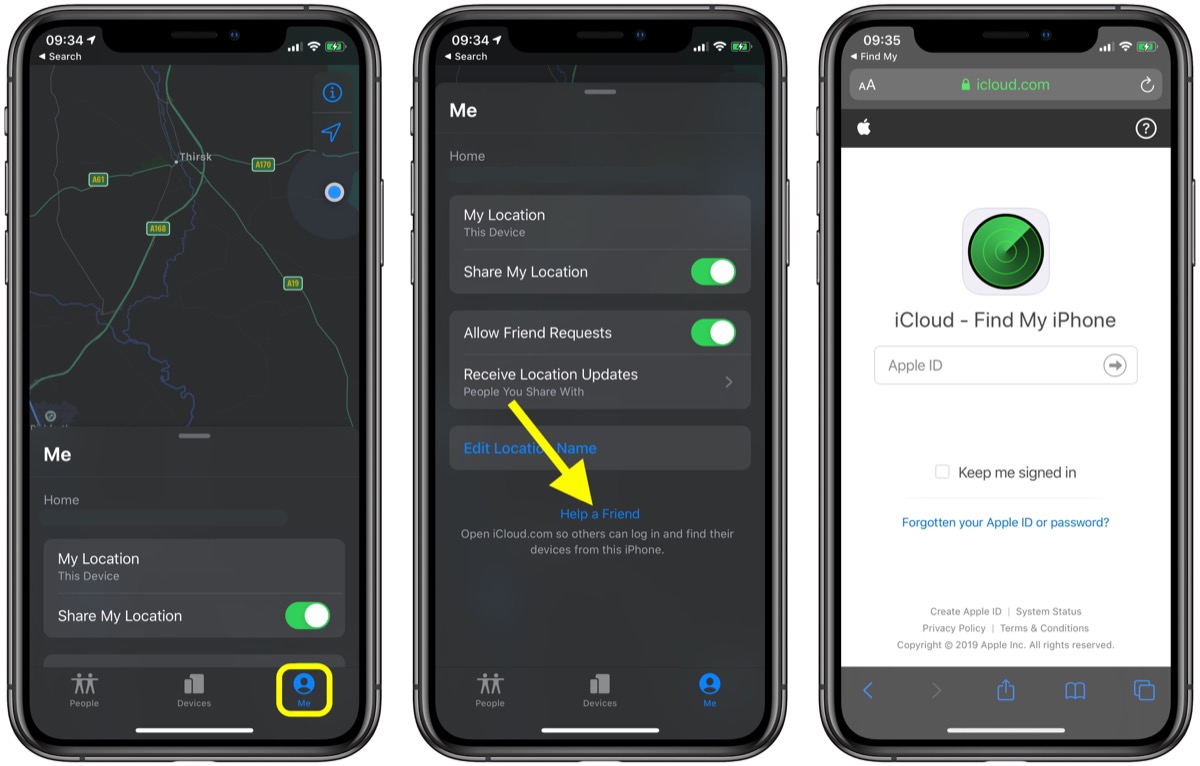
Welcome to our comprehensive guide on how to add another phone to Find My iPhone. If you’re an iPhone user who wants to ensure the safety and security of your device, knowing how to add another phone to Find My iPhone is crucial. Find My iPhone is a feature introduced by Apple that allows you to track, lock, and erase your iPhone remotely in case it gets lost or stolen. By adding another phone to Find My iPhone, you can have an additional device that can help you locate and protect your iPhone. In this article, we’ll walk you through the step-by-step process of adding another phone to Find My iPhone, ensuring that your iPhone is always under your watchful eye, no matter where you are.
Inside This Article
- Reasons to Add Another Phone to Find My iPhone
- Steps to Add Another Phone to Find My iPhone
- Troubleshooting Tips
- Conclusion
- FAQs
Reasons to Add Another Phone to Find My iPhone
Find My iPhone is a powerful tool that helps you locate your lost or stolen iPhone using the GPS feature. However, did you know that you can also add another phone to your Find My iPhone account? This can provide you with even more security and peace of mind. Let’s explore some of the reasons why you might want to consider adding another phone to Find My iPhone.
1. Increased Tracking Capabilities: By adding another phone to Find My iPhone, you can expand your ability to track and locate your devices. This means that even if your primary iPhone is lost or stolen, you can still use another device to track its whereabouts and increase your chances of recovery.
2. Simultaneous Tracking: Adding another phone to Find My iPhone allows you to track multiple devices at the same time. This is particularly useful if you have multiple iPhones or other iOS devices in your household or if you frequently switch between devices. You can easily keep track of all your devices using the same Find My iPhone account.
3. Peace of Mind: Knowing that you have multiple phones connected to Find My iPhone can provide you with added peace of mind. If one device is misplaced, you can rely on another device to help locate it. This can be especially comforting when you are traveling or in unfamiliar surroundings.
4. Enhanced Security: Adding another phone to Find My iPhone can enhance the security of your devices. In the event that your primary iPhone is lost or stolen, you can remotely lock the device, display a custom message, or even erase its contents using the secondary phone. This can help protect your sensitive data and prevent unauthorized access.
5. Shared Location: Adding another phone to Find My iPhone allows you to share your location with trusted individuals, such as family members or close friends. This can be particularly useful in situations where you want to ensure the safety of your loved ones or coordinate meet-ups with ease.
These are just a few compelling reasons why you might want to consider adding another phone to Find My iPhone. Whether it’s for increased tracking capabilities, simultaneous tracking of multiple devices, or enhanced security measures, having an additional phone connected to your Find My iPhone account can provide you with added convenience, peace of mind, and protection for your valuable devices.
Steps to Add Another Phone to Find My iPhone
If you own multiple iPhones or have a family member who uses an iPhone, you may want to add another phone to Find My iPhone. This feature allows you to easily locate your devices if they are lost or stolen. Adding another phone to Find My iPhone is a simple process, and here are the steps to follow:
- Update to the latest iOS: Before you can add another phone to Find My iPhone, ensure that both devices are running the latest iOS version. To do this, go to the Settings app, select General, then Software Update. If an update is available, follow the prompts to install it.
- Enable Find My iPhone: On the device you want to add, open the Settings app, tap your Apple ID at the top of the screen, and select “iCloud”. Scroll down and find “Find My iPhone”. Toggle the switch to enable the feature. You may need to enter your Apple ID password to complete this step.
- Sign in with your Apple ID: Once you have enabled Find My iPhone on the new device, sign in with your Apple ID. This ensures that the device is linked to your iCloud account and allows you to track it using the Find My iPhone feature. Go to Settings, tap your Apple ID, select “iCloud”, and enter your Apple ID and password.
- Link the device to your iCloud account: To fully add the new phone to Find My iPhone, you need to link it to your iCloud account. Go to Settings, tap your Apple ID, choose “iCloud”, and enable the features you want to use, such as Find My iPhone, Find My Friends, or iCloud Backup.
- Verify the new device: After completing the previous steps, your new phone is now added to Find My iPhone. To verify this, go to iCloud.com on a computer or open the Find My app on another iOS device. Sign in with your Apple ID and check if the new phone appears in the list of devices.
By following these steps, you can easily add another phone to Find My iPhone, allowing you to keep track of multiple devices and ensuring their safety in case of loss or theft.
Troubleshooting Tips
While adding another phone to Find My iPhone is a relatively straightforward process, sometimes you may encounter certain issues. Here are some troubleshooting tips to help you overcome any obstacles you may face:
1. Ensure Find My iPhone is turned on: Before attempting to add another phone to Find My iPhone, make sure the feature is enabled on the device you want to track. Go to Settings, tap on your Apple ID, and select Find My from the list. Toggle on the Find My iPhone option.
2. Check device compatibility: Not all older devices support the Find My iPhone feature. Ensure that the phone you are trying to add is compatible with Find My iPhone. You can refer to Apple’s official website for a list of supported devices.
3. Verify iCloud account credentials: Double-check that you are using the correct iCloud account credentials when signing in to add another phone to Find My iPhone. Incorrect login information can prevent the device from being added successfully.
4. Ensure a stable internet connection: A stable internet connection is essential for the Find My iPhone feature to work accurately. Make sure that the phone you are trying to add has a strong Wi-Fi or cellular data connection.
5. Restart the devices: Sometimes, a simple device restart can resolve any technical glitches. Try restarting both the device you want to add and the device you are using to access Find My iPhone.
6. Update iOS: Ensure that both devices have the latest version of iOS installed. Updates often include bug fixes and improvements that can resolve compatibility issues with Find My iPhone.
7. Reset Find My iPhone settings: If you are still experiencing issues, you can try resetting the Find My iPhone settings. To do this, go to Settings, tap on your Apple ID, select Find My, and then tap on ‘Find My iPhone.’ Finally, tap on ‘Enable Offline Finding’ and ‘Enable Send Last Location.’ Restart the device and try adding it again.
8. Contact Apple Support: If none of the troubleshooting steps above work, it may be helpful to reach out to Apple Support for further assistance. They can provide personalized guidance and help resolve any technical issues you may be encountering.
Remember, troubleshooting steps may vary depending on the specific situation and device you are using. It’s always a good idea to refer to Apple’s official documentation or seek professional support if you encounter persistent problems while adding another phone to Find My iPhone.
Conclusion
In conclusion, adding another phone to Find My iPhone is a simple process that can provide peace of mind in case your device gets lost or stolen. By following the steps outlined in this article, you can ensure that you can track and remotely manage all your Apple devices from a single iPhone or iCloud account.
Remember to enable Find My iPhone on each device and link them to your iCloud account. This will enable you to locate, play a sound, lock, or erase your device in case it goes missing. Additionally, make sure to keep your Apple ID and password secure to prevent unauthorized access to your devices.
Having the ability to add multiple phones to Find My iPhone is a great feature that allows you to have increased control and protection over your devices. Stay connected, stay safe, and enjoy the convenience of managing all your Apple devices with ease!
FAQs
1. Can I add another phone to Find My iPhone?
Yes, you can add another phone to Find My iPhone. Find My iPhone is a feature provided by Apple that allows you to track the location of your iPhone and other Apple devices. However, keep in mind that you can only add devices that are associated with your Apple ID.
2. How do I add another phone to Find My iPhone?
To add another phone to Find My iPhone, follow these steps:
- Open the Settings app on the phone you want to add.
- Tap on your Apple ID at the top of the screen.
- Select “iCloud” from the list of options.
- Scroll down and toggle on the “Find My iPhone” option.
- Enter your Apple ID password if prompted.
- Now the phone will be added to Find My iPhone, and you can track its location.
3. Can I track a phone that is not associated with my Apple ID?
No, you cannot track a phone that is not associated with your Apple ID using Find My iPhone. This feature is designed to work only with devices that are linked to your Apple ID. If you want to track a phone that belongs to someone else, they will need to log in to their own Apple ID and enable Find My iPhone on their device.
4. What other options are available for tracking a phone?
If you have an Android device or if you want to track any phone, not just iPhones, there are other options available. For Android devices, you can use the Find My Device feature provided by Google. Additionally, there are various third-party apps and services that offer phone tracking features, such as Life360, Find My Friends, and Cerberus, to name a few.
5. Is there a way to track a lost or stolen phone without a tracking app?
Yes, there are some options available to track a lost or stolen phone even without a tracking app. For iPhones, as long as the Find My iPhone feature is enabled, you can log in to your iCloud account from any web browser and use the Find My iPhone web interface to track the device’s location. Similarly, for Android devices, you can use the Find My Device feature provided by Google by logging in to your Google account from any web browser.
