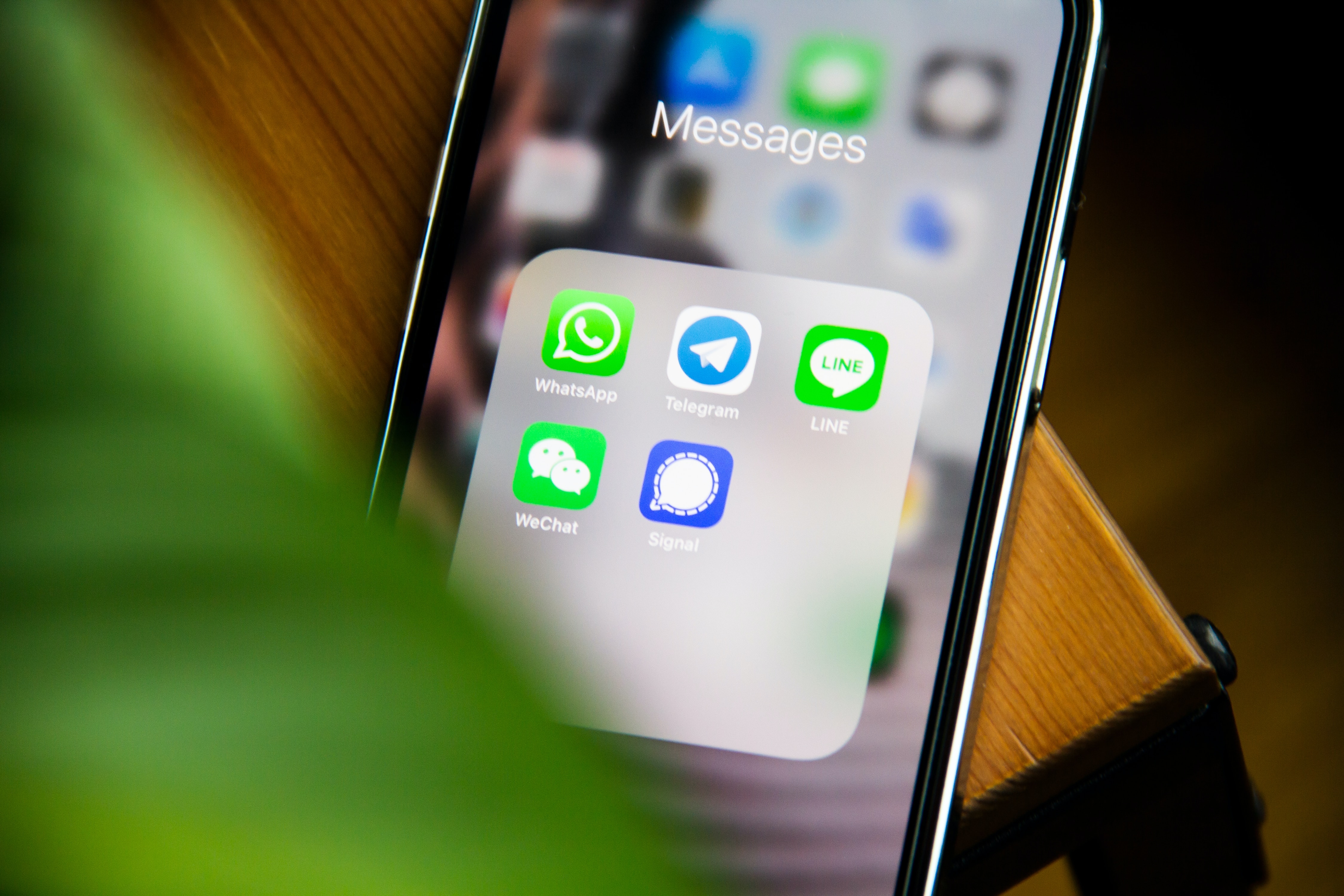
Group texts can be a convenient way to communicate with multiple people at once, but there are times when you might find yourself wanting to block such conversations on your iPhone. Whether it’s to avoid excessive notifications, maintain privacy, or simply reduce clutter in your messaging app, knowing how to block a group text can be a useful skill to have.
In this article, we will guide you through the process of blocking group texts on your iPhone. We’ll provide step-by-step instructions, explore different methods depending on your iOS version, and offer some additional tips to manage your messaging experience effectively. So, if you’re ready to gain more control over your iPhone’s group text notifications, let’s dive in!
Inside This Article
- How to Block a Group Text on iPhone
- Understanding the Group Text Feature
- Blocking a Group Text Using Do Not Disturb Mode
- Blocking a Group Text by Leaving the Conversation
- How to Block a Group Text on iPhone
- Understanding the Group Text Feature
- Blocking a Group Text Using Do Not Disturb Mode
- Blocking a Group Text by Leaving the Conversation
- Using Third-Party Apps to Block Group Texts on iPhone
- Conclusion
- FAQs
How to Block a Group Text on iPhone
Group texts can sometimes become overwhelming, especially if you find yourself constantly receiving messages from a large group of people. But don’t worry, there are ways to block group texts on your iPhone and regain your peace of mind. In this article, we’ll guide you through the process of blocking group texts step by step.
1. Understanding the Group Text Feature
Group texts on iPhone allow multiple participants to have a conversation in a single thread. This can be useful for organizing events or discussing topics with a group of friends, colleagues, or family members. However, it can also become a nuisance if you are constantly being bombarded with notifications from a group you no longer wish to be a part of.
2. Blocking a Group Text Using Do Not Disturb Mode
One effective way to block group texts is by utilizing the built-in Do Not Disturb mode on your iPhone. Here’s how:
- Open the Settings app on your iPhone.
- Scroll down and tap on “Do Not Disturb”.
- Toggle on the “Manual” switch to activate Do Not Disturb mode.
- Under “Silence”, choose “Always”. This will ensure that you won’t receive any notifications from the group text.
With Do Not Disturb mode enabled, you will no longer receive notifications or alerts from the group text, allowing you to focus on your tasks uninterrupted.
3. Blocking a Group Text by Leaving the Conversation
If you prefer a more permanent solution, you can choose to leave the group text conversation altogether. Here’s how:
- Open the Messages app on your iPhone.
- Tap on the group text conversation that you want to leave.
- Tap on the group name or contact icons at the top of the screen.
- Scroll down and tap on “Leave this Conversation”.
By leaving the conversation, you will no longer receive any messages or notifications from that specific group text. However, do note that other participants in the group will be able to see that you have left.
4. Using Third-Party Apps to Block Group Texts on iPhone
If neither the Do Not Disturb mode nor leaving the conversation is sufficient to block the group text, you can explore third-party apps available on the App Store. These apps offer advanced features such as automatic filtering and blocking of specific contacts or numbers. Simply search for “group text blocking apps” in the App Store and choose the one that best suits your needs.
Remember to read reviews and check the app’s compatibility with your iPhone model and iOS version before downloading.
With these methods at your disposal, you can effectively block group texts on your iPhone and tailor your messaging experience to your preferences. Whether you opt for Do Not Disturb mode, leaving the conversation, or using third-party apps, you can regain control over your notifications and enjoy a more peaceful communication experience.
Understanding the Group Text Feature
Group texts can be a fun and convenient way to communicate with multiple contacts at once. But sometimes, you may find yourself in a situation where you no longer want to be a part of a group conversation on your iPhone. Whether it’s because the conversation is becoming overwhelming or you simply no longer have an interest in the topic, knowing how to block a group text on your iPhone can come in handy.
The group text feature allows you to send and receive messages with multiple people simultaneously. It’s great for coordinating plans with friends, organizing work-related discussions, or staying connected with family members. However, being a part of a group text means that you’ll receive notifications every time someone sends a message, which can be disruptive if the conversation is particularly active.
Additionally, if you’ve been added to a group text without your consent or if you’re receiving unwanted messages from a specific group, being able to block the group text can help you regain control over your messaging experience.
Now that you understand the importance of the group text feature and why you may want to block a group text on your iPhone, let’s explore some methods you can use to achieve this.
Blocking a Group Text Using Do Not Disturb Mode
If you’re receiving annoying group texts and want to temporarily block them without fully exiting the conversation, you can take advantage of the Do Not Disturb (DND) mode on your iPhone. DND mode allows you to silence notifications from specific contacts or all incoming messages. Here’s how you can use DND mode to block group texts:
- Open the Settings app on your iPhone.
- Scroll down and tap on “Do Not Disturb.”
- Toggle on the “Do Not Disturb” switch to enable the feature. You will see a crescent moon icon appear in the status bar, indicating that DND mode is active.
- Scroll down to the “Silence” section and tap on “Allow Calls From.”
- Select “No One” if you want to silence all incoming calls or choose “Favorites” if you only want to allow calls from your favorite contacts.
- Go back to the main “Do Not Disturb” settings page and scroll further down to the “Messages” section.
- Tap on “Allow Calls From” under the “Messages” section.
- Choose “No One.” This will prevent group text messages from appearing as notifications on your lock screen or causing any disturbances.
By following these steps, you can effectively block group texts using the Do Not Disturb mode on your iPhone. It is important to note that enabling DND mode will also silence notifications from other apps, so make sure to customize the settings according to your preference.
Blocking a Group Text by Leaving the Conversation
If you find yourself constantly bombarded with unwanted messages in a group chat on your iPhone, one simple solution is to leave the conversation. By doing so, you will no longer receive any notifications or messages from that particular group text. Here’s how you can block a group text by leaving the conversation:
- Open the Messages app on your iPhone.
- Select the group conversation that you want to leave.
- Tap on the “Details” button located at the top right corner of the screen.
- Scroll down and tap on the “Leave this Conversation” option.
- A confirmation pop-up will appear asking if you want to leave the group. Tap on “Leave” to confirm.
Once you have left the group, you will no longer receive any messages or notifications from that conversation. However, please note that leaving the group chat will not block the other participants from seeing your previous messages or removing your name from the conversation.
If you change your mind and decide to rejoin the group text in the future, you can simply ask one of the group members to add you back to the conversation. Keep in mind that rejoining the group will make you start receiving messages again, so make sure it’s something you truly want to do.
Blocking a group text by leaving the conversation is a straightforward and effective method, especially if you no longer wish to be a part of that particular group discussion. It allows you to regain control over your messaging experience and avoid any unnecessary distractions or messages that you don’t want to be a part of.
However, if leaving the conversation is not an option or if you want to block all messages and notifications from the group, there are alternative methods available. Let’s explore the use of third-party apps to block group texts on your iPhone.
How to Block a Group Text on iPhone
Group texts can be a convenient way to communicate and stay connected with a group of people. However, there may be times when you want to block a group text on your iPhone for various reasons, such as avoiding excessive notifications, maintaining privacy, or simply not being interested in the conversation. In this article, we will explore different methods to block a group text on iPhone.
Understanding the Group Text Feature
Before we delve into the methods of blocking a group text, it’s important to understand the group text feature on iPhone. Group texts allow multiple recipients to be part of a single conversation, where each participant can see and reply to the messages sent by others in the group. Group texts can be initiated by any participant, and everyone in the group can contribute to the conversation.
Blocking a Group Text Using Do Not Disturb Mode
If you want to temporarily silence the notifications from a specific group text without entirely blocking it, you can make use of the Do Not Disturb Mode on your iPhone. Here’s how:
- Open the Messages app on your iPhone.
- Find the group text that you want to block.
- Swipe left on the conversation and tap “Hide Alerts”. This will mute the notifications from that particular group text.
By enabling Do Not Disturb Mode for the group text, you won’t receive any notifications or alerts when new messages are sent. However, the messages will still be accessible in the Messages app whenever you want to catch up on the conversation.
Blocking a Group Text by Leaving the Conversation
If you no longer wish to be a part of a group text and want to completely block it from your iPhone, you can simply leave the conversation. Here’s how:
- Open the Messages app on your iPhone.
- Find the group text that you want to block.
- Tap on the group text to open it.
- Tap on the “i” icon in the top right corner to access the group details.
- Scroll down and tap on “Leave this Conversation”.
By leaving the conversation, you will no longer receive any messages or notifications from that group text. However, it’s important to note that other participants in the group will be notified that you have left the conversation.
Using Third-Party Apps to Block Group Texts on iPhone
If you’re looking for more advanced features and control over blocking group texts on your iPhone, you can consider using third-party apps specifically designed for this purpose. These apps provide additional options such as auto-blocking spam group texts, creating custom filters, and managing whitelist/blacklist settings.
Some popular third-party apps that can help you block group texts on iPhone include Hiya, RoboKiller, and Nomorobo. These apps employ advanced algorithms and databases to identify and block unwanted group texts effectively.
Before installing any third-party app, make sure to research and read reviews to ensure that it is safe, reliable, and compatible with your iPhone model and iOS version.
Blocking a group text on your iPhone can provide you with a more peaceful and focused messaging experience. Whether you choose to use the built-in features of your iPhone or opt for third-party apps, the choice is yours to decide how you want to manage and block group texts on your device.
Conclusion
In conclusion, blocking a group text on an iPhone is a simple process that can help you regain control over your messaging experience. By utilizing the Do Not Disturb feature, you can effectively silence notifications and prevent unwanted group messages from interrupting your day. If you prefer a more permanent solution, you can block the group sender directly through the Messages app. This will prevent any future group texts from that specific sender from reaching your iPhone. Remember to regularly review your blocked contacts list and adjust your settings as needed to ensure that you are managing your group texts effectively.
With these steps in mind, you can now take charge of your messaging app and eliminate any distractions from incessant group texts. Enjoy a more peaceful and focused iPhone experience!
FAQs
Q: Can I block a group text on my iPhone?
A: Yes, you can block a group text on your iPhone. Apple provides several ways to manage group messages and block unwanted conversations.
Q: How do I block a group text on my iPhone?
A: To block a group text on your iPhone, you can either mute the conversation or leave the group entirely. Muting the conversation will prevent any notifications from appearing, while leaving the group will remove you from the conversation altogether.
Q: How do I mute a group text on my iPhone?
A: To mute a group text on your iPhone, open the Messages app and find the group conversation you want to mute. Swipe left on the conversation and tap “Hide Alerts.” This will stop any notifications from appearing on your device, but you will still see new messages when you open the Messages app.
Q: How do I leave a group text on my iPhone?
A: To leave a group text on your iPhone, open the Messages app and find the group conversation you want to leave. Tap on the group name at the top of the screen, scroll down, and tap “Leave this Conversation.” After confirming your decision, you will be removed from the group and will no longer receive any messages from it.
Q: Will the other participants know if I leave a group text on my iPhone?
A: Leaving a group text on your iPhone is a private action, and other participants will not be notified when you leave. However, they may notice your absence if they check the list of group members or if they send you a direct message and see that you are no longer a part of the conversation.
