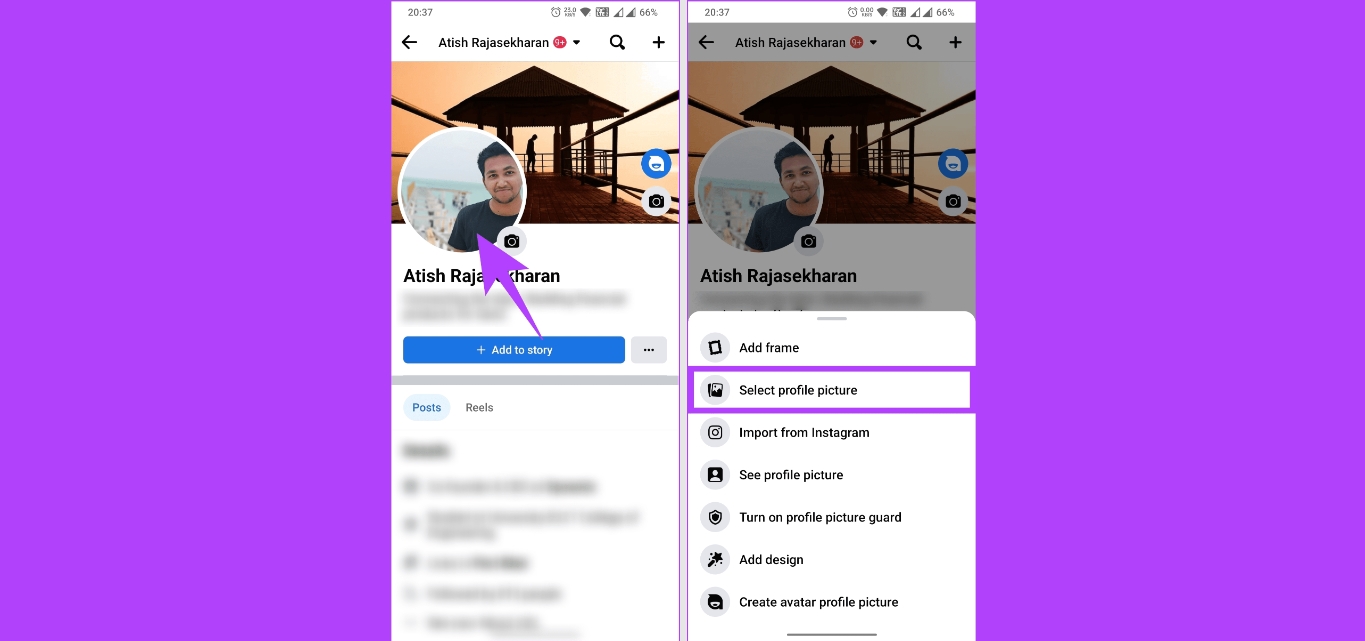
In today’s digitally connected world, social media has become an integral part of our lives, and Facebook is undoubtedly one of the most popular platforms. With millions of users accessing Facebook on their mobile phones, it’s important to know how to personalize our profiles and make them truly reflect our personality. One key aspect of profile customization is changing the profile picture, which is the first thing others see when they visit our profile.
Changing your profile picture on Facebook mobile is a simple and straightforward process. In this article, we will guide you through the step-by-step instructions on how to change your profile picture, ensuring that your Facebook profile is as unique and eye-catching as you are. So, without further ado, let’s dive into the world of profile picture customization on Facebook mobile!
Inside This Article
- Steps to Change Profile Picture on Facebook Mobile
- Additional Tips and Considerations
- Conclusion
- FAQs
Steps to Change Profile Picture on Facebook Mobile
Changing your profile picture on Facebook is a simple process that can be done conveniently on your mobile device. Whether you want to update your profile picture with a new image or upload a photo from your gallery, follow these steps to change your profile picture on Facebook.
1. Open the Facebook app on your mobile device
First, locate the Facebook app on your smartphone or tablet and tap on it to open. If you don’t have the app installed, you can download it from the App Store (for iOS) or Google Play Store (for Android).
2. Go to your profile page
Once you are logged into the Facebook app, navigate to your profile page. You can access this by tapping on the profile icon, usually located in the bottom menu bar or at the top of the screen, depending on your device and app version.
3. Tap on your current profile picture
Next, find your current profile picture and tap on it. This will bring up a menu with options related to your profile picture, including the ability to change it.
4. Select “Upload Photo” or “Take a New Profile Picture”
Finally, choose whether you want to upload a photo from your mobile device’s gallery or take a new profile picture using your phone’s camera. If you choose to upload a photo, you will need to grant the Facebook app access to your photo library. If you opt to take a new picture, follow the on-screen instructions to capture the desired image.
Once you have updated your profile picture, Facebook may prompt you to crop and position the image. Make any necessary adjustments, and when you are satisfied with the result, tap on the “Save” or “Done” button to complete the process.
It’s worth noting that the steps outlined above may vary slightly depending on the version of the Facebook app and the specific device you are using. However, the general process of changing your profile picture remains consistent across platforms.
Additional Tips and Considerations
When changing your profile picture on Facebook mobile, there are a few additional tips and considerations to keep in mind:
1. Ensure that your chosen profile picture meets Facebook’s guidelines: Facebook has specific guidelines regarding the content and quality of profile pictures. Make sure your picture follows these guidelines to avoid any issues with your account. For example, Facebook prohibits the use of copyrighted images, explicit content, or images that promote violence or discrimination.
2. Make sure the image is properly cropped and centered: When selecting your profile picture, it’s important to choose an image that is properly cropped and centered. Facebook provides a cropping tool to help you adjust the picture to your liking. A well-cropped and centered image will ensure that your profile picture looks good across different devices and screen sizes.
3. You can also add a temporary profile picture or set a profile video: Facebook gives you the option to add a temporary profile picture or set a profile video. This feature allows you to add a picture or video for a specific duration, such as during a holiday or to support a cause. It can add a fun and dynamic element to your profile and engage your friends and followers.
By keeping these additional tips and considerations in mind, you can ensure that your profile picture on Facebook mobile not only meets the platform’s guidelines but also presents you in the best possible light. So go ahead, update your profile picture and let your personality shine!
Conclusion
In conclusion, changing your profile picture on Facebook mobile is a simple and straightforward process. With just a few taps, you can update your profile picture and show the world a new side of you. Whether you want to upload a new photo, choose from your existing gallery, or even take a fresh selfie, Facebook’s mobile app provides the necessary tools to make the process quick and convenient.
Remember to choose a profile picture that represents you well and matches the image you want to portray to friends and connections. Keep in mind any specific guidelines or requirements set by Facebook regarding image size and content. By following the steps outlined in this article, you can easily change your profile picture on Facebook mobile and keep your online presence up to date. So go ahead, express yourself, and let your profile picture reflect the unique individual that you are!
FAQs
FAQ 1: How do I change my profile picture on the Facebook mobile app?
FAQ 2: Can I upload a new profile picture directly from my mobile phone?
FAQ 3: Are there any restrictions on the size or dimensions of the profile picture?
FAQ 4: Can I crop my profile picture before setting it?
FAQ 5: Does changing my profile picture on the Facebook mobile app update it across all devices?
