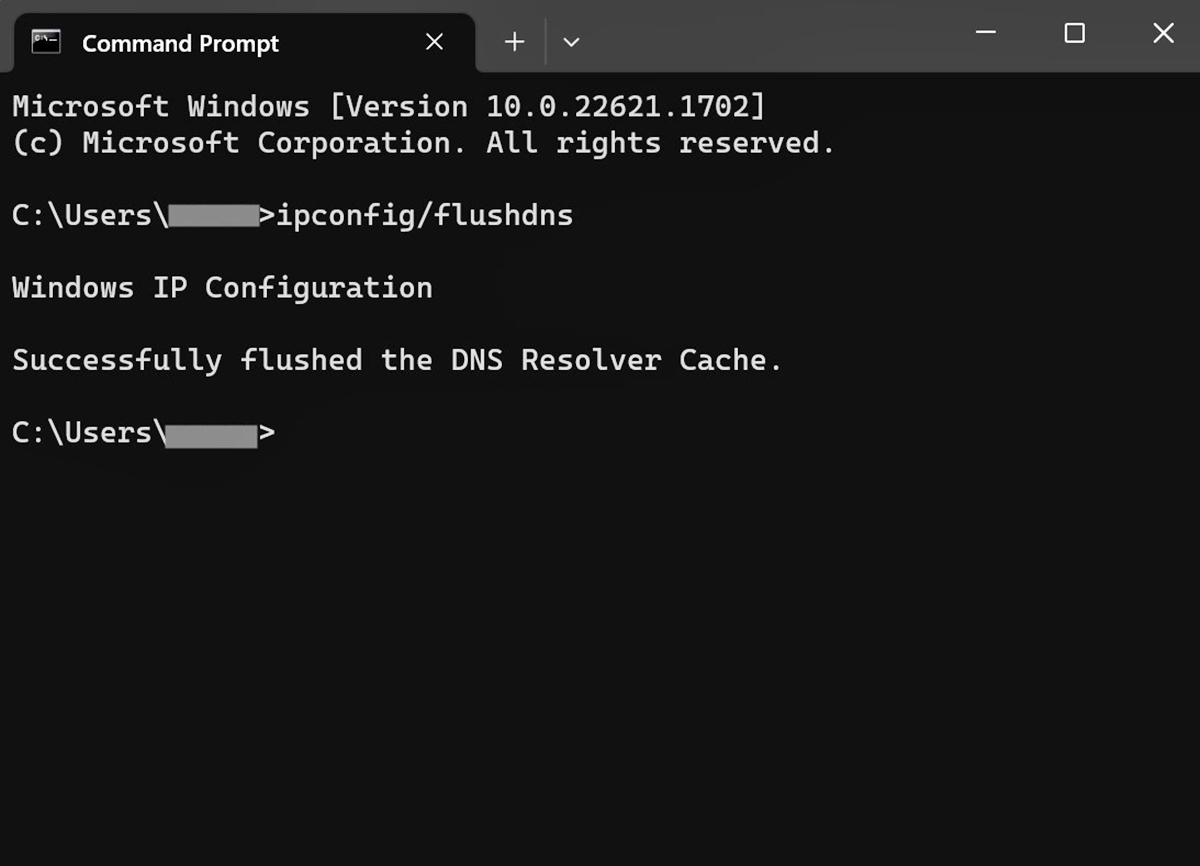
Welcome to our comprehensive guide on how to clear incognito history on your phone. Incognito mode, also known as private browsing mode, is a useful feature available on most modern smartphones. It allows you to browse the web without leaving any trace of your online activities in the browser history. However, it is important to note that while incognito mode provides a layer of privacy during your browsing session, it does not completely erase your online footprint.
In this article, we will walk you through the steps to clear incognito history on various mobile phone platforms, such as Android and iOS. Whether you want to maintain your privacy or simply want to keep your browsing experience clutter-free, we have got you covered. So, let’s dive in and explore the methods to clear incognito history on your phone!
Inside This Article
- Why Clear Incognito History?
- Methods to Clear Incognito History on Phone
- Clearing Incognito History on Android:
- Clearing Incognito History on iPhone:
- Clearing Incognito History on Chrome:
- Conclusion
- FAQs
Why Clear Incognito History?
Clearing your incognito history on your phone is essential for maintaining your privacy and protecting your sensitive information. While browsing in incognito mode, your browser doesn’t save your browsing history, cookies, or site data. However, it is important to note that incognito mode doesn’t make you completely anonymous online. Your internet service provider, as well as the websites you visit, can still track your online activities.
The primary reason to clear incognito history is to prevent anyone who may have access to your phone from seeing the websites you visited while in incognito mode. This can be particularly important if you share your phone with family members, friends, or colleagues. Clearing your incognito history ensures that your browsing habits remain private, and sensitive information or search queries are not accidentally exposed to others.
Additionally, regularly clearing incognito history can help free up space on your device. Incognito mode still stores temporary files and caches to ensure a smooth browsing experience. Over time, these files can accumulate and occupy valuable storage space on your phone. Clearing the incognito history allows you to reclaim that space and optimize the performance of your device.
Moreover, clearing your incognito history can help prevent targeted advertisements. Websites often use tracking cookies to gather data about your online activities, including your preferences and interests. Clearing your incognito history on a regular basis can minimize the amount of data collected, making it more difficult for advertisers to create personalized ads based on your browsing history.
Lastly, clearing your incognito history provides peace of mind. Knowing that your browsing habits are kept private can alleviate any concerns you might have about your online activities being exposed. It allows you to maintain a level of anonymity and control over your digital footprint.
Methods to Clear Incognito History on Phone
When it comes to browsing the internet on your phone, using the incognito mode can provide a sense of privacy. However, it’s important to remember that your browsing activities are not completely hidden. Just like regular browsing history, your incognito history can potentially be accessed. If you want to maintain your privacy and clear your incognito history on your phone, there are a few methods you can follow:
1. Clearing Incognito History on Android: To clear your incognito history on an Android device, you can follow these steps:
- Open the Google Chrome app on your phone.
- Tap on the three-dot menu icon in the top-right corner of the screen.
- Select “History” from the menu.
- In the history tab, you will see your recently visited sites. Tap on the “Clear browsing data” option.
- Select the time range for which you want to clear the data (e.g., Last hour, Last 24 hours, All time).
- Make sure the “Browsing history” option is checked, and you can also check other options like “Cookies and site data” if desired.
- Tap on the “Clear data” button to remove your incognito history.
2. Clearing Incognito History on iPhone: To clear your incognito history on an iPhone, follow these steps:
- Open the Safari app on your iPhone.
- Tap on the book icon at the bottom of the screen to open your bookmarks.
- Tap on the clock icon to access your history.
- At the bottom of the screen, tap on “Clear” to delete your browsing history.
- You can choose to clear the history from the last hour, today, or all time.
- Confirm your selection by tapping on “Clear History and Data.”
3. Clearing Incognito History on Chrome: To clear your incognito history specifically on the Chrome browser, follow these steps:
- Open the Chrome app on your phone.
- Tap on the three-dot menu icon in the top-right corner of the screen.
- Select “History” from the menu.
- In the history tab, you will see your recently visited sites. Tap on the “Clear browsing data” option.
- Select the time range for which you want to clear the data (e.g., Last hour, Last 24 hours, All time).
- Make sure the “Browsing history” option is checked, and you can also check other options like “Cookies and site data” if desired.
- Tap on the “Clear data” button to remove your incognito history.
By following these methods, you can effectively clear your incognito history on your phone and protect your privacy. It’s important to note that these steps may slightly vary depending on the device and browser you are using. Be sure to double-check the specific instructions for your phone and browser if needed.
Clearing Incognito History on Android:
Clearing your incognito history on an Android device is a simple process that can help protect your privacy and keep your browsing activities confidential. Here are a few methods you can use to clear incognito history on your Android phone:
1.1 Clearing Incognito History Manually:
To manually clear your incognito history on Android, follow these steps:
1. Open the Google Chrome browser on your Android device.
2. Tap on the three dots in the top-right corner of the screen to open the menu.
3. From the menu, select “History.”
4. Tap on “Clear browsing data.”
5. Check the box next to “Browsing history.”
6. Optionally, you can also select other data types to clear, such as cookies and cached images.
7. Tap on “Clear data.”
8. Confirm by tapping on “Clear” when prompted.
By following these steps, you can manually clear your incognito history on Android and ensure that your browsing activities remain private.
1.2 Using Third-Party Apps:
If you prefer a more automated approach to clear your incognito history, you can also use third-party apps available on the Google Play Store. These apps are specifically designed to help you clear your browsing data, including the incognito history, with just a few taps.
Some popular apps that offer this functionality include CCleaner, History Eraser, and Privacy Cleaner. Simply search for one of these apps on the Google Play Store, install it on your Android device, and follow the instructions provided by the app to clear your incognito history.
Clearing your incognito history on Android is crucial to maintain your privacy. By following the methods mentioned above, you can ensure that your browsing activities are kept confidential and secure.
Clearing Incognito History on iPhone:
Clearing the incognito history on an iPhone is a straightforward process. Follow the steps below to ensure all traces of your browsing activity are removed:
- Open the Safari browser on your iPhone. Safari is the default browser on iOS devices.
- Tap on the tabs icon at the bottom-right corner of the screen. It looks like two overlapping squares.
- In the tab view, locate the “Private” button at the bottom-left corner of the screen and tap on it.
- A confirmation prompt will appear, asking if you want to close all existing tabs and open a private browsing session. Tap on “Close All” to proceed.
- You will now be in incognito mode. To clear the incognito history, tap on the tabs icon again.
- In the tab view, tap on the “Private” button at the bottom-left corner of the screen.
- A confirmation prompt will appear, asking if you want to exit private browsing mode. Tap on “Close All” to close all incognito tabs and exit the session.
By following these steps, you will clear the incognito history on your iPhone’s Safari browser, ensuring your browsing activities remain private and confidential.
Clearing Incognito History on Chrome:
If you use Google Chrome as your preferred browser, you can easily clear your incognito history by following these simple steps:
1. Open the Chrome browser on your mobile phone.
2. Tap on the three vertical dots located in the top right corner of the browser window to open the menu.
3. From the menu, select “History.”
4. In the history tab, you will see a list of your browsing history, including your incognito history. Tap on the “Clear browsing data” option.
5. A pop-up window will appear with various options to clear your browsing data. To specifically clear your incognito history, make sure to select the “Browsing history” checkbox.
6. You can also choose to clear other data such as cookies, cached images, and files if you wish. Select the appropriate checkboxes for the data you want to clear.
7. Once you have selected the desired options, tap on the “Clear data” button.
8. Chrome will now clear your selected data, including your incognito history. This may take a few moments depending on the amount of data you have.
9. Once the process is complete, you will receive a confirmation message, indicating that your incognito history has been cleared.
By following these simple steps, you can effectively clear your incognito history on Chrome and maintain your privacy. Remember, clearing your incognito history will not affect your regular browsing history, and any bookmarks or saved passwords will remain intact.
Conclusion
Clearing incognito history on your phone is a straightforward process that can help protect your privacy and maintain a clean browsing experience. Whether you’re using an Android or iOS device, the steps to clear your incognito history are typically simple to follow. By regularly clearing your incognito history, you can ensure that your browsing activities remain private and don’t leave any traces on your device.
Remember, while incognito mode can provide a level of privacy, it’s not foolproof, and it’s important to use other security measures like VPNs and secure browsers for enhanced privacy. Additionally, keep in mind that clearing your incognito history will only remove traces from your device. Other parties, such as your internet service provider and the websites you visit, may still be able to track your online activities.
By understanding how to clear incognito history on your phone and taking additional privacy precautions, you can enjoy a safer and more secure browsing experience.
FAQs
-
Q: How do I clear my incognito history on my phone?
A: Clearing incognito history on your phone is a relatively simple process. You can follow these steps to clear your incognito history:- 1. Open your phone’s web browser.
- 2. Tap on the three-dot menu icon in the top-right corner of the screen.
- 3. Select “History” from the menu options.
- 4. Look for the option to clear browsing data or clear history.
- 5. Tap on it and choose the time frame for which you want to clear the incognito history (e.g., last hour, last day, all-time).
- 6. Finally, confirm the action and your incognito history will be cleared.
-
Q: Will clearing incognito history on my phone remove all traces of my online activity?
A: Clearing incognito history on your phone will remove the records of your browsing history within the incognito mode. However, it’s important to note that clearing incognito history does not completely erase all traces of your online activity. Other forms of tracking and data collection, such as cookies, may still exist. To ensure complete privacy and data removal, you may need to take additional steps, such as clearing cookies and caches, using a VPN, or employing other privacy tools.
-
Q: Why is it important to clear incognito history on my phone?
A: Clearing incognito history on your phone is important for maintaining privacy and security. Incognito mode is designed to prevent your browsing history from being saved, but it does not guarantee complete anonymity. Clearing your incognito history helps to minimize the chances of others accessing your browsing information, especially if you share your phone with others or if your phone is lost or stolen.
-
Q: Can I recover my cleared incognito history on my phone?
A: No, once you have cleared your incognito history on your phone, it is not possible to recover it. The purpose of clearing your history is to remove the browsing data permanently. Therefore, it’s recommended to be cautious and mindful before clearing your incognito history, as there is no way to retrieve it afterward.
-
Q: Are there any alternatives to incognito mode for private browsing on my phone?
A: Yes, there are several alternatives to incognito mode for private browsing on your phone. Some popular options include using a Virtual Private Network (VPN), which encrypts your internet connection and helps protect your privacy. Another option is to use a private browsing app or browser that offers additional privacy features beyond incognito mode. It’s important to note that while these alternatives can provide enhanced privacy, they may not offer complete anonymity, and it’s always recommended to be cautious and informed about your online activities.
