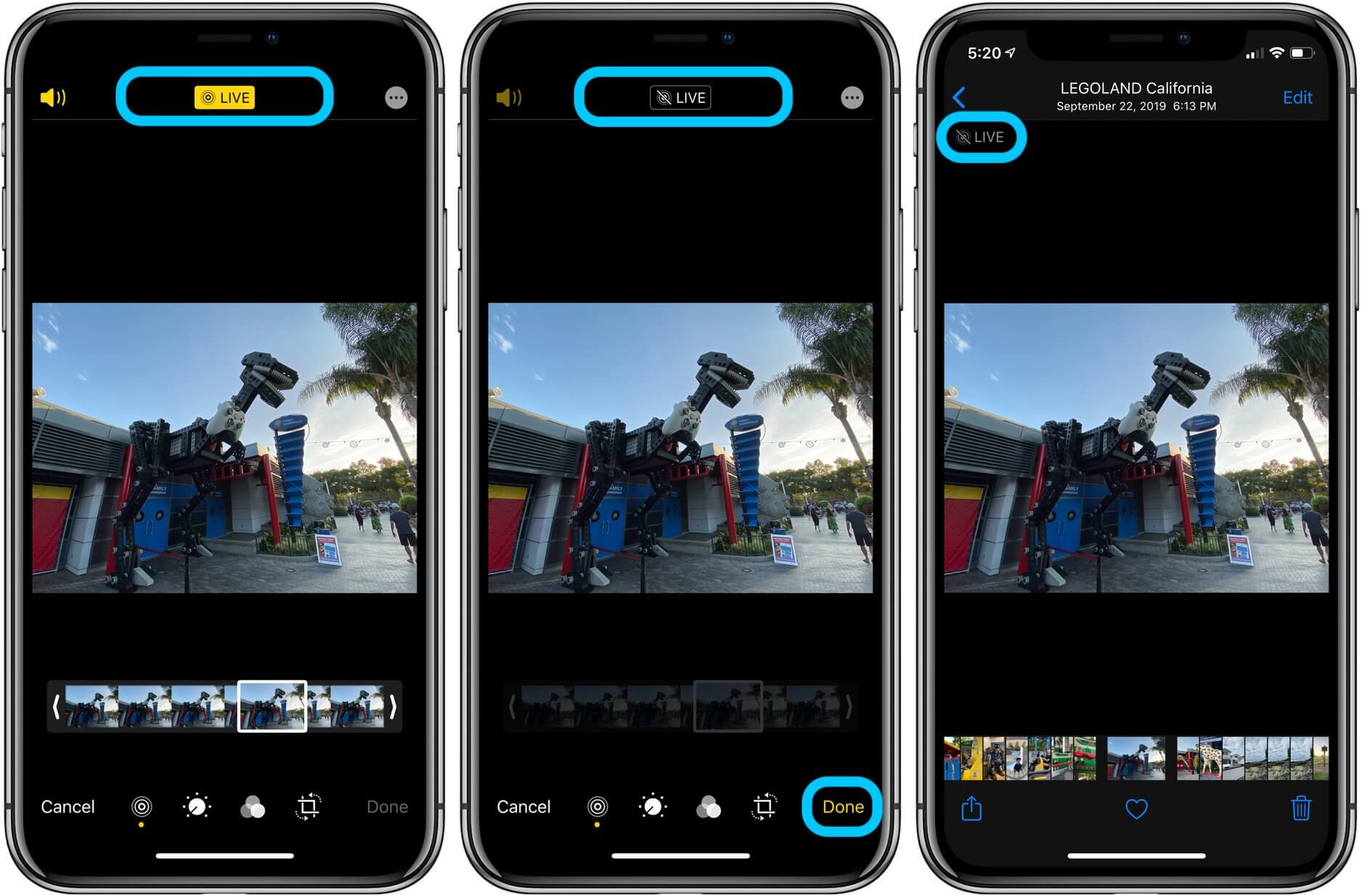
Are you an iPhone user looking to spice up your photo collection with some fun and interactive GIFs? Well, you’re in luck! In this guide, we will walk you through the step-by-step process of converting Live Photos into GIFs on your iPhone. Live Photos capture a few seconds of video before and after taking a picture, allowing you to relive the moment with movement and sound. By converting them into GIFs, you can easily share these animated images with your friends and family or post them on social media platforms. Whether you want to turn a hilarious moment into a looping GIF or create a captivating visual story, our guide will show you how to do it using built-in features on your iPhone. So, let’s dive in and unlock the full potential of your Live Photos!
Inside This Article
How to Convert Live Photos into GIFs on iPhone in 2023 [Guide]
Live Photos are a fun feature available on iPhones that capture a few seconds of video before and after you take a photo. While these animated images are impressive, you may often find yourself wanting to share them as GIFs. Fortunately, with an iPhone, you can easily convert Live Photos into GIFs and share them with friends and family.
Here’s a step-by-step guide on how to convert Live Photos into GIFs on your iPhone in 2023:
1. Enabling Live Photos on Your iPhone
To begin with, make sure that the Live Photos feature is enabled on your iPhone. Open the Camera app and tap on the Live Photos icon (a set of concentric circles) at the top center of the screen. When the icon turns yellow, Live Photos is activated. Now you’re ready to capture those delightful moments in motion!
2. Converting Live Photos into GIFs using the Photos App
Once you have taken a few Live Photos, it’s time to convert them into GIFs using the built-in Photos app:
- Open the Photos app on your iPhone and navigate to the Live Photo you want to convert.
- Tap on the Live Photo to open it in full-screen view.
- Swipe up on the screen to reveal the Effects options. Here, choose the Loop option, which will create a continuous looped GIF.
- Tap on the Share button at the bottom left corner of the screen.
- Select the GIF option from the sharing menu. The Photos app will now convert the Live Photo into a GIF.
- You can choose to share the GIF through various platforms like Messages, Email, or social media platforms, or save it directly to your device.
3. Using a Third-Party App to Convert Live Photos into GIFs
If you prefer more control and advanced features for converting Live Photos into GIFs, you can opt for third-party apps available on the App Store. Some popular options include GIPHY, ImgPlay, and Lively.
- Download and install the third-party GIF converter app of your choice from the App Store.
- Open the app and grant necessary permissions if prompted.
- Select the Live Photo you want to convert from your iPhone’s photo library.
- Customize the GIF by adjusting settings like duration, speed, filters, and adding text or stickers if desired.
- Once satisfied with your edits, tap on the Convert or Create GIF button to generate the GIF.
- Save the GIF to your iPhone or share it directly through various platforms.
4. Sharing and Enjoying your Live Photo GIFs
Now that you have successfully converted your Live Photos into GIFs, it’s time to share them and have some fun:
- Send the GIFs directly to your friends and family through messaging apps like iMessage, WhatsApp, or Messenger.
- Post the GIFs on your social media accounts to surprise your followers with engaging and animated content.
- Add the GIFs to your email signatures or use them in presentations to make your communication more expressive and visually appealing.
- Save the GIFs in a dedicated folder on your iPhone for easy access and to enjoy your collection anytime you want.
By following these simple steps, you can easily convert your Live Photos into GIFs and share them with others. Whether you want to add some animation to your messages or create captivating social media content, these GIFs are sure to bring your moments to life in a fun and interactive way. So go ahead and give it a try!
Overall, converting Live Photos into GIFs on an iPhone in 2023 is a simple and convenient process. The availability of advanced tools and features in the latest iOS versions makes it easier than ever to bring your Live Photos to life in a fun and shareable format. By following the step-by-step guide mentioned above, you can effortlessly convert your Live Photos into GIFs, adding a touch of animation and creativity to your memories.
Whether you want to create eye-catching social media posts, send animated messages to friends and family, or simply enjoy a dynamic viewing experience, converting Live Photos into GIFs is a fantastic option. It allows you to revisit and relive your favorite moments in a more interactive and engaging way.
So grab your iPhone, explore the endless possibilities of Live Photos, and transform them into captivating GIFs that will surely make your memories come alive.
FAQs
1. Can I convert Live Photos into GIFs on my iPhone?
Absolutely! With the advancements in technology, you can now easily convert Live Photos into GIFs on your iPhone. It’s a great way to bring your images to life and share them with others.
2. Is there a built-in feature on the iPhone to convert Live Photos into GIFs?
Unfortunately, there is no built-in feature on the iPhone to directly convert Live Photos into GIFs. However, don’t worry! There are various third-party apps available on the App Store that can help you accomplish this task with ease.
3. Which third-party apps can I use to convert Live Photos into GIFs?
There are several great apps you can use for this purpose. Some popular options include GIF Maker – Video to GIF, Live Photo To Video GIF, and GIPHY: The GIF Search Engine. These apps provide a user-friendly interface and powerful editing tools to convert your Live Photos into stunning GIFs.
4. Are there any specific settings I need to consider before converting Live Photos into GIFs?
When converting Live Photos into GIFs, it’s important to consider the resolution, file size, and duration of the GIF. Different apps may offer different customization options, so it’s recommended to adjust these settings according to your preferences and the platform where you plan to share the GIF.
5. Can I customize the GIFs created from Live Photos?
Absolutely! The great thing about using third-party apps is that they offer a wide range of customization options. You can add filters, adjust playback speed, add text or stickers, and even apply various effects to make your GIFs truly unique and eye-catching.
