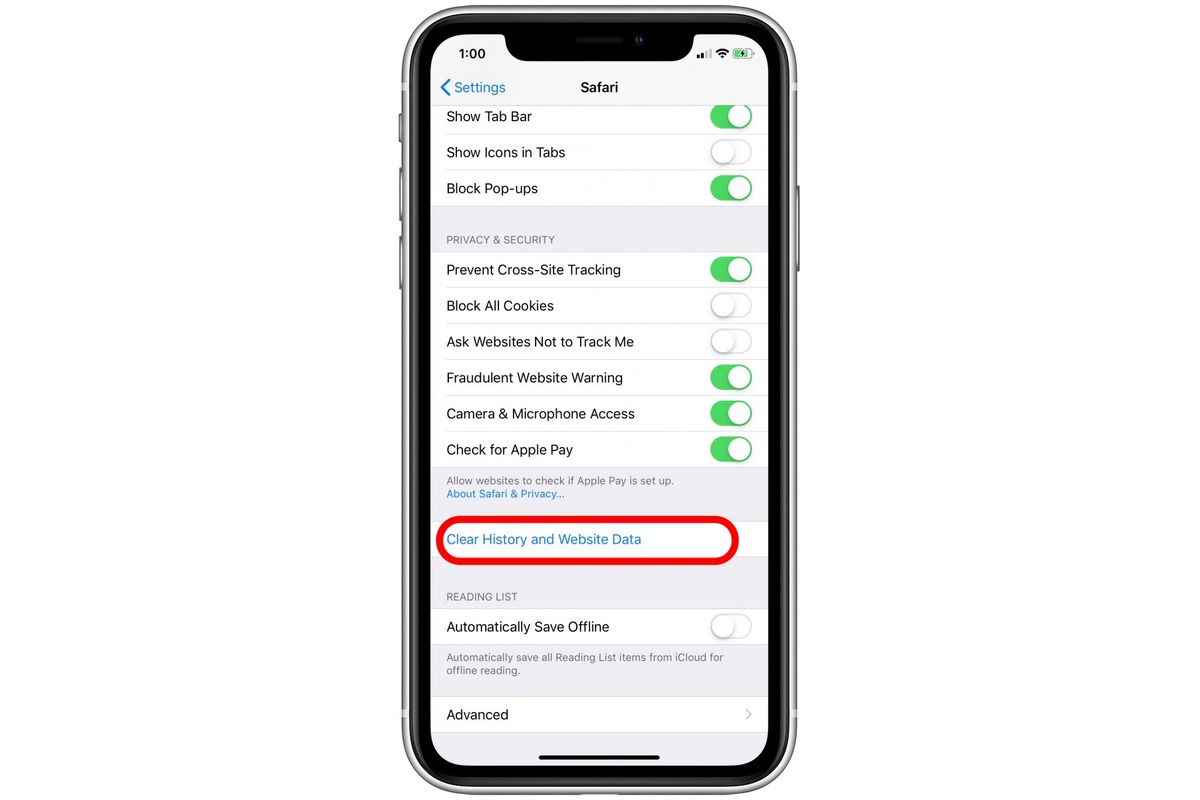
Are you struggling to manage your cookies on your iPhone? Don’t worry, we’ve got you covered! In this article, we’ll guide you through the step-by-step process of deleting cookies from your iPhone. Cookies are small files that websites store on your device to remember your preferences and login information. While they can be useful, they can also accumulate over time and compromise your privacy and device performance. Whether you want to clear your browsing history, log out of all accounts, or simply improve your device’s speed, we’ll show you how to delete cookies from your iPhone effortlessly. So, let’s dive in and reclaim control over your digital footprint!
Inside This Article
- Overview
- Method 1: Clearing cookies through Safari Settings
- Method 2: Using the Settings app to delete cookies
- Method 3: Clearing cookies from specific websites
- Conclusion
- FAQs
Overview
When it comes to mobile phones, the iPhone is undoubtedly one of the most popular choices among users. With its sleek design, powerful features, and user-friendly interface, it has become an integral part of our daily lives. However, like any device that connects to the internet, the iPhone also stores cookies, which are small pieces of data that websites use to track your browsing activity, personalize your experience, and save preferences.
While cookies serve various purposes, you may encounter situations where you want to delete them from your iPhone. Whether you’re concerned about privacy or trying to troubleshoot issues with websites, clearing cookies can be a helpful step.
In this article, we will guide you through the process of deleting cookies from your iPhone, specifically in popular mobile browsers like Safari, Chrome, Firefox, and Opera. By the end of this guide, you’ll have a clear understanding of how to remove unwanted cookies and enhance your browsing experience.
Method 1: Clearing cookies through Safari Settings
Clearing cookies on your iPhone can help improve your privacy and free up valuable storage space. Safari, the default browser on iPhones, allows you to easily delete cookies through its settings. Here’s how:
1. Open the Settings app on your iPhone and scroll down until you find Safari. Tap on it to open the Safari settings.
2. Scroll down again and tap on “Clear History and Website Data”. A pop-up message will appear, warning you that this action will remove your browsing history, cookies, and other website data. Tap on “Clear History and Data” to confirm.
3. Wait for a few seconds while Safari clears your browsing history and cookies. Once it’s done, you’ll be taken back to the Safari settings page.
4. To double-check that the cookies have been deleted, open Safari and visit a website. You should notice that you’re no longer logged in, as the website won’t have access to the previous cookie data.
By following these simple steps, you can clear cookies from your iPhone’s Safari browser and enjoy a cleaner and more private browsing experience.
Method 2: Using the Settings app to delete cookies
If you prefer to delete cookies on your iPhone using the Settings app, follow these steps:
1. Open the “Settings” app on your iPhone.
2. Scroll down and tap on “Safari” or the web browser you are using, like “Chrome” or “Firefox.”
3. In the Safari or browser settings, scroll down and tap on “Clear History and Website Data.”
4. A pop-up will appear asking you to confirm the action. Tap on “Clear History and Data” to proceed.
5. This will delete all cookies, browsing history, and website data stored on your iPhone.
6. Once the process is complete, you can exit the Settings app and continue using your iPhone as usual.
Using the Settings app is a straightforward method to remove cookies from your iPhone. It allows you to clear not only cookies but also other browsing data, giving you a fresh start whenever necessary.
It’s important to note that clearing cookies will sign you out of websites and remove stored login information. This means you might need to re-enter your credentials when accessing specific sites or services that require authentication.
Remember, deleting cookies is a good practice for maintaining your privacy and keeping your browsing experience smooth. Regularly clearing cookies can help prevent data tracking and enhance your online security.
Method 3: Clearing cookies from specific websites
If you want to delete cookies from specific websites on your iPhone, follow these steps:
1. Open the Settings app on your iPhone and scroll down to find the Safari option. Tap on it to open Safari settings.
2. In the Safari settings, scroll down and tap on “Advanced”.
3. Under the Advanced settings, tap on “Website Data”.
4. You’ll see a list of websites that have stored cookies on your iPhone. You can search for a specific website by typing its name in the search bar at the top.
5. To delete cookies from a specific website, swipe left on the website name and tap on “Delete”.
6. You can also tap on “Edit” in the top-right corner to select multiple websites and delete their cookies at once.
7. Confirm your action by tapping on the “Delete” button.
8. The selected website’s cookies will be deleted from your iPhone.
By following these steps, you can selectively remove cookies from specific websites on your iPhone, allowing you to maintain your privacy and ensure a clean browsing experience.
Conclusion
Deleting cookies from your iPhone is an important step in maintaining your privacy and optimizing your device’s performance. By clearing out unwanted cookies, you can protect your personal information and ensure that websites are not storing unnecessary data on your device.
Whether you’re looking to remove specific cookies or clear them all at once, there are different methods you can choose from. You can delete cookies from Safari settings or use third-party apps that offer more advanced cookie management features.
Remember, deleting cookies may result in certain websites requiring you to log in again and may impact the personalized experience offered by different platforms. However, it’s a small price to pay for enhanced privacy and security on your iPhone.
So, take a few minutes to regularly delete cookies from your iPhone and enjoy a cleaner, more optimized browsing experience.
FAQs
1. Why should I delete cookies from my iPhone?
Deleting cookies from your iPhone helps protect your privacy and security. Cookies are small pieces of data that websites store on your device to remember information about you. By deleting cookies, you can remove any saved personal data and prevent websites from tracking your online activity.
2. How do I delete cookies from my iPhone?
To delete cookies from your iPhone, follow these steps:
1. Open the “Settings” app.
2. Scroll down and tap on “Safari”.
3. Under the “Privacy & Security” section, tap on “Clear History and Website Data”.
4. Confirm by tapping “Clear History and Data”.
This will remove all cookies and browsing history from your iPhone’s Safari browser.
3. Will deleting cookies affect my browsing experience?
Deleting cookies may impact your browsing experience. Some websites rely on cookies to remember your preferences or provide personalized content. When you delete cookies, you may need to re-enter login information and customize settings on certain websites. However, deleting cookies can also enhance your privacy and prevent unwanted tracking.
4. Can I selectively delete cookies from specific websites?
Yes, you can selectively delete cookies from specific websites on your iPhone. To do this:
1. Open the “Settings” app.
2. Scroll down and tap on “Safari”.
3. Tap on “Advanced”.
4. Under the “Website Data” section, you will see a list of websites with stored cookies. Swipe left on a website to reveal the “Delete” option, then tap on it to remove the cookies associated with that site.
5. Are there any downsides to deleting cookies?
While deleting cookies can improve privacy and security, there are a few downsides to consider. Deleting cookies may require you to re-enter login credentials for certain websites. Additionally, some websites may have a slower initial loading time as they need to recreate cookies to restore your preferences. However, these inconveniences are usually minor compared to the benefits of removing unwanted tracking and data storage.
