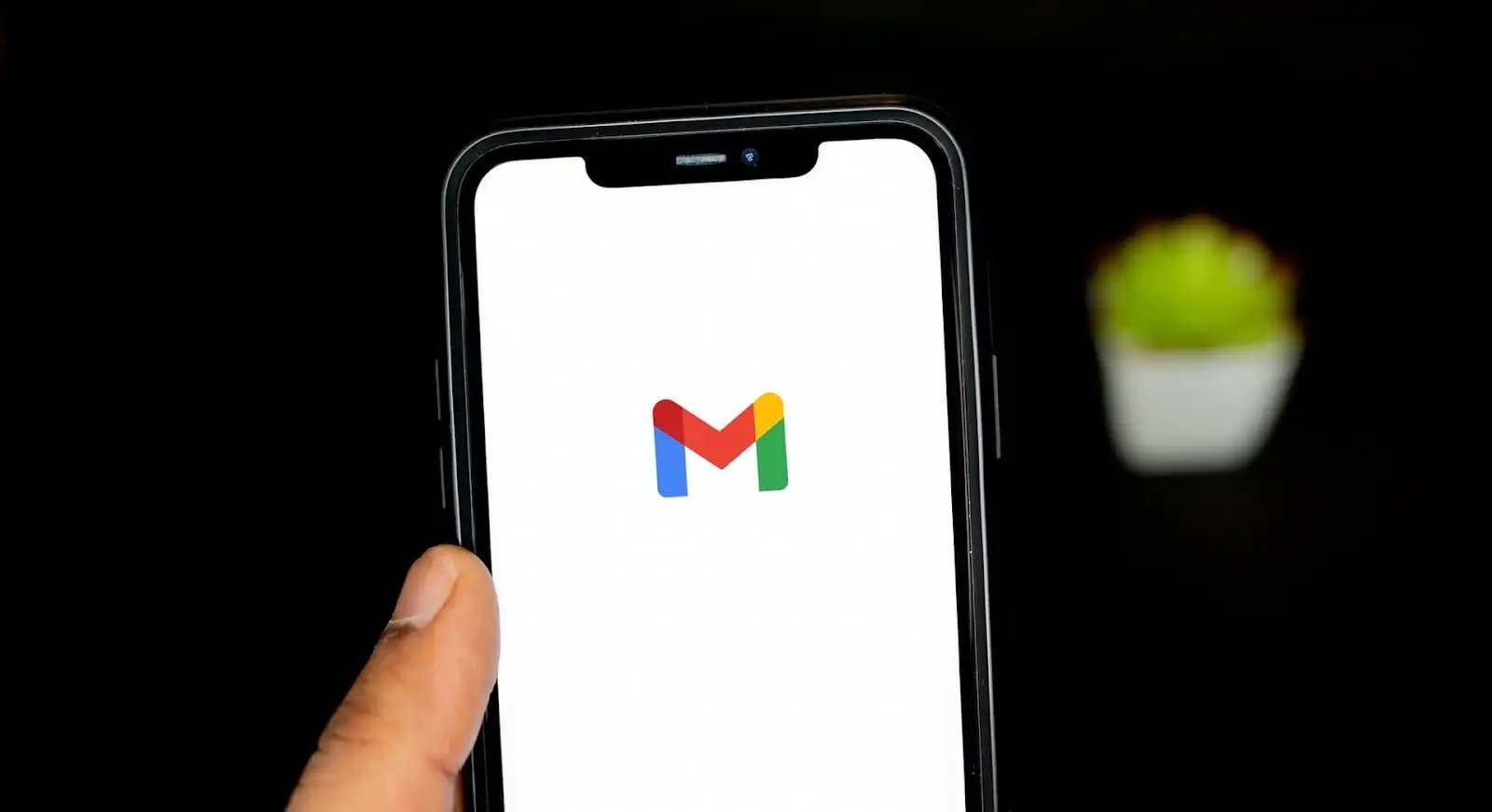
In this digital age, smartphones have become an indispensable part of our lives, allowing us to stay connected and access a wide range of services on the go. One of the most popular email providers is Gmail, offered by Google. If you’re an iPhone user and you’ve decided to switch to a different email service or if you simply want to remove your Gmail account from your iPhone, you’ve come to the right place. In this article, we will guide you through the process of deleting your Gmail account from your iPhone, ensuring that your personal information remains secure and your device is optimized for your new email preferences. So, let’s dive in and learn how to effortlessly remove a Gmail account from your iPhone.
Inside This Article
- Method 1: Remove Gmail Account from Mail App
- Method 2: Delete Gmail Account from iOS Settings
- Method 3: Factory Reset iPhone to Remove Gmail Account
- Conclusion
- FAQs
Method 1: Remove Gmail Account from Mail App
If you’re looking to delete your Gmail account from your iPhone, one of the easiest ways to do it is by removing it from the Mail app. The Mail app on your iPhone allows you to access and manage all your email accounts, including your Gmail account.
Follow these steps to remove your Gmail account from the Mail app:
- Open the Mail app on your iPhone by tapping on the Mail icon.
- Once the Mail app is open, you’ll see a list of all your email accounts. Tap on the “Mailboxes” button located at the top-left corner of the screen.
- In the Mailboxes view, you’ll find a list of all your email accounts, including your Gmail account. Scroll down until you find your Gmail account.
- Swipe left on your Gmail account to reveal a red “Delete” button. Tap on this button to remove your Gmail account from the Mail app.
- A confirmation message will appear asking if you want to delete the account from your iPhone. Tap on “Delete from My iPhone” to confirm the removal.
Once you’ve completed these steps, your Gmail account will be removed from the Mail app on your iPhone. However, it’s important to note that this does not delete your Gmail account entirely. Your Gmail account will still be active and accessible from other devices or email clients.
Method 2: Delete Gmail Account from iOS Settings
If you want to delete your Gmail account from your iPhone, you can also do it through the iOS Settings. This method provides an alternative way to remove the Gmail account from your device.
Here are the steps to follow:
- Open the Settings app on your iPhone.
- Scroll down and tap on “Mail” or “Passwords & Accounts,” depending on your iOS version.
- Tap on “Accounts” or “Accounts & Passwords.”
- Under the “Accounts” section, you’ll find a list of all the accounts linked to your iPhone.
- Tap on the Gmail account that you want to delete.
- On the account page, you will see the details and options related to that account.
- Scroll down and look for the “Delete Account” option.
- Tap on “Delete Account” and confirm the deletion when prompted.
By following these steps, you will successfully delete your Gmail account from your iPhone through the iOS Settings. This will remove all the associated data and disable any syncing with the Mail app.
It is important to note that deleting your Gmail account from your iPhone will only remove it from your device. Your Gmail account and its data will still be accessible through other devices or web browsers, and you can sign in to your account again in the future if needed.
If you have multiple Gmail accounts linked to your iPhone, repeat the above steps for each account that you want to delete.
Method 3: Factory Reset iPhone to Remove Gmail Account
If you’ve tried the previous methods and still can’t remove your Gmail account from your iPhone, you might need to consider a factory reset. This method will erase all the data on your device and reset it to its original factory settings. It’s important to note that this is a drastic step and should only be taken if you’ve exhausted all other options and have backed up your important data.
Before proceeding with a factory reset, make sure to back up any important files, contacts, or media. You can do this by using iCloud or connecting your iPhone to a computer and using iTunes to create a backup. Once you’ve done that, follow these steps to perform a factory reset:
- Go to the Settings app on your iPhone.
- Scroll down and tap on “General”.
- Scroll down again and tap on “Reset”.
- Select “Erase All Content and Settings”.
- Enter your passcode if prompted.
- Tap on “Erase iPhone” to confirm.
After confirming the factory reset, your iPhone will go through the process of erasing all data and settings. Once it’s finished, it will restart and display the initial setup screen. At this point, your Gmail account will no longer be associated with your iPhone. You can then set up your iPhone as a new device or restore it from your backup.
Keep in mind that a factory reset will remove all data and settings from your iPhone, so it’s crucial to make sure you have a backup of everything you need before proceeding. Additionally, this method will not only remove your Gmail account but also any other accounts, apps, and personalizations on your device.
We recommend using the factory reset method as a last resort if you’re unable to remove your Gmail account through the previously mentioned methods. It’s a powerful solution, but one that should be approached with caution due to its irreversible nature.
Please note that the process may vary slightly depending on the model and iOS version of your iPhone. If you’re unsure or have any concerns, it’s always a good idea to consult the official Apple support documentation or reach out to their support team for guidance.
Conclusion
In conclusion, deleting a Gmail account from your iPhone is a simple process that can help you declutter your device and optimize your email management. By following the step-by-step guide provided in this article, you can effortlessly remove your Gmail account from your iPhone and ensure the protection of your personal information.
Remember, once you delete your Gmail account, you will no longer have access to your email, contacts, and other synced data associated with that account on your iPhone. It is essential to back up any important data before proceeding with the deletion.
Deleting a Gmail account from your iPhone is reversible, meaning you can always add the account back if needed in the future. However, it is crucial to double-check and confirm your decision before proceeding, as it will permanently delete all data associated with the account from your device.
By managing your Gmail accounts effectively on your iPhone, you can streamline your productivity and enhance your digital experience. Embrace the power of deleting unnecessary accounts and enjoy a clutter-free device!
FAQs
1. Can I delete my Gmail account from my iPhone?
Yes, you can delete your Gmail account from your iPhone. It is a straightforward process that can be done in a few simple steps.
2. Will deleting my Gmail account from my iPhone also delete it from other devices?
No, deleting your Gmail account from your iPhone will only remove it from that specific device. Your account will still be active on other devices, such as your computer or tablet, unless you choose to delete it there as well.
3. What happens to my emails and data when I delete my Gmail account from my iPhone?
When you delete your Gmail account from your iPhone, all emails and data associated with that account will be removed from the device. However, this does not mean that your account is completely deleted. Your emails and data will still be accessible on other devices or through the Gmail website.
4. Is it possible to recover my deleted Gmail account?
Yes, it is possible to recover a deleted Gmail account. However, there is a time limit for recovery. Google provides a recovery window of a few weeks after deletion, during which you can attempt to recover your account. After that time period, recovery becomes significantly more difficult, if not impossible. It is always recommended to thoroughly consider the consequences before deleting an account.
5. Can I set up a new Gmail account on my iPhone after deleting the previous one?
Yes, you can set up a new Gmail account on your iPhone even after deleting a previous one. The process for adding a new Gmail account is relatively simple and can be done through the device’s settings. Just follow the on-screen instructions to set up your new account.
