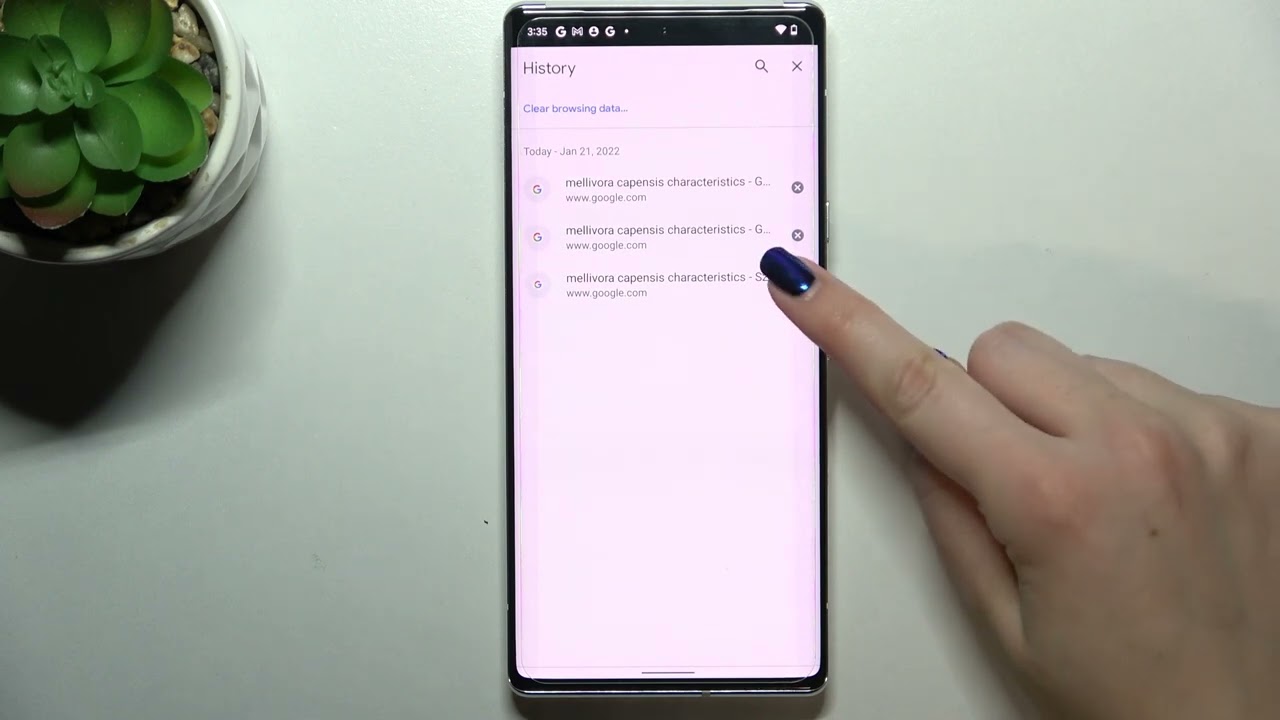
With the increasing reliance on smartphones for various tasks, search history has become an integral part of our digital footprint. The Pixel 6, a popular mobile phone model, offers a wealth of features and capabilities. However, many users are often concerned about their privacy and want to know how to delete their search history on the Pixel 6. In this article, we will guide you through the process of clearing your search history on your Pixel 6 device. Whether you want to maintain your privacy, free up storage space, or simply start with a clean slate, we have you covered. So, let’s dive in and discover the steps to delete your search history on the Pixel 6.
Inside This Article
- Why Delete Search History on Pixel 6
- Method 1: Clearing Search History Through Google App
- Method 2: Deleting Search History through Chrome Browser
- Method 3: Clearing Search History through Device Settings
- Conclusion
- FAQs
Why Delete Search History on Pixel 6
Deleting search history on your Pixel 6 is not just a matter of privacy, but it also has several other benefits. Here are some key reasons why you may want to delete your search history:
1. Privacy: Clearing your search history ensures that your personal information and browsing habits are not accessible to others. It helps protect your privacy and prevents anyone from tracking or monitoring your online activities.
2. Security: By deleting your search history, you reduce the risk of sensitive information falling into the wrong hands. This is especially important if you use your Pixel 6 for online banking, shopping, or accessing any other confidential accounts.
3. Free Up Storage Space: Over time, your search history can accumulate and occupy a significant amount of storage space on your Pixel 6. By periodically deleting it, you can free up space and optimize the performance of your device.
4. Personalization: Search engines use your search history to personalize your search results and recommendations. By clearing your search history, you can start with a clean slate, ensuring that the search results you receive are not influenced by your past queries.
5. Maintain Confidentiality: If you frequently lend your Pixel 6 to others or sell it, deleting your search history helps ensure that the next user does not have access to your search queries. It prevents any unintended or unauthorized access to your personal information.
Method 1: Clearing Search History Through Google App
If you’re looking to delete your search history on a Pixel 6 smartphone, one convenient option is to use the Google app. The Google app not only allows you to search the web but also lets you manage your search history with ease.
To clear your search history through the Google app, follow these simple steps:
- Open the Google app on your Pixel 6 device. The app icon resembles the Google logo, usually found on the home screen or app drawer.
- Tap on your profile picture, located at the top-right corner of the app. This will open the menu options.
- Scroll down and select “Settings” from the list of options.
- In the Settings menu, tap on “Privacy.”
- Under the Privacy section, select “Clear browsing data.
- On the next page, you can choose the data you want to delete. To clear your search history, make sure the “Browsing history” option is checked.
- Additionally, you can select other items you want to delete, such as cookies or cached images and files.
- Once you’ve selected the desired options, tap on the “Clear” button to remove your search history.
After following these steps, your search history will be successfully deleted from the Google app on your Pixel 6 smartphone. Keep in mind that this method only clears the search history within the Google app and not across other apps or browsers.
Remember, clearing your search history can help protect your privacy and ensure that your past searches are not visible to others. It’s a good practice to regularly clear your search history to maintain a clean and private browsing experience.
Method 2: Deleting Search History through Chrome Browser
Deleting your search history through the Chrome browser on your Pixel 6 is a simple and effective way to ensure your browsing activity remains private. Follow the steps below to clear your search history:
1. Open the Chrome browser app on your Pixel 6.
2. Tap on the three-dot menu icon in the top-right corner of the screen.
3. From the drop-down menu, select “History.
4. You will be taken to a new page displaying your browsing history. Tap on the “Clear browsing data” button at the bottom of the screen.
5. A pop-up window will appear, allowing you to customize what data you want to delete. Ensure that the “Browsing history” checkbox is selected.
6. You can also choose to clear other types of data, such as cookies and cached images. Select the checkboxes for the data you wish to remove.
7. Once you have chosen the data to delete, tap on the “Clear data” button.
8. Chrome will then proceed to remove your selected data, including your search history.
9. After the process is complete, you can close the tab or continue browsing as usual.
By following these steps, you can easily delete your search history through the Chrome browser on your Pixel 6, ensuring your browsing activity remains private and secure.
Method 3: Clearing Search History through Device Settings
If you want to delete search history on your Pixel 6, you can also do so through the device settings. This method offers another way to ensure that your search history is completely removed from your device.
To clear search history via device settings, follow these steps:
- Open the “Settings” app on your Pixel 6.
- Scroll down and tap on “Privacy & Security.”
- Next, tap on “Clear browsing data” or a similar option related to clearing history.
- Select the desired time range for which you want to delete the search history.
- Make sure the “Browsing history” option is checked.
- Tap on “Clear data” or a similar button to delete the selected search history.
By following these steps, you can remove the search history directly from your Pixel 6’s device settings. This method gives you further control over what search history you would like to delete, allowing you to customize the time range for deletion.
Keep in mind that clearing search history through device settings will remove it from your browsing history as well as other Google services linked to your Pixel 6 device.
Now that you know how to delete search history on your Pixel 6 through device settings, you can ensure your browsing activities remain private and secure.
Conclusion
In conclusion, knowing how to delete search history on your Pixel 6 can help protect your privacy and keep your device running smoothly. By following the steps outlined above, you can easily clear your browsing history, search history, and other data stored on your device. Regularly deleting your search history not only frees up space but also helps maintain the security and privacy of your sensitive information.
With the Pixel 6’s advanced features and powerful performance, you can enjoy a seamless and secure mobile experience. Take advantage of the available options to manage your search history effectively. Remember, staying mindful of your digital footprint and taking proactive steps to control it is essential in today’s interconnected world.
So, keep your Pixel 6 in top shape by regularly clearing your search history and enjoy a clean and optimized device, giving you peace of mind and a more efficient mobile browsing experience.
FAQs
1. How can I delete search history on Pixel 6?
2. Is it possible to delete specific items from the search history?
3. Will deleting search history on Pixel 6 affect the device’s performance?
4. Can I recover deleted search history on Pixel 6?
5. Will deleting search history prevent targeted ads from appearing on my Pixel 6?
