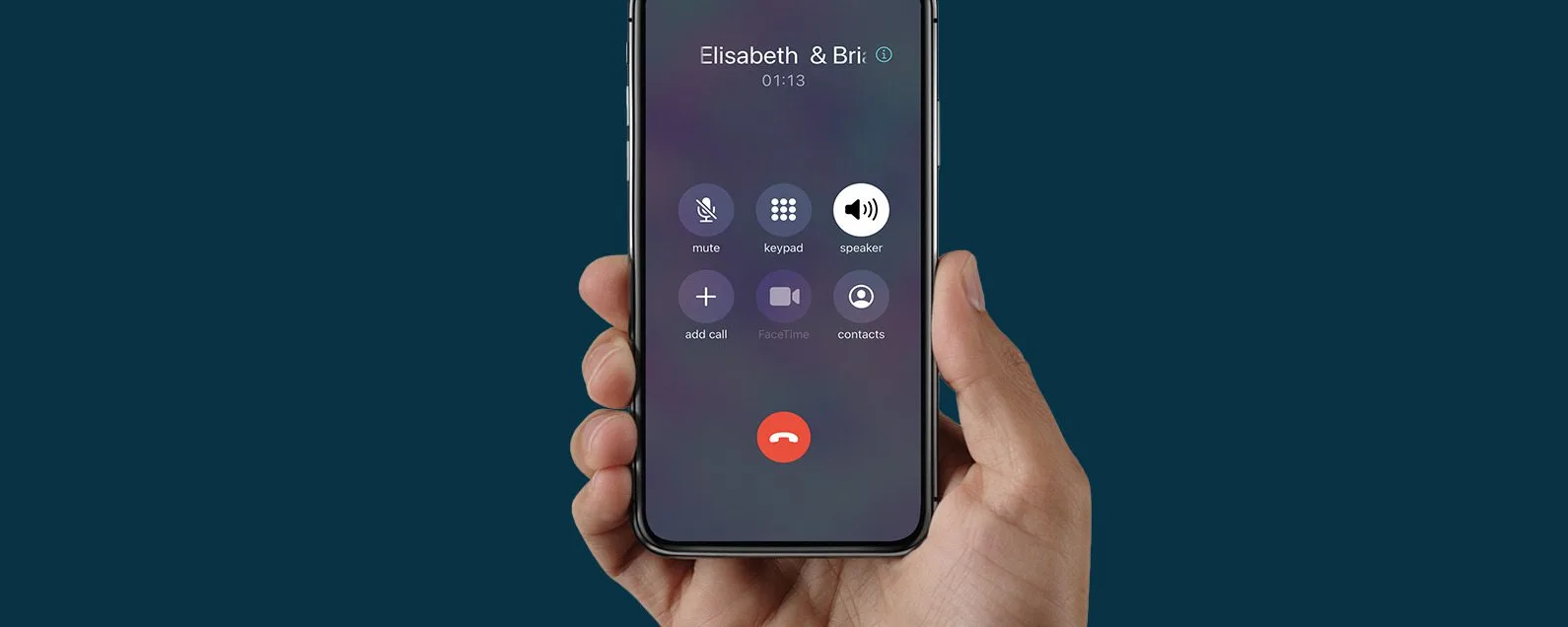
Have you ever found yourself in a situation where you needed to have a conference call on your iPhone? Well, you’re in luck! The iPhone offers a convenient feature called “3-way calling” that allows you to talk with two different people at the same time. Whether it’s for a business call or just catching up with friends, this feature can certainly come in handy.
In this article, we will guide you on how to do a 3-way call on your iPhone, step by step. We will walk you through the process, including initiating the call, adding the third person, and managing the call effectively. So, whether you’re new to the iPhone or just looking to brush up on your skills, read on to discover how to effortlessly make a 3-way call on your iPhone.
Inside This Article
- Overview of 3 Way Calling
- Steps to Enable 3 Way Calling on iPhone
- Making a 3 Way Call on iPhone
- Troubleshooting 3 Way Calling Issues on iPhone
- Conclusion
- FAQs
Overview of 3 Way Calling
3 Way Calling is a valuable feature offered by the iPhone that allows you to connect with two other individuals on a single phone call. This feature is particularly useful for group discussions, business meetings, or catching up with friends and family members.
With 3 Way Calling, you can easily initiate a conference call without the need for any additional equipment or services. This convenient feature is built into your iPhone, making it accessible and easy to use.
By understanding how to utilize 3 Way Calling on your iPhone, you can enhance your communication capabilities and streamline your conversations. Whether you are coordinating plans, conducting business, or simply wanting to connect with multiple individuals at once, 3 Way Calling is an essential tool to have at your disposal.
Before diving into the steps on how to enable and use 3 Way Calling, it’s important to ensure that your carrier supports this feature. While most major carriers provide support for 3 Way Calling, it’s always a good idea to check with your specific carrier to confirm their availability and any potential additional charges.
Once you’ve confirmed that 3 Way Calling is supported by your carrier, you can proceed with enabling and utilizing this feature on your iPhone. By following a few simple steps, you’ll be able to effortlessly connect multiple individuals together in a conference call.
Steps to Enable 3 Way Calling on iPhone
Enabling 3 Way Calling on your iPhone allows you to have a three-way conversation with two other callers simultaneously. It’s a useful feature that can be particularly handy for conference calls or group discussions. Here’s how you can enable 3 Way Calling on your iPhone:
- Start by opening the Phone app on your iPhone.
- Tap on the “Keypad” tab at the bottom of the screen to access the dialing pad.
- Now, dial the number of the first person you want to include in the 3 Way Call. You can either enter their number manually or choose one from your contacts list.
- Once the first call is connected, inform the person that you will be adding another participant to the call.
- Tap on the “Add Call” button, which is represented by a “+” symbol, located at the top-right corner of the screen.
- This will put your current call on hold and bring up the dialing pad again. Now, enter the number of the second person you want to add to the call.
- Wait for the second call to connect. Once connected, inform the second person that you are currently on a call with another party.
- After the second call is connected, you will see two separate calls displayed on your screen, with options to switch between them or merge the calls.
- To merge the calls and initiate the 3 Way Call, simply tap on the “Merge Calls” button.
That’s it! You have successfully enabled 3 Way Calling on your iPhone. Now you can enjoy a three-way conversation with the two participants. Remember to inform the callers that they are on a 3 Way Call and be mindful of the conversation dynamics.
Note: 3 Way Calling may not be available on all iPhone models or with all carriers. Make sure to check with your carrier to ensure that this feature is supported on your device and plan.
Making a 3 Way Call on iPhone
Once you have enabled 3 Way Calling on your iPhone, you can easily initiate a conference call with two other participants. Here are the steps to make a 3 Way Call on iPhone:
- Start by placing a call to the first person you want to include in the conference call. You can do this by opening the Phone app and entering their phone number or selecting their contact from your address book.
- Once the call is connected, you will see several call management options on the screen. Tap on the “Add Call” button to put the initial call on hold and dial the number of the second person you want to add to the conference call.
- Once the second call is connected, you will see additional call management options on the screen. Tap on the “Merge Calls” button to merge all the calls together into a 3 Way Call.
- Now you can speak with both participants at the same time. The screen will display the names of the participants and you can mute or end individual calls if needed.
- If you want to add more participants to the conference call, you can repeat the steps above and continue adding calls using the “Add Call” and “Merge Calls” options. Note that the maximum number of participants may vary depending on your carrier and plan.
- To end the 3 Way Call, simply tap on the “End Call” button to hang up or select the “End Call & Stay Connected” option to disconnect from the conference call while allowing the other participants to continue speaking.
Making a 3 Way Call on your iPhone is a convenient way to connect with multiple people at once, whether it’s for business meetings, group discussions, or catching up with friends and family. It can save you time and hassle by eliminating the need for separate calls or physical meetings.
Remember to check with your carrier regarding any additional charges or limitations associated with conference calling. Also, keep in mind that the availability of 3 Way Calling may vary depending on your iPhone model and carrier.
Troubleshooting 3 Way Calling Issues on iPhone
Troubleshooting 3 Way Calling Issues on iPhone
While 3 Way Calling on iPhone is a convenient feature, it is not without its occasional glitches. If you’re experiencing issues or challenges with your 3 Way Calling, don’t worry – there are several troubleshooting steps you can take to resolve the problems. Below are some common issues that users may encounter and the corresponding solutions.
### 1. Call Drops during 3 Way Calling
If your calls frequently drop during a 3 Way Calling session on your iPhone, it can be quite frustrating. Here are a few possible solutions to try:
– Check your network signal: Ensure that you have a strong and stable network signal. Weak or unstable signals can cause dropped calls. It’s recommended to be in an area with good network coverage or switch to a different location.
– Restart your iPhone: A simple restart can often fix many software-related issues. Press and hold the power button until the “slide to power off” message appears. Slide to power off, wait for a few seconds, then press and hold the power button again to turn on your iPhone.
– Update your iOS: It’s essential to keep your iPhone’s operating system up to date. Check for any available software updates by going to “Settings” > “General” > “Software Update”. If an update is available, download and install it.
### 2. Call Quality Issues during 3 Way Calling
Poor call quality can make it difficult to have a successful 3 Way Calling experience. Here are a few troubleshooting steps to address issues with call quality:
– Check your network connection: Ensure that you have a stable internet connection, as this can affect call quality. If you’re on a cellular network, move to an area with better signal strength. If you’re using Wi-Fi, ensure that you have a stable and reliable connection.
– Disable unnecessary apps and features: Close any unnecessary apps running in the background as they may consume bandwidth and impact call quality. Additionally, disable features such as Wi-Fi Assist, which automatically switches to cellular data when the Wi-Fi signal is weak.
– Reset network settings: If call quality issues persist, you can try resetting your network settings. Navigate to “Settings” > “General” > “Reset” > “Reset Network Settings”. Keep in mind that this will erase any saved Wi-Fi passwords, so be prepared to re-enter them.
### 3. Unable to Add Participants to 3 Way Calling
If you’re having trouble adding participants to your 3 Way Calling on iPhone, here are a couple of troubleshooting steps to try:
– Check compatibility: Ensure that the numbers you are trying to add to the 3 Way Calling are compatible with the feature. Certain numbers, such as toll-free or international numbers, may not support 3 Way Calling.
– Contact your service provider: If you’re still unable to add participants, it may be a limitation imposed by your service provider. Contact them to check if there are any restrictions or if you need to enable the feature on your account.
By following these troubleshooting steps, you should be able to resolve common issues you may encounter with 3 Way Calling on your iPhone. If the problem persists, it’s advisable to reach out to Apple Support or your service provider for further assistance.
Conclusion
In conclusion, learning how to do a three-way call on your iPhone can greatly enhance your communication capabilities. Whether you need to have a business conference call or simply want to chat with multiple friends at once, this feature can make your life easier and more productive.
By following the simple steps outlined earlier in this article, you can quickly master the art of making three-way calls on your iPhone. Remember to check with your carrier to ensure that you have the necessary features and that three-way calling is included in your plan.
With the ability to connect with multiple people simultaneously, you can streamline your conversations and maximize your efficiency. Whether you’re a busy professional or a social butterfly, the three-way call feature on your iPhone is a valuable tool.
So, experiment with the three-way call feature and explore the possibilities it offers. Stay connected, collaborate effortlessly, and make the most out of your iPhone’s communication capabilities.
FAQs
1. Can I make a 3-way call on my iPhone?
Yes, you can make a 3-way call on your iPhone. The iPhone has a built-in feature that allows you to add a third person to an ongoing call, enabling you to have a conversation with multiple people simultaneously.
2. How do I initiate a 3-way call on my iPhone?
To initiate a 3-way call on your iPhone, follow these steps:
1. Start a call with the first person you want to include in the conversation.
2. Once the call is connected, tap the “Add Call” button to put the first person on hold and initiate a new call.
3. Dial the number or select a contact to dial the second person you want to include in the call.
4. Once the second call is connected, you will see the option to merge the calls. Tap on the “Merge Calls” button to bring all three participants together in a single call.
3. Can I switch between calls during a 3-way call?
Yes, during a 3-way call on your iPhone, you can easily switch between the two ongoing calls. Simply tap the “Swap” button, which replaces the “Merge Calls” button once you have initiated a 3-way call. This allows you to talk to each participant individually while keeping the other caller on hold.
4. What if one of the participants disconnects during a 3-way call?
If one of the participants disconnects during a 3-way call, the call will remain connected between the other two participants. You will still be able to communicate with the person who remains on the line without any interruption. However, if the caller who disconnected wants to rejoin the call, they will need to call back and be added to the ongoing call again.
5. Are there any limitations to making 3-way calls on an iPhone?
While making 3-way calls on an iPhone is a convenient feature, it’s important to keep in mind the following limitations:
– Some mobile network carriers may have restrictions or additional charges for making 3-way calls. Make sure to check with your carrier for any applicable policies or fees.
– The number of participants may be limited depending on your carrier and network settings.
– Call quality may vary depending on the network and signal strength in your area.
– It’s recommended to use a Wi-Fi connection or have a strong cellular network signal for the best call experience.
