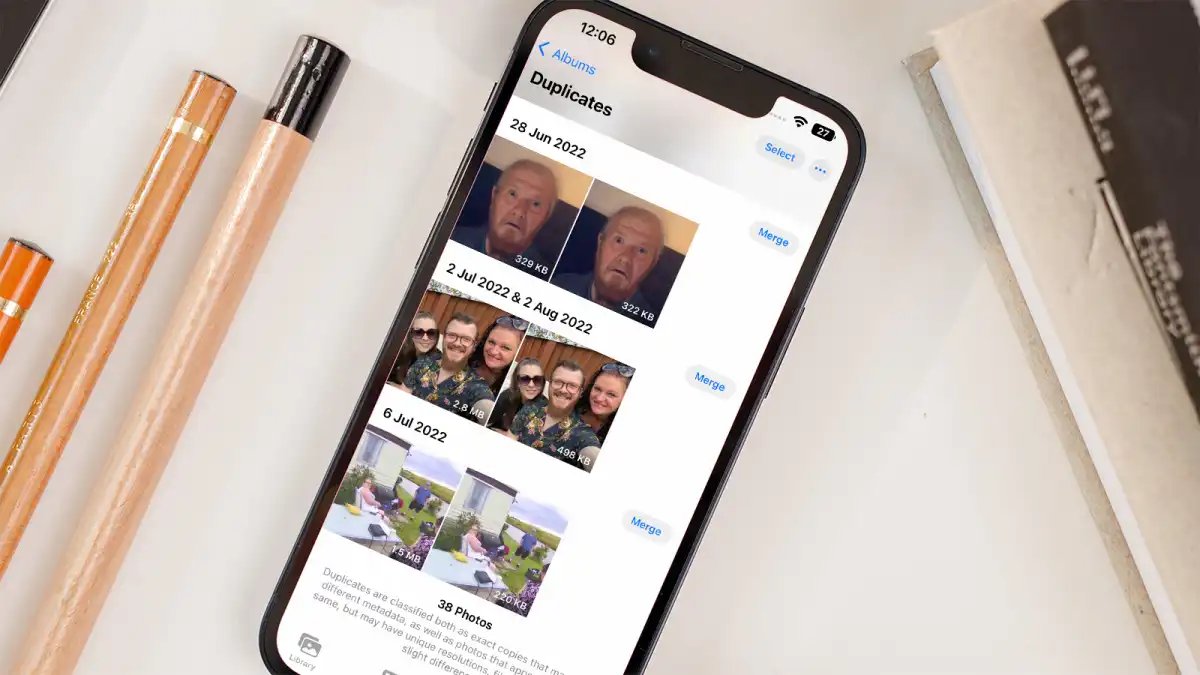
So, you want to know how to duplicate photos on your iPhone? Well, you’ve come to the right place! The ability to create duplicate copies of your favorite photos can be a useful feature, whether you want to make edits without affecting the original image or simply want to share a duplicate with a friend. Fortunately, duplicating photos on your iPhone is incredibly easy and can be done with just a few simple steps. In this article, we will guide you through the process of duplicating photos on your iPhone, so you can make the most of your device’s photography capabilities. Whether you’re a seasoned iPhone user or a newbie, we’ve got you covered. Let’s get started!
Inside This Article
- Methods to Duplicate Photos on iPhone
- Duplicating Photos using the Photos App
- Duplicating Photos using Third-Party Apps
- Recommendations and Best Practices
- Conclusion
- FAQs
Methods to Duplicate Photos on iPhone
Having the ability to duplicate photos on your iPhone can be useful in a variety of situations. Whether you want to create a backup of an important photo or experiment with different edits, duplicating photos provides flexibility and peace of mind. In this section, we will explore the different methods you can use to duplicate photos on your iPhone.
There are primarily two ways to duplicate photos on your iPhone: using the Photos app and utilizing third-party apps. Let’s delve into each method below and discover how you can duplicate your favorite photos effortlessly.
A. Duplicating Photos using the Photos App
The Photos app is a built-in feature on every iPhone, making it a convenient and straightforward method to duplicate photos. Here’s how you can do it:
- Launch the Photos app on your iPhone.
- Navigate to the album or folder where the photo you want to duplicate is located.
- Select the photo by tapping on it.
- Tap the Share button, typically represented by a square with an arrow pointing upwards.
- From the sharing options, choose “Duplicate.” Your iPhone will create an exact copy of the selected photo.
- You can now find the duplicated photo in the same album or folder alongside the original photo.
B. Duplicating Photos using Third-Party Apps
If you prefer more advanced features and customization options, third-party apps can be a great alternative for duplicating photos on your iPhone. These apps offer additional functionalities like batch duplications, overlays, and photo filters. Follow these steps to duplicate photos using a third-party app:
- Go to the App Store and search for a photo duplicating app that suits your preferences. Some popular options include Duplicate Photos Fixer, Photomyne, and Gemini Photos.
- Download and install the chosen app on your iPhone.
- Open the app and grant it access to your photos.
- Select the photos you want to duplicate from your camera roll or albums.
- Follow the app’s instructions to duplicate the selected photos.
- Your duplicated photos will now be available in the app or in your camera roll, depending on the app’s functionality.
C. Recommendations and Best Practices
When duplicating photos on your iPhone, there are a few recommendations and best practices to keep in mind:
- Regularly organize your photos into albums or folders to easily locate and manage them.
- Consider using cloud storage services or external hard drives to create additional backups of your photos.
- Be mindful of your device’s storage capacity, as duplicating a large number of photos can quickly consume valuable space.
- Experiment with different photo editing apps and features to enhance your duplicated photos further.
By following these recommendations, you can make the most out of duplicating photos on your iPhone and ensure that your precious memories are always protected and easily accessible.
Duplicating Photos using the Photos App
The Photos app on your iPhone is not just for organizing and browsing your photo collection, but it also allows you to duplicate photos with ease. Whether you want to create a backup copy of an important photo or simply make copies for editing purposes, the Photos app has got you covered. Here’s how you can duplicate photos using the Photos app:
- Open the Photos app on your iPhone. You can find the app icon on your home screen.
- Navigate to the photo that you want to duplicate. You can browse through your albums or use the search feature to locate the specific photo.
- Tap on the photo to view it in full screen.
- Tap on the share icon, which looks like a square with an arrow pointing upwards. It is located at the bottom-left corner of the screen.
- A menu will appear with various options. Scroll through the options and look for the “Duplicate” option. Tap on it.
- The Photos app will create a duplicate copy of the photo and save it in your photo library.
- You can now find the duplicate photo in your library. It will be labeled with the word “Copy” at the end of the file name.
That’s it! You have successfully duplicated a photo using the Photos app on your iPhone. Repeat these steps for any other photos that you want to duplicate.
It’s worth noting that duplicating photos using the Photos app does not take up additional storage space on your device. The duplicate photo is simply a reference to the original photo, so you can rest easy knowing that it won’t fill up your precious storage capacity.
Moreover, the duplicated photo retains all the properties and metadata of the original photo, including any edits or adjustments you may have made. This makes it convenient for creating multiple versions of a photo without starting from scratch.
Duplicating Photos using Third-Party Apps
If you want to duplicate photos on your iPhone using more advanced features and options, you can turn to third-party apps. These apps offer additional functionalities that can make the process of duplicating photos even more convenient. Here are a few popular third-party apps that you can consider:
1. Google Photos: Google Photos is a highly-rated app that allows you to store, organize, and easily duplicate your photos. Simply download the app from the App Store, log in with your Google account, and enable the backup and sync feature. Once your photos are synced, you can select the photo you want to duplicate, tap the three dots icon, and choose the “Make a copy” option. This will create a duplicate of the selected photo in your Google Photos library.
2. Flickr: Flickr is another popular app that offers photo storage and sharing capabilities. After downloading the app, sign up for a Flickr account and enable automatic photo uploads. Once your photos are uploaded, you can open the photo you want to duplicate, tap the share icon, and select the “Duplicate” option. This will make a copy of the photo and save it to your Flickr account.
3. Dropbox: Dropbox is a well-known cloud storage service that also provides photo duplication features. Install the Dropbox app on your iPhone, create an account, and enable the camera upload feature. Once your photos are uploaded, you can navigate to the photo you want to duplicate, tap the three dots icon, and choose the “Make a copy” option. The duplicated photo will then be saved to your Dropbox account.
These third-party apps not only allow you to duplicate photos but also offer additional features such as cloud storage, photo editing, and sharing options. Explore their functionalities to find the one that best suits your needs.
Recommendations and Best Practices
When it comes to duplicating photos on your iPhone, there are a few recommendations and best practices to keep in mind. These tips will ensure a smooth and efficient process while preserving the quality of your photos. Let’s take a look:
1. Backup your photos before duplicating: Before you start duplicating any photos, it’s always a good idea to create a backup of your photo library. This will protect your precious memories from getting lost or damaged in the process. You can use iCloud, Google Photos, or any other cloud storage service to store your photos securely.
2. Select the photos carefully: Take some time to go through your photo library and select the photos you want to duplicate. This will help you avoid duplicating unnecessary or low-quality photos, and save you some storage space on your device.
3. Choose the right method: Depending on your needs and preferences, decide whether you want to duplicate photos using the built-in Photos app or by using third-party apps. Each method has its pros and cons, so choose the one that suits you best.
4. Organize duplicated photos: After duplicating your photos, it’s important to keep them organized. Create separate albums or folders to store the duplicated photos, so you can easily locate them when needed.
5. Regularly clean up duplicated photos: Over time, you may accumulate a large number of duplicated photos on your iPhone. It’s a good practice to regularly clean up these duplicates to free up storage space and keep your photo library tidy. Use specialized duplicate photo remover apps to make this task easier.
6. Avoid excessive duplication: While duplicating photos can be useful in certain scenarios, avoid excessive duplication. It can lead to unnecessary clutter and make it difficult to find the original or edited versions of your photos. Be mindful of the number of duplicates you create.
7. Maintain photo quality: When duplicating photos, ensure that the quality of the duplicated image is not compromised. Some apps may compress or reduce the resolution of the duplicated photo, resulting in a loss of image quality. Keep an eye on the settings and choose options that maintain the original quality.
8. Stay organized: Finally, make it a habit to regularly organize and manage your photo library. This includes deleting unnecessary duplicates, organizing albums, and backing up your photos to prevent any loss or damage.
By following these recommendations and best practices, you can effectively duplicate photos on your iPhone without any hassle. Happy duplicating!
Conclusion
In conclusion, duplicating photos on your iPhone is a simple and convenient process. Whether you want to create backups of important pictures or make copies for sharing with friends and family, the iPhone provides various methods to duplicate your photos. From using the Photos app to iCloud, these options ensure that your memories are safe and easily accessible.
By following the step-by-step instructions outlined in this article, you can duplicate your photos with ease. Remember to choose the method that best suits your needs and preferences. Additionally, consider organizing your photos into albums or using third-party photo management apps to further streamline your photo management process.
Now that you have the knowledge, go ahead and start duplicating your photos on your iPhone. Preserve your memories, share them, and enjoy the convenience and flexibility of having multiple copies of your favorite moments at your fingertips.
FAQs
Q: Can I duplicate photos on my iPhone?
A: Yes, you can duplicate photos on your iPhone. There are several methods to achieve this, including using the Photos app, third-party apps, or cloud storage services.
Q: How do I duplicate a photo using the Photos app?
A: To duplicate a photo using the Photos app, open the app and select the photo you want to duplicate. Tap the share icon, then choose the “Duplicate” option. This will create a copy of the photo on your iPhone.
Q: Are there any third-party apps that can help me duplicate photos?
A: Yes, there are several third-party apps available on the App Store that can assist you in duplicating photos on your iPhone. Some popular ones include Duplicate Photos Fixer, Pic Stitch, and Google Photos.
Q: Can I duplicate multiple photos at once?
A: Yes, you can duplicate multiple photos at once on your iPhone. In the Photos app, tap the “Select” button and choose the photos you want to duplicate. Once selected, tap the share icon and select the “Duplicate” option to create copies of all the selected photos.
Q: Will duplicating photos take up more storage space on my iPhone?
A: Yes, duplicating photos will take up additional storage space on your iPhone. Each duplicate photo is considered a separate file and will occupy storage just like any other photo. It’s important to regularly check and manage your photo library to avoid unnecessary duplicates and keep your storage optimized.
Q: Can I delete the original photo after duplicating it?
A: Yes, you can delete the original photo after duplicating it if you no longer need it. However, it’s recommended to make sure that the duplicate is successfully created and saved before deleting the original. This helps to avoid accidental data loss.
