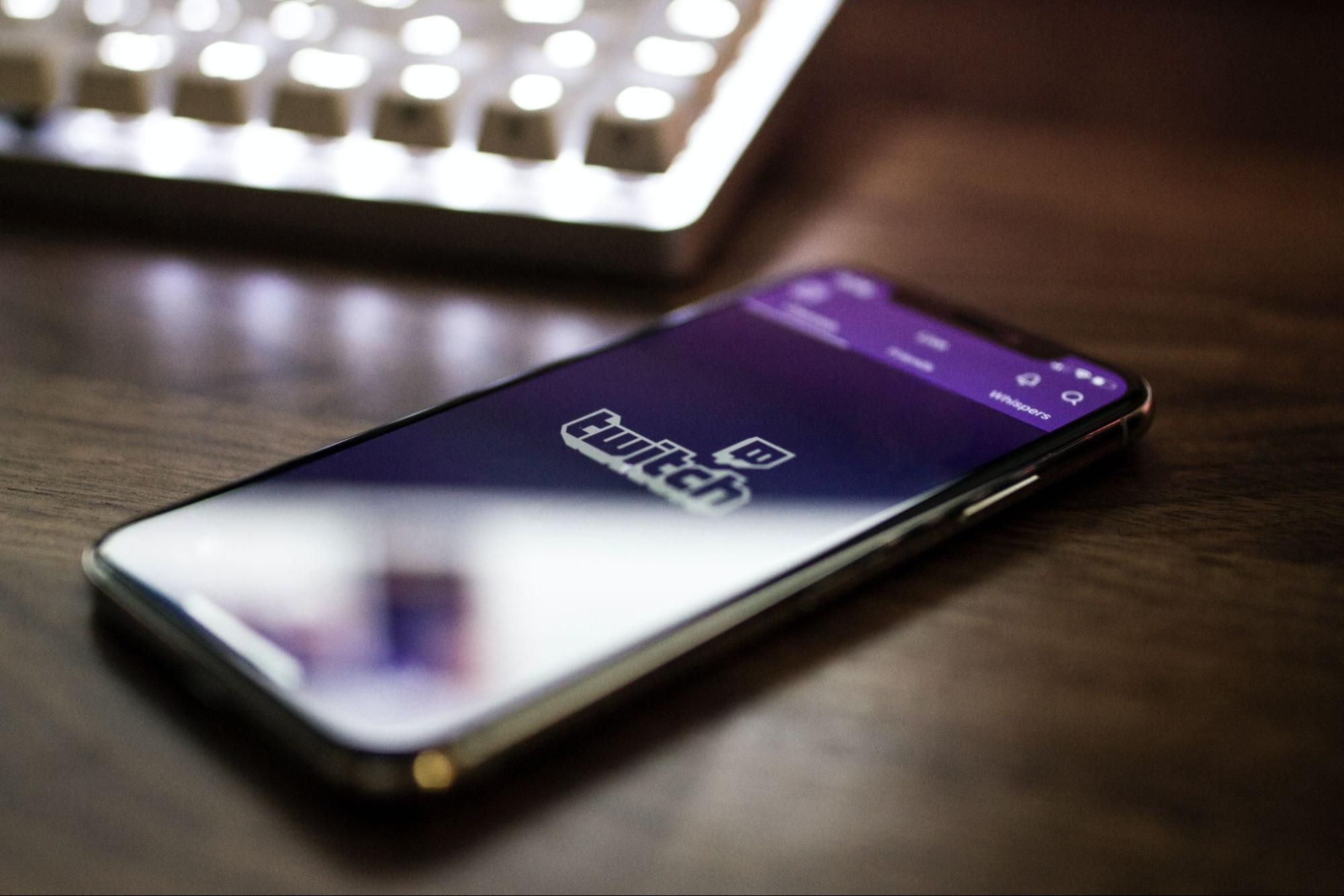
Welcome to our comprehensive guide on how to hide chat on Twitch Mobile! Twitch is a popular streaming platform that allows you to watch your favorite content creators and participate in live chat. While chat can be a great way to engage with the community, sometimes you might want to enjoy the stream without the distraction of constant messages. Fortunately, Twitch Mobile offers options to hide or minimize the chat window, allowing you to focus on the stream itself. In this article, we will walk you through the steps to hide chat on Twitch Mobile, whether you are using the app on your smartphone or tablet. So, if you’re ready to take control of your viewing experience, let’s dive in and learn how to hide chat on Twitch Mobile!
Inside This Article
- Overview
- Method 1: Disabling Chat
- Method 2: Using Chat Filters
- Method 3: Using Chat Overlay
- Method 4: Third-Party Chat Apps
- Conclusion
- FAQs
Overview
Chat is an integral part of the Twitch streaming platform, allowing viewers to interact with streamers and other viewers in real-time. While chat can be a great way to engage with the Twitch community, there may be times when you want to hide chat on Twitch mobile. Whether you find the constant stream of messages distracting or simply want to focus on the content, this article will guide you through various methods to hide chat and enjoy your Twitch viewing experience.
In this article, we will explore four different methods to hide chat on Twitch mobile:
- Disabling Chat
- Using Chat Filters
- Using Chat Overlay
- Third-Party Chat Apps
By following these methods, you can customize your Twitch mobile experience and choose whether or not to display the chat window.
Now, let’s dive into the specific methods and learn how to hide chat on Twitch mobile.
Method 1: Disabling Chat
One of the ways to hide chat on Twitch mobile is by disabling it completely. This method allows you to enjoy your streaming experience without any distractions or interruptions from the chat.
To disable chat, follow these simple steps:
- Open the Twitch mobile app on your phone.
- Navigate to the stream you want to watch.
- Tap on the chat icon located at the bottom of the screen.
- A menu will appear with different options. Locate the “Hide Chat” option and tap on it.
- The chat window will disappear, and you can now enjoy the stream without seeing any chat messages.
This method is straightforward and effective if you prefer to focus solely on the content being streamed without any distractions from the chat. However, do note that disabling chat means you won’t be able to interact with other viewers or participate in the chat discussions.
If you decide to enable chat again, simply follow the same steps and select the “Show Chat” option from the menu.
Now that you know how to disable chat on Twitch mobile, let’s explore other methods to hide chat if you prefer to have more control over the display of chat messages.
Method 2: Using Chat Filters
If you want to control your Twitch chat experience on mobile, using chat filters is an effective solution. Chat filters allow you to customize the chat by filtering out certain words, phrases, and even users. This can help you create a more positive and enjoyable chat environment during your Twitch streams.
To use chat filters on mobile, follow these simple steps:
- Open the Twitch mobile app on your device.
- Navigate to the chat section of the stream you are watching.
- Tap on the three-dot menu icon typically located in the top-right corner of the chat window.
- Select “Chat Filters” from the menu options.
- Here, you can enable and customize various chat filters to suit your preferences. You can choose to filter out specific words, phrases, or even users by adding their usernames.
- Once you have configured your chat filters, save the settings and enjoy a chat experience tailored to your liking.
Using chat filters can be particularly useful if you want to prevent spam, block offensive language, or maintain a focused and positive chat atmosphere. By filtering out unwanted content, you can ensure that your Twitch chat remains a friendly and engaging space for both you and your viewers.
Remember to regularly review and update your chat filters as needed. Twitch’s chat filter feature allows you to have full control over your chat environment on the go, ensuring that your Twitch streams continue to provide an enjoyable experience for everyone involved.
Method 3: Using Chat Overlay
One convenient way to hide chat on Twitch mobile is by using a chat overlay feature. This feature allows you to view the chat messages without the need to display them directly on the screen. Instead, the chat messages appear as an overlay on top of the Twitch app or game you are watching.
To enable chat overlay, follow these steps:
- Open the Twitch app on your mobile device.
- Navigate to the stream you want to watch.
- Tap on the chat icon located at the bottom of the screen.
- Inside the chat window, look for the settings gear icon and tap on it.
- In the settings menu, enable the “Chat Overlay” option.
Once you have enabled the chat overlay, you will be able to see the chat messages appearing on your screen while still enjoying the stream or game without any distraction. You can adjust the position and opacity of the overlay to suit your preference by accessing the chat overlay settings.
It is important to note that the availability of the chat overlay feature may vary depending on the version of the Twitch app and the mobile device you are using. Some older devices or outdated versions may not support this feature. In such cases, you can explore other methods or consider updating your app to the latest version.
Using the chat overlay feature can be a great way to stay engaged with the Twitch community while minimizing distractions on the screen. It allows you to keep up with the chat conversation without obstructing your view of the stream or game. Give it a try and see how it enhances your Twitch mobile experience!
Method 4: Third-Party Chat Apps
If you’re looking for more flexibility and advanced features to hide chat on Twitch mobile, using third-party chat apps might be the solution you’re searching for. These apps are specifically designed to enhance your streaming experience and provide additional customization options for managing chat during your Twitch sessions. Let’s explore some popular third-party chat apps that can help you hide chat on Twitch mobile.
1. Chatty: Chatty is a feature-rich chat client for Twitch that offers an array of customization options. With Chatty, you can easily hide chat by simply toggling the visibility settings. This app also allows you to filter chat messages by keywords, users, or even emotes. It provides a clean and clutter-free interface, making it a popular choice among Twitch streamers.
2. BetterTTV: BetterTTV is a widely used extension that adds various features to enhance the Twitch experience. This extension not only gives you the ability to hide chat but also provides advanced customization options such as custom emote options, chat badges, and different color schemes. BetterTTV is available as a browser extension, so you can easily access it while streaming on Twitch mobile.
3. FrankerFaceZ: Similar to BetterTTV, FrankerFaceZ is another popular browser extension that offers advanced chat customization options. It allows you to hide chat on Twitch mobile and provides additional features like custom emoticons, mod icons, and custom channel badges. FrankerFaceZ is highly customizable, making it a favorite among Twitch streamers who want to personalize their chat experience.
4. ChatGuru: ChatGuru is a dedicated mobile app designed to enhance your Twitch chat experience. It provides a user-friendly interface with various features, including the ability to hide chat. In addition to hiding chat, ChatGuru offers options to customize chat colors, font sizes, and even chat themes. It is available for both iOS and Android devices, making it a convenient option for mobile streamers.
By utilizing third-party chat apps like Chatty, BetterTTV, FrankerFaceZ, and ChatGuru, you can have more control over your Twitch chat experience on mobile. These apps offer a range of features that allow you to hide chat, filter messages, and customize the appearance of your chat window, providing a tailored and immersive streaming experience.
Conclusion
In conclusion, hiding your chat on Twitch mobile can provide a more focused and immersive streaming experience. Whether you want to minimize distractions while engaging with your audience or simply enjoy your favorite streamers without the clutter of chat messages, the option to hide chat on Twitch mobile is a valuable feature.
By following the steps outlined in this guide, you can easily activate chat hiding on both iOS and Android devices. Remember, you have the flexibility to access chat at any time by simply tapping the chat icon.
Utilizing this feature allows you to customize your Twitch mobile experience to best suit your needs. So go ahead and give it a try – take control of your viewing experience and enjoy your favorite streams in a whole new way.
FAQs
1. How can I hide chat on Twitch mobile?
To hide chat on Twitch mobile, follow these steps:
- Open the Twitch app on your mobile device.
- Tap on the video you are watching to maximize it.
- Swipe left from the right edge of the screen.
- The chat window will slide out. Tap on the chat icon at the top to hide or show the chat.
2. Can I hide chat on Twitch mobile without opening the stream?
No, you need to open the stream and maximize it in order to access the chat window and hide it on Twitch mobile.
3. Will hiding the chat on Twitch mobile affect my viewing experience?
Hiding the chat on Twitch mobile will not affect your viewing experience. It simply allows you to focus solely on the video stream without any distractions from the chat messages.
4. Is it possible to hide chat on Twitch mobile permanently?
No, Twitch does not currently offer an option to permanently hide the chat on mobile. However, you can hide it on a per-stream basis by following the steps mentioned earlier.
5. Can I hide chat on Twitch mobile for specific channels only?
Yes, you can hide the chat on Twitch mobile for specific channels only. Once you have opened a stream and maximized it, the chat window will be visible. You can then tap on the chat icon at the top to hide or show the chat for that specific channel.
