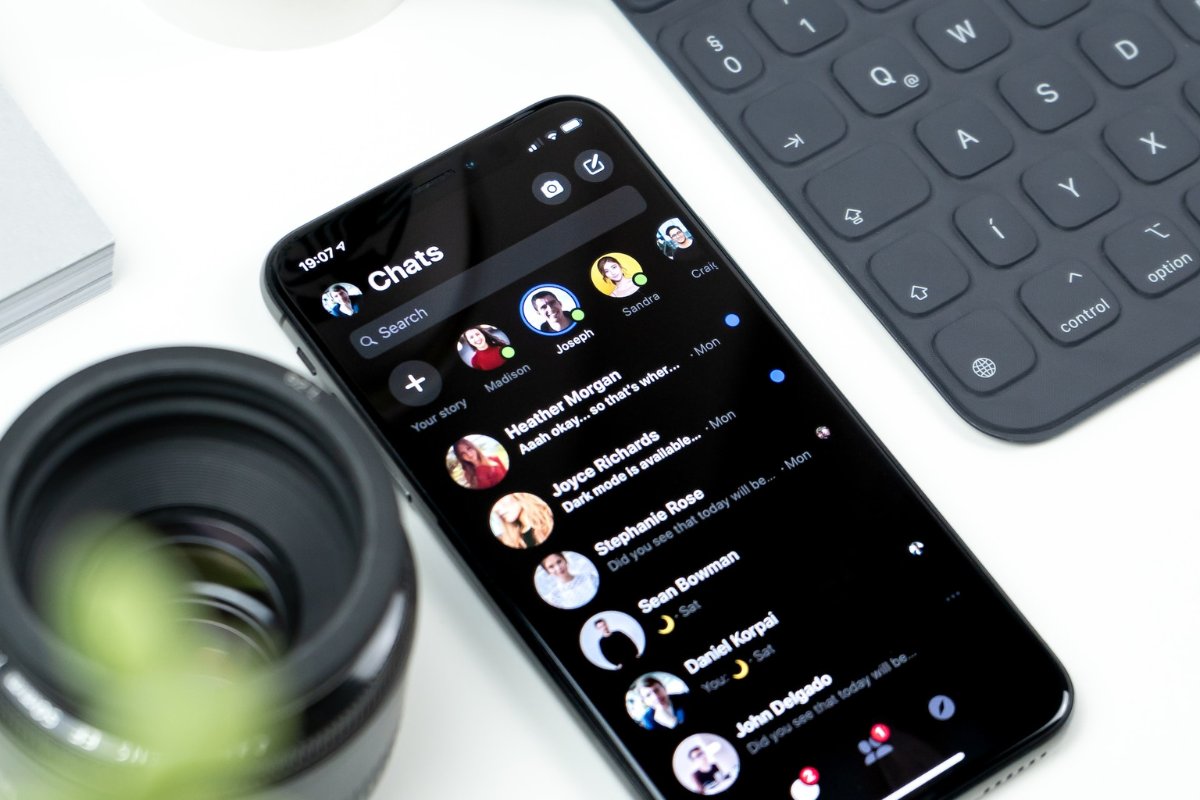
Are you tired of being bombarded by constant notifications from an iPhone group chat that you no longer want to be a part of? Or perhaps you find the conversations overwhelming and need a break from all the chatter. Whatever the reason, leaving an iPhone group chat can be a bit tricky if you’re not familiar with the process. But fret not, as in this article, we will guide you through the steps to gracefully exit an iPhone group chat. From understanding different methods of leaving a group chat to managing your notifications, we’ve got you covered. So, say goodbye to the endless stream of messages and regain control of your iPhone by following our simple instructions.
Inside This Article
- Reasons to Leave an iPhone Group Chat
- Methods to Leave an iPhone Group Chat
- Tips for Leaving an iPhone Group Chat Gracefully
- Consequences of Leaving an iPhone Group Chat
- Conclusion
- FAQs
Reasons to Leave an iPhone Group Chat
Group chats can be fun and convenient for staying connected with friends, family, or coworkers. However, there may come a time when you find yourself wanting to leave an iPhone group chat. Here are a few reasons why you might consider leaving:
1. Excessive Notifications: Sometimes, group chats can become overly active, leading to a flood of notifications on your iPhone. Constantly receiving alerts can be distracting and overwhelming, making it difficult to focus on other important tasks or conversations.
2. Irrelevant Content: Often, group chats can deviate from their original purpose and become filled with unrelated and irrelevant topics. This can make it challenging to find and keep up with important messages or discussions, leading to frustration and a sense of being overwhelmed.
3. Privacy Concerns: In some cases, the participants in a group chat may have different levels of familiarity and trust. If you have concerns about privacy, or if you do not feel comfortable sharing personal information or being part of certain conversations, leaving the group chat may be the best option.
4. Group Dynamics: Group dynamics can play a significant role in how enjoyable or engaging a group chat is. If you feel like the conversation is dominated by a few individuals, or if you don’t feel like you have a meaningful contribution to make, leaving the group chat can give you a sense of relief and allow you to focus on more worthwhile interactions.
5. Limited Storage Space: Group chats with frequent photo or video sharing can quickly consume a significant amount of storage space on your iPhone. If you find yourself running low on storage or regularly having to delete files to make room, leaving the group chat can help you reclaim valuable space on your device.
6. Change of Circumstances: Sometimes, you may realize that you no longer have a need to be part of a particular group chat. It could be due to a change in your social circle, work environment, or interests. Leaving the group chat can free up your time and mental energy for more meaningful interactions elsewhere.
7. Personal Preference: Ultimately, leaving an iPhone group chat may simply be a matter of personal preference. If you feel overwhelmed or uninterested in the conversations happening within the group, there’s no shame in opting out and focusing your attention on chats that are more enjoyable and relevant to you.
Remember, leaving an iPhone group chat is a personal decision, and there’s no right or wrong choice. It’s essential to prioritize your own mental well-being and engagement in conversations that matter to you.
Methods to Leave an iPhone Group Chat
Are you tired of constantly receiving notifications from a never-ending iPhone group chat? Do you feel like you’re drowning in a sea of messages and want to escape? Well, you’re in luck! In this article, we will explore four different methods to help you leave an iPhone group chat. Whether you want to temporarily mute notifications, completely remove yourself from the group, block the chat, or simply archive it for later, we’ve got you covered. So, let’s dive in and discover how you can regain control of your iPhone group chat experience.
Mute Notifications
If you’re not ready to fully abandon the group chat but simply need a break from the constant pinging, muting notifications is the way to go. Here’s how you can do it:
- Open the group chat you want to mute.
- Tap on the group name at the top of the screen.
- Scroll down and look for the option “Hide Alerts” or “Do Not Disturb.”
- Toggle the switch next to it to enable the feature.
By muting notifications, you won’t receive any alerts for incoming messages from the group chat. However, you can still access the chat and read the messages whenever you want.
Remove Yourself from the Group
If you’ve had enough and want to bid farewell to the group chat permanently, removing yourself from it is the best option. Here’s what you need to do:
- Open the group chat you want to leave.
- Tap on the group name at the top of the screen.
- Scroll down and tap on the option “Leave This Conversation” or “Leave Group.”
- Confirm your action when prompted.
Once you’ve left the group chat, you will no longer receive any messages or notifications from it. However, take note that you won’t be able to rejoin the chat unless someone adds you back.
Block the Group Chat
If you’re dealing with an annoying or spammy group chat, blocking it is the ultimate solution. Here’s how you can do it:
- Open the group chat you want to block.
- Tap on the group name at the top of the screen.
- Scroll down and tap on the option “Block this Caller” or “Block this Group.”
- Confirm your action when prompted.
Blocking the group chat not only prevents you from receiving any messages or notifications, but it also ensures that you won’t be added back to the chat in the future.
Archive the Group Chat
If you don’t want to fully leave the group chat but want to keep it out of sight, archiving it is the way to go. Here’s how you can do it:
- Open the Messages app on your iPhone.
- Swipe left on the group chat you want to archive.
- Tap on the “More” option that appears.
- Select the “Archive” option.
Archiving the group chat removes it from your main chat list, but it doesn’t delete the chat. You can always access it by swiping left on the main chat screen and tapping on “Archived Chats.”
Now that you know the different methods to leave an iPhone group chat, you can choose the one that best suits your needs. Whether you prefer to temporarily mute notifications, permanently remove yourself from the chat, block it altogether, or simply archive it, regaining control of your chat experience has never been easier. So go ahead and take a step towards a more peaceful messaging environment on your iPhone!
Tips for Leaving an iPhone Group Chat Gracefully
Group chats can be a great way to stay connected with friends, family, or colleagues. However, there may come a time when you feel the need to leave a group chat on your iPhone. Whether it’s because the chat is too noisy, irrelevant, or simply overwhelming, leaving gracefully is the key to maintaining good relationships. Here are some tips to help you exit an iPhone group chat with finesse.
Mute Notifications: If you simply want to take a break from the constant buzzing of the group chat, muting the notifications can be a handy option. This way, you won’t receive any alerts or sounds whenever a new message is sent, but you’ll still be able to access the chat whenever you want.
Remove Yourself from the Group: If you’re ready to leave the group chat completely, you can remove yourself from it. Open the chat, tap on the group name at the top, scroll down, and select “Leave this conversation.” Keep in mind that once you leave the group, you won’t be able to see any new messages or access any of the previous ones.
Block the Group Chat: If you find the group chat to be disruptive or if you’re receiving unwanted messages, you can block the group chat. Blocking the group chat will prevent any messages from that particular chat from appearing on your iPhone. To do this, open the chat, tap on the group name at the top, scroll down, and select “Block this Contact.” You’ll then have the option to either block the contact or block contact and report spam.
Archive the Group Chat: Another option to consider is archiving the group chat. This will move the chat to the Archived Chats section in your Messages app, keeping it out of your main conversation list. To archive a group chat, simply swipe left on the chat name in the conversation list and tap “Archive.” You can always access the chat later by going to the Archived Chats section.
Remember, leaving a group chat doesn’t have to be a dramatic or negative experience. It’s important to communicate your decision tactfully, especially if the chat involves close friends or colleagues. Let them know that you need some time away or that you’re trying to reduce distractions. By doing so, you can leave the group chat gracefully while maintaining good relationships with the participants.
So the next time you find yourself overwhelmed by a group chat on your iPhone, use these tips to exit gracefully. Whether it’s muting notifications, removing yourself from the group, blocking the chat, or archiving it, you have various options to choose from based on your specific needs. Remember, it’s okay to take care of your own mental well-being and prioritize your peace of mind.
Consequences of Leaving an iPhone Group Chat
Leaving an iPhone group chat can have a few consequences that you should be aware of before you make the decision to leave. Here are some potential outcomes:
1. Missed Updates: By leaving a group chat, you will no longer receive any updates or messages from the group. This means that any important information or discussions happening within the chat may slip under your radar. Make sure to consider if you are willing to potentially miss out on any relevant updates or discussions.
2. Potential Disconnection: Leaving a group chat could make you feel disconnected from the group. If the chat is composed of friends, family, or coworkers, leaving may lead to a sense of exclusion or missing out on group bonding moments. It’s essential to weigh the importance of staying connected with the group against your personal preferences or reasons for leaving.
3. Offending Others: Exiting an iPhone group chat can sometimes be perceived as a sign of disinterest, rejection, or even rudeness by other members. It’s important to communicate your reasons for leaving, if possible, to avoid any unintentional negative impact on your relationships or the group dynamics.
4. Difficulty Rejoining: Depending on the group chat settings, rejoining a chat after leaving may not be a straightforward process. The administrator or other members may need to invite you back, which can be inconvenient or may require additional communication to facilitate your re-entry into the group.
5. Loss of Chat History: When you leave a group chat, you will lose access to the chat history prior to your departure. If there were valuable or sentimental conversations in the chat, leaving might result in the loss of those messages. Consider whether preserving the chat history is important to you before deciding to leave.
Before leaving an iPhone group chat, it’s essential to assess the potential consequences and determine whether they outweigh your reasons for leaving. Communication with other members of the group and a clear explanation of your intentions can go a long way in minimizing any potential negative effects.
Conclusion
In conclusion, leaving an iPhone group chat is a fairly simple process that can help you regain control over your messaging experience. Whether you no longer wish to be part of a busy group conversation or you simply want to reduce the number of notifications you receive, knowing how to leave a group chat is a valuable skill.
By following the steps outlined in this article, you can easily exit an iPhone group chat without any hassle. Remember to carefully consider your decision before leaving a group chat, as it may affect your communication with other members. Stay organized, manage your notifications, and enjoy a more streamlined messaging experience with your iPhone.
So, don’t hesitate to leave that group chat if it’s no longer serving your needs. Take control of your messaging and enjoy a more personalized communication experience.
FAQs
Q: Can I leave a group chat on my iPhone?
A: Absolutely! Leaving a group chat on your iPhone is a simple and straightforward process. Just follow the steps mentioned in this article and you’ll be out of the group chat in no time.
Q: Will leaving a group chat prevent me from receiving any further messages?
A: No, leaving a group chat will not prevent you from receiving messages. You will still receive individual messages from the participants of the group chat, but you won’t be inundated with notifications from the group conversation itself.
Q: Can I rejoin a group chat after leaving it?
A: Yes, you can rejoin a group chat after leaving it. However, whether you can see the chat history from when you were absent depends on the settings of the group. Some groups may provide the option to view past messages, while others may not.
Q: Will the other participants be notified if I leave the group chat?
A: Yes, when you leave a group chat, the other participants will receive a notification indicating that you have left. However, they will not be notified if you remove yourself silently without the use of the “Leave Group” option.
Q: Is there a way to mute a group chat without leaving it?
A: Yes, on your iPhone, you have the option to mute a group chat without leaving it. Muting the conversation will prevent you from receiving notifications for new messages, allowing you to stay in the chat without the constant interruption of message alerts.
