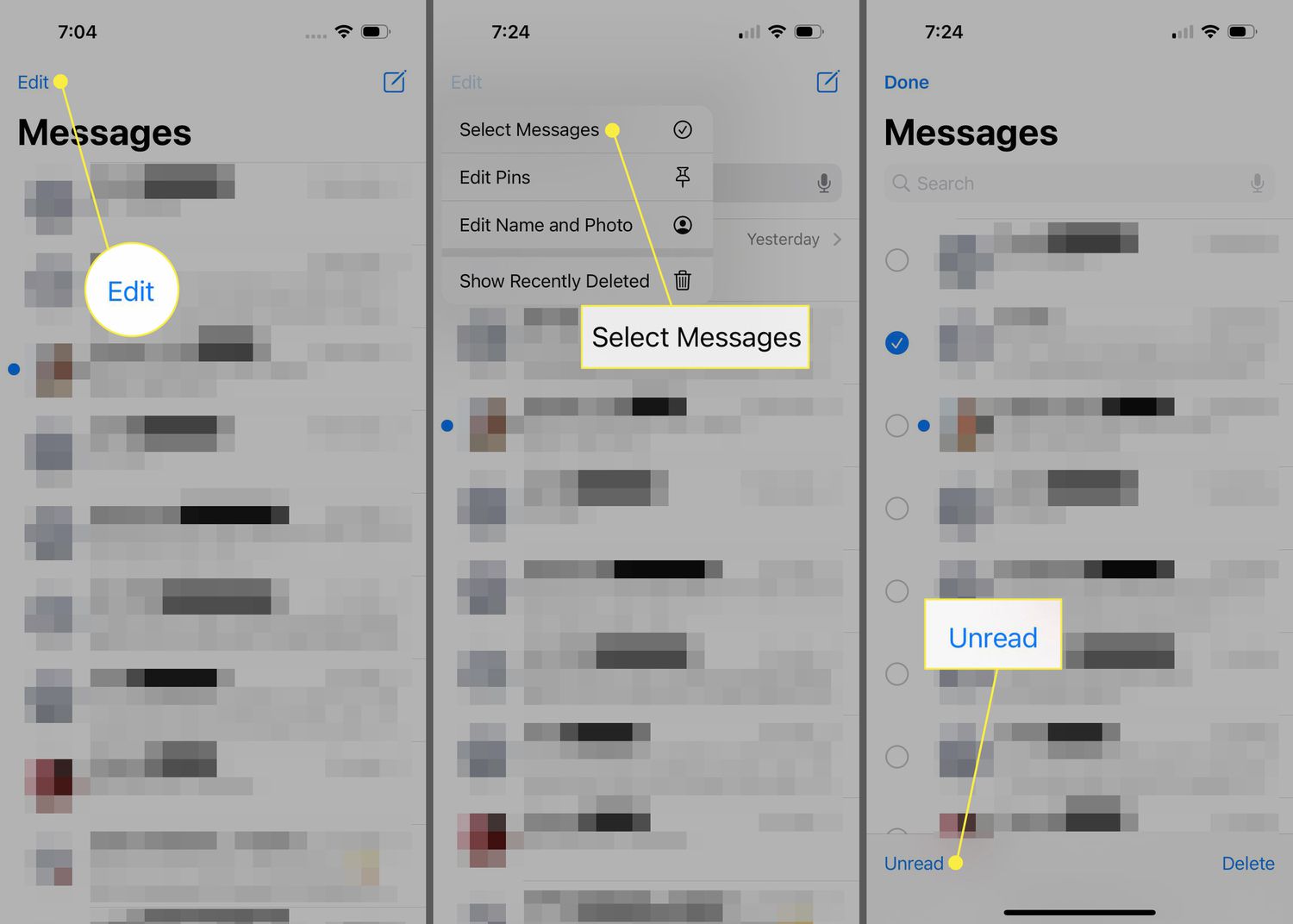
Have you ever found yourself in a situation where you read a message on your iPhone but wanted to keep it as unread? Maybe you wanted to come back to it later or simply wanted to prioritize other messages first. While the default behavior on iPhones is to mark messages as read once opened, there is a way to change that and manually mark messages as unread.
In this article, we’ll guide you through the steps of marking messages as unread on your iPhone. Whether you’re using the iMessage app or any other messaging app, we’ve got you covered. So, if you’re ready to take control of your message statuses and keep important messages at the forefront of your attention, let’s dive in!
Inside This Article
- Method 1: Using the Mail App
- Method 2: Using the Messages App
- Method 3: Using the Gmail App
- Method 4: Using the Outlook App
- Conclusion
- FAQs
Method 1: Using the Mail App
If you’re an iPhone user and want to mark a message as unread, you’ll be glad to know that it’s a simple process using the built-in Mail app. This method can be used for emails received through various email providers, such as Gmail, Yahoo, and Outlook.
Here’s how you can mark a message as unread using the Mail app on your iPhone:
- Open the Mail app on your iPhone. You can find it on your home screen or in the app drawer.
- Navigate to the inbox or the folder where the message you want to mark as unread is located.
- Tap on the message to open it.
- At the top-right corner of the screen, you’ll see an icon with an envelope that looks like it’s been opened. Tap on this icon to mark the message as unread.
- The message will now be marked as unread, and the envelope icon will appear closed. This indicates that the message has not been read.
By following these steps, you can easily mark any email message as unread on your iPhone. This can be useful if you want to prioritize certain emails or if you simply want a reminder to read a particular message at a later time.
Method 2: Using the Messages App
If you want to mark a message as unread on your iPhone, you can also use the Messages app. Follow these simple steps.
1. Open the Messages app on your iPhone. It’s the green icon that looks like a speech bubble.
2. Find the conversation that contains the message you want to mark as unread. You can scroll through your contacts or use the search bar at the top of the screen to quickly locate the conversation.
3. Once you’ve found the conversation, swipe right on the message you want to mark as unread. A list of options will appear.
4. Tap on the “More” option. This will bring up a menu with additional actions you can take on the message.
5. Now, select the “Mark as Unread” option from the menu. The message will now appear as unread, indicated by a blue dot next to it.
You can repeat these steps for any other messages you want to mark as unread in the Messages app.
It’s important to note that marking a message as unread in the Messages app does not affect the sender of the message. It simply serves as a reminder for you to respond or address the message at a later time.
Now that you know how to mark a message as unread using the Messages app on your iPhone, you can easily stay organized and prioritize your messages.
Method 3: Using the Gmail App
If you use Gmail as your primary email service and you want to mark a message as unread on your iPhone, you can do so using the Gmail app. The Gmail app offers a user-friendly interface and allows you to manage your emails efficiently.
To mark a message as unread in the Gmail app, follow these steps:
- Open the Gmail app on your iPhone.
- Tap on the email that you want to mark as unread to open it.
- Once the email is open, locate and tap on the three vertical dots in the top-right corner of the screen.
- A dropdown menu will appear. Tap on “Mark as unread” from the menu.
- The email will now be marked as unread, and it will appear with a bold subject line in your inbox.
By marking the message as unread, you can easily locate it later or ensure that you don’t forget to attend to it. This is particularly useful if you receive a high volume of emails and want to prioritize certain messages.
Remember that marking a message as unread in the Gmail app on your iPhone does not affect the status of the email in your actual Gmail account. It merely changes the status of the email on your iPhone, making it easier for you to keep track of important messages.
Keep in mind that the steps above may vary slightly depending on the version of the Gmail app you are using. However, the overall process should be similar, allowing you to mark messages as unread with ease.
Method 4: Using the Outlook App
If you’re using the Outlook app on your iPhone, you can easily mark a message as unread with just a few taps. The Outlook app offers a seamless and user-friendly experience for managing your emails.
To mark a message as unread using the Outlook app, follow these simple steps:
- Open the Outlook app on your iPhone.
- Navigate to the email that you want to mark as unread.
- Swipe left on the email to reveal a series of options.
- Tap on the “Mark as unread” option.
Once you’ve tapped on “Mark as unread,” the email will be highlighted as unread in your Outlook inbox. This makes it easy to keep track of important emails that you need to address later.
The Outlook app also offers additional features, such as the ability to organize your inbox with folders, flag important emails, and set reminders for specific messages. It’s a powerful tool for managing your email communications effectively.
By using the Outlook app, you can stay on top of your inbox and ensure that no important messages slip through the cracks. Whether you’re a business professional or a casual email user, the Outlook app is a valuable tool for staying organized and productive.
So, if you’re an iPhone user looking for a convenient way to mark messages as unread, consider using the Outlook app. Try it out and see how it can streamline your email management process.
Conclusion
In conclusion, being able to mark a message as unread on your iPhone is a convenient feature that allows you to stay organized and keep track of important messages. With just a few simple steps, you can easily indicate which messages you haven’t read yet, ensuring that you don’t miss any important information.
By swiping right on a message in your Inbox or using the “Edit” option in the Mail app, you can quickly mark messages as unread or read. This feature can be especially useful when you receive a high volume of emails and need to prioritize your responses.
Remember to regularly check your “Unread” folder to stay on top of any messages that still require your attention. Taking advantage of this feature can help you manage your emails effectively and ensure that you never overlook an important communication again.
FAQs
1. How do I mark a message as unread on my iPhone?
To mark a message as unread on your iPhone, follow these steps:
– Open the Messages app on your iPhone.
– Locate the message you want to mark as unread.
– Swipe right on the message and tap on the “Mark as Unread” option.
– The message will now be displayed as unread in your message list.
2. Can I mark multiple messages as unread at once?
Unfortunately, the iOS system does not provide a direct option to mark multiple messages as unread at once. You will need to individually mark each message as unread using the steps mentioned above.
3. Will marking a message as unread notify the sender?
No, marking a message as unread on your iPhone will not notify the sender. It is a personal reminder feature that allows you to keep track of unread messages without alerting the sender.
4. How can I find the messages I have marked as unread?
To find the messages you have marked as unread on your iPhone, follow these steps:
– Open the Messages app on your iPhone.
– Tap on the back arrow symbol located at the top left corner of the screen to go back to the main messages list.
– Scroll through your message list to identify messages marked as unread, as they will be visually differentiated from the rest of the messages.
5. Can I mark messages from different messaging apps as unread on my iPhone?
The ability to mark messages as unread may vary depending on the messaging app you are using. While the default Messages app on iPhone allows you to mark messages as unread, other messaging apps may not provide this feature. It is recommended to explore the settings or documentation of the specific messaging app to determine if marking messages as unread is supported.
