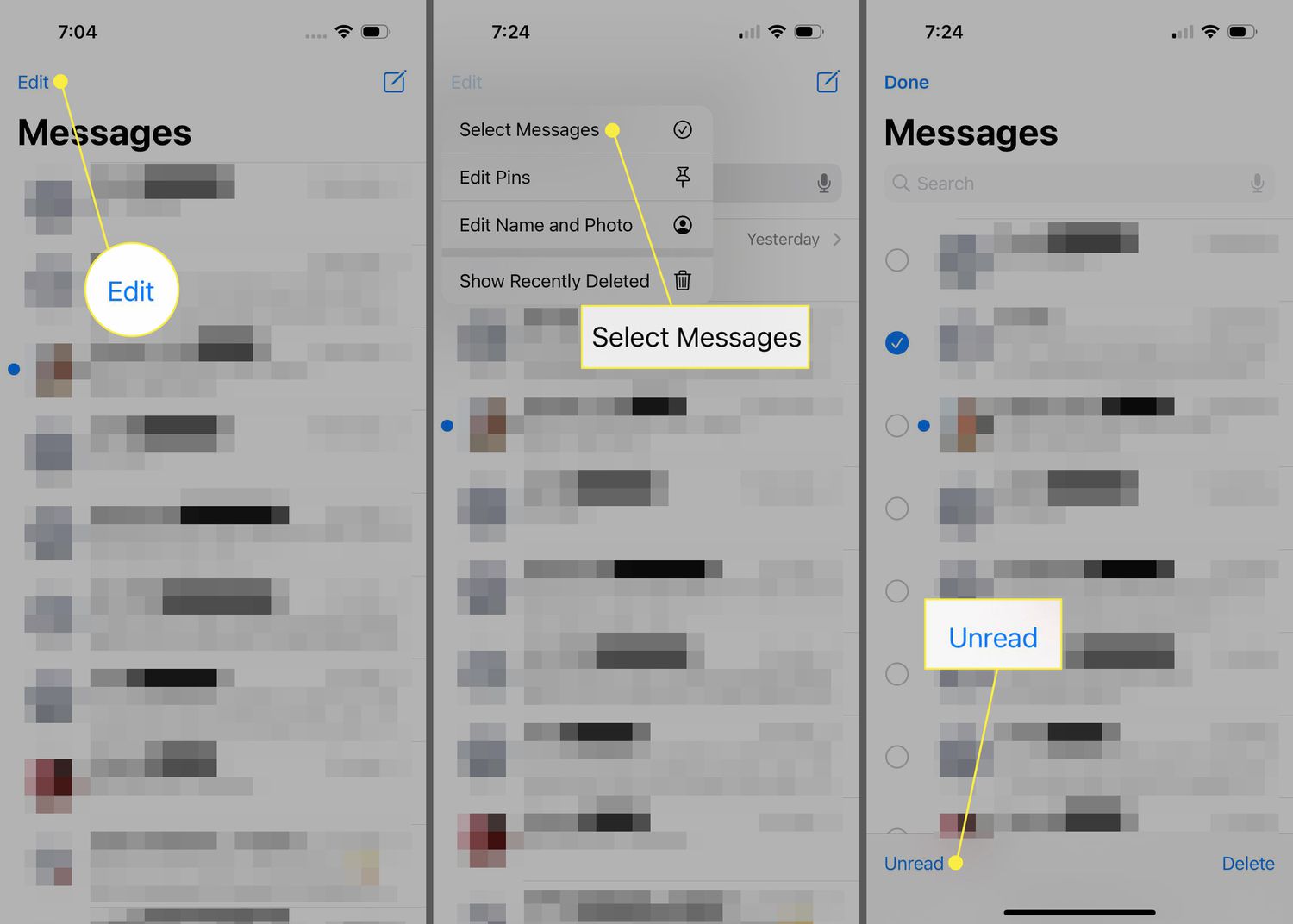
Do you ever find yourself reading a text message on your iPhone, but unable to respond or take action right away? Perhaps it’s an important message that requires your attention, but you don’t want to forget about it amidst the constant flow of incoming messages. Luckily, the iPhone offers a feature that allows you to mark text messages as unread, just like you would with an email.
In this article, we will guide you through the process of marking text messages as unread on your iPhone. Whether it’s a message from a loved one, a work-related conversation, or an important reminder, this feature will help you keep track of your unread messages and ensure that nothing slips through the cracks.
So, let’s dive into the steps and learn how to easily mark a text message as unread on your iPhone.
Inside This Article
How to Mark Text Message as Unread on iPhone
Sometimes, you receive an important text message on your iPhone but do not have the time to read or respond to it immediately. In such cases, it can be helpful to mark the message as unread, so you can easily remember to read it later. While the iPhone does not have a direct “mark as unread” feature for text messages, there are a few workarounds you can use to achieve the same result.
Method 1: Using the Messages App
To mark a text message as unread using the Messages app on your iPhone, follow these steps:
- Open the Messages app on your iPhone.
- Locate the conversation containing the message you want to mark as unread.
- Swipe from right to left on the conversation to reveal the “More” option.
- Tap on “More.”
- A list of options will appear at the bottom of the screen. Tap on the exclamation mark icon labeled “!” to mark the message as unread.
Method 2: Using Siri
If you prefer using Siri, Apple’s virtual assistant, to mark a text message as unread, here’s how:
- Activate Siri by saying “Hey Siri” or by pressing and holding the side or home button, depending on your iPhone model and settings.
- Once Siri is activated, say “Mark [sender’s name] message as unread.”
- Siri will confirm the action and mark the message as unread.
Method 3: Using the Notification Center
Another way to mark a text message as unread is through the Notification Center. This method is useful when you have an unread message notification on your iPhone’s lock screen or in the Notification Center. Here’s how you can do it:
- Swipe down from the top of your iPhone’s screen to open the Notification Center.
- Locate the text message notification you want to mark as unread.
- Swipe from right to left on the notification to reveal the “View” option.
- Tap on “View.”
- This will take you directly to the Messages app, where you can read and respond to the message.
By using these methods, you can easily mark text messages as unread on your iPhone, ensuring that important messages are not overlooked or forgotten. Whether you prefer the Messages app, Siri, or the Notification Center, these options provide a convenient way to manage your messages and stay organized.
Remember, marking a text message as unread does not send a notification to the sender or indicate that you have not read the message. It simply allows you to visually keep track of which messages you have read and which ones still require your attention.
Conclusively, marking a text message as unread on your iPhone can be a convenient and useful feature to help you stay organized and prioritize your communications. By following the steps mentioned earlier, you can quickly mark any text message as unread, allowing you to revisit it later when you have the time or a better context to respond.
This feature can be especially helpful if you receive a lot of messages throughout the day and want to ensure that important conversations don’t get buried in the sea of unread messages. It gives you the flexibility to manage your messages more efficiently and maintain better communication with others.
Remember, staying on top of your messages is essential in today’s fast-paced digital world. With the ability to mark text messages as unread on your iPhone, you can take control of your inbox and ensure that no important messages slip through the cracks.
FAQs
1. Can I mark a text message as unread on my iPhone?
Yes, you can mark a text message as unread on your iPhone. This feature allows you to keep track of important messages that you haven’t had a chance to respond to yet. By marking a message as unread, it will appear as if you haven’t read it, and you’ll receive a notification reminder. To mark a message as unread, simply swipe from right to left on the message in your Messages app and tap on the “Mark as Unread” option.
2. Will the sender be notified if I mark their message as unread?
No, the sender of the message will not be notified if you mark their message as unread. This action is solely for your own organization and does not send any notifications to the sender.
3. Can I mark multiple text messages as unread at once?
Unfortunately, iOS does not offer an option to mark multiple text messages as unread at once. You’ll need to individually mark each message as unread if you want to keep track of them. However, you can use the “Edit” feature in the Messages app to select multiple messages and mark them as read or unread individually.
4. How can I find my unread text messages quickly?
To find your unread text messages quickly, you can use the search feature in the Messages app. Simply tap on the search bar at the top of the app, type “is:unread” (without quotes), and hit search. This will display a list of all your unread messages, allowing you to easily access and respond to them.
5. Is marking a message as unread the same as archiving it?
No, marking a message as unread is different from archiving it on your iPhone. When you mark a message as unread, it simply changes its status to unread, allowing you to easily identify it among other messages. Archiving a message, on the other hand, removes it from your main inbox and stores it in the Archived folder. Archiving is a way to declutter your inbox while still keeping access to the message.
