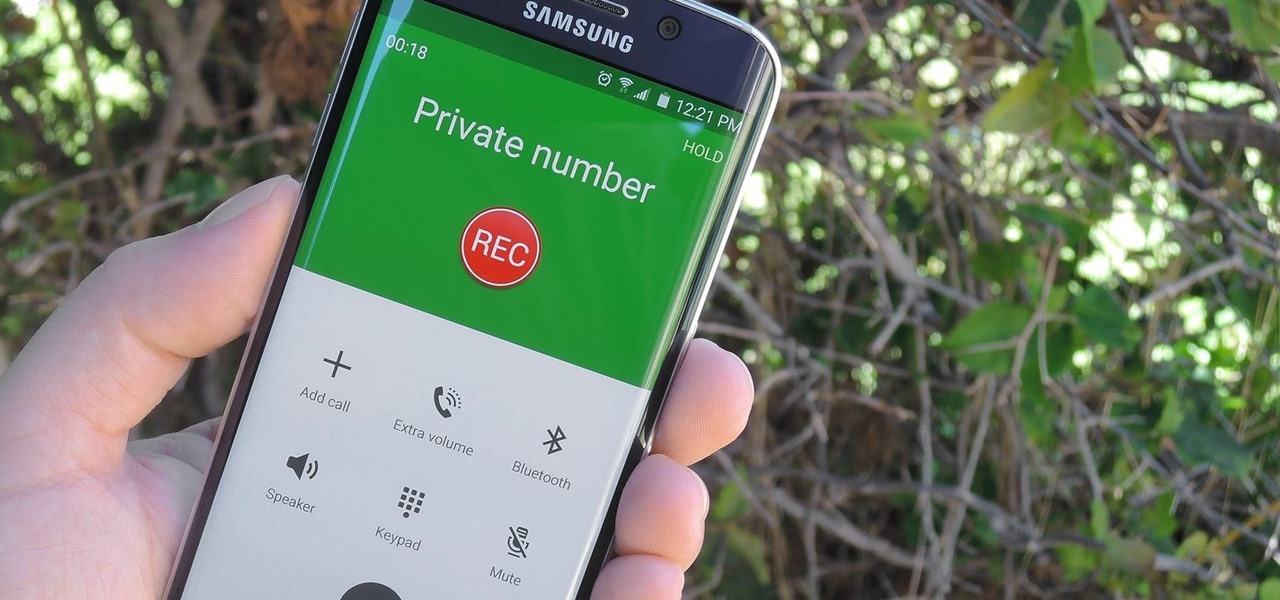
Are you looking to record phone calls on your Samsung device? Whether you want to save an important conversation for future reference or simply keep a record of conversations, recording phone calls can be a valuable feature. Luckily, many Samsung phones come with built-in call recording functionality, making it easy to capture and store your phone conversations. In this article, we will guide you through the step-by-step process of recording phone calls on your Samsung device. From enabling the call recording feature to accessing and managing your recordings, we will cover all the essential information you need to know. Let’s dive in and explore how you can effortlessly record phone calls on your Samsung smartphone.
Inside This Article
- Why record phone calls?
- Legal considerations
- Methods to record phone calls on Samsung devices
- Conclusion
- FAQs
Why record phone calls?
In today’s fast-paced world, communication plays a crucial role in our personal and professional lives. We rely heavily on our smartphones to stay connected with others, whether it’s making important business calls, conducting interviews, or simply keeping in touch with loved ones.
Recording phone calls can serve several purposes and offer numerous benefits. Here are a few reasons why you might consider recording your phone calls:
- For legal purposes: Recording phone calls can be vital when it comes to legal matters. It provides concrete evidence of conversations, ensuring accuracy and transparency in any disputes or conflicts that may arise.
- For business purposes: Many professionals record phone calls to maintain accurate records of client interactions, negotiations, or agreements. This can be particularly useful for sales representatives, customer service agents, and anyone who regularly engages in business discussions over the phone.
- To capture important information: Phone calls often contain critical information, such as addresses, phone numbers, or specific instructions. Recording calls allows you to conveniently retrieve this information later, preventing the need to rely solely on memory.
- For personal documentation: Whether it’s recording a cherished conversation with a loved one or documenting an important milestone, capturing phone calls can be a way to preserve treasured memories.
It’s important to note that before recording any phone call, you must consider the legal implications and regulations in your specific region. Laws regarding call recording may vary between countries, states, and even organizations. Familiarize yourself with the rules and obtain consent, when necessary, to ensure compliance.
In the following sections, we will explore methods to record phone calls specifically on Samsung devices, highlighting different approaches for various models and operating systems.
Legal considerations
When it comes to recording phone calls on your Samsung device, it’s essential to understand the legal considerations surrounding this practice. While the ability to record calls can be useful in various situations, it’s important to ensure that you are doing so legally and ethically.
First and foremost, it’s important to familiarize yourself with the laws and regulations regarding phone call recording in your country or region. The laws regarding call recording can vary significantly from one jurisdiction to another, so it’s crucial to research and understand the specific guidelines that apply to you.
In some countries, recording phone calls without the consent of all parties involved is strictly prohibited, unless you are a law enforcement agency or have obtained a court order. These laws are in place to protect individuals’ privacy rights and prevent unauthorized access to their personal conversations.
However, in other jurisdictions, the rules may allow for call recording with the consent of just one party involved in the conversation. This means that as long as you are part of the conversation and give consent, you may be legally allowed to record the call without obtaining permission from the other party.
It’s worth noting that even in jurisdictions where one-party consent is permitted, it’s important to consider ethical considerations. Always obtain explicit consent from the other party before recording a phone call, as it maintains transparency and respect for their privacy.
Additionally, it’s crucial to be aware that the legal considerations may extend beyond phone call recording. Sharing or distributing recorded phone calls without the explicit consent of all parties involved may violate privacy laws and expose you to legal consequences.
Therefore, it’s essential to use recorded phone calls responsibly and only for legitimate purposes. Avoid using them for blackmail, defamation, or any other illegal or unethical activities.
As a responsible Samsung device user, it’s your responsibility to familiarize yourself with and abide by the legal regulations in your area. By doing so, you can ensure that you are using the call recording feature on your Samsung device in a lawful and ethical manner.
Methods to record phone calls on Samsung devices
Recording phone calls on Samsung devices can be a handy feature for various reasons. Whether you need to keep a record of important conversations, obtain evidence for legal proceedings, or simply capture memories, having the ability to record phone calls can prove invaluable. Fortunately, there are several methods you can utilize to record phone calls on your Samsung device. Here are a few:
- Built-in call recording feature: Many Samsung smartphones come with a built-in call recording feature that allows you to record calls without the need for third-party apps. To use this feature, simply open the Phone app, go to the call settings, enable call recording, and start recording your calls.
- Third-party call recording apps: If your Samsung device doesn’t have a built-in call recording feature, you can opt for third-party call recording apps. These apps can be easily downloaded from the Google Play Store. Some popular options include ACR Call Recorder, Call Recorder – ACR, and Cube Call Recorder. Install the app of your choice, grant necessary permissions, and you’ll be able to record phone calls with ease.
- External recording devices: Another option to consider is using external recording devices. You can use a dedicated call recording device or connect your Samsung device to a digital recorder using an appropriate connector. This method may require additional equipment, but it provides a reliable way to record phone calls without relying on software.
It’s important to note that the laws regarding call recording vary by jurisdiction. Always ensure that you are in compliance with the applicable laws and regulations when recording phone calls. Obtain consent from all parties involved in the call, if required by law, to avoid any legal issues.
Additionally, be mindful of the privacy and confidentiality of the conversations you record. Use the recorded calls responsibly and ensure that they are kept secure to protect the privacy of all parties involved.
With these methods at your disposal, you have the flexibility to choose the option that best suits your needs when it comes to recording phone calls on your Samsung device. Whether you opt for the built-in call recording feature, third-party apps, or external recording devices, capturing important conversations or memorable moments is just a few taps away.
Recording phone calls on your Samsung device can be a valuable tool for a variety of purposes, whether it’s for professional use or personal convenience. With the right call recording app and the simple steps outlined in this guide, you can easily record phone calls on your Samsung device and have a convenient way to retrieve and replay important conversations.
Remember to always follow the legal requirements for call recording in your jurisdiction and obtain consent from all parties involved when necessary. By doing so, you can ensure that your call recording activities are conducted ethically and within the boundaries of the law.
So, whether you need to record phone interviews, keep a record of important business discussions, or simply want to have a reliable way to capture memorable conversations, recording phone calls on your Samsung device is a versatile and valuable feature that can greatly enhance your mobile experience.
FAQs
**Q: Can I record phone calls on my Samsung phone?**
Yes, you can record phone calls on your Samsung phone. Samsung devices come with built-in call recording functionality, which allows you to easily record incoming and outgoing calls.
**Q: How do I enable call recording on my Samsung phone?**
To enable call recording on your Samsung phone, follow these steps:
1. Open the Phone app on your Samsung device.
2. Tap the three-dot menu icon in the top-right corner of the screen.
3. Select “Settings” from the dropdown menu.
4. Scroll down and tap on “Recordings.”
5. Toggle the “Record Calls” option to enable call recording.
Please note that call recording laws may vary depending on your location. Make sure to comply with any legal requirements before recording phone calls.
**Q: Where can I find my recorded phone calls on my Samsung phone?**
After recording a phone call on your Samsung phone, the recorded audio file is usually saved in the internal storage of your device. You can access it through the “Voice Recorder” app or a file manager application.
**Q: Can I share the recorded phone calls from my Samsung phone?**
Yes, you can share the recorded phone calls from your Samsung phone. Once you locate the recorded audio file, you can share it via email, messaging apps, or any other method of file sharing available on your device.
**Q: Are there any third-party apps available for call recording on Samsung phones?**
Yes, there are several third-party call recording apps available on the Google Play Store that you can install on your Samsung phone. These apps offer additional features and customization options for call recording, providing you with more control over the recording process.
