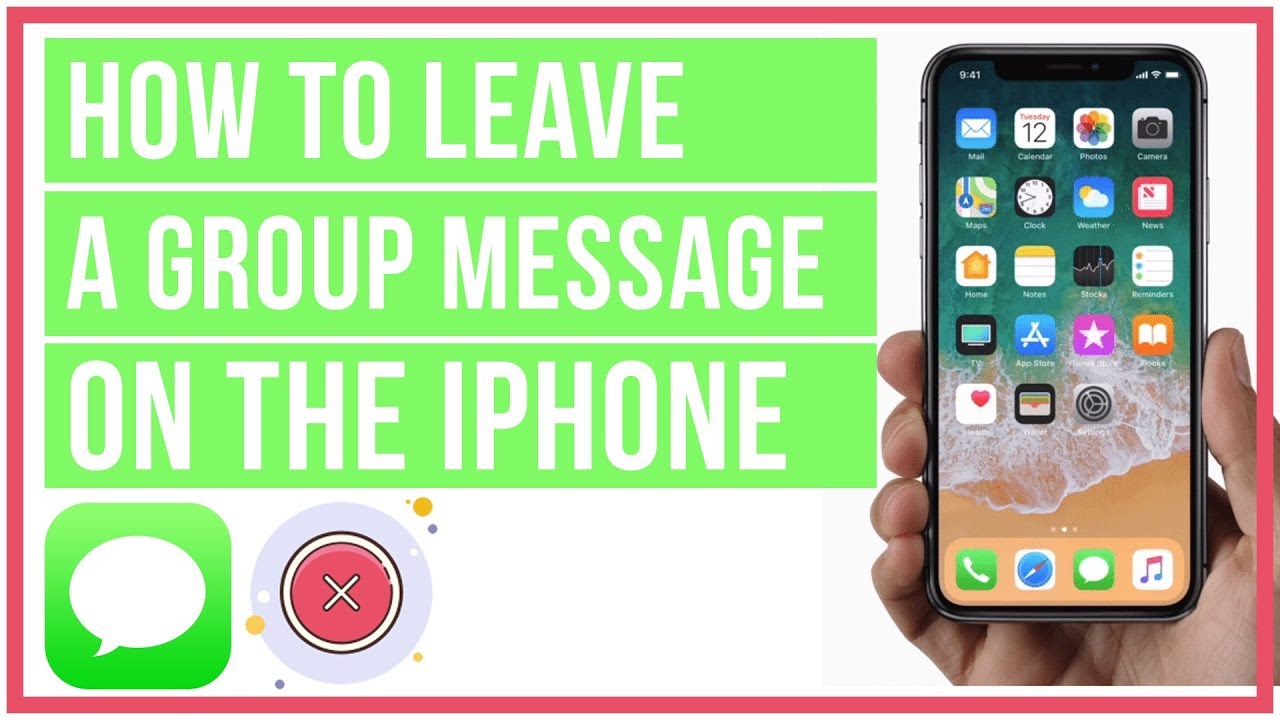
In today’s digital age, group text messages have become a commonplace way for people to communicate and stay connected. Whether it’s coordinating plans with friends, sharing daily updates with family, or collaborating on projects with colleagues, group texts can be both convenient and efficient. However, there are times when being a part of a group text can be overwhelming or unwanted. If you’re an iOS 11 user and find yourself in this predicament, you’re in luck. In this article, we’ll guide you through the steps on how to remove yourself from a group text on iOS 11. We’ll share insights on the different methods available and provide you with a clear understanding of how to regain your peace and privacy within a group text. Let’s dive in and explore the options you have to escape the relentless ding of group text notifications on your iPhone.
Inside This Article
Introduction
Being part of a group text can have its benefits, such as staying connected with friends, family, or colleagues. However, there are times when you may find yourself overwhelmed with messages or simply want to step back from a specific group conversation. If you’re using iOS 11 on your iPhone, you’re in luck! Apple has provided convenient options for removing yourself from a group text, ensuring that you regain control over your notifications and conversations. In this article, we will guide you through the steps to remove yourself from a group text on iOS 11.
So, whether you’re tired of constant notifications or simply want to avoid being caught in the middle of a spirited group discussion, keep reading to learn how to remove yourself from a group text on iOS 11.
Please note that the steps mentioned in this article are specific to iOS 11. If you’re using a different version of iOS, the process may vary slightly.
Methods to Remove Yourself from a Group Text on iOS 11
Group texts can be a convenient way to communicate with multiple people at once. However, sometimes you might find yourself included in a group text that you no longer wish to be a part of. Whether it’s an overly active conversation or simply a group you no longer have an interest in, iOS 11 provides several methods to remove yourself from a group text. Here are four effective methods you can use:
1. Mute the Group Text Notifications
If you don’t want to be bombarded with constant notifications from the group text, you can mute them. Open the Messages app, find the group text you want to mute, and swipe left. Tap on “Hide Alerts” to silence the notifications. You will still receive the messages, but your device won’t alert you each time a new message comes in.
2. Leave the Group Text
If you want to completely remove yourself from the group text, you have the option to leave it. Open the group conversation in Messages, tap on the avatars or group name at the top of the screen, and then tap on “info”. Scroll down and select “Leave this Conversation”. Keep in mind that leaving the group text means you won’t receive any further messages from the group.
3. Create a Separate Conversation
If the group text is an ongoing conversation that you no longer want to be a part of, but you still want to communicate with some of the individual participants, you can create a separate conversation. Open the group text, tap on the participant’s name at the top of the screen, and select “info”. From there, you can tap on their phone number or name and choose “Create New Contact” or “Add to Existing Contact”. This will allow you to continue the conversation privately, outside of the group text.
4. Block the Group Text Participants
If you are receiving unwanted messages or the group text participants are consistently bothering you, blocking them is a viable solution. Open the Messages app, select the group text, tap on “info”, and look for the names or numbers of the participants. Tap on the “i” icon next to their name and choose “Block this Caller”. This will prevent them from sending you any more messages, including those within the group text.
By utilizing these methods, you can effectively remove yourself from a group text on iOS 11. Whether you choose to mute the notifications, leave the group, create a separate conversation, or block the participants, you have the power to control your messaging experience and focus on the conversations that matter to you.
Conclusion
Removing yourself from a group text on iOS 11 can save you from the annoyance of receiving constant notifications and messages that are not relevant to you. Whether you want a temporary break from the conversation or a permanent exit, there are several methods you can use to achieve that on your iPhone.
Muting the group text notifications is a quick and easy way to silence the constant influx of messages without actually leaving the conversation. This allows you to stay in the group and catch up on the messages whenever you’re ready. However, if you want a more drastic solution, you can choose to leave the group text altogether. This removes you from the conversation completely and ensures that you won’t receive any more messages from the group.
If leaving the group text is not an option, you can create a separate conversation with selected participants to have a more private and focused discussion. This way, you can avoid the noise of the main group text and have meaningful conversations with specific people. Additionally, if you find certain participants particularly bothersome, you can block them individually to prevent them from sending you messages in the group text.
Remember, the method you choose to remove yourself from a group text depends on your preferences and specific situation. Consider the level of engagement you want with the conversation, the importance of the group, and the dynamics of the participants involved.
With the steps outlined in this article, you can easily take control of your group text experience on iOS 11 and ensure that you only receive relevant messages and notifications. So, if you’re feeling overwhelmed by a never-ending barrage of messages, take a moment to implement these methods and enjoy a more peaceful and focused digital communication experience.
Conclusion
In conclusion, removing yourself from a group text on iOS 11 can be a simple and straightforward process. Whether you want to escape a never-ending conversation or simply prefer to maintain your privacy, iOS 11 offers a convenient solution. By following the step-by-step instructions outlined earlier in this article, you can easily remove yourself from a group text and regain control over your messaging experience. Don’t let annoying or irrelevant messages inundate your device any longer. Take advantage of the features available on iOS 11 and enjoy a more streamlined and customized messaging experience. So, the next time you find yourself being bombarded by a group text that no longer serves you, remember that with just a few taps, you can remove yourself and enjoy the peace and quiet of individual messaging once again.
FAQs
1. Can I leave a group text on iOS 11?
Yes, you can leave a group text on iOS 11. Apple introduced a feature that allows you to remove yourself from a group text conversation and stop receiving further messages.
2. How do I remove myself from a group text on iOS 11?
To remove yourself from a group text on iOS 11, simply open the Messages app and navigate to the group chat you want to leave. Tap on the group chat, then tap on the “Details” button in the upper right corner. Scroll down and tap on the “Leave this Conversation” option. A prompt will appear, asking for confirmation. Tap “Leave this Conversation” to confirm and exit the group text.
3. What happens when I leave a group text on iOS 11?
When you leave a group text on iOS 11, you will no longer receive any messages or notifications from that group chat. Your name will be removed from the conversation, and the other members of the group will be notified that you have left.
4. Can I rejoin a group text after I’ve left on iOS 11?
Yes, you can rejoin a group text after you’ve left on iOS 11. However, you will need someone from the group to add you back into the conversation. Once they add you back, you will start receiving messages and notifications from the group again.
5. Will my messages and history be deleted when I leave a group text on iOS 11?
No, leaving a group text on iOS 11 does not delete your messages or history. Your previous messages will still be visible to other members of the group, even after you’ve left. If you want to delete your messages and history, you can do so manually by deleting the conversation from your Messages app.
