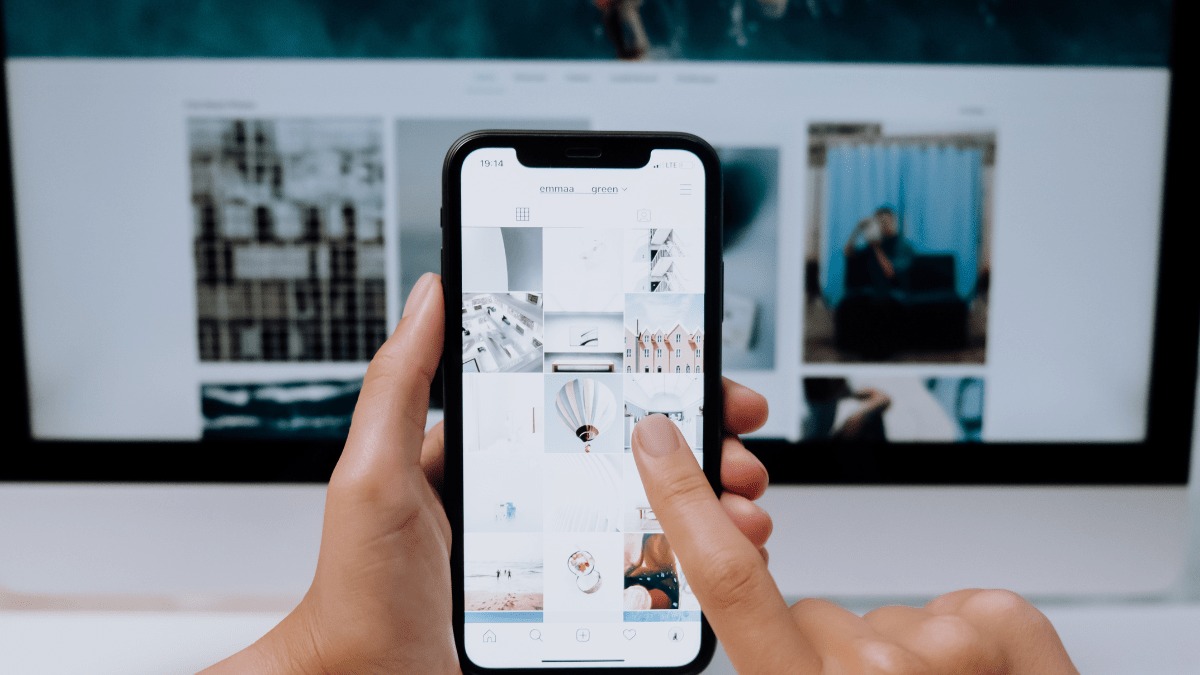
In today’s digital age, smartphones have become our constant companions, serving as our go-to devices for communication, entertainment, and capturing special moments. One of the most sought-after features of any phone is the ability to save and access videos on the go. Whether it’s a funny clip, a memorable event, or a tutorial, having the convenience of saving videos directly to your phone can be a game-changer. In this article, we will explore various methods and techniques on how to save a video to your phone. From popular social media platforms to online video repositories, we’ll delve into the step-by-step process of downloading and storing videos on your mobile device. So, if you’ve ever wondered how to have your favorite videos available at your fingertips, read on to uncover the secrets of saving a video to your phone.
Inside This Article
- Saving a Video from Social Media Platforms
- Using a Downloading App to Save Videos
- Saving Videos from Messaging Apps
- Transferring Videos from Computer to Phone
- Conclusion
- FAQs
Saving a Video from Social Media Platforms
Are you tired of losing your favorite videos when you come across them on social media? Well, no need to worry anymore! In this article, we will guide you on how to save a video from popular social media platforms like Facebook, Instagram, and Twitter.
Let’s start with Facebook. If you stumble upon a video that you want to save, simply click on the video to open it in full screen mode. Next, right-click on the video and select the “Save Video As” option. Choose a location on your computer to save the video, and you’re done! You can then transfer it to your phone using a USB cable or a cloud storage service like Google Drive.
Instagram is another platform where you might find interesting videos that you want to keep. Unfortunately, Instagram does not provide a direct option to download videos. However, several third-party websites and apps allow you to do so. Simply copy the URL of the video and visit one of these websites or use a downloading app to save the video to your computer. Once saved, you can transfer it to your phone using the same methods mentioned earlier.
Twitter, on the other hand, makes it relatively easier to save videos. When you come across a video tweet that you want to save, click on the arrow icon located at the top right corner of the tweet. From the dropdown menu, select the “Copy link to Tweet” option. Then, open a new tab in your web browser and paste the link. This will take you to the Tweet’s individual page. Next, right-click on the video and choose the “Save Video As” option to download it. Finally, transfer the video to your phone using your preferred method.
Remember, it’s essential to respect copyright and only download videos for personal use or with the owner’s permission. Additionally, some social media platforms may have specific terms and conditions regarding the downloading and sharing of videos, so make sure to review those guidelines before saving any videos.
Now that you know how to save videos from social media platforms like Facebook, Instagram, and Twitter, you can enjoy your favorite videos anytime, even when you’re offline. So go ahead, start building your collection of memorable videos!
Using a Downloading App to Save Videos
If you frequently find yourself wanting to save videos from various sources, using a downloading app can be a convenient solution. These apps are designed specifically to help you download videos from platforms like YouTube, Facebook, Instagram, and more. Here’s how you can use a downloading app to save videos to your phone:
1. Choose the Right Downloading App: There are numerous downloading apps available for both iOS and Android devices. Some popular options include TubeMate, VidMate, and Snaptube. Look for an app with positive reviews, a user-friendly interface, and the ability to download videos in your desired format and quality.
2. Install the App: Once you’ve chosen the app that suits your needs, download and install it from the respective app store on your phone.
3. Open the Video: Launch the app and navigate to the video you want to save. This could be a video on a social media platform, a streaming website, or any other source.
4. Copy the Video URL: Tap the share or copy link option to get the video URL. The process may vary depending on the app and the platform you’re using.
5. Paste and Download: Return to the downloading app and paste the video URL in the provided field. Select your preferred format and quality settings, and click on the download button. The app will start downloading the video to your phone.
6. Access the Video: Once the download is complete, you can easily access the saved video in the app’s designated folder or within your phone’s gallery or video player app.
It’s worth mentioning that downloading videos from certain platforms may violate their terms of service or copyright laws. Always ensure that you have the necessary permissions to download and save videos before using a downloading app. Additionally, exercise caution when downloading videos from unknown sources to avoid malware or other security risks.
Using a downloading app can simplify the process of saving videos to your phone, allowing you to enjoy your favorite content even when you’re offline. Just remember to choose a reputable app, follow any legal requirements, and always prioritize the security of your device.
Saving Videos from Messaging Apps
Messaging apps have become an integral part of our daily communication, and often we receive videos that we want to save on our phones. These apps, such as WhatsApp, Telegram, and Facebook Messenger, provide a convenient way to exchange multimedia content with friends and family.
To save videos from messaging apps, follow these simple steps:
- Open the messaging app: Launch the messaging app on your phone and navigate to the conversation containing the video you want to save.
- Select the video: Locate the video in the conversation thread and tap on it to open it in full-screen mode.
- Look for the download option: Depending on the messaging app you are using, there might be a download button or an arrow icon that allows you to save the video to your phone. Look for this option on the screen.
- Tap on the download option: Once you find the download option, tap on it to save the video to your phone’s gallery or downloads folder. The video will be downloaded and saved as a file on your device.
It’s important to note that the process may vary slightly depending on the messaging app you are using. Some apps may automatically save the videos to your phone’s gallery, while others may require you to manually save them. Additionally, make sure you have enough storage space on your device to accommodate the video.
Once you have saved the video, you can access it anytime from your phone’s gallery or downloads folder. You can also share it with others or edit it using video editing apps available on your phone.
Remember to respect the privacy and copyright of the videos you receive. Only save and share videos that you have permission to use, and avoid sharing sensitive or inappropriate content with others.
Transferring Videos from Computer to Phone
If you have a video on your computer that you want to transfer to your phone, there are several methods you can use to accomplish this. In this section, we will explore some of the most common and effective ways to transfer videos from your computer to your phone.
1. USB Cable
One of the simplest and most straightforward methods to transfer videos from your computer to your phone is by using a USB cable. Here’s how:
- Connect your phone to your computer using the USB cable.
- On your phone, you may need to change the USB connection mode to “File Transfer” or “MTP” (Media Transfer Protocol).
- On your computer, navigate to the folder where the video is located.
- Copy the video file.
- Navigate to the storage location on your phone where you want to save the video.
- Paste the video file onto your phone.
Once the transfer is complete, you can disconnect your phone from the computer and access the video on your phone’s media gallery or video player app.
2. Cloud Storage Services
Another convenient way to transfer videos from your computer to your phone is by using cloud storage services such as Google Drive, Dropbox, or OneDrive. These services allow you to upload files from your computer and access them on your phone through the corresponding mobile app.
Here’s how to transfer videos using cloud storage services:
- Sign in to your cloud storage account on your computer.
- Upload the video file to your cloud storage account.
- Install the corresponding cloud storage app on your phone.
- Sign in to the app using the same account as on your computer.
- Locate the video file in the app and download it to your phone.
Once the download is complete, you can find the video in your phone’s media gallery or video player app.
3. Email or Messaging Apps
If the video file is not too large, you can also transfer it from your computer to your phone by sending it as an email attachment or using messaging apps such as WhatsApp or Telegram. Here’s how:
- Compose a new email or message on your computer.
- Attach the video file to the email or message.
- Send the email or message to yourself.
- Open the email or message on your phone.
- Download the attached video file to your phone.
Once downloaded, you can view the video on your phone using the default media player or a dedicated video player app.
These are just a few ways you can transfer videos from your computer to your phone. Choose the method that works best for you based on convenience, file size, and availability of resources.
Now that you know how to transfer videos from your computer to your phone, you can easily enjoy your favorite videos no matter where you are!
Conclusion
In conclusion, saving videos to your phone has become an essential feature for many users. Whether you want to store memorable moments, download educational content, or have entertainment options on the go, being able to save videos directly to your phone offers convenience and flexibility. With the advancements in technology, there are various methods available to achieve this, including using built-in phone features, downloading third-party apps, or utilizing online platforms. Depending on your specific needs and preferences, you can choose the method that suits you best.
Remember to always consider the storage capacity of your phone and ensure that you have sufficient space before saving videos. Additionally, make sure to comply with copyright laws and respect the intellectual property of others when downloading and saving videos. By following these considerations and utilizing the available options, you can easily save and enjoy videos on your mobile phone whenever and wherever you want.
FAQs
1. How do I save a video to my phone?
To save a video to your phone, you can follow these steps:
- Identify the video you want to save. It can be a video from a website, social media platform, or a file received through messaging apps.
- Open the video in your phone’s web browser or the app through which you received it.
- Once the video is playing, tap on the share button, usually represented by an arrow or the word “share.”
- From the sharing options, select “Save” or “Save video” (the exact wording may vary depending on your device and operating system).
- The video will be saved to your phone’s gallery or a designated folder for videos.
2. Can I save videos from streaming platforms like YouTube or Netflix?
No, you cannot directly save videos from streaming platforms like YouTube or Netflix to your phone. These platforms have restrictions in place to prevent downloading copyrighted content. However, some platforms allow offline viewing, where you can temporarily save videos within the app for later watching without an internet connection. Check if the streaming platform you are using offers this feature.
3. How much storage space do I need to save videos on my phone?
The storage space required to save videos on your phone depends on the video’s quality and length. Higher quality videos and longer videos will occupy more storage space. For example, a one-minute video recorded in HD might take around 50-100 MB of storage. It is advisable to keep an eye on your phone’s available storage and manage it effectively to avoid running out of space.
4. Are there any apps that can help me save videos to my phone?
Yes, there are several apps available that can assist you in saving videos to your phone. These apps are often referred to as video downloaders and can be found on various app stores. They allow you to download videos from various websites and social media platforms by providing you with a download link or integrating with the platform’s share functionality. Remember to check the app’s credibility and user reviews before installing it on your phone.
5. Can I edit the saved videos on my phone?
Yes, once a video is saved to your phone, you can edit it using video editing apps available on your device’s app store. These apps provide features like trimming, adding filters, text, and music to enhance your videos. Some phones even have built-in editing tools in their gallery apps. Explore the app store or check your phone’s settings to discover the available video editing options.
