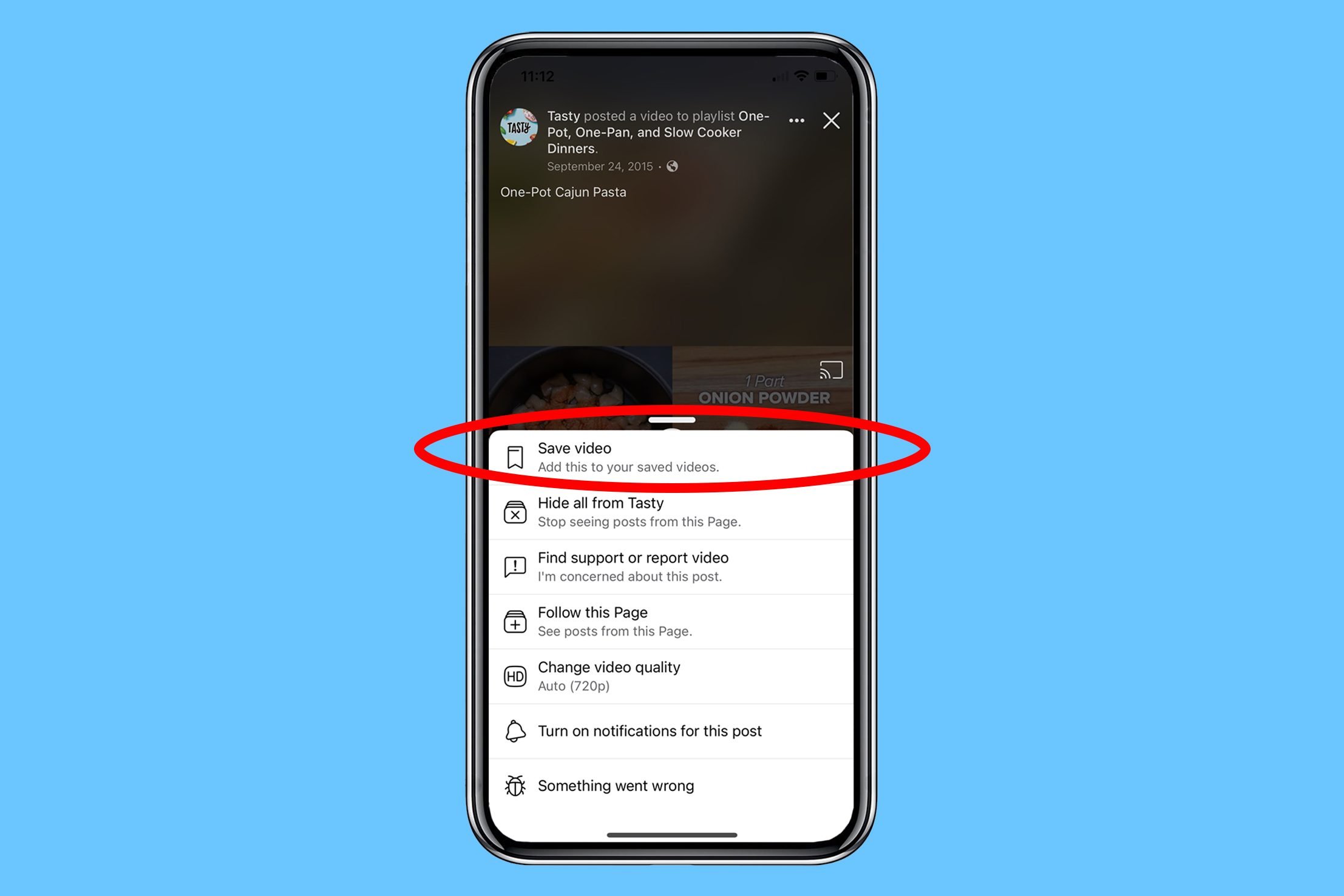
Are you tired of running out of storage space on your phone because of all the videos you have? Well, you’re in luck! In this article, we will guide you through the process of saving videos from your phone so that you can free up some valuable storage space and keep your favorite videos handy. Whether you want to save funny videos to share with friends, educational videos for offline viewing, or precious memories captured on your phone, we’ve got you covered. Follow our step-by-step instructions and make the most out of your phone’s storage capacity. So let’s get started and learn how to save videos from your phone with ease.
Inside This Article
- Overview
- Method 1: Saving Videos on Android Devices
- Method 2: Saving Videos on iOS Devices
- Method 3: Transferring Videos from Phone to Computer
- Method 4: Using Third-Party Apps to Save Videos
- Conclusion
- FAQs
Overview
As smartphones have become an integral part of our lives, we often find ourselves coming across captivating videos that we want to save and watch later. Whether it’s a funny clip, a tutorial, or a memorable moment, being able to save videos from your phone can be incredibly handy.
In this article, we will explore various methods to help you save videos directly on your mobile device or transfer them to a computer for safekeeping. Whether you are using an Android or iOS device, we’ve got you covered with step-by-step instructions and some handy third-party apps that can come to your rescue.
With these methods at your disposal, you will no longer have to worry about losing access to your favorite videos or relying solely on internet connectivity to enjoy them. Let’s dive in and learn how to save videos from your phone hassle-free!
Method 1: Saving Videos on Android Devices
Android devices offer several methods to save videos directly from the device itself. Here are some easy ways to accomplish this:
1. Saving Videos from Social Media Apps: Many popular social media applications like Facebook, Instagram, and Twitter allow users to save videos directly within the app. To do this, simply open the video you wish to save, tap on the three-dot menu icon, and choose the “Save” or “Download” option. The video will be saved to your device’s gallery or a designated folder within the app.
2. Using a Screen Recorder: If you want to save videos from apps or websites that don’t have a built-in download option, you can use a screen recording app. These apps allow you to record the screen while playing the video, essentially capturing it as it plays. Once the recording is complete, you can save the video file to your device.
3. Downloading Videos with a Web Browser: Some web browsers, like Chrome, have the ability to download videos directly. To do this, open the web browser, navigate to the website or page where the video is located, and play the video. Once the video starts playing, a download button should appear on the screen. Tap on the download button to save the video to your device’s downloads folder.
4. Saving Videos from Messaging Apps: If you receive a video through a messaging app like WhatsApp or Messenger, you can save it directly to your device. Open the conversation containing the video, tap on the video to open it in full screen, and look for the download or save button. Tap on it to save the video to your device’s gallery or downloads folder.
5. Using Video Downloader Apps: There are also dedicated video downloader apps available on the Google Play Store that can help you save videos from various platforms. These apps often provide a convenient way to browse and download videos from websites, social media platforms, and other sources.
With these methods, you can easily save videos on your Android device and enjoy them offline whenever you want. Remember to respect copyright laws and only download or save videos that you have permission to use.
Method 2: Saving Videos on iOS Devices
When it comes to saving videos on iOS devices, there are a few methods you can use. Let’s explore some of the most effective ways to save videos on your iPhone or iPad.
1. Using the Safari browser: Safari is the default web browser on iOS devices and it allows you to save videos directly from websites. Simply open Safari and navigate to the webpage containing the video you want to save. Once the video starts playing, long-press on it until a menu appears. Tap on “Save Video” to download it to your device’s camera roll.
2. Utilizing social media apps: Many social media apps like Facebook, Instagram, and Twitter allow users to save videos to their device. In most cases, you can do this by tapping on the three-dot menu or share button located below the video. From the options that appear, choose the “Save Video” or similar option to download the video to your device.
3. Using third-party video downloader apps: There are various apps available on the App Store that are specifically designed to download and save videos from the internet. These apps usually require you to copy and paste the video URL or provide a built-in browser to search for videos. Examples of such apps include Documents by Readdle, Video Download Pro, and MyMedia.
4. Using cloud storage services: If you have videos saved in cloud storage services like Dropbox or Google Drive, you can easily save them to your iOS device. Open the corresponding app, navigate to the video file, and tap on the “Download” or “Save to Device” option to store the video locally on your iPhone or iPad.
With these methods at your disposal, you can save videos from various sources and access them whenever you want, even if you don’t have an internet connection. Choose the method that suits your needs and start enjoying your favorite videos on your iOS device.
Method 3: Transferring Videos from Phone to Computer
Transferring videos from your phone to your computer is a straightforward process that allows you to free up space on your device, edit videos using professional software, or simply keep a backup of your precious memories. Here’s a step-by-step guide on how to transfer videos from your phone to a computer:
1. Connect your phone to your computer using a USB cable. Ensure that your phone is unlocked and set to file transfer mode (also known as MTP mode).
2. On your computer, open File Explorer (Windows) or Finder (Mac). Locate and select your phone’s name or model in the list of available devices.
3. Navigate to the “DCIM” folder on your phone. This folder typically contains all the photos and videos captured by your phone’s camera.
4. Within the “DCIM” folder, you may find additional folders labeled with numbers or dates. These folders organize your videos by the date they were recorded or saved.
5. Open the relevant folder and select the videos you want to transfer to your computer. You can select multiple videos by holding down the Ctrl key (Windows) or Command key (Mac) while clicking on the desired files.
6. Right-click on the selected videos and choose the “Copy” option. Alternatively, you can use the keyboard shortcut Ctrl+C (Windows) or Command+C (Mac).
7. Navigate to the desired location on your computer where you want to transfer the videos. You can create a new folder for organization if needed.
8. Right-click on the destination folder and choose the “Paste” option. Alternatively, you can use the keyboard shortcut Ctrl+V (Windows) or Command+V (Mac).
9. The videos will start transferring from your phone to your computer. The transfer speed may vary depending on the size of the videos and the capabilities of your devices.
10. Once the transfer is complete, you can safely disconnect your phone from the computer by ejecting it properly. On Windows, right-click on your phone’s name or model and choose the “Eject” option. On Mac, drag the phone’s icon to the trash bin to eject it.
Now you have successfully transferred your videos from your phone to your computer. You can access and manage them using video editing software, share them with others, or simply keep them as a backup. Remember to regularly back up your videos to prevent any accidental loss or device damage.
Method 4: Using Third-Party Apps to Save Videos
While the built-in options on your phone may be sufficient for saving videos, sometimes you may need more advanced features or want additional control over the saving process. In such cases, using third-party apps can be a great option.
There are numerous apps available for both Android and iOS devices that allow you to easily save videos from your mobile phone. These apps often provide additional functionalities such as video editing, batch downloading, and support for various video formats.
Here are a few popular third-party apps that you can consider:
- Video Downloaders: Apps like VidMate, Snaptube, and TubeMate are specifically designed for video downloading purposes. They allow you to search for videos on various platforms, such as YouTube or Facebook, and save them directly to your phone’s storage.
- Video Editors: Some video editing apps, such as FilmoraGo and Adobe Premiere Rush, not only offer editing capabilities but also provide the option to save the edited videos to your phone.
- Social Media Downloaders: If you frequently come across videos on social media platforms like Instagram, TikTok, or Twitter, you can use apps like InstaSave, TikTok Video Downloader, or Twitter Video Downloader to save these videos to your phone.
- Cloud Storage Apps: Apps like Google Drive, Dropbox, and OneDrive offer seamless integration with your phone’s gallery. You can upload videos from your phone to these cloud storage platforms and easily access them on any device.
When choosing a third-party app, make sure to read user reviews, check the app’s ratings, and verify that it is from a trusted developer. Additionally, consider the app’s compatibility with your device and its ease of use.
It is important to note that third-party apps may have different terms of service and privacy policies. Be mindful of the permissions you grant to these apps and read their policies to ensure the safety and security of your videos and personal information.
Now that you have learned various methods to save videos from your mobile phone, you can choose the most suitable option based on your device and requirements. Whether you prefer the native features of your phone or decide to explore third-party apps, capturing and storing videos has never been easier!
After diving into the world of saving videos from your phone, we can conclude that it is a relatively simple task with the right tools and knowledge. Whether you want to keep a cherished memory, share a funny clip with a friend, or download a tutorial video for offline viewing, there are various methods available to cater to your needs. From using native phone features to downloading third-party apps, you have a range of options at your disposal.
Remember to always respect copyright laws and use downloaded videos responsibly. Additionally, keep in mind that not all platforms and websites allow video downloads, so make sure to check their terms and conditions before proceeding.
By following the guidelines and techniques mentioned in this article, you can confidently save videos from your phone and enjoy them whenever and wherever you want. So start exploring, learn new tricks, and make the most of your mobile device by capturing and preserving the moments that matter to you.
FAQs
1. How do I save videos from my phone?
To save videos from your phone, follow these steps:
- Open the video you want to save.
- Tap on the share button or options menu (usually represented by three dots).
- Select the save or download option.
- Choose the location where you want to save the video.
- Wait for the video to finish downloading, and then access it from the designated location.
2. Can I save videos from social media apps?
Yes, many social media apps like Instagram, Facebook, and Twitter allow you to save videos directly to your phone. The steps may vary slightly depending on the app, but generally, you can tap on the video, look for the options menu, and choose the save or download option. Keep in mind that some platforms have restrictions on saving videos, especially if they are private or copyrighted.
3. Are there any apps that can help with saving videos?
Yes, there are several apps available that can assist you in saving videos from your phone. Some popular options include TubeMate, VidMate, and Snaptube for Android devices. These apps allow you to download videos from various platforms and provide additional features like video resolution selection and batch downloading. Make sure to research and select a reputable app from a trusted source before downloading.
4. Can I save videos in different file formats?
In most cases, the video format will remain the same as the original unless you use a video converter. However, you can change the file format of the video after saving it on your phone by using a video converter app or software. These converters allow you to convert videos to different formats such as MP4, AVI, or MOV, depending on your needs or device compatibility.
5. How much storage space do videos generally occupy on a phone?
The amount of storage space videos occupy on a phone depends on several factors, including the video resolution, duration, and compression. Higher resolution videos and longer videos will generally take up more storage space. For example, a 1-minute video shot in HD quality may occupy around 50MB of storage. However, different devices and settings can affect the file size, so it’s always a good idea to check the file size of the video before saving it if you’re concerned about storage limitations.
