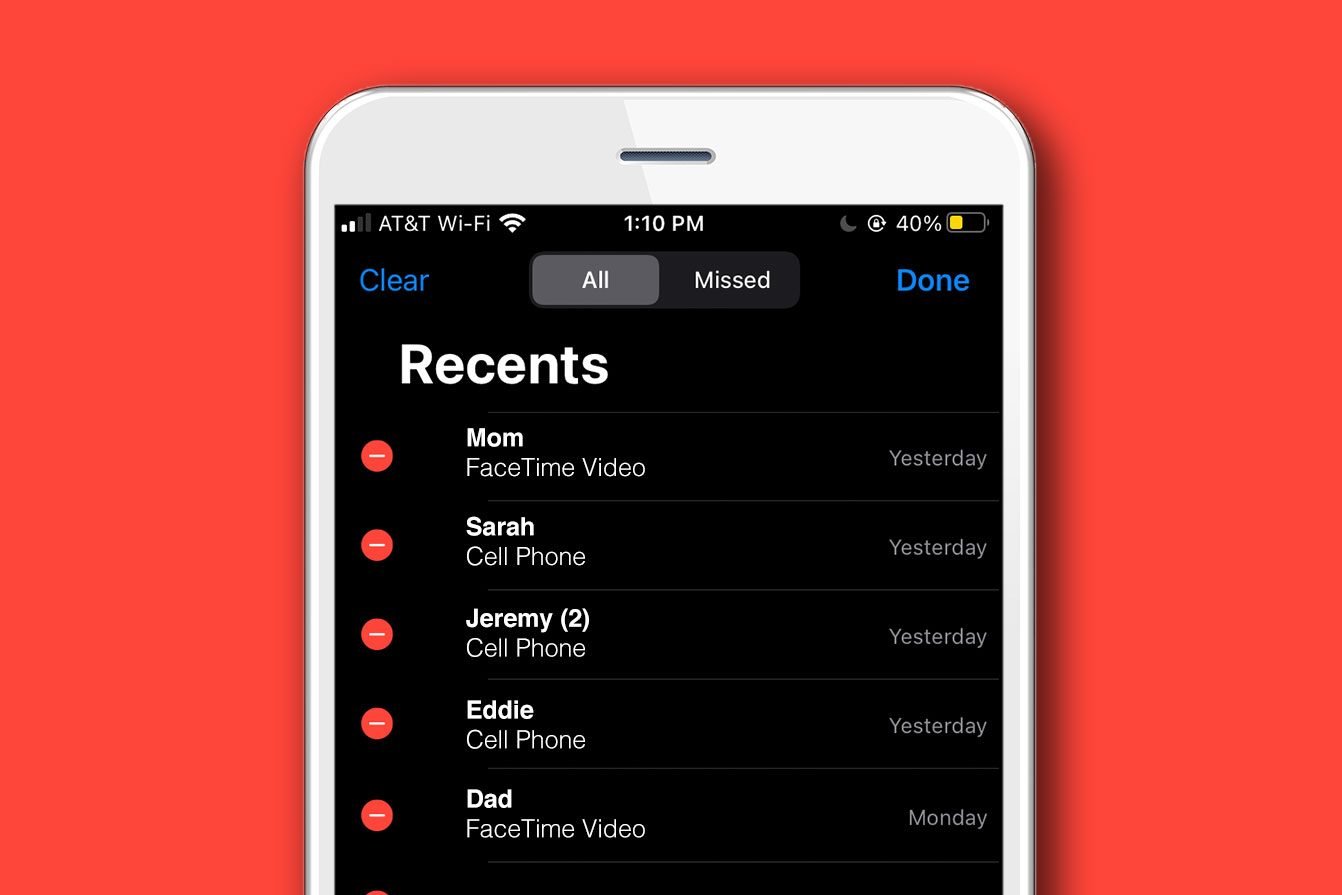
Are you curious about how to see old phone calls on your iPhone? Whether you want to retrieve a missed call, check your call history for a specific date, or simply want to keep track of your communication, accessing your old phone calls can be incredibly useful. In this article, we will guide you through the process of viewing your call history on an iPhone, so you can find the information you need quickly and easily. With just a few simple steps, you’ll be able to see your previous calls and review important details such as the date, time, and duration of each call. So, let’s get started and learn how to uncover your iPhone’s past conversations!
Inside This Article
- How to See Old Phone Calls on iPhone
- Viewing Recent Call History
- Searching for Specific Calls
- Accessing Detailed Call Logs
- Retrieving Deleted Call History
- Conclusion
- FAQs
How to See Old Phone Calls on iPhone
If you’re an iPhone user, you may be wondering how to see old phone calls on your device. Whether you need to review a past conversation or retrieve important call logs, the iPhone offers various ways to access your call history. In this article, we’ll guide you through the steps to view and retrieve old phone calls on your iPhone.
1. Viewing Recent Call History
To begin, let’s start with the most straightforward method: viewing recent call history. On your iPhone, open the Phone app and tap on the “Recents” tab at the bottom of the screen. Here, you’ll see a list of your recent calls, including incoming, outgoing, and missed calls.
To scroll through your call history, swipe up or down. The list is organized with the most recent calls at the top. You can also tap on the “All” tab to view a comprehensive list of all your calls. If you want to redial a number, simply tap on it to initiate a call.
2. Searching for Specific Calls
If you’re looking for a specific call from a particular contact or with a specific number, the iPhone’s search function can come in handy. From the “Recents” tab in the Phone app, look for the search bar at the top of the screen. Type in the name or number you’re searching for, and the call history will dynamically update to display the relevant results.
By utilizing the search function, you can quickly find the call you’re looking for, even if it’s buried deep in your call history. This is particularly useful if you frequently make or receive calls and need to locate a specific conversation.
3. Accessing Detailed Call Logs
If you need more information about your call history, such as the duration of each call or the exact date and time it took place, you can access detailed call logs on your iPhone. To do this, you’ll need to access your device’s settings.
Open the Settings app on your iPhone and scroll down to find the “Phone” option. Tap on it and then select “Call History.” Here, you’ll find a detailed list of your call history, including the date, time, duration, and contact information. You can even export these call logs if you need to keep a record for future reference.
4. Retrieving Deleted Call History
If you accidentally delete your call history or need to retrieve an old call that no longer appears in your recent calls or detailed logs, don’t worry. Your iPhone keeps a backup of your call history in iCloud if you have enabled iCloud backup.
To retrieve your deleted call history, go to the iPhone’s Settings app and tap on your name at the top of the screen. From there, select “iCloud” and then “Manage Storage.” Next, tap on “Backups” and choose your device from the list of backups.
Once you’ve selected your device, you’ll see a list of apps that are backed up. Make sure the “Phone” app is toggled on. If it’s not, toggle it on and then tap on “Back Up Now” to create a fresh backup of your call history. After the backup is complete, you can restore your iPhone from the previous backup, including the deleted call history.
By following these steps, you can easily view, search, access detailed information, and even retrieve deleted call history on your iPhone. Whether you need to reference an important conversation or simply keep track of your calls, the iPhone provides a range of options to manage your phone history conveniently.
Viewing Recent Call History
One of the most straightforward ways to see your recent phone calls on an iPhone is by accessing the call history. To do this, open the Phone app on your device and navigate to the “Recents” tab at the bottom of the screen.
Here, you’ll find a list of all the incoming, outgoing, and missed calls you’ve made or received. The call history is organized by date and time, with the most recent calls appearing at the top of the list.
You can scroll through the list to view your recent call activity. Each entry shows the caller’s name or number, the date and time of the call, and the duration of the conversation.
If you want to dig even deeper into a particular call, you can tap on it to get additional options. From here, you can choose to call the person back, send a message, or add the contact to your favorites.
Additionally, if the number is saved in your contacts, you’ll see the contact name and photo associated with it. This makes it easier to quickly identify who called you.
Overall, viewing recent call history is a simple and convenient way to keep track of your phone activity on your iPhone.
Searching for Specific Calls
If you’re looking for a specific call on your iPhone, you’ll be pleased to know that there are ways to search for them efficiently. Here are a few methods to help you find those specific calls:
1. Using the Phone App
To search for a specific call using the Phone app, follow these steps:
- Open the Phone app on your iPhone.
- Tap on the “Recents” tab at the bottom of the screen.
- In the search bar at the top of the screen, type in the name or phone number associated with the call you’re looking for.
- As you type, the list of calls will automatically update to show the matching results.
- Scroll through the list to find the specific call you’re interested in.
2. Using Siri
Another convenient way to search for specific calls is by using Siri, your virtual assistant. Here’s how you can do it:
- Activate Siri by pressing and holding the home button or saying, “Hey Siri.”
- Ask Siri to “Show me calls from [contact name or phone number]”.
- Siri will display a list of calls matching your request on the screen.
- Scroll through the list to find the specific call you’re looking for.
3. Third-Party Call History Apps
If you’re unable to find the specific call you’re looking for using the built-in methods, you can consider using third-party call history apps from the App Store. These apps are designed to offer advanced call management features, including the ability to search for specific calls, organize call logs, and even retrieve deleted call history.
Some popular third-party call history apps include CallLogPro, PhoneView, and iExplorer. Before installing any app, make sure to read reviews, check ratings, and verify compatibility with your iPhone model and operating system.
By utilizing these methods, you can swiftly narrow down your search and locate specific calls on your iPhone. Whether you’re checking a call you made last week or verifying a missed call from an important contact, these techniques will make the process hassle-free and efficient.
Accessing Detailed Call Logs
Accessing detailed call logs on your iPhone is a straightforward process. Follow these steps to view more information about your previous phone calls:
- Open the Phone app on your iPhone.
- Tap on the “Recents” tab at the bottom of the screen.
- You will see a list of your recent calls, organized by date and time. Scroll through the list to find the call you want to explore in more detail.
- Tap on the specific call to expand the entry and view additional information.
- Here, you can see the date and time of the call, the duration of the call, and whether it was an incoming or outgoing call. You may also find options to return the call or add the number to your contacts.
- If you want to see more details about the call, tap on the “i” icon next to the call entry.
- This will take you to the call details screen, where you can find additional information such as the phone number or contact name, the location of the call if available, and any notes or labels associated with the call.
Accessing detailed call logs on your iPhone can be helpful for various reasons. You can keep track of important conversations, review the duration of your calls, or update your phone book with new contact information. It’s also useful for checking if you missed any important calls or identifying any frequent callers.
Note that the availability of detailed call logs may depend on your iPhone model, operating system version, and carrier restrictions. In some cases, certain call details may not be visible.
Retrieving Deleted Call History
Have you accidentally deleted some important call history from your iPhone? Don’t worry, there are ways to retrieve deleted call logs and bring back the information you thought was lost forever. Follow the steps below to recover deleted call history on your iPhone:
1. Use iCloud Backup: If you regularly backup your iPhone data to iCloud, you have a good chance of recovering your deleted call history. To do this, simply restore your iPhone from a previous iCloud backup that includes the call logs you want to retrieve. Keep in mind that restoring your iPhone from a backup will also replace the existing data on your device, so make sure to backup any new data before proceeding.
2. Utilize iTunes Backup: If you have been backing up your iPhone using iTunes on your computer, you can restore the deleted call history from a previous backup. Connect your iPhone to the computer, open iTunes, and select the “Restore Backup” option. Choose the relevant backup file that contains the call logs you want to recover, and let iTunes do its magic. After the restore process is complete, your iPhone will have the restored call history.
3. Third-party Data Recovery Tools: If you don’t have an iCloud or iTunes backup, or if the backups don’t contain the call logs you need, you can consider using third-party data recovery tools. These tools are specifically designed to scan your iPhone’s internal storage and retrieve deleted data. You can find various reputable data recovery software options available online. Make sure to read reviews and choose a reliable tool that suits your needs. Follow the instructions provided by the selected tool to recover your deleted call history.
4. Contact Apple Support: If all else fails, and you have exhausted all possible options to recover your deleted call history, it might be time to seek assistance from Apple Support. They have access to advanced tools and techniques that can potentially help you recover your lost data. Reach out to Apple Support either through their website or by visiting an Apple Store to get professional help in recovering your deleted call history.
Remember, it’s always crucial to regularly back up your iPhone to avoid the loss of important data like call history. Prevention is the best way to ensure you never have to go through the hassle of retrieving deleted information from your iPhone.
In conclusion, being able to see old phone calls on your iPhone can be a valuable tool in managing your communication history and staying organized. Whether you need to retrieve a missed call or review a past conversation, the iPhone’s call history feature allows you to easily access and view your previous phone calls. By following the steps outlined in this article, you can navigate your call history, filter by date or contact, and even delete unwanted records.
Remember to regularly review and manage your call history to keep your iPhone clutter-free and maintain a clear record of your communications. By using the native call history feature or third-party apps, you can have peace of mind knowing that you can always refer back to previous phone calls when needed.
So, the next time you find yourself wondering how to see old phone calls on your iPhone, simply follow the steps mentioned earlier, and you’ll have access to your call history in no time.
FAQs
Q: Can I see old phone calls on my iPhone?
A: Yes, you can view your old phone calls on your iPhone by accessing the call history in the Phone app.
Q: How do I check my call history on an iPhone?
A: To check your call history on an iPhone, open the Phone app and tap on the “Recents” tab located at the bottom. This will display a list of your recent calls, including both incoming and outgoing calls.
Q: Can I see the duration of my past phone calls?
A: Yes, you can see the duration of your past phone calls on an iPhone. When you open the call history in the Phone app, the duration of each call is displayed next to the contact or phone number.
Q: Is it possible to delete old phone calls from the call history?
A: Yes, you can delete old phone calls from the call history on your iPhone. Simply swipe left on the call entry you want to delete and tap on the “Delete” button that appears.
Q: Can I retrieve deleted phone calls from my iPhone?
A: Unfortunately, once you delete a phone call from your iPhone’s call history, it cannot be retrieved. It is recommended to be cautious when deleting call entries, as they cannot be restored afterwards.
