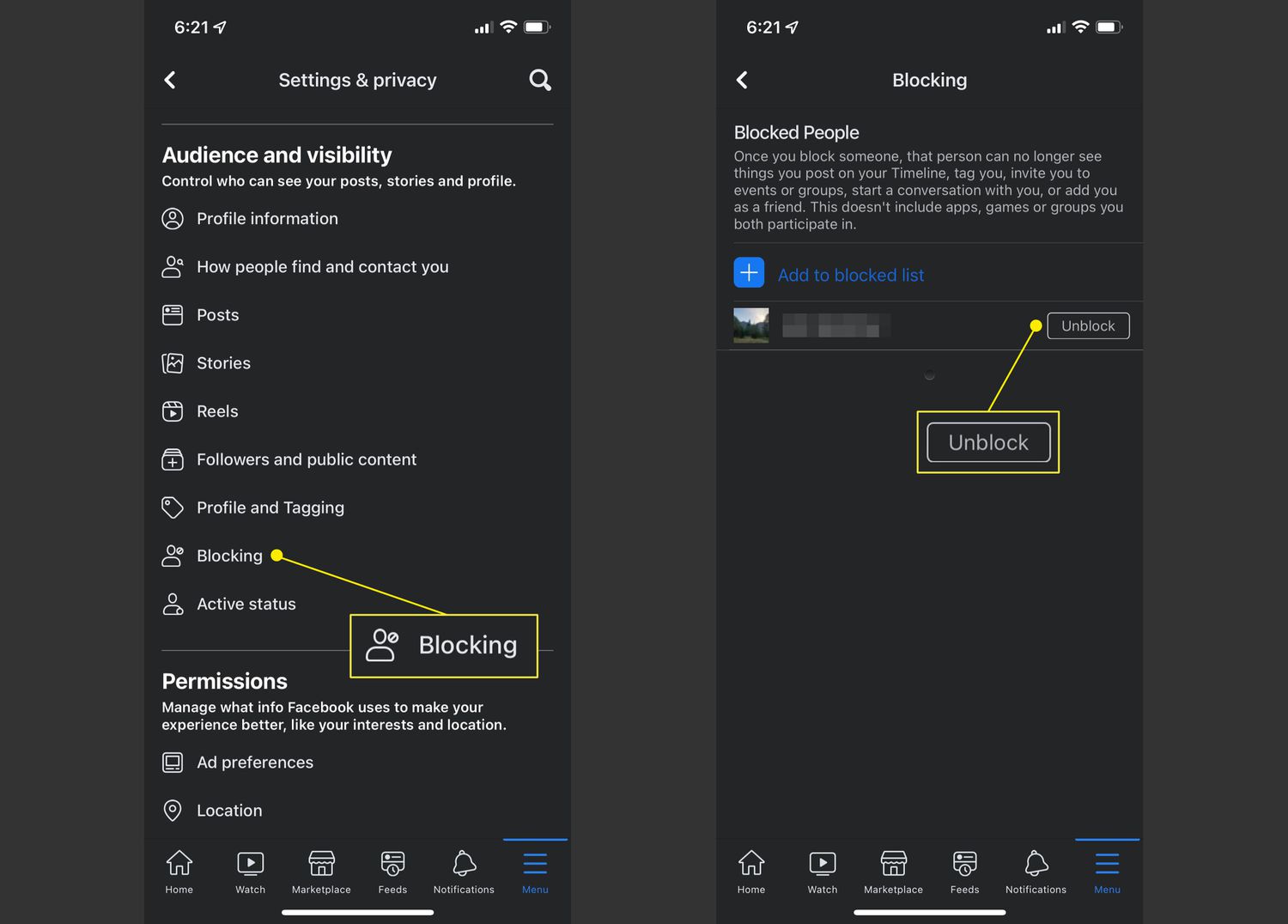
Facebook is one of the most popular social media platforms, allowing users to connect with friends, share photos, videos, and more. But what happens when you block someone on Facebook? How can you see your blocked list on the Facebook mobile app?
In this article, we will guide you on how to view your blocked list on Facebook using your mobile device. Whether you want to unblock someone or just want to see who you have blocked in the past, we’ve got you covered. With a few simple steps, you’ll be able to navigate through your blocked list and manage your Facebook connections effortlessly.
So, if you’re curious about who you’ve blocked on Facebook and want to learn how to access your blocked list on the Facebook mobile app, keep reading to find out all the details!
Inside This Article
- Method 1: Using the Facebook App on Mobile Devices
- Method 2: Using the Facebook Mobile Website
- Access the Facebook App
- Go to the Account Settings
- Navigate to the Blocking Section
- View and Manage Your Blocked Users
- Conclusion
- FAQs
How to See Your Blocked List on Facebook Mobile
Are you curious about who you’ve blocked on Facebook using your mobile device? Wondering if there’s a way to access your blocked list on the Facebook app? Look no further! In this article, we’ll guide you through the process of viewing your blocked list on Facebook using your mobile device.
Facebook allows users to block other users if they want to restrict their access to their profile, posts, or even prevent them from sending messages. The blocked list is a handy feature that enables you to manage and keep track of the users you’ve blocked.
Method 1: Using the Facebook App on Mobile Devices
If you have the Facebook app installed on your mobile device, here’s how you can access your blocked list:
- Open the Facebook app on your mobile device and log into your account.
- Tap on the menu icon (three horizontal lines) located at the top-right corner of the screen. This will open the Facebook menu.
- Scroll down and tap on the “Settings & Privacy” option.
- In the expanded menu, tap on “Settings.”
- Scroll down and tap on “Blocking.”
- Here you will find a list of users you have blocked on Facebook. You can tap on any user to view their profile or unblock them if you wish.
Method 2: Using the Facebook Mobile Website
If you prefer using the Facebook mobile website, follow these steps to access your blocked list:
- Open your preferred mobile browser and visit the Facebook website.
- Log into your Facebook account if you haven’t already.
- Tap on the menu icon (three horizontal lines) located at the top-right corner of the screen.
- Scroll down and tap on “Settings & Privacy.”
- In the expanded menu, tap on “Settings.”
- Scroll down and tap on “Blocking.”
- Here you will find a list of the users you’ve blocked on Facebook. You can tap on any user to view their profile or unblock them if you wish.
That’s it! Now you know how to access your blocked list on Facebook using your mobile device. Whether you’re using the Facebook app or the mobile website, these methods allow you to manage your blocked list and unblock users whenever necessary.
Remember, blocking someone on Facebook can be a personal decision, and it’s always good to exercise caution when dealing with online interactions.
Access the Facebook App
If you want to see your blocked list on Facebook Mobile, the first step is to access the Facebook app on your mobile device. Make sure you have downloaded and installed the app from the respective app store based on your device’s operating system.
Go to the Account Settings
Once you have the Facebook app open on your mobile device, navigate to the account settings. You can usually find this option by tapping on the menu icon, which is typically represented by three horizontal lines.
Navigate to the Blocking Section
Within the account settings, you’ll need to locate the blocking section. This is the part of Facebook’s settings where you can view and manage the users you’ve blocked. Depending on the version of the app you’re using, this section may have a different name, such as “Blocking” or “Blocked Users.”
View and Manage Your Blocked Users
Once you’ve found the blocking section, you’ll be able to view and manage your blocked users. Here, you’ll see a list of all the users you’ve blocked on Facebook. You may be able to unblock or manage these users by tapping on their profile or accessing additional options within the blocking settings.
It’s important to note that the steps to see your blocked list on Facebook Mobile may vary slightly depending on the app version and device you’re using. If you encounter any challenges or can’t find the blocking section, consult Facebook’s official support or help center for specific instructions based on your device and app version.
By regularly reviewing your blocked list on Facebook Mobile, you can ensure that you have control over who can interact with you on the platform. This feature allows you to manage your privacy and protect yourself from unwanted interactions.
Conclusion
In conclusion, being able to see your blocked list on Facebook Mobile is a useful feature for managing your online social interactions. By accessing this list, you can easily review and manage the accounts that you have blocked, giving you more control over your privacy and the content you are exposed to. Whether you are using the Facebook app on your smartphone or accessing it through the mobile browser, the steps to view your blocked list are straightforward and can be done with just a few taps or clicks.
Remember to regularly review your blocked list and adjust it as necessary to ensure that you have a positive and safe social media experience. Blocking accounts that pose a threat or bring negative energy to your online presence can help maintain a healthy digital environment. So take advantage of this feature and enjoy a more secure and enjoyable Facebook experience on your mobile device.
FAQs
1. How can I see my blocked list on Facebook mobile?
To see your blocked list on Facebook mobile, follow these steps:
- Open the Facebook app on your mobile device.
- Tap on the menu icon (three horizontal lines) located at the top right corner of the screen.
- Scroll down and tap on “Settings & Privacy.”
- Tap on “Settings.”
- Scroll down and find the “Blocking” section.
- Tap on “Blocking” to view your blocked list.
2. Can I unblock someone from my blocked list on Facebook mobile?
Yes, you can unblock someone from your blocked list on Facebook mobile by following these steps:
- Go to your blocked list following the steps mentioned above.
- Find the person you want to unblock and tap on the “Unblock” button next to their name.
- Confirm your decision by tapping “Unblock” again in the popup window.
3. What happens when I unblock someone on Facebook mobile?
When you unblock someone on Facebook mobile, they will be able to see your content and interact with you on the platform. However, keep in mind that unblocking someone does not automatically add them back to your friends list. If you want to reconnect with them, you will need to send them a friend request.
4. How can I block someone on Facebook mobile?
To block someone on Facebook mobile, follow these steps:
- Open the Facebook app on your mobile device.
- Find the person you want to block by searching their name or going to their profile.
- Tap on the three dots icon located at the top right corner of their profile.
- Tap on “Block” from the dropdown menu.
- Confirm your decision by tapping “Block” again in the popup window.
5. Will the person I block be notified on Facebook mobile?
No, Facebook does not notify the person when they are blocked by someone. However, they may notice that they can no longer see your profile, posts, or interact with you on the platform.
