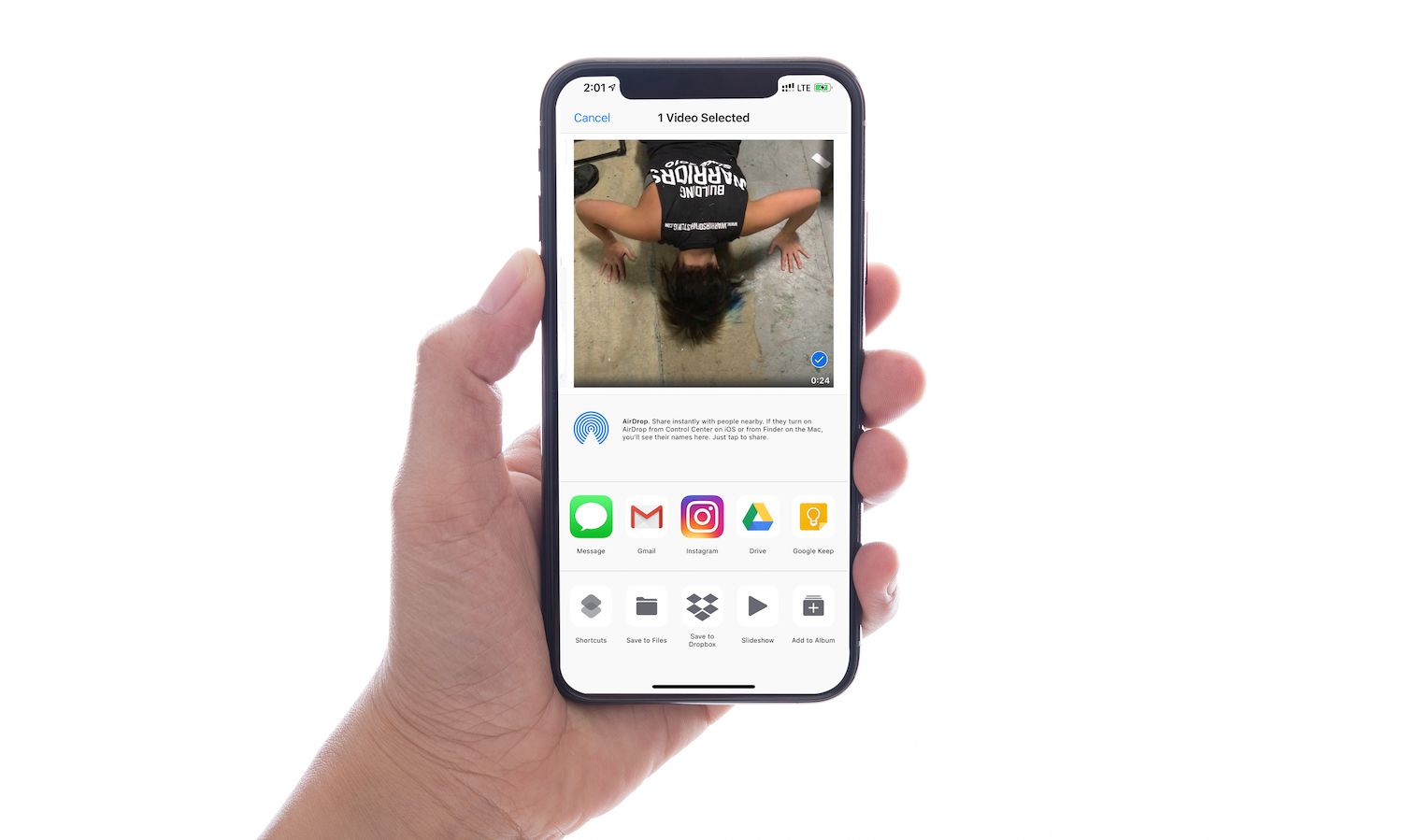
With the advancements in technology, sending videos from your phone has become easier than ever before. Whether you want to share a memorable moment with friends and family or collaborate on a project with colleagues, knowing how to send videos from your phone is essential in today’s digital age. In this article, we will explore various methods and platforms that allow you to effortlessly transfer videos from your mobile device. From using popular messaging apps and social media platforms to utilizing cloud storage services and email attachments, we will cover everything you need to know to successfully send videos from your phone. So, let’s dive in and discover how you can share your favorite videos with the touch of a button!
Inside This Article
- Overview
- Option 1: Using messaging apps
- Option 2: Using file sharing apps
- Option 3: Using cloud storage services
- Option 4: Using email or messaging platforms
- Conclusion
- FAQs
Overview
Sharing videos from your phone has become a common need in today’s digital age. Whether you want to send a funny clip to a friend or share a memorable moment with your family, there are various ways to transfer videos from your phone to another device. In this article, we will explore different options to help you send videos effortlessly.
With the rapid development of messaging apps, file sharing apps, cloud storage services, and email platforms, you have multiple methods at your disposal to send videos from your phone. Each option has its own advantages and it’s important to choose the one that suits your needs best.
In the following sections, we will dive into the details of four popular methods to send videos from your phone. Whether you prefer the convenience of messaging apps, the flexibility of file sharing apps, the security of cloud storage services, or the simplicity of email platforms, we’ve got you covered. Let’s explore these options and find the one that works for you!
Option 1: Using messaging apps
Sending videos from your phone using messaging apps is a quick and convenient option. Most messaging apps, such as WhatsApp, Facebook Messenger, and iMessage, allow you to easily share videos with your contacts. Here’s how to do it:
1. Open the messaging app of your choice on your mobile phone.
2. Start a new conversation or select an existing contact with whom you want to share the video.
3. Look for the attachment icon, typically represented by a paperclip or a “+” symbol, and tap on it.
4. Select the option to attach media, which is usually denoted by an image or filmstrip icon.
5. Navigate to your phone’s gallery or file manager and choose the video you want to send.
6. Once selected, the video will be uploaded and attached to your message. You may have to wait a few moments depending on the size of the video and your internet connection speed.
7. Add a brief message or caption if desired, and then hit the send button to share the video with your contact.
8. Depending on the app and settings, the recipient may receive a notification with a preview of the video or a direct link to download it.
It’s important to note that different messaging apps may have slight variations in the process, but the overall method remains similar. Additionally, be mindful of the file size and the recipient’s data limitations, as large videos may consume significant data or take longer to download.
With messaging apps, you can share videos in a matter of seconds, making it an efficient and user-friendly option for sending videos from your phone.
Option 2: Using file sharing apps
When it comes to sharing videos from your phone, using file sharing apps can be a convenient option. These apps allow you to securely send large video files to friends, family, or colleagues with just a few taps. Let’s explore how you can easily send videos from your phone using file sharing apps.
1. Choose a reliable file sharing app: Start by selecting a file sharing app that suits your needs. Popular options include Dropbox, Google Drive, WeTransfer, and Send Anywhere. These apps offer user-friendly interfaces and reliable file transfer capabilities.
2. Install the app on your phone: Go to your phone’s app store, search for the chosen file sharing app, and download it. Once installed, open the app and sign in or create an account if required.
3. Upload the video file: After signing in, you’ll typically see an option to upload or share files. Tap on this option and navigate to the location where your video is stored on your phone. Select the video file you want to send.
4. Choose the recipient: Next, you’ll be prompted to enter the email address or phone number of the person you want to send the video to. Some apps also allow you to create a sharing link, which you can copy and share with the intended recipient.
5. Adjust sharing settings: Depending on the file sharing app you choose, you may have options to customize the sharing settings. You can set permissions, add password protection, or set an expiration date for the shared video.
6. Initiate the transfer: Once you’ve configured the sharing settings, click on the “Send” or “Upload” button to start the transfer process. The time it takes to upload and send the video will depend on the file size and your internet connection speed.
7. Notify the recipient: After the file sharing app has successfully uploaded and sent the video, you can inform the recipient about the shared video via email, text message, or any other preferred method of communication.
8. Download and watch the video: The recipient will receive a notification or a link to download the shared video. They can then download the video to their device and enjoy watching it. It’s important to note that the recipient may need to have the same file sharing app installed or have compatible software to view the video.
File sharing apps provide a convenient and efficient way to send videos from your phone. Whether you’re sharing vacation memories, a birthday celebration, or a work-related video, using file sharing apps ensures that your files are transferred securely and quickly.
Remember to always check the file size limitations, as some apps may have restrictions on the maximum file size you can send for free. If your video exceeds the limit, you may need to consider compressing the file or upgrading to a paid version of the app for larger file transfers.
Now that you know how to use file sharing apps to send videos from your phone, you can effortlessly share your favorite moments with others, no matter where they are.
Option 3: Using cloud storage services
Another convenient way to send videos from your phone is by using cloud storage services. Cloud storage allows you to store and share files online, making it easy to access and transfer your videos anytime, anywhere. Here’s how you can send videos using cloud storage services.
1. Choose a cloud storage service: There are several popular cloud storage services available, such as Google Drive, Dropbox, and OneDrive. You can choose the one that best suits your needs and preferences.
2. Install the cloud storage app: Once you’ve chosen a cloud storage service, download and install the app on your phone. These apps are usually available for both Android and iOS devices.
3. Sign in or create an account: Open the app and sign in with your existing account or create a new account if you don’t have one already. Follow the instructions provided to complete the sign-in process.
4. Upload the video to the cloud: After signing in, locate the option to upload files or videos. Tap on it and select the video you want to send from your phone’s gallery or file manager. The video will then be uploaded to your cloud storage account.
5. Generate a shareable link: Once the video is uploaded, you can generate a shareable link. This link will allow the recipient to view and download the video directly from the cloud storage service. Choose the sharing option and select “Generate link” or similar.
6. Share the link: Copy the generated link and share it with the person you want to send the video to. You can do this through messaging apps, email, or any other communication platform you prefer.
7. Recipient downloads the video: The recipient, upon receiving the shareable link, can click on it to access the video. They will be able to download it or view it directly from the cloud storage service, depending on the recipient’s preferences.
Using cloud storage services to send videos from your phone not only ensures convenience but also eliminates the need for file compression or loss of video quality. Additionally, cloud storage services often offer generous storage limits, allowing you to send large videos without any hassle.
Remember to keep your cloud storage account secure by setting up strong passwords and enabling two-factor authentication. This will help protect your videos and prevent unauthorized access to your account.
By utilizing cloud storage services, you can easily send videos from your phone hassle-free, making it a reliable and efficient option.
Option 4: Using email or messaging platforms
Sending videos from your phone to someone else’s device can also be done through email or messaging platforms. This method is convenient when you want to send the video directly to a specific contact or a group of people.
Step 1: Open your email client or messaging app on your phone.
Step 2: Start composing a new message or opening a conversation with the recipient(s).
Step 3: Look for the attachment or paperclip icon, usually located near the text input field. Tap on it.
Step 4: A file manager or gallery app will open, allowing you to browse your phone’s media files.
Step 5: Find and select the video you want to send. You may need to navigate through folders or use the search function to locate the file.
Step 6: Once you have selected the video, it will be attached to the message or email.
Step 7: Add any necessary text or captions in the message body to accompany the video.
Step 8: Finally, hit the send button to share the video with your desired recipient(s).
Note that the steps may vary depending on the email or messaging app you use. Additionally, keep in mind that there might be limitations on the size of files you can send through email or messaging platforms. If you encounter any issues, you can consider compressing the video or using alternative methods discussed earlier.
By utilizing email or messaging platforms, you can send videos directly to your contacts without the need for additional apps or cloud storage services. This method is especially useful when you want to share videos with specific individuals or groups quickly and securely.
Conclusion
In conclusion, sending videos from your phone has become a seamless and convenient process thanks to the advancements in mobile technology. Whether you want to share precious memories with loved ones or collaborate with colleagues on important projects, there are various methods available at your fingertips.
From using popular messaging apps like WhatsApp and Telegram to uploading and sharing videos on social media platforms like Instagram and Facebook, the possibilities are endless. Additionally, cloud storage services provide a secure and reliable way to store and share videos with others.
Keep in mind that the specific steps may vary depending on your device and the apps or platforms you choose to use. It’s always a good idea to explore the options available on your phone and stay up to date with the latest features and updates.
So, grab your phone, capture those precious moments, and share them with the world. Whether it’s a funny video, a heartfelt message, or a professional presentation, sending videos from your phone is now easier than ever before.
FAQs
1. How can I send videos from my phone to another device?
To send videos from your phone to another device, you can use various methods depending on the device and the platform you are using. One common method is to use a messaging app such as WhatsApp, Messenger, or iMessage, where you can attach and send the video directly. Another option is to use cloud storage services like Google Drive or Dropbox to upload the video from your phone and share the link with the recipient. Alternatively, you can also connect your phone to the device using a USB cable and transfer the video files manually.
2. How do I send large videos from my phone?
If you want to send large videos from your phone, you may encounter limitations imposed by messaging apps or email services, as they often have file size restrictions. In such cases, it is best to use cloud storage services like Google Drive, Dropbox, or OneDrive. These services allow you to upload large video files from your phone and generate a shareable link that you can send to the recipient. The recipient can then download the video directly from the cloud storage service.
3. How can I compress videos on my phone before sending them?
If you need to compress videos on your phone to reduce their file size before sending them, there are several apps available that can help with this task. One popular app is ‘Video Compress’ for Android, which allows you to select videos from your phone’s gallery and compress them with different compression settings. For iPhone users, the built-in ‘Photos’ app provides an option to export videos at a lower resolution, thus reducing their file size before sending.
4. Can I send videos from my iPhone to an Android device?
Yes, you can send videos from an iPhone to an Android device using various methods. One popular option is to use messaging apps such as WhatsApp or Messenger, which are available for both iOS and Android platforms. You can attach the video and send it to the recipient through the messaging app. Another method is to use cloud storage services like Google Drive or Dropbox, where you can upload the video from your iPhone and share the link with the Android device user.
5. Is it possible to send videos from one mobile phone to another without an internet connection?
Yes, it is possible to send videos from one mobile phone to another without an internet connection. One way to achieve this is by using Bluetooth technology. Both phones need to have Bluetooth capabilities, and you can pair them using the Bluetooth settings. Once paired, you can select the video file on one phone and choose the option to share it via Bluetooth. The other phone will then receive the video file. However, please note that the transfer speed may be slower compared to using internet-based methods.
