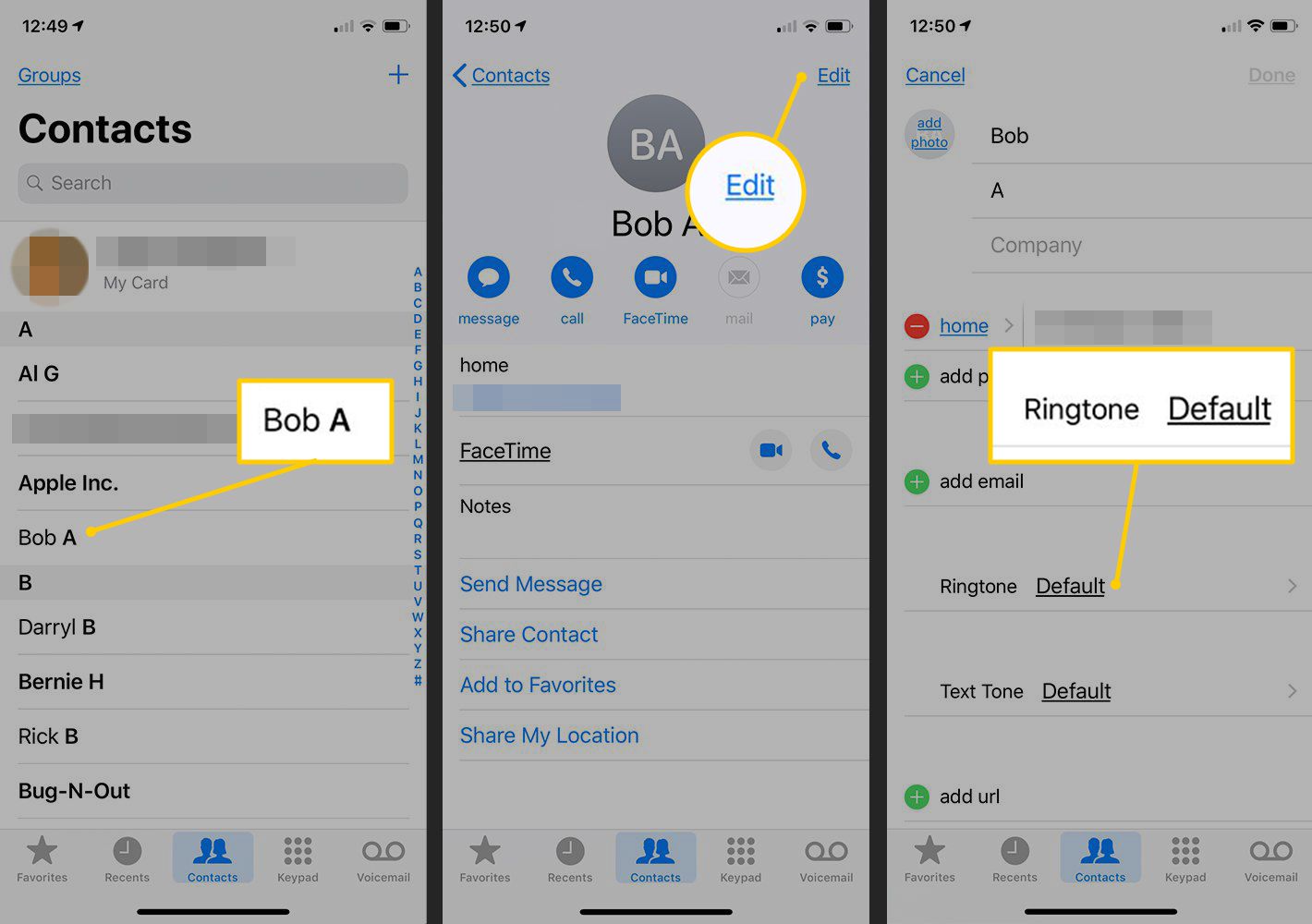
In the ever-evolving world of smartphones, customizing our devices has become integral to personalizing our mobile experience. One popular way to add a touch of individuality is by setting unique ringtones for our favorite contacts. As technology advances, the process of setting ringtones for specific contacts has become even more seamless and user-friendly. In this article, we will delve into the ins and outs of how to set ringtones for contacts on your mobile phone. Whether you’re an Android enthusiast or an iOS aficionado, we’ve got you covered with step-by-step instructions to ensure that your loved ones’ calls are always accompanied by a personalized ringtone. So grab your smartphone and get ready to add some flair to your communication experience!
Inside This Article
- Method 1: Using the Default Ringtones
- Method 2: Customizing Ringtones from Pre-installed Sounds
- Method 3: Setting Custom Ringtones from Music Library
- Method 4: Assigning Unique Ringtones for Specific Contacts
- Troubleshooting Common Issues
- Conclusion
- FAQs
Method 1: Using the Default Ringtones
If you’re looking for a quick and hassle-free way to set ringtones for your contacts, using the default ringtones on your mobile phone is a great option. Most smartphones come with a wide selection of built-in ringtones that you can choose from. Here’s how you can do it:
- Go to the Settings app on your mobile phone.
- Scroll down and look for the “Sound” or “Sound & vibration” option.
- Tap on this option to access the sound settings.
- Look for the “Phone ringtone” or “Default ringtone” option and tap on it.
- You’ll be presented with a list of pre-installed ringtones.
- Browse through the list and select the ringtone that you want to use.
- Once you’ve made your selection, tap on the “Save” or “OK” button.
That’s it! The selected default ringtone will now be set as the ringtone for all incoming calls on your mobile phone.
It’s worth noting that the steps mentioned above may vary slightly depending on the make and model of your mobile phone. However, the general process should be similar across most devices.
Method 2: Customizing Ringtones from Pre-installed Sounds
Are you tired of using the same old ringtone that came with your phone? Well, you’re in luck! With Method 2, you can customize your ringtones using pre-installed sounds on your mobile device. It’s a simple and fun way to add a personal touch to your phone calls.
To get started, follow these steps:
- Go to your phone’s Settings and tap on the “Sound” or “Sounds & Vibration” option. This may vary depending on your device’s brand and model.
- Look for the “Ringtone” or “Phone ringtone” setting and tap on it.
- You will see a list of pre-installed ringtones. Scroll through the options to find the one that catches your attention.
- Once you’ve found the perfect ringtone, tap on it to select it. You may also be given the option to listen to a preview of the ringtone before making your decision.
- After selecting the desired ringtone, tap on the “Save” or “Apply” button to set it as your default ringtone.
And voila! You’ve successfully customized your ringtone using a pre-installed sound. Now, every time your phone rings, you’ll hear a unique and personalized tone that reflects your style and personality.
This method allows you to choose from a variety of pre-installed sounds, including melodies, tunes, and even fun sound effects. Whether you prefer something classic, upbeat, or quirky, there’s a ringtone for everyone.
Remember, if you ever want to change your ringtone again, simply revisit the same settings and select a new pre-installed sound that resonates with you.
So go ahead and explore the wide range of options available on your phone. With Method 2, customizing ringtones from pre-installed sounds has never been easier. Express yourself and make every incoming call a little more exciting.
Method 3: Setting Custom Ringtones from Music Library
If you want to add a personal touch to your contact’s ringing tone, you can use your own music files as custom ringtones. Follow these simple steps to set custom ringtones from your device’s music library:
- Open the “Settings” app on your smartphone.
- Scroll down and tap on “Sound” or “Sound & Vibration.”
- Select “Phone ringtone” or “Ringtone.”
- Tap on “Add” or “Choose from library.”
- You will be directed to your device’s music library. Browse through your songs and select the one you want to set as the custom ringtone.
- Once you’ve chosen the song, you may be prompted to edit the desired portion of the song to use as the ringtone. Adjust the start and end points to create a shorter clip if needed.
- Click on “Save” or “Done” to set the selected portion of the song as your custom ringtone.
- Exit the settings, and now your chosen song will play as the ringtone for incoming calls from the designated contact.
Note that the process for setting custom ringtones may vary slightly depending on the make and model of your smartphone. However, the general steps mentioned above should provide you with an idea of how to set custom ringtones from your music library.
Method 4: Assigning Unique Ringtones for Specific Contacts
Assigning unique ringtones for specific contacts is a great way to personalize your mobile phone experience. By doing so, you can easily identify who is calling without even looking at your screen. Whether you want to set a catchy song for your best friend or a soothing melody for your significant other, here’s how you can assign custom ringtones to specific contacts:
1. Open your phone’s Contacts app and find the contact you want to assign a unique ringtone to.
2. Once you’ve located the contact, tap on their name to open their contact details.
3. Look for the “Edit” button or icon, usually represented by a pencil or a similar symbol, and tap on it.
4. Scroll down to find the “Ringtone” or “Custom Ringtone” option. Note that the exact wording may vary depending on your phone’s make and model.
5. Tap on the “Ringtone” option, and you will be presented with a list of available ringtones on your phone.
6. Browse through the list and select the desired ringtone that you want to assign to the contact.
7. Once you’ve chosen the ringtone, save or apply the changes to the contact’s profile.
8. From now on, whenever that particular contact calls you, your phone will play the assigned custom ringtone, making it easy to distinguish their calls from others.
Keep in mind that this method may differ slightly depending on the operating system and version of your phone. If you’re unable to find the exact steps, you can also consult your phone’s user manual or contact the manufacturer’s support for assistance.
By assigning unique ringtones to specific contacts, you can add a touch of personalization and convenience to your phone. It’s a simple yet effective way to enhance your mobile experience and make it easier to identify your callers at a glance.
Troubleshooting Common Issues
Setting ringtones for contacts on your mobile phone can be an exciting way to personalize your device and easily identify incoming calls. However, like any technology, you may encounter some common issues along the way. Here are a few troubleshooting tips to help you address these issues and ensure seamless functionality.
Issue 1: Ringtone not playing
If you have set a custom ringtone for a specific contact but it’s not playing when they call you, there could be a few reasons for this. Firstly, ensure that your phone’s volume is turned up and not on silent or vibrate mode. Additionally, check if the ringtone file is corrupted or saved in a format that is not supported by your device. Try selecting a different ringtone to see if the issue persists.
Issue 2: Inconsistent ringtone volume
Have you ever noticed that the volume of your ringtones varies from contact to contact? This can happen if you have customized the volume settings for individual contacts. To fix this issue, go to your contact list and select the contact that has the inconsistent ringtone volume. Edit their details and make sure that the “Ringtone volume” option is set to a consistent level.
Issue 3: Contact-specific ringtone not working
If you have assigned a specific ringtone to a contact, but it’s not playing when that contact calls you, try the following steps to resolve the issue. Firstly, verify that the contact has been saved correctly with the assigned ringtone. Next, check if the contact’s number is stored in multiple places, such as the phone’s internal storage and SIM card. Make sure the ringtone is assigned to the correct number entry.
Issue 4: Ringtone selection not available
In some cases, your device may not provide the option to select a custom ringtone. This usually happens when the manufacturer has limited the choices or disabled certain features. If you’re facing this issue, consider using a third-party app from your device’s app store. These apps often offer a wide range of ringtones and customization options that can help you overcome the limitation set by your device.
Issue 5: Ringtone changes automatically
If you find that your chosen ringtone is changing automatically, without your input, there may be an underlying issue with your phone’s settings or a conflicting app. To troubleshoot this issue, start by restarting your device. If the problem persists, check if any recently installed apps are causing the conflict. You can uninstall or disable these apps to check if the automatic ringtone changes cease.
By following these troubleshooting tips, you can overcome common issues that may arise when setting ringtones for contacts on your mobile phone. Remember to check your device’s settings, verify contact information, and explore alternative options if necessary. With a little effort, you’ll be able to enjoy personalized ringtones for your favorite contacts without any hassle!
Conclusion
Setting custom ringtones for contacts adds a personalized touch to your mobile phone experience and helps you identify callers quickly. With the variety of methods available, such as using built-in settings, third-party apps, or downloading ringtones, you have the flexibility to choose the most convenient option for you. Remember to keep your ringtones optimized for your device’s compatibility and to respect copyright laws when selecting and using copyrighted audio.
Whether you want to assign unique ringtones to important contacts or simply add some fun to your phone’s ringtone library, follow the steps highlighted in this article to set ringtones for your contacts. By personalizing your ringtone experience, you can make your phone feel more like your own. So go ahead, make your phone ring to the beat of your favorite tunes!
FAQs
Q: How do I set ringtones for specific contacts on my mobile phone?
Setting ringtones for specific contacts on your mobile phone can be easily done. First, open the Contacts app on your device and select the contact you want to set a custom ringtone for. Then, tap on the Edit option and scroll down to find the Ringtone field. Tap on it and choose a ringtone from the available options or browse your device to select a custom ringtone. Finally, save the changes, and whenever that specific contact calls you, the assigned ringtone will play.
Q: Can I assign a unique vibration pattern to specific contacts?
Yes, many mobile phones allow you to assign unique vibration patterns to specific contacts. To do this, open the Contacts app on your phone, select the contact you want to customize, and tap on the Edit option. Scroll down to find the Vibration pattern field and tap on it. Choose from the pre-set vibration patterns or create a custom one by tapping on the “Create new vibration” option. Save the changes, and whenever that contact calls you, the assigned vibration pattern will be triggered.
Q: Is it possible to assign different ringtones for different contact groups?
Yes, most mobile phones provide the option to assign different ringtones for different contact groups. First, open the Contacts app and navigate to the Groups section. Create a new group or select an existing one. Then, choose the Edit or Settings option for that group and find the Ringtone field. Select a ringtone from the available options or browse your device for a custom one. Save the changes, and whenever a contact from that specific group calls you, the assigned ringtone will play.
Q: Can I set different ringtones for text messages from specific contacts?
Yes, it is often possible to set different ringtones or notification sounds for text messages from specific contacts. The process may vary slightly depending on your mobile phone’s operating system and messaging app. Generally, open the Messaging or SMS app, find the contact you want to customize, and open their conversation. Look for the options or settings within that conversation to set a specific ringtone or notification sound for their messages.
Q: How do I remove or change a custom ringtone for a contact?
To remove or change a custom ringtone for a contact, open the Contacts app and select the contact you want to modify. Tap on the Edit option and find the Ringtone field. To remove the custom ringtone, select the default option or set it to “None.” If you want to change the ringtone, select a new one from the available options or browse your device for a different custom ringtone. Save the changes, and the ringtone for that contact will be updated accordingly.
