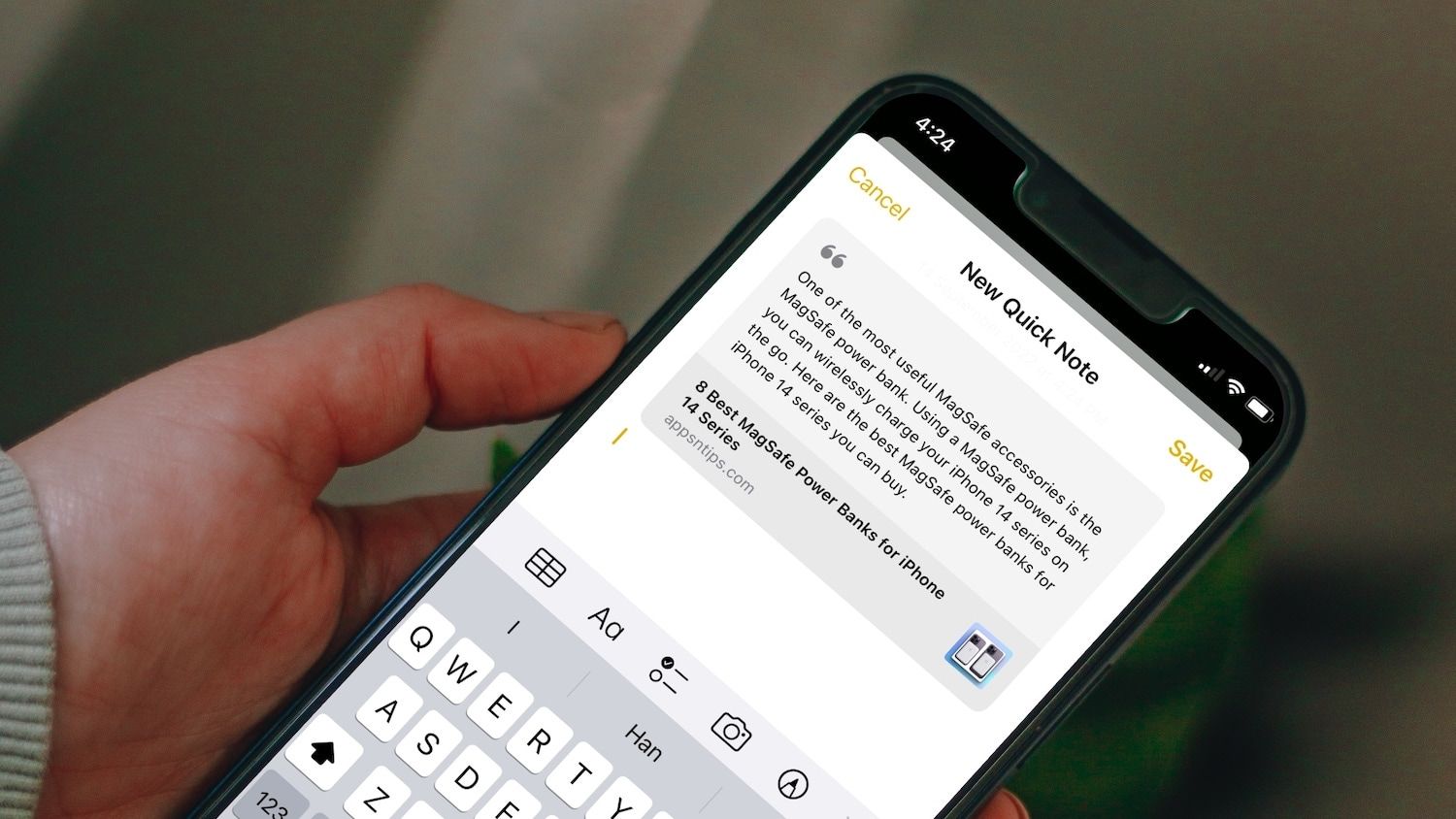
In today’s rapidly evolving technological landscape, transferring data from one phone to another has become a common necessity. And when it comes to preserving important memos, having a seamless and efficient method becomes crucial. One of the most popular features among mobile phone users is the Quick Memo function, which allows them to jot down notes and ideas on-the-go. But what happens when you get a new phone? How can you transfer those precious memos without losing a beat? In this article, we will explore step-by-step how to transfer Quick Memo to a new phone, ensuring that your valuable notes are safely migrated to your new device. Whether you’re an Android enthusiast or an iOS aficionado, we’ve got you covered. Follow these instructions and transfer your Quick Memos hassle-free!
Inside This Article
- Overview
- Step 1: Backup Quick Memo on Current Phone
- Step 2: Transfer Quick Memo to New Phone
- Step 3: Verify Quick Memo Transfer
- Additional Tips and Considerations
- Conclusion
- FAQs
Overview
In the fast-paced digital world we live in, transferring data from one phone to another has become a common task. One important type of data that many users want to transfer is their Quick Memo. Quick Memo is a handy feature found on many mobile phones that allows users to jot down notes, ideas, and reminders on the go. In this article, we will guide you through the process of transferring Quick Memo to a new phone, ensuring that none of your valuable information is lost in the transition.
Whether you’re upgrading to a new phone or simply switching to a different model, transferring Quick Memo can be a breeze if you follow the right steps. By backing up your Quick Memo on your current phone and then restoring it on your new phone, you can seamlessly transition and access your important notes at any time.
So, let’s dive into the step-by-step process of transferring Quick Memo to a new phone, ensuring that your valuable information is readily available for your convenience.
Step 1: Backup Quick Memo on Current Phone
Backing up your Quick Memo notes on your current phone is essential to ensure that you don’t lose any important information during the transfer process. Here’s how you can easily accomplish this:
1. Open the Quick Memo app: Locate the Quick Memo app icon on your current phone’s home screen or in the app drawer. Tap on it to launch the app.
2. Access your Quick Memo notes: Once the app is open, you will see a list of your Quick Memo notes. Tap on the note you want to back up to open it.
3. Tap on the menu icon: Look for the menu icon in the upper-right corner (usually represented by three dots or lines). Tap on it to reveal a drop-down menu of options.
4. Select the “Backup” option: From the drop-down menu, select the “Backup” option. This will initiate the backup process for the selected Quick Memo note.
5. Choose the backup location: You will be prompted to choose a location to save the backup file. You can select the internal storage or an external SD card, depending on your device’s capabilities. Select the desired location.
6. Confirm the backup: Once you’ve chosen the backup location, tap on the “Confirm” or “OK” button to start the backup process. Depending on the size of the Quick Memo note and your device’s performance, the backup may take a few moments.
7. Repeat for all Quick Memo notes: If you have multiple Quick Memo notes that you want to back up, repeat steps 2 to 6 for each note to ensure comprehensive data backup.
By following these steps, you can securely backup your Quick Memo notes on your current phone, ensuring that none of your important information gets lost during the transfer process. Once you’ve completed the backup, you can proceed to the next step of transferring the Quick Memo notes to your new phone.
Step 2: Transfer Quick Memo to New Phone
Once you’ve backed up your Quick Memo on your current phone, the next step is to transfer it to your new phone. Follow these simple steps to ensure a seamless transfer:
1. Connect both phones
The first thing you need to do is connect both your current phone and your new phone. The method of connection may vary depending on the devices you are using. You can connect them via USB cable, Bluetooth, or any other supported method. Make sure both phones are connected and recognized by each other.
2. Locate the Quick Memo files
On your current phone, navigate to the Quick Memo application and locate the files you want to transfer. Usually, Quick Memo files are stored in a specific folder within your phone’s internal storage or SD card. Take note of the location of these files, as it will be important for the next step.
3. Transfer the Quick Memo files
Using the method of connection you established in step 1, transfer the Quick Memo files from your current phone to your new phone. This can be done by simply dragging and dropping the files from the source location to the destination location on your new phone. Alternatively, you can use file transfer applications or software to facilitate the transfer.
4. Verify the transfer
Once the transfer is complete, disconnect your phones and navigate to the Quick Memo application on your new phone. Open the application and check if the transferred Quick Memo files are successfully loaded. Take your time to go through each file and ensure that the content is intact and accessible.
5. Delete the files from the old phone (optional)
If you want to free up storage space on your old phone and no longer need the Quick Memo files there, you can go ahead and delete them. However, before doing so, make sure you have successfully transferred and verified the files on your new phone. It’s always a good practice to create a backup of the files before deleting them.
By following these step-by-step instructions, you can effortlessly transfer your Quick Memo files from your old phone to your new phone, ensuring that all your important notes and memos are easily accessible on your new device.
Step 3: Verify Quick Memo Transfer
After transferring your Quick Memo to your new phone, it’s essential to verify that the transfer was successful. Here’s how you can ensure that all your important notes and information are safely transferred:
1.
Open the Quick Memo app on your new phone. It should be pre-installed or available for download from the app store.
2.
Check if all the memo files you transferred from your old phone are visible in the Quick Memo app on your new phone. Look for the same titles and content to confirm the transfer.
3.
Open some of the transferred memo files and review their contents. Make sure that the formatting, images, or any other elements are intact and displayed correctly. Scroll through the notes to ensure that no information is missing or corrupted.
4.
If you had any cross-referenced Quick Memos or linked notes, ensure that these associations are maintained in the transfer. Open the linked memos and verify that they are still linked correctly.
5.
Perform a search within the Quick Memo app for specific keywords or phrases that were present in your original memos. This will help you confirm that the search feature is working correctly and that the transferred memos are fully searchable.
6.
If your new phone supports text recognition, such as optical character recognition (OCR), test this feature by taking a photo of a handwritten or printed document and saving it as a Quick Memo. Verify that the OCR successfully converts the text in the image into editable and searchable text.
By following these verification steps, you can have peace of mind knowing that your Quick Memo transfer was successful. If you encounter any issues or if the transfer did not go as expected, you may need to repeat the transfer process or seek assistance from customer support for your devices.
Additional Tips and Considerations
When transferring your Quick Memo to a new phone, there are a few additional tips and considerations to keep in mind. These will help ensure a smooth and successful transfer without any data loss:
1. Check for Quick Memo compatibility: Before transferring your Quick Memo, make sure that the new phone supports the Quick Memo feature. Some older or budget smartphones may not have this functionality, so it’s essential to verify before starting the transfer process.
2. Update both devices: To avoid any compatibility issues or software conflicts, ensure that both your current phone and the new phone are running the latest operating system updates. This will help optimize the transfer process and enhance the overall performance of your Quick Memo.
3. Use a cloud-based backup service: Instead of relying solely on manual transfer methods, consider using a cloud-based backup service. Apps like Google Drive, Dropbox, or OneDrive allow you to seamlessly sync and restore your Quick Memo files across multiple devices. This way, you can access your memos from any compatible device with an internet connection.
4. Keep your old phone intact: Even after successfully transferring your Quick Memo to the new phone, it’s a good idea to keep your old device intact for a while. This will serve as a backup in case any data is missing or corrupted during the transfer. It’s always better to be safe than sorry when it comes to important files and memories.
5. Clean up unnecessary memos: Before transferring your Quick Memo, take some time to go through your memos and delete any unnecessary or outdated ones. This will not only save storage space but also make it easier to manage and locate specific memos on your new phone.
6. Test the transferred memos: Once the transfer is complete, take some time to test the transferred Quick Memo files on your new phone. Make sure that all the data is intact, the formatting is preserved, and you can access and edit the memos without any issues. If you encounter any problems, double-check the transfer process or consult the manufacturer’s support for assistance.
7. Explore additional features: While transferring your Quick Memo, take the opportunity to explore any additional features or settings available on your new phone. You may discover new ways to organize, customize, or share your memos, enhancing your overall experience and productivity.
By following these additional tips and considerations, you can ensure a seamless and successful transfer of your Quick Memo to the new phone. Enjoy accessing your important notes and memos on your new device, and make the most out of this convenient feature.
Conclusion
Transferring quick memos to a new phone is a simple process that can save you time and ensure you don’t lose important information. With various methods available, you can choose the one that suits your needs and preferences. Whether you prefer using cloud storage solutions like Google Drive or third-party apps like Evernote, the key is to back up your quick memos regularly to ensure a smooth transition to your new phone.
By following the instructions provided in this article, you can easily transfer your quick memos to your new phone and eliminate the fear of losing important notes and reminders. So, get started and transfer your quick memos to your new phone effortlessly!
FAQs
1. Can I transfer my Quick Memo to a new phone?
Yes, you can transfer your Quick Memo to a new phone. Most smartphones have built-in features or apps that allow you to transfer data from your old phone to your new one, including Quick Memo files. You can use methods like backup and restore, cloud storage, or file transfer apps to transfer your Quick Memo to your new device. Just ensure that both devices support Quick Memo functionality.
2. How do I transfer Quick Memo using backup and restore?
To transfer Quick Memo using backup and restore, follow these steps:
- Create a backup of your old phone, including Quick Memos.
- On your new phone, go to Settings and find the Backup and Restore option.
- Select the backup file from your old phone and restore it on your new device.
- Your Quick Memo files should now be transferred to your new phone.
3. Can I transfer Quick Memo using cloud storage?
Yes, you can transfer Quick Memo using cloud storage. If you have your Quick Memo files synced or saved to a cloud storage service like Google Drive or Dropbox, you can simply log in to the same account on your new phone and access your Quick Memo files. Make sure you have the respective app installed on your new device and enable syncing to retrieve your Quick Memo files.
4. Are there any third-party apps to transfer Quick Memo?
Yes, there are several third-party apps available on app stores that can help you transfer Quick Memo files from one device to another. These apps often use Wi-Fi or Bluetooth to establish a connection between the devices and allow you to transfer files, including Quick Memo. Some popular file transfer apps include Shareit, Xender, and Send Anywhere. Always make sure to download apps from trusted sources and read user reviews before using them.
5. What if my new phone does not have Quick Memo functionality?
If your new phone does not have Quick Memo functionality or an equivalent app, you may need to explore alternative options. You can try exporting your Quick Memo files as image files (if supported) and then transferring them to your new device’s gallery or any note-taking app. Alternatively, you can use third-party note-taking apps that allow you to import files or export your Quick Memo as text and manually copy the content to a new note on your new device.
