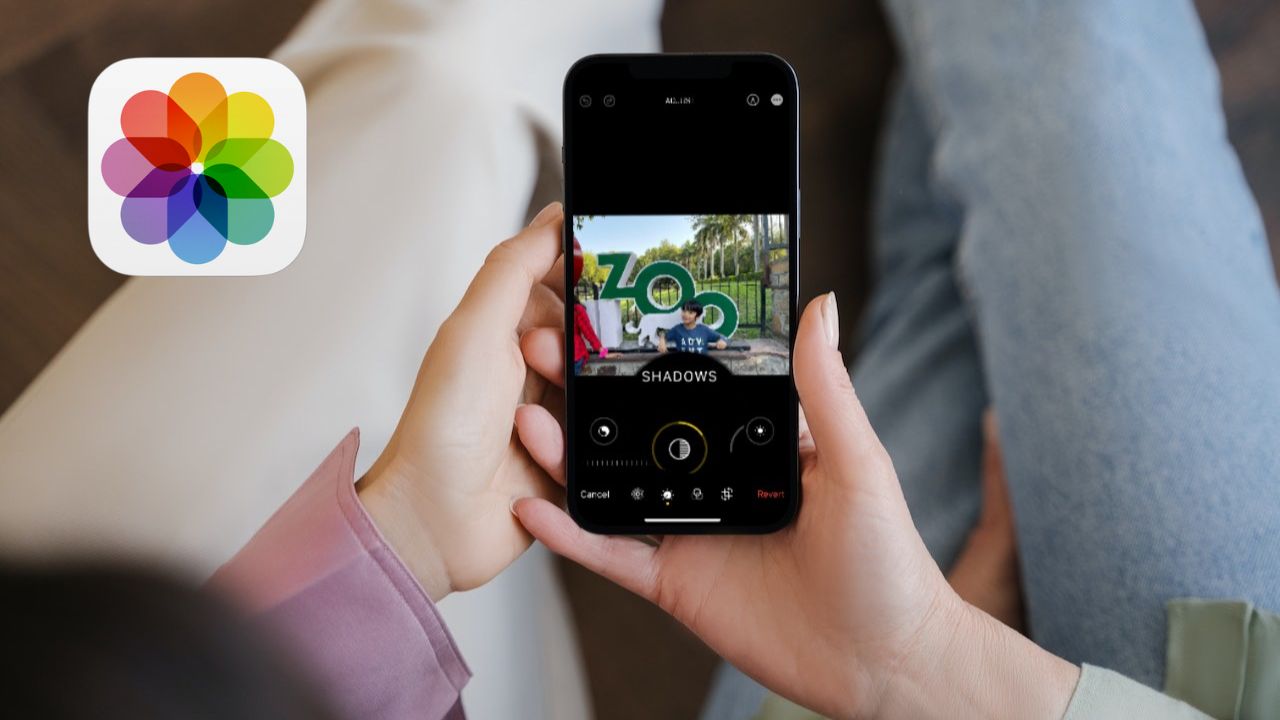
Are you tired of your Live Photos just sitting still on your iPhone? Have you ever wanted to turn those magical moments into captivating videos? Well, you’re in luck! With the powerful capabilities of your iPhone, you can easily transform your Live Photos into dynamic videos.
In this article, we will guide you through the simple steps to convert Live Photos into videos on your iPhone. Whether you want to share your memories on social media or create stunning visual stories, this feature will add a new dimension to your photography experience.
Get ready to bring your Live Photos to life and unleash your creativity with these easy-to-follow instructions. Let’s dive in and discover how to turn a Live Photo into a video on your iPhone!
Inside This Article
- Convert a Live Photo into a video using the Photos app
- Use a third-party app to convert Live Photos into videos
- Share Live Photos as videos on social media platforms
- Save Live Photos as video files to your camera roll
- Conclusion
- FAQs
Convert a Live Photo into a video using the Photos app
If you’re an iPhone user, you’re probably familiar with Live Photos. This feature allows you to capture a few seconds of video before and after taking a photo, bringing your images to life. However, if you want to share your Live Photos as a video or simply prefer the video format, you can easily convert them using the built-in Photos app on your iPhone.
Here’s a step-by-step guide on how to convert your Live Photos into videos:
- Open the “Photos” app on your iPhone. It’s the app with a multi-colored pinwheel icon.
- Navigate to the Live Photo you want to convert. You can find your Live Photos in the “Albums” tab or by searching for them in the “Photos” tab.
- Tap on the Live Photo to open it in full-screen view.
- Swipe up on the photo to reveal additional options.
- Scroll down and tap on the “Export” option.
- You will be presented with several export options. Choose “Save as Video”.
- The Live Photo will be converted into a video file, and a preview of the video will appear at the bottom of the screen.
- Tap “Save” to save the video to your camera roll.
That’s it! Your Live Photo is now successfully converted into a video using the Photos app. You can now easily share it with your friends and family or upload it to your favorite social media platforms.
Use a third-party app to convert Live Photos into videos
If you’re looking for more options and advanced features to convert your Live Photos into videos, you can explore third-party apps available on the App Store. These apps offer a range of functionalities that go beyond what the built-in Photos app can provide. Let’s take a look at how you can use a third-party app to convert Live Photos into videos on your iPhone.
1. Start by searching for a third-party app on the App Store specifically designed for Live Photos conversion. There are several apps available, each with its unique set of features and interfaces. Some popular options include Lively, Alive, and IntoLive.
2. Once you’ve selected the app you want to use, download and install it on your iPhone. Launch the app to get started.
3. Open the app and grant it the necessary permissions to access your Photos library. This allows the app to access your Live Photos and convert them into videos.
4. Select the Live Photo you want to convert into a video from your Photos library within the app interface. You can browse through your albums or use the search feature to locate the specific Live Photo.
5. In most third-party apps, you’ll find a variety of editing features to enhance your Live Photo before converting it into a video. These may include options to add filters, effects, text overlays, or even the ability to adjust the video playback speed. Explore these features to customize your video to your liking.
6. Once you’re satisfied with the edits and modifications, look for the option to export or save the Live Photo as a video file. The app will typically provide different file formats and quality options for you to choose from. Select the desired settings and tap on the export or save button.
7. The app will now convert your Live Photo and save it as a video file in your chosen format. The time taken for the conversion process may vary depending on the app and the complexity of the edits made.
8. Once the conversion is complete, you can find the newly created video in your camera roll or in the app’s dedicated video folder. From here, you can easily share it with others, post it on social media, or store it for future use.
Using a third-party app not only provides you with additional features but also allows for more creativity and control over the conversion process. Experiment with different apps and explore their unique features to find the one that best suits your needs.
Please note that the specific steps and interface may vary slightly depending on the app you choose to use. It’s recommended to refer to the app’s user guide or support resources for more detailed instructions.
Share Live Photos as videos on social media platforms
One of the great features of Live Photos on the iPhone is the ability to share them as videos on various social media platforms. By converting your Live Photos into videos, you can easily share the dynamic moments captured by your iPhone with friends and family. Here’s how you can do it:
Step 1: Open the Photos app on your iPhone and select the Live Photo you want to share as a video.
Step 2: Tap the Share button, which is represented by a square with an arrow pointing upwards. This will open a menu with different sharing options.
Step 3: Scroll through the options and select the social media platform where you want to share the Live Photo as a video. Popular options include Facebook, Instagram, and Twitter.
Step 4: Once you’ve selected the platform, you may have the option to edit the video before sharing. You can trim the video, add filters or effects, and even include captions or stickers to enhance your post.
Step 5: Finally, tap the “Post” or “Share” button to upload the Live Photo as a video to the selected social media platform. The process may take a few seconds or minutes, depending on the length and size of the video.
Sharing Live Photos as videos on social media platforms allows you to showcase the motion and emotion captured in the moment, making your posts more engaging and dynamic. Plus, your friends and followers can experience the Live Photo just like you did when you took it, bringing it to life on their screens.
Keep in mind that not all social media platforms support Live Photos as videos. Some platforms may convert them back to static images, while others will play the video format. Make sure to check the platform’s features and limitations before sharing to ensure the best possible viewing experience for your audience.
Now, go ahead and share your favorite Live Photos as videos on social media, and let the world experience the magic you captured with your iPhone camera!
Save Live Photos as video files to your camera roll
If you want to keep your Live Photos as video files directly on your iPhone’s camera roll, you can easily save them by following these simple steps:
1. Open the Photos app on your iPhone.
2. Navigate to the Live Photo you want to save as a video.
3. Tap on the Live Photo to open it in full screen.
4. At the bottom left corner of the screen, you will see a share icon. Tap on it.
5. Scroll through the options and select “Save as Video”.
6. The Live Photo will now be saved as a video file to your camera roll. You can access it anytime from your Photos app.
By saving Live Photos as video files to your camera roll, you can easily share them, edit them, or enjoy them in their video format without the need for any additional apps or conversion processes.
It’s a convenient way to have your Live Photos readily available in a format that is universally compatible and can be easily accessed from your device.
Turning Live Photos into videos on your iPhone is a simple and convenient way to bring your captured moments to life. With just a few taps, you can transform these dynamic images into engaging video clips that can be easily shared with your friends and family.
Whether you want to create a captivating slideshow or enhance your social media posts with animated content, the ability to convert Live Photos to videos provides you with a versatile tool for expressing your creativity. The process is intuitive and accessible to users of all skill levels, making it a feature worth exploring.
So, go ahead and unleash the power of Live Photos by turning them into videos on your iPhone. You’ll be amazed at the impact these animated clips can have, adding a touch of motion and excitement to your cherished memories.
FAQs
Q: Can I turn a Live Photo into a video on my iPhone?
A: Yes, you can easily convert a Live Photo into a video on your iPhone. The Live Photo feature, available on most recent iPhones, captures a few seconds of video along with the still image. Follow the instructions in this article to learn how to transform your Live Photo into a video.
Q: Why would I want to convert a Live Photo into a video?
A: Converting a Live Photo into a video offers several benefits. Firstly, videos are easier to share on social media platforms. Secondly, videos can be edited and enhanced with different effects, filters, and music, allowing you to unleash your creativity. Finally, videos offer a more dynamic viewing experience compared to static images.
Q: Will converting a Live Photo into a video affect its quality?
A: Converting a Live Photo into a video does not significantly impact its quality. Live Photos are captured at a lower resolution compared to traditional photos, but the video conversion process typically maintains the original quality of the Live Photo. However, it’s important to note that any subsequent editing or compression of the video may affect its overall quality.
Q: Is there a built-in feature on the iPhone to convert Live Photos into videos?
A: While there isn’t a direct built-in feature to convert Live Photos to videos on the iPhone, you can achieve this conversion easily using the default Photos app. This app includes a variety of editing and exporting options that allow you to transform Live Photos into videos efficiently.
Q: Are there any third-party apps available for converting Live Photos into videos?
A: Yes, there are several third-party apps available on the App Store that specialize in converting Live Photos into videos. These apps offer additional features and customization options, allowing you to create unique videos from your Live Photos. Some popular apps for this purpose include Lively, Motion Stills, and IntoLive.
