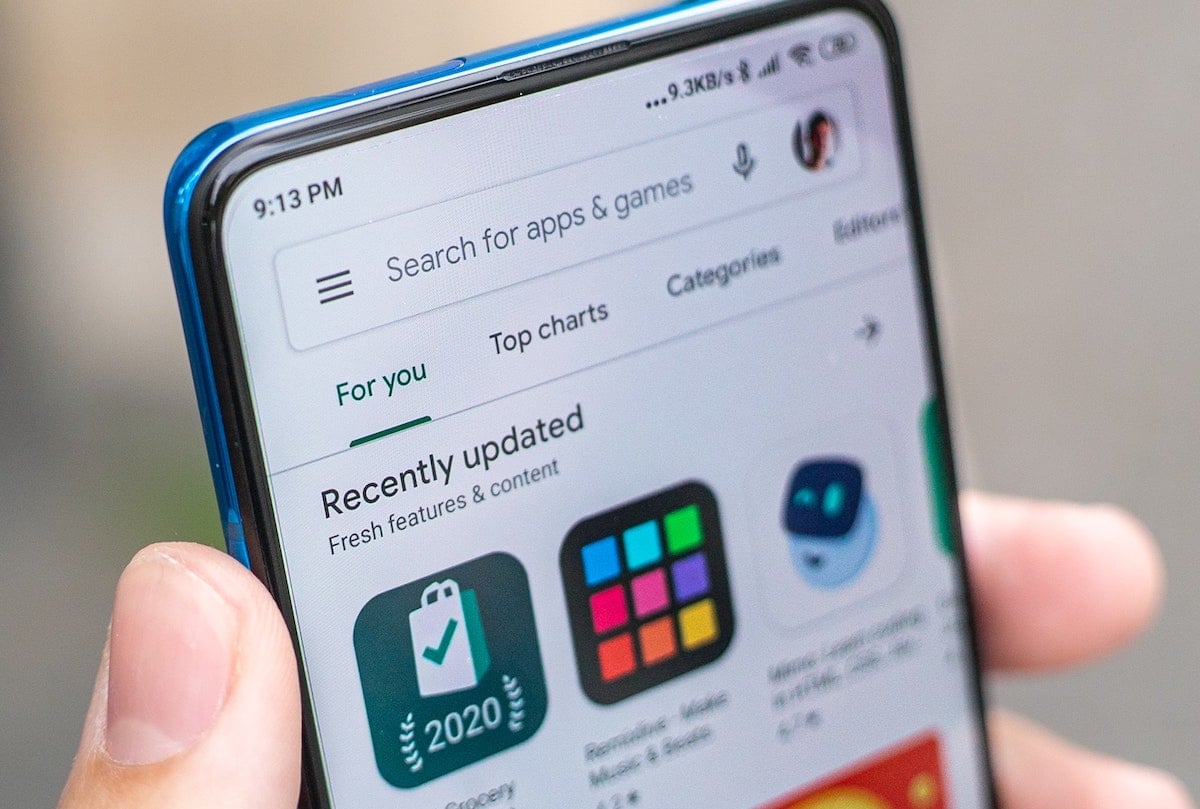
Are you tired of your mobile data being eaten up by certain apps on your Android phone? Don’t worry, we’ve got you covered! In this article, we will show you how to turn off cellular data for specific apps on your Android device. By disabling cellular data for these apps, you can prevent them from consuming your precious mobile data and save it for the apps that matter most. Whether you’re trying to conserve data or just want to manage which apps have access to your cellular connection, this step-by-step guide will give you all the information you need. So let’s dive in and take control of your mobile data usage on Android!
Inside This Article
- Why might you want to turn off cellular data for specific apps?
- How to turn off cellular data for specific apps in Android
- Additional tips for managing cellular data usage in Android
- Conclusion
- FAQs
Why might you want to turn off cellular data for specific apps?
There are several reasons why you might want to turn off cellular data for specific apps on your Android device. Let’s take a closer look at a few common scenarios:
1. Data usage control: Some apps consume a significant amount of data in the background, which can quickly deplete your cellular data plan. By turning off cellular data for these specific apps, you can have more control over your data usage and avoid unnecessary charges.
2. Battery life preservation: Certain apps constantly sync data and use cellular data to update information in real-time. This continuous data usage can drain your device’s battery life. By disabling cellular data for these apps, you can prolong your phone’s battery life and optimize its performance.
3. Limited connectivity: There may be instances when you find yourself in an area with poor cellular network coverage or limited connectivity. In such situations, disabling cellular data for less essential apps can help prioritize important tasks and ensure a more stable connection for crucial apps.
4. Privacy and security concerns: Some apps are known to transmit sensitive information over the internet, which can pose privacy and security risks. By disabling cellular data for these apps, you can minimize the chances of your data being intercepted or compromised.
5. Network congestion management: In crowded areas or during peak hours, network congestion can slow down internet speeds. By turning off cellular data for non-essential apps, you can help alleviate network congestion and ensure a smoother browsing experience for essential tasks.
Overall, being able to turn off cellular data for specific apps gives you greater control over your data usage, battery life, connectivity, and privacy. It allows you to optimize your smartphone experience and tailor it to your individual needs and preferences.
How to turn off cellular data for specific apps in Android
If you’re concerned about your mobile data usage and want to maximize your internet allowance, you may want to consider turning off cellular data for specific apps on your Android device. By doing so, you can ensure that certain apps don’t consume your data in the background or use up your precious bandwidth. Fortunately, Android provides a straightforward way to control your app’s data usage.
To turn off cellular data for specific apps in Android, follow these simple steps:
- Open the ‘Settings’ app on your Android device. You can usually find it in your app drawer or by swiping down from the top of the screen and tapping on the gear icon.
- Scroll down and tap on the ‘Network & internet’ or ‘Connections’ option, depending on your Android version.
- Next, tap on ‘Data usage’ or ‘Data usage control.’
- Here, you’ll find a list of the apps on your device that have been using cellular data. Tap on the app for which you want to turn off cellular data.
- On the app’s data usage screen, you’ll see a toggle switch that says ‘Allow background data usage.’ By default, this switch is turned on, allowing the app to use data even when you’re not actively using it. To turn off cellular data for the app, simply toggle this switch off.
Once you’ve turned off cellular data for a specific app, it will no longer be able to use your mobile data, but it will still function when you’re connected to Wi-Fi. This can be particularly useful for apps that consume a significant amount of data, such as video streaming apps or social media platforms.
It’s important to note that disabling cellular data for an app may affect its functionality, as some apps rely on a constant internet connection to provide real-time updates or to sync data with their servers. If you notice any issues with the app after turning off cellular data, you can always re-enable it by following the same steps and toggling the ‘Allow background data usage’ switch back on.
By taking control of your app’s data usage, you can effectively manage your cellular data allowance and avoid any unexpected overage charges. This feature allows you to prioritize the apps that are most important to you while limiting data usage for less essential apps.
Now that you know how to turn off cellular data for specific apps on your Android device, you can better manage your data usage and ensure that you stay within your monthly plan limits.
Additional tips for managing cellular data usage in Android
1. Monitor your data usage regularly: Keep an eye on how much data you’re consuming on a regular basis. Android provides built-in data usage tracking tools that allow you to see which apps are using the most data. This information can help you identify apps that may be using more data than necessary.
2. Set data usage limits: Many Android devices allow you to set data usage limits for your cellular data. You can specify a limit for your monthly data usage and receive warnings when you approach or exceed that limit. This can help you stay within your data plan and avoid any unexpected charges.
3. Restrict background data: Some apps continue to use data even when you’re not actively using them. To prevent this, you can restrict background data for specific apps. This means that the apps will only be able to use data when they are open and in use, conserving your cellular data for the apps that you prioritize.
4. Utilize Wi-Fi whenever possible: Take advantage of Wi-Fi networks whenever they are available. Wi-Fi connections do not count towards your cellular data usage and are generally faster and more stable than cellular connections. You can set your Android device to automatically connect to known Wi-Fi networks to ensure that you’re using Wi-Fi whenever possible.
5. Update apps over Wi-Fi: App updates can consume a significant amount of data. To prevent using up your cellular data, configure your Android device to update apps only over Wi-Fi. This can be done by going into the Play Store settings and selecting “Auto-update apps” and choosing the “Over Wi-Fi only” option.
6. Disable auto-play for videos: Auto-playing videos on social media platforms can quickly eat up your cellular data. Consider disabling auto-play for videos in apps like Facebook, Instagram, and Twitter, or set it to Wi-Fi only. This way, videos will only play when you’re connected to a Wi-Fi network, saving your precious cellular data.
7. Use data-saving modes in apps: Many popular apps, such as web browsers and music streaming services, have built-in data-saving modes. These modes optimize the app’s performance to use less data without compromising on functionality. Enable data-saving modes in your preferred apps to reduce your overall data consumption.
8. Clear app cache: Over time, apps accumulate cache files that can take up a significant amount of storage space. Clearing the cache can not only free up storage but also help reduce data usage. Go to your Android device’s settings, find the “Apps” or “Applications” section, select the app, and choose the option to clear its cache.
9. Consider using data monitoring apps: There are various third-party apps available in the Play Store that can help you monitor and manage your data usage more effectively. These apps provide detailed insights into your data consumption and may offer additional features such as real-time usage tracking and the ability to set data usage limits for individual apps.
10. Keep apps updated: Developers frequently release updates for their apps that can include performance enhancements and bug fixes. These updates can also optimize the app’s data usage, making it more efficient. Make sure to keep your apps up to date to take advantage of any data-saving improvements.
By following these additional tips, you’ll have better control over your cellular data usage in Android. This will not only help you stay within your data plan limits but also save you money and ensure a smoother mobile experience.
Conclusion
Turning off cellular data for specific apps on your Android device can be a useful way to conserve your data usage and optimize your mobile experience. By following the steps outlined in this article, you can take control over which apps have access to your cellular data connection.
Whether you want to minimize data usage, prevent apps from running in the background, or simply prioritize certain applications over others, the ability to disable cellular data for specific apps can be a valuable feature.
Remember to periodically review your app settings and keep an eye on your data usage to ensure that the changes you make align with your needs and preferences.
With the steps provided in this article, you can easily manage your mobile data and have a seamless experience with your Android device.
So go ahead, take control of your cellular data and enjoy a more efficient and tailored mobile experience!
FAQs
Q: Can I turn off cellular data for specific apps on my Android device?
A: Yes, you can. Android operating systems offer the ability to control cellular data usage on an app-by-app basis, allowing you to disable data access for specific apps while still maintaining internet connectivity for others.
Q: Why would I want to turn off cellular data for specific apps?
A: Turning off cellular data for specific apps can be useful in several scenarios. It can help you conserve data if you have a limited data plan, prevent unwanted background data usage, and prioritize your data allocation for essential apps or activities.
Q: How can I turn off cellular data for specific apps on my Android device?
A: To turn off cellular data for specific apps on your Android device, follow these steps:
- Open the Settings app on your Android device.
- Scroll down and tap on “Network & internet” (or similar option).
- Select “Data usage” or “Data usage control.”
- Tap on “Mobile data usage” or “Cellular data usage.”
- Here, you will see a list of apps with their data usage statistics.
- Tap on the app for which you want to disable cellular data.
- Toggle off the switch for “Background data” or “Use background data.”
- You can also toggle off the switch for “Allow app while data saver is on” to further restrict the app from using data.
Q: Can I enable cellular data for a specific app that I have disabled?
A: Yes, you can. If you have turned off cellular data for a specific app and want to enable it again, simply follow the steps mentioned above and toggle on the switch for “Background data” or “Use background data.” Additionally, make sure the toggle for “Allow app while data saver is on” is also turned on if you want the app to use data while the data saver mode is active.
Q: Will turning off cellular data for specific apps affect their functionality?
A: In most cases, turning off cellular data for specific apps will not affect their core functionality. However, some apps may require internet access to perform certain tasks or provide real-time updates. Make sure to consider the app’s functionality and your requirements before disabling cellular data for it.
