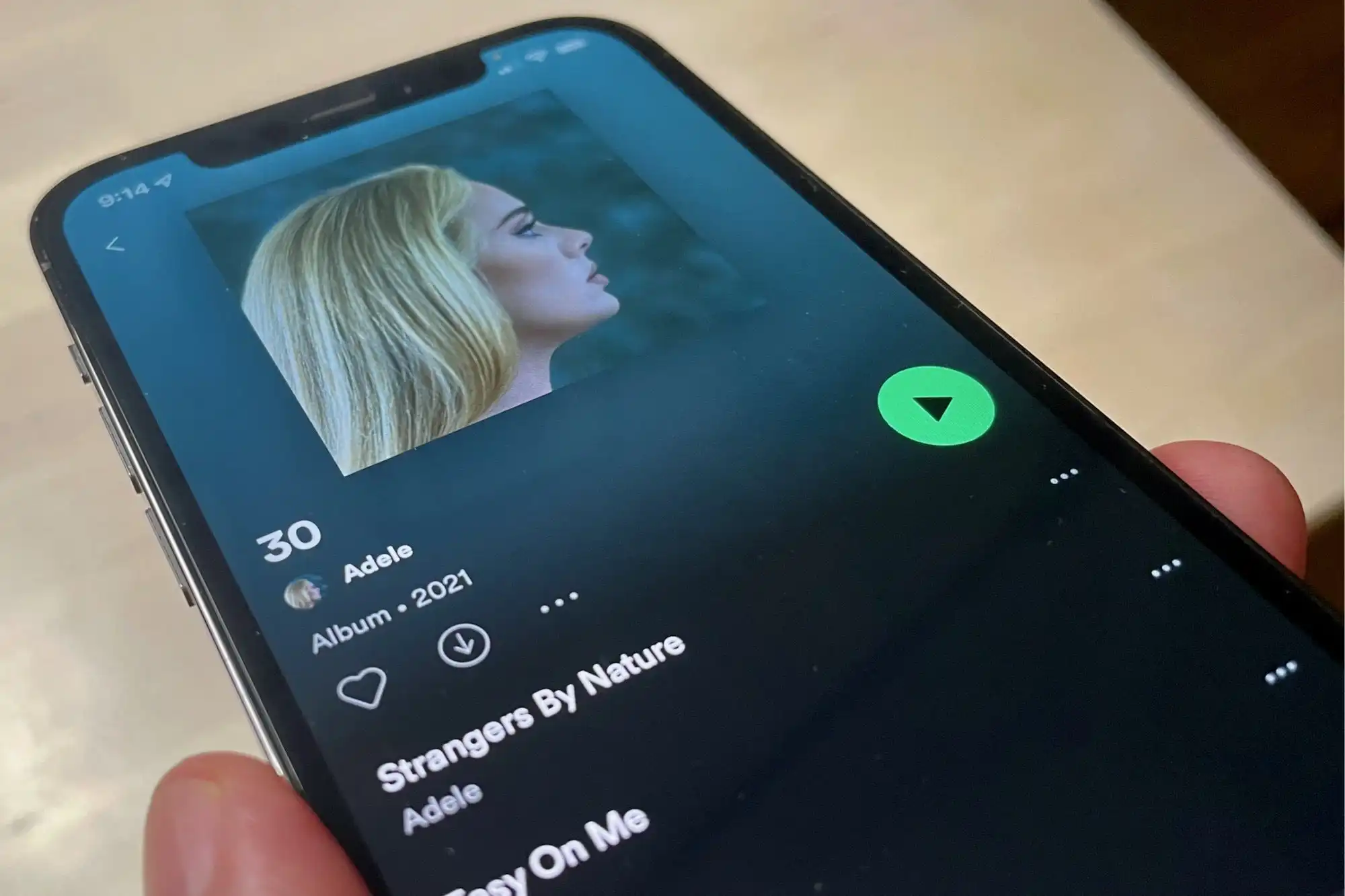
Spotify is a popular music streaming platform that offers an extensive library of songs for users to enjoy. One of the features that Spotify offers is the shuffle mode, which randomly selects songs from a playlist or album. While shuffle mode can be a fun way to discover new music, there are times when you may want to turn it off and listen to your playlist or album in the intended order. In this article, we will guide you on how to turn off shuffle on Spotify specifically on your phone. Whether you’re using an Android or iOS device, we’ll provide you with step-by-step instructions to disable shuffle mode and enjoy your music exactly how you want it.
Inside This Article
- Why Turn off Shuffle on Spotify?
- How to Turn off Shuffle on Spotify on Phone
- Method 1: Using the Spotify Settings
- Method 2: Creating a Playlist without Shuffle
- Method 3: Using Third-Party Apps
- Conclusion
- FAQs
Why Turn off Shuffle on Spotify?
Shuffle play on Spotify can be a fantastic feature for discovering new songs and creating a dynamic listening experience. However, there are times when you may want to turn off shuffle and listen to your favorite music in a specific order.
One common reason to disable shuffle is when you have created a playlist with a specific flow or narrative. Turning off shuffle allows you to enjoy the playlist exactly as you intended, with each song playing in the desired sequence.
Furthermore, for albums that have been carefully curated to tell a story or convey a specific mood, shuffle play can disrupt the intended listening experience. By turning off shuffle, you can immerse yourself fully in the artist’s vision and appreciate the continuity of the album.
Shuffle play can also hinder your ability to listen to live performances or concept albums that rely on a natural progression from one track to another. In these cases, deactivating shuffle ensures that you experience the recorded performance or concept as it was intended, enhancing your overall enjoyment.
Lastly, if you prefer to listen to your music in a particular order or have a specific track you want to start your playlist with, turning off shuffle on Spotify allows you to have full control over your listening experience.
Now that you understand why turning off shuffle on Spotify can be beneficial, let’s explore different methods to disable shuffle on your phone.
How to Turn off Shuffle on Spotify on Phone
Spotify is a popular music streaming platform that offers millions of songs at your fingertips. One of its features is the shuffle option, which randomly plays songs from your playlists. While shuffle can be a fun way to discover new music, sometimes you may want to enjoy your playlists in a specific order. If you’re wondering how to turn off shuffle on Spotify on your phone, you’ve come to the right place. In this article, we’ll guide you through three simple methods to disable shuffle and enjoy your favorite songs in the sequence you desire.
Method 1: Using the Spotify Settings
The easiest way to turn off shuffle on Spotify is by using the app’s settings. Follow the step-by-step instructions below:
- Open the Spotify app on your phone.
- Tap on the gear icon located at the top-right corner of the screen, which will take you to the settings menu.
- In the settings menu, scroll down and locate the “Playback” option.
- Under the “Playback” section, you will find the “Shuffle play” option. Make sure the toggle switch next to it is turned off.
Congratulations! You have successfully turned off shuffle on Spotify using the app’s settings. Now you can play your playlists in the exact order you prefer.
Method 2: Creating a Playlist without Shuffle
If you want to play your songs in a specific order without turning off shuffle completely, you can create a playlist. By following these steps, you can enjoy your music without the hassle of shuffle:
- Open the Spotify app on your phone.
- Go to the “Your Library” tab located at the bottom of the screen.
- Tap on the “Playlists” option.
- Click on the “Create Playlist” button to make a new playlist.
- Add the songs you want to include in the playlist in the order you prefer.
- Once your playlist is ready, select it and tap on the play button to start playing the songs in the desired order.
By creating a playlist without shuffle, you can enjoy your music in the exact sequence you want without adjusting any settings.
Method 3: Using Third-Party Apps
If you’re looking for additional control over your Spotify playback options, you can explore third-party apps that provide shuffle-free listening experiences. These apps often offer advanced features and functionalities that can enhance your overall music streaming experience. Some popular options to consider include Spotify ++, Musi, and SongShift. Simply search and download these apps from your device’s app store and follow the provided instructions to enjoy shuffle-free Spotify listening.
Method 1: Using the Spotify Settings
One of the easiest ways to turn off shuffle on Spotify is by using the built-in settings within the app itself. Follow these simple steps to regain control over your playlist:
- Open the Spotify app: Locate and launch the Spotify app on your mobile phone. Ensure that you are logged in to your account.
- Select the desired playlist: Tap on the “Your Library” icon at the bottom of the screen. Then, navigate to the “Playlists” tab and choose the playlist on which you want to turn off shuffle.
- Access the Now Playing screen: Once you have selected the playlist, tap on the name of the first song to access the Now Playing screen.
- Disable shuffle: On the Now Playing screen, locate the shuffle button, which appears as two crossing arrows. If the shuffle feature is enabled, the button will be green. Simply tap on the shuffle button to turn it off. You will know shuffle is off when the button no longer appears green.
- Enjoy your playlist: With shuffle turned off, you can now listen to your playlist in the intended order. Feel free to navigate through the tracks and enjoy the music in a sequential manner.
Note: The steps provided may vary slightly depending on the version of the Spotify app you are using. However, the general process remains the same.
Method 2: Creating a Playlist without Shuffle
Another way to turn off shuffle on Spotify is by creating a playlist without shuffle. This method allows you to have full control over the order of the songs you want to listen to.
To create a playlist without shuffle, follow these simple steps:
- Open the Spotify app on your phone and navigate to the “Your Library” tab.
- Tap on the “Playlists” option.
- Click on the “+ Create Playlist” button to start making a new playlist.
- Give your playlist a name and description. You can also choose to make it public or private.
- Tap on the “Add Songs” button to start adding songs to your playlist.
- Search for the songs you want to add, and then tap on the “+” button next to each song to include it in the playlist.
- Continue adding songs until your playlist is complete.
- Once you’re done, go back to the “Your Library” tab and select the playlist you just created.
- Tap on the “Shuffle” button at the top of the playlist to turn off shuffle and play the songs in the order you added them to the playlist.
By creating a playlist without shuffle, you can ensure that your songs are played in the exact order you want them to be. This is especially useful if you have a specific sequence in mind or if you want to listen to a concept album that tells a story through its tracklist.
Method 3: Using Third-Party Apps
If the default methods of turning off shuffle on Spotify on your phone are not working for you, another option is to use third-party apps. These apps provide additional features and controls that may not be available in the native Spotify app.
One popular app for controlling shuffle on Spotify is “Spotify Controller”. This app allows you to have a more granular control over the playback settings, including shuffling. To use this app, follow these steps:
- Download and install the “Spotify Controller” app from your phone’s app store.
- Open the app and log in with your Spotify account credentials.
- Once logged in, you will see the playback controls, including the shuffle button.
- To turn off shuffle, simply tap on the shuffle button to toggle it off.
Another useful app for managing shuffle on Spotify is “Spotifree”. This app allows you to disable shuffle and listen to your music in the order you prefer. Follow these steps to use Spotifree:
- Find and download the “Spotifree” app from your app store.
- Launch the app and log in with your Spotify account details.
- In the Spotifree app, you can select the “Disable Shuffle” option to turn off shuffle for your Spotify account.
Using third-party apps like “Spotify Controller” or “Spotifree” gives you more control over the shuffle feature on Spotify. They offer additional functionality and customization options that may not be available in the Spotify app itself.
Remember to download these apps from trusted sources and exercise caution when granting permissions or signing in with your Spotify account. Always read reviews and check the app’s credibility before installing it on your phone.
Conclusion
Turning off shuffle on Spotify is a simple yet valuable feature for those who prefer a more linear and personalized listening experience on their phones. By following the steps outlined in this article, users can easily disable shuffle mode and regain control over their playlists and albums.
Whether you’re an avid music enthusiast, a casual listener, or simply someone who enjoys organizing their songs in a specific order, knowing how to turn off shuffle on Spotify is an essential skill. Breaking free from the randomness of shuffle mode allows you to curate a seamless flow of music that aligns with your preferences and mood.
So, the next time you find yourself wanting to listen to songs in a particular sequence or immerse yourself in an artist’s carefully arranged album, remember these steps. Say goodbye to the unexpected surprises and embrace the power to create your own musical journey on Spotify.
FAQs
1. How can I turn off shuffle on Spotify on my phone?
To turn off shuffle on Spotify on your phone, follow these steps:
- Open the Spotify app on your phone.
- Play a song, album, or playlist.
- Tap on the Now Playing bar at the bottom of the screen to expand the player.
- Look for the shuffle icon, which looks like two crisscrossed arrows, usually located at the bottom of the screen.
- If the shuffle icon is green, it means shuffle mode is enabled. Tap on it once to disable shuffle and play the songs in their original order.
- You can also disable shuffle directly from the playlist or album view by tapping on the shuffle icon again to turn it off.
2. Can I turn off shuffle on Spotify using voice commands?
Yes, if you have voice control enabled on your phone, you can use voice commands to turn off shuffle on Spotify. Activate your voice assistant by pressing and holding the home button or using the wake word for your device (e.g., “Hey Siri” or “OK Google”). Once the voice assistant is active, simply say “Turn off shuffle on Spotify” or a similar command, and it should disable shuffle mode.
3. Does turning off shuffle on Spotify affect other devices?
Yes, when you turn off shuffle on Spotify on your phone, it will affect the playback order on all devices connected to your account. If you have Spotify open on another device, such as a computer or a smart speaker, the songs will continue playing in the order specified by the playlist or album, without shuffling.
4. Can I set the default playback mode to be without shuffle on Spotify?
Currently, Spotify does not have an option to set the default playback mode as without shuffle. However, by following the steps mentioned in question 1, you can quickly disable shuffle whenever you wish to listen to songs in their original order.
5. Does turning off shuffle on Spotify require a premium subscription?
No, turning off shuffle on Spotify does not require a premium subscription. Free users can also disable shuffle and listen to songs in their original order. However, keep in mind that free users will experience occasional ads and limitations compared to premium subscribers.
