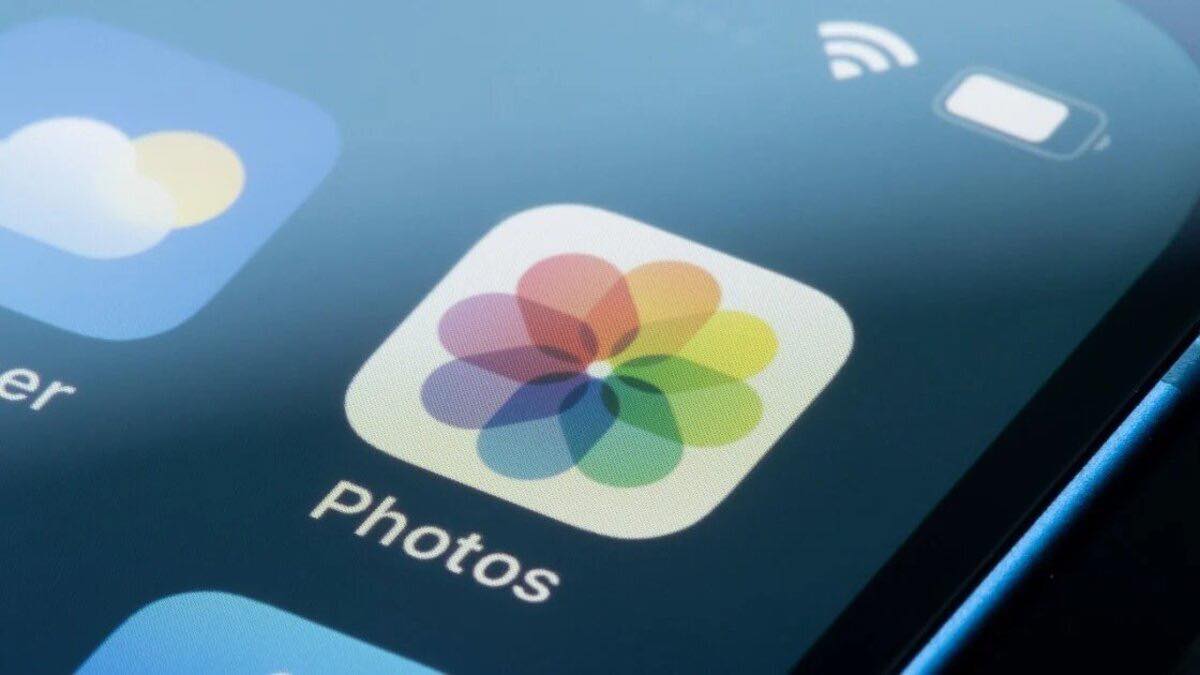
When it comes to capturing and sharing memories, our smartphones have become indispensable tools. Among the leading contenders in the mobile phone industry, the iPhone stands out as a top choice for its exceptional camera capabilities. With each new iteration, Apple has continued to push the boundaries of mobile photography, offering users an unparalleled experience.
In this article, we will explore the various methods available on the iPhone for saving and sharing your precious photos. From sending images via text and email to utilizing AirDrop for seamless transfers, we’ll cover it all. We’ll also delve into the realm of shared albums, where you can collaborate with friends and family, as well as discuss the integration of social media platforms for instant sharing.
So, whether you’re an avid photographer or simply want to share a memorable moment, this comprehensive guide will walk you through the different avenues available to save and share your iPhone photos with ease.
Inside This Article
- Text Messaging
- AirDrop
- Shared Albums
- Social Media Platforms
- Text Messaging
- AirDrop
- Shared Albums
- Social Media Platforms
- Conclusion
- FAQs
iPhone Photo Saving & Sharing: Text, Email, AirDrop, Shared Albums & Social Media (2023 Update)
In the age of smartphones, capturing and sharing photos has become an integral part of our daily lives. With the ever-improving camera capabilities of iPhones, we are able to take stunning photos with just a few taps. But what’s the next step? How can we easily save and share these precious moments with our friends, family, and followers? In this article, we’ll explore various methods of saving and sharing photos on your iPhone, including text messaging, email, AirDrop, shared albums, and social media platforms.
Text Messaging
Sending photos via text messaging is one of the most popular and convenient methods for sharing images with others. Simply open the Messages app, select the contact or group you want to send the photo to, and tap on the camera icon to access your photo library. From there, you can choose the photo you want to send and hit the send button. The recipient will receive the photo directly in their messages, allowing them to view and save it on their device.
If you prefer a more formal approach or want to send high-resolution photos, email is a great option. Open the Mail app on your iPhone, compose a new message, and enter the recipient’s email address. Tap on the attachment icon, select the photos you want to send from your photo library, and hit the send button. The recipient will receive the email with the attached photos, and they can save them to their device or computer.
AirDrop
AirDrop is a seamless way to transfer photos wirelessly between Apple devices. To use AirDrop, make sure both devices have AirDrop enabled in the Control Center. Open the Photos app, select the photo you want to share, tap on the share icon, and choose the AirDrop option. Your iPhone will search for nearby devices that have AirDrop enabled, and once you select the recipient, they will receive the photo instantly. It’s a quick and efficient way to share photos with friends who are in close proximity.
Shared Albums
If you want to create a shared photo album that multiple people can contribute to, Shared Albums is the perfect solution. Open the Photos app, select the photos you want to include in the album, tap on the share icon, and choose the “Shared Albums” option. You can create a new shared album and invite others via their iCloud email addresses. Once they accept the invitation, they can add their own photos to the album, creating a collaborative collection that everyone can enjoy.
Social Media Platforms
Social media platforms like Instagram, Facebook, and Twitter have revolutionized the way we share photos with the world. Simply open the app of your choice, tap on the photo upload button, select the photo you want to share from your library, and add a caption if desired. You can choose to share the photo publicly or limit the visibility to your friends or followers. This method allows you to showcase your photos to a wider audience and receive likes, comments, and shares from your social network.
Text Messaging
When it comes to saving and sharing photos on your iPhone, one of the most convenient and popular methods is through text messaging. With just a few taps, you can quickly send images to your friends, family, and colleagues, allowing them to view and enjoy your captured moments.
To share a photo via text message, open the Messages app on your iPhone and create a new message. Tap on the camera icon to access your photo library. From there, you can select the desired photo and add any accompanying text or captions. Once you’re ready, hit the send button, and the image will be instantly shared with the recipient.
Text messaging not only allows you to share photos instantaneously, but it also provides a seamless way to have quick conversations and share updates with your contacts. The photos you send via text messaging will be stored in the thread of the conversation, allowing you to easily revisit or refer back to them at any time.
It’s important to note that sending photos through text messaging may impact your data usage, especially if you’re on a limited data plan. High-quality images can consume a significant amount of data, so make sure you’re connected to Wi-Fi if you want to conserve data while sharing photos.
Additionally, keep in mind that some smartphones or devices may compress the photos when received via text messaging. This compression can reduce the image quality slightly, so if you’re looking to share photos without any loss in quality, you might consider alternative methods like email or AirDrop.
Email is a popular and versatile method for saving and sharing photos from your iPhone. With just a few taps, you can attach high-resolution images to an email and send them to friends, family, or colleagues. Email offers a convenient way to share photos with people who may not be on the same messaging platform or social media network as you.
To send a photo through email, open the Photos app on your iPhone and choose the image you want to share. Tap the “Share” button, usually represented by an arrow pointing upwards. From the options presented, select “Mail” to open the Mail app with the photo attached. You can then enter the recipient’s email address, add a subject and a message if desired, and hit send.
One of the advantages of using email to share photos is that it allows you to send multiple images at once. Simply select multiple photos before tapping the “Share” button, and they will all be attached to the email. This makes it easy to share an entire album or a collection of favorite memories with someone.
When sending photos through email, you should be mindful of the size limitations. Large image files may take longer to send and may even be too large to attach to an email. To overcome this, some email clients offer the option to resize images before sending. Additionally, consider compressing the images using apps or software specifically designed for that purpose.
It is important to note that emails can take up storage space in your inbox and the recipient’s inbox. If you regularly send large photo attachments, it is advisable to periodically clean up your inbox or use cloud storage services to free up space.
Lastly, keep in mind that the privacy and security of email communications can vary. It is recommended to use encrypted email services or password-protect image attachments when sharing sensitive or private photos.
AirDrop
When it comes to effortlessly and quickly sharing photos with other Apple device users, AirDrop is one of the most convenient options available. AirDrop allows you to wirelessly send photos and other files to nearby devices, making it ideal for sharing those perfect moments captured on your iPhone.
To use AirDrop, simply open the Photos app on your iPhone and select the photo you want to share. Tap on the Share button, which looks like a box with an arrow pointing upwards. From the Share menu, you’ll see an option for AirDrop. Tap on it, and a list of nearby Apple devices that have AirDrop enabled will appear.
Choose the device you want to share the photo with, and if the recipient accepts the request, the photo will be sent to their device. It’s as simple as that! The best part is that AirDrop works without the need for an internet connection, making it perfect for sharing photos even in areas with limited or no cellular data coverage.
AirDrop also offers a high level of security, as it uses encryption to ensure that your files are sent and received securely. This means that you can confidently share photos with your friends and family without worrying about unauthorized access.
It’s worth noting that AirDrop is not limited to sharing photos. You can use it to send a wide range of files, including documents, videos, and more. So whether you want to share a family photo album or collaborate on a project with your colleagues, AirDrop provides a fast and convenient way to do so.
One important thing to keep in mind when using AirDrop is that both devices need to have AirDrop enabled and be within close proximity to each other. Additionally, AirDrop is only available on Apple devices running iOS 7 or later, and macOS devices running OS X Yosemite or later.
So, the next time you capture an amazing photo on your iPhone and want to share it with your friends or colleagues, don’t forget about the power of AirDrop. It’s a hassle-free way to quickly send files and photos to other Apple device users, ensuring that your memories are easily shared and enjoyed by those closest to you.
Shared Albums
One of the most convenient ways to save and share photos with others is through shared albums. Shared albums allow you to create a collaborative space where you can invite others to view, add, and comment on photos.
To create a shared album on your iPhone, you can follow these simple steps:
- Open the Photos app on your iPhone.
- Select the photos or videos you want to include in the shared album.
- Tap on the “Share” button.
- Choose the “Add to Shared Album” option.
- Give your shared album a name.
- Select the people you want to invite to the shared album.
- Tap on the “Create” button.
Once the shared album is created, the invited participants will receive a notification and can start accessing and contributing to the album.
Shared albums offer a great way to collaborate on photo collections, whether it’s for a special event, a vacation, or simply to share memories with loved ones. You can easily view, like, and comment on photos within the shared album, making it a fun and interactive experience.
Additionally, shared albums have various privacy settings that allow you to control who can view and contribute to the album. You can make it accessible to anyone with the album link, restrict it to specific people only, or even create a private album that requires an invitation to join.
Furthermore, shared albums provide the option to subscribe to updates, which means you will receive notifications whenever new photos are added to the album. This feature ensures that you are always up to date with the latest additions and never miss out on any memorable moments.
Whether you want to share family photos with relatives, collaborate on a project with colleagues, or create a collection of memories with friends, shared albums offer a versatile and user-friendly platform to store, view, and contribute to photos collectively.
Social Media Platforms
Social media platforms have revolutionized the way we share and interact with photos. With just a few taps, you can instantly showcase your favorite moments and memories to your friends, family, and the world. Here are some popular social media platforms that allow you to save and share your iPhone photos:
1. Instagram: Known for its focus on visual content, Instagram is a go-to platform for photo sharing. You can easily upload your iPhone photos, apply filters, add captions, and share them with your followers. Instagram also allows you to explore and discover new photos and connect with other users who share similar interests.
2. Facebook: As one of the largest social media platforms, Facebook offers a wide range of features for photo sharing. You can create albums, tag friends, and post photos directly to your timeline. Facebook also allows you to share photos in groups and events, making it a great platform for connecting with specific communities.
3. Twitter: While Twitter is known for its character limit, it also enables photo sharing. You can attach photos to your tweets and let your followers see a visual representation of your thoughts. Twitter also supports image galleries, allowing you to share multiple photos in a single tweet.
4. Snapchat: Snapchat is a unique platform that focuses on sharing photos and videos in real-time. You can capture and send photos directly to your friends or add them to your story, which is visible for 24 hours. Snapchat also offers various filters, stickers, and augmented reality features to enhance your photos.
5. Pinterest: Pinterest is a visual discovery platform that allows you to save and share inspiring photos and ideas. You can create boards, categorize your photos, and follow other users with similar interests. Pinterest is an excellent platform for gathering and organizing ideas for various topics, including home decor, fashion, recipes, and more.
6. TikTok: TikTok has gained immense popularity for its short-form videos, but it also provides a platform for sharing photos. You can upload photos as part of your profile or incorporate them into your TikTok videos. With its broad user base, TikTok offers a vibrant community for showcasing your creative photography skills.
7. LinkedIn: While primarily a professional networking platform, LinkedIn also allows you to share photos. You can upload photos to your profile or include them in your posts and articles. LinkedIn is a valuable platform for sharing work-related photos, such as project updates, professional achievements, and industry events.
These are just a few of the many social media platforms available for saving and sharing your iPhone photos. Each platform offers unique features and a different audience, so consider your preferences and target audience when choosing where to showcase your memories. Remember to respect privacy settings and always credit the original photographers if you share someone else’s work. Happy sharing!
Conclusion
Technology has revolutionized the way we capture, save, and share photos, and the iPhone has been at the forefront of this digital transformation. With various options for saving and sharing photos, such as text messaging, email, AirDrop, shared albums, and social media platforms, iPhone users have a multitude of avenues to showcase their creativity and memories.
Whether you’re sending a quick photo message to a friend, sharing images through email, effortlessly transferring files through AirDrop, collaborating on shared albums, or engaging with a wider audience on social media, the iPhone offers a seamless and intuitive experience for photo saving and sharing.
As technology continues to advance, we can expect even more innovative features and options for photo saving and sharing on our beloved iPhones. So, embrace the power of your iPhone and unleash your creativity by capturing, saving, and sharing precious moments with ease and convenience.
FAQs
1. How can I save photos from my iPhone?
To save photos from your iPhone, you can follow these simple steps:
- Open the Photos app on your iPhone.
- Select the photo you wish to save by tapping on it.
- Tap on the Share icon, which looks like a square with an arrow pointing upward.
- Choose the desired saving option, such as Save Image or Save to Files.
- Your photo will be saved to your iPhone’s Camera Roll or the designated location you selected.
2. Can I email photos directly from my iPhone?
Absolutely! Here’s how you can email photos from your iPhone:
- Launch the Photos app and select the photo you want to email.
- Tap on the Share icon.
- Choose the Mail app from the sharing options.
- A new email draft will open with the selected photo attached.
- Add the recipient’s email address, subject, and any additional message you want to include.
- Tap Send to deliver the email with the photo attachment.
3. What is AirDrop, and how can I use it to share photos?
AirDrop is a convenient feature on iPhones that allows you to wirelessly share photos, videos, and files with other nearby Apple devices. Here’s how you can use AirDrop to share photos:
- Open the Photos app and select the photo you wish to share.
- Tap on the Share icon.
- Tap on the AirDrop option.
- Select the Apple device you want to send the photo to.
- The recipient will receive a prompt to accept the AirDrop file transfer.
- Once they accept, the photo will be sent and saved on their device.
4. How can I create and share albums on my iPhone?
To create and share albums on iPhone, you can follow these steps:
- Launch the Photos app and tap on the Albums tab.
- Select the + icon to create a new album.
- Choose the photos you want to include in the album and tap Done.
- Give the album a name and tap Save.
- To share the album, open it and tap the Share icon.
- Select the sharing method (such as AirDrop or Messages) or choose a social media platform to share the album.
5. Which social media platforms can I use to share photos from my iPhone?
You can share photos from your iPhone to various social media platforms, including:
- Instagram: Install the Instagram app and tap on the + icon to create a new post. Select the photo you want to share from your iPhone’s Camera Roll and apply filters, captions, and tags before posting.
- Facebook: Open the Facebook app and tap on the Photo/Video option. Choose the desired photo from your iPhone and add a caption before posting.
- Twitter: Launch the Twitter app and tap on the Tweet button. Select the photo from your iPhone’s gallery and add a tweet to accompany it.
- LinkedIn: Access the LinkedIn app and tap on the Pencil icon to create a new post. Choose the photo from your iPhone, write a caption, and post it.
