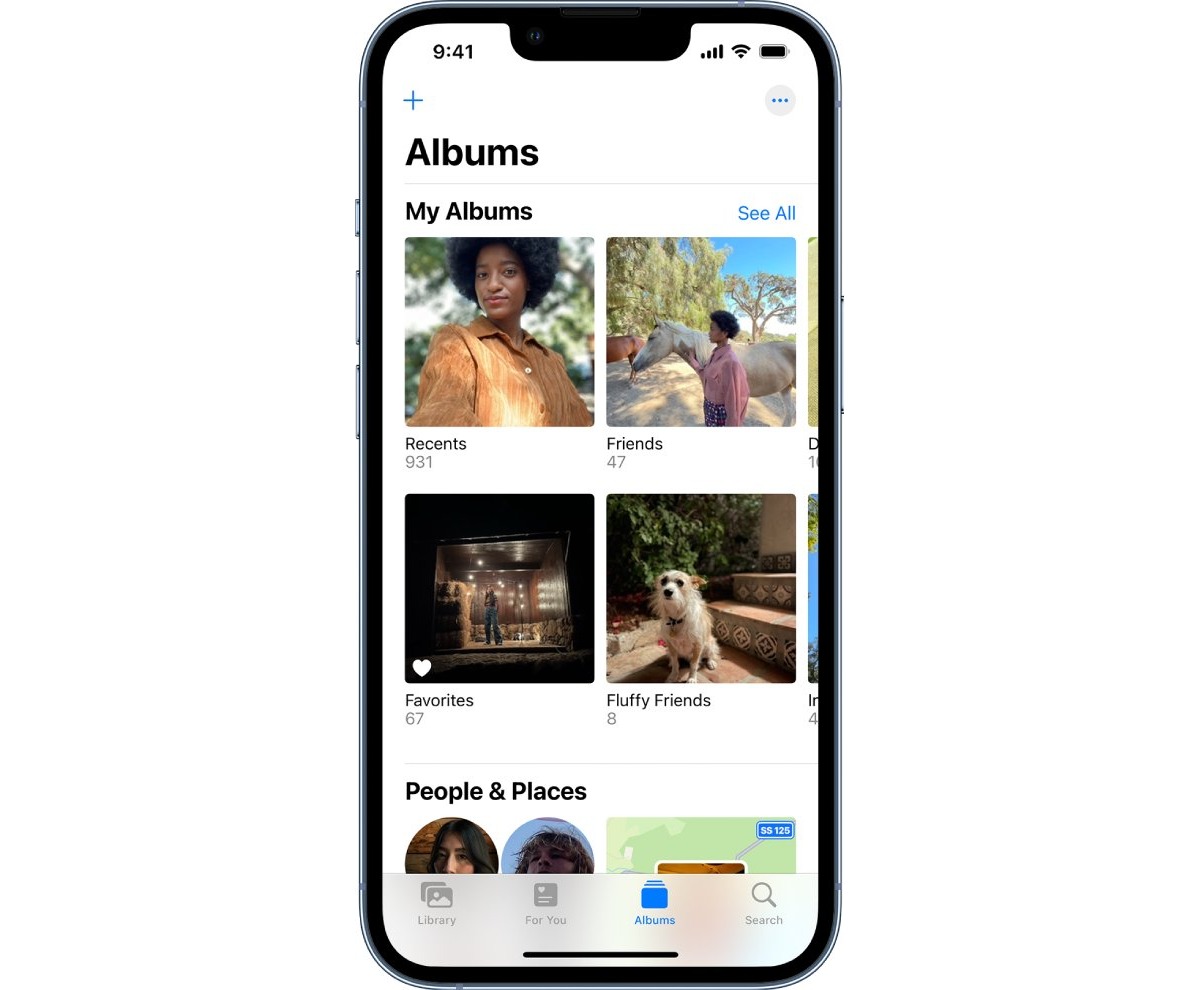
Are you frustrated with the location search feature in the Photos app on your iPhone? You’re not alone. It can be incredibly frustrating when you’re trying to find a specific photo based on its location, only to have the search function fail to deliver the desired results. But before you pull your hair out in frustration, let’s dive into why this issue occurs and explore possible solutions. In this article, we’ll explain the common reasons behind the location search not working in Photos on your iPhone and provide you with some useful tips and tricks to resolve the issue. So, let’s get to the bottom of this and help you regain control of your photo library!
Inside This Article
- Possible Causes for Location Search Not Working in Photos
- Troubleshooting Steps for Location Search Issues in Photos on iPhone
- Updating iOS Version for Fixing Location Search Problems in Photos
- Resetting Location Services for Resolving Location Search Not Working in Photos
- Conclusion
- FAQs
Possible Causes for Location Search Not Working in Photos
When it comes to using the location search feature in the Photos app on your iPhone, sometimes things don’t go as smoothly as expected. If you’re finding that the location search is not working as it should, there could be a few possible causes. Let’s explore some of the potential reasons for this issue.
1. Possible Issue with Location Services: One of the main culprits could be a problem with your device’s location services. If the location services are turned off or experiencing a glitch, the location search feature in the Photos app may not function properly. To check if this is the issue, go to Settings > Privacy > Location Services and make sure it is enabled.
2. Disabled Location Access for Photos App: It’s also possible that you have disabled location access specifically for the Photos app. This means that even if your location services are enabled, the Photos app won’t be able to access your location information for search purposes. To check this, go to Settings > Privacy > Location Services > Photos and ensure that “While Using the App” is selected.
3. Insufficient Network Connection: Another factor that can affect the location search functionality is an unstable or weak network connection. When your iPhone is unable to connect to the internet or has a poor signal, it may struggle to retrieve the necessary location data required for the search feature. Try connecting to a stable Wi-Fi network or ensuring that your cellular data is turned on and functioning properly.
4. Outdated iOS Version: Finally, an outdated version of iOS on your iPhone can also lead to issues with the location search feature in Photos. Apple regularly releases software updates that include bug fixes and improvements. If you haven’t updated your iPhone to the latest version of iOS, it’s possible that the problem you’re encountering is a known issue that has been resolved in a more recent update.
If you’re experiencing difficulties with the location search feature in the Photos app on your iPhone, consider checking these possible causes to identify and resolve the issue. By ensuring that your location services are enabled, allowing location access for the Photos app, maintaining a stable network connection, and keeping your iOS version up to date, you can increase the likelihood of successful location searches within the app.
Troubleshooting Steps for Location Search Issues in Photos on iPhone
If you are experiencing issues with the location search feature in the Photos app on your iPhone, there are several troubleshooting steps you can try to resolve the problem. Here are some possible solutions to help you get location search up and running again.
Possible Issue with Location Services: The first thing you should check is if your location services are enabled on your iPhone. Go to Settings, tap on Privacy, and then Location Services. Make sure that Location Services is turned on. If it is already enabled but the issue persists, you can try turning it off and then back on again to refresh the settings.
Disabled Location Access for Photos App: It is also important to check if the Photos app has permission to access your location. To do this, go to Settings, tap on Privacy, and then Location Services. Scroll down and find the Photos app. Make sure the permission is set to “While Using the App” or “Always.” If it is set to “Never,” you will need to change the setting to allow location access for the Photos app.
Insufficient Network Connection: Another factor that might affect location search is your network connection. Ensure that you have a stable and reliable internet connection, as location search requires online access to retrieve location data. Try connecting to a different network or restarting your Wi-Fi to see if it resolves the issue.
Outdated iOS Version: It is essential to keep your iPhone’s iOS up to date, as software updates often include bug fixes and improvements. Go to Settings, tap on General, and then Software Update. If an update is available, download and install it. This may help address any underlying issues causing problems with the location search feature in Photos.
By following these troubleshooting steps, you should be able to resolve location search issues in the Photos app on your iPhone. If the problem persists, you may want to consider contacting Apple Support for further assistance or exploring online forums and communities where other users may have encountered similar issues and found solutions.
Updating iOS Version for Fixing Location Search Problems in Photos
If you are experiencing location search problems in the Photos app on your iPhone, one effective solution is to update your iOS version. Updating your iOS version can help resolve various issues, including problems with location services. In this article, we will explain how updating your iOS version can fix location search problems in Photos.
Here are some reasons why updating your iOS version can help resolve location search problems:
- Bug Fixes: Apple regularly releases software updates that include bug fixes and improvements. These updates address known issues and enhance the performance and functionality of your device. By updating your iOS version, you can ensure that any bugs related to location search in Photos are patched, providing a smoother and more reliable experience.
- Compatibility: As technology advances, some features and functions may require the latest iOS version to work correctly. If your iPhone is not running the latest iOS version, it may not have the necessary compatibility with the Photos app’s location search feature. By updating your iOS version, you can ensure that your device is compatible with the latest features and functions.
- Security: Updating your iOS version is crucial for maintaining the security of your device. Newer iOS versions often include security patches that protect your device from vulnerabilities and potential threats. By keeping your iOS version up to date, you not only fix location search problems but also ensure that your iPhone is safe from security risks.
Now that you understand why updating your iOS version is important, let’s see how you can update it on your iPhone:
- Connect your iPhone to a stable Wi-Fi network.
- Go to Settings on your home screen.
- Scroll down and select General.
- Tap on Software Update.
- If an update is available, you will see a prompt to download and install it. Tap on Download and Install.
- Follow the on-screen instructions to complete the update process.
It’s important to note that updating your iOS version may take some time, depending on the size of the update and your internet connection speed. Make sure your iPhone is connected to a power source to ensure it doesn’t run out of battery during the update.
Once you have successfully updated your iOS version, the Photos app should function properly, including the location search feature. Open the app and try searching for photos based on location to verify if the issue has been resolved.
If updating your iOS version doesn’t fix the location search problems in Photos, there may be other factors causing the issue. In such cases, it’s recommended to perform additional troubleshooting steps or seek further assistance from Apple Support.
Resetting Location Services for Resolving Location Search Not Working in Photos
If you’re experiencing issues with the location search feature in the Photos app on your iPhone, there are a few troubleshooting steps you can take to fix the problem. One of the first things you can try is resetting the location services on your device. Resetting the location services can help resolve any underlying issues that may be causing the location search not to work properly.
To reset the location services on your iPhone, follow these steps:
- Go to the Settings app on your iPhone.
- Scroll down and tap on Privacy.
- Tap on Location Services.
- Scroll down and find the Photos app from the list of installed apps.
- Tap on the Photos app.
- You will see three options: Never, Ask Next Time, and While Using the App. Tap on “While Using the App” to enable location access for the Photos app.
- Exit the Settings app and open the Photos app again.
By resetting the location services and enabling location access for the Photos app, you are allowing the app to use your device’s GPS data to accurately search for photos based on location.
Note that if you had previously disabled location access for the Photos app, this could be the reason why the location search feature is not working. Enabling location access should resolve this issue and allow you to search for photos based on location.
If resetting the location services and enabling location access did not fix the issue, there may be other factors causing the problem. You can try a few more troubleshooting steps to resolve the issue.
First, ensure that your device has a stable and sufficient network connection. The location search feature requires an active internet connection to fetch the location data for your photos. If your network connection is weak or unstable, it may affect the functionality of the location search feature.
Second, make sure that your iPhone is running on the latest iOS version. Outdated software can sometimes cause compatibility issues and impact the performance of certain features. To check for updates, go to the Settings app, tap on General, and then Software Update. If an update is available, follow the on-screen instructions to download and install it.
By following these troubleshooting steps, you should be able to resolve the issue of the location search not working in the Photos app on your iPhone. Resetting the location services, ensuring a stable network connection, and keeping your iOS version up-to-date can help ensure smooth functionality and enhance your overall experience with the Photos app.
Conclusion
In conclusion, the location search feature in Photos on iPhone plays an essential role in organizing and reliving our precious memories based on the places we visit. However, there can be instances where the location search may not work as expected, leading to frustration and inconvenience for users.
Throughout this article, we have explored various reasons why the location search feature in Photos on iPhone may not be functioning properly. From privacy settings and location services to syncing issues and outdated metadata, each factor can contribute to the malfunction of location search.
By understanding these potential causes, iPhone users can troubleshoot and address the issue effectively. Whether it’s granting location access to Photos, ensuring location services are enabled, or refreshing metadata information, these solutions can help restore the functionality of location search and enhance the overall user experience with Photos on iPhone.
Remember, if all else fails, seeking further assistance from Apple Support can provide additional insights and guidance to resolve any persistent issues related to location search in Photos on iPhone.
FAQs
1. Why is the location search not working in Photos on iPhone?
The location search feature in Photos on iPhone relies on various factors to function properly. One common reason why it may not work is if location services are disabled for the Photos app. To fix this, go to Settings > Privacy > Location Services and ensure that Location Services is enabled for the Photos app. Additionally, make sure that you have a stable internet connection as the search feature requires access to online mapping data.
2. How can I enable location services for the Photos app on my iPhone?
To enable location services for the Photos app on your iPhone, follow these steps:
1. Open the Settings app on your iPhone.
2. Scroll down and tap on “Privacy”.
3. Select “Location Services”.
4. Scroll down and find the “Photos” app in the list.
5. Tap on “Photos” and choose the desired location access option (e.g., “While Using the App” for optimal functionality).
Once you have enabled location services for the Photos app, the location search feature should work as expected.
3. Why are the location results inaccurate in the Photos app?
Inaccurate location results in the Photos app can be attributed to a few factors. Firstly, ensure that your iPhone’s GPS is functioning correctly and has a clear line of sight to GPS satellites. Sometimes, inaccurate results can occur due to interference or obstructed signals. Additionally, keep in mind that the location data associated with your photos might not always be precise, especially if the photos were taken in areas with limited GPS coverage or if the GPS coordinates were not embedded correctly by the camera or app used to capture the images.
4. Can I manually add location data to my photos in the Photos app?
Yes, you can manually add location data to your photos in the Photos app. Here’s how:
1. Open the Photos app on your iPhone.
2. Select the photo you want to add location data to.
3. Tap on the “Info” icon (i) at the top right corner of the screen.
4. Scroll down and tap on the “Location” field.
5. Enter the desired location or select it from the map.
6. Tap “Done” to save the changes.
By manually adding location data, you can ensure that your photos are accurately tagged with the correct location information.
5. What should I do if the location search still isn’t working in the Photos app?
If the location search feature in the Photos app is still not working despite enabling location services and ensuring a stable internet connection, you can try the following troubleshooting steps:
1. Restart your iPhone to refresh the system and core functionalities.
2. Update your iPhone’s software to the latest version, as software updates often include bug fixes and improvements.
3. Reset the location and privacy settings on your iPhone by going to Settings > General > Reset > Reset Location & Privacy. Note that this will reset all location and privacy settings for all apps, so be prepared to reconfigure them afterwards.
4. Contact Apple Support for further assistance if the issue persists.
