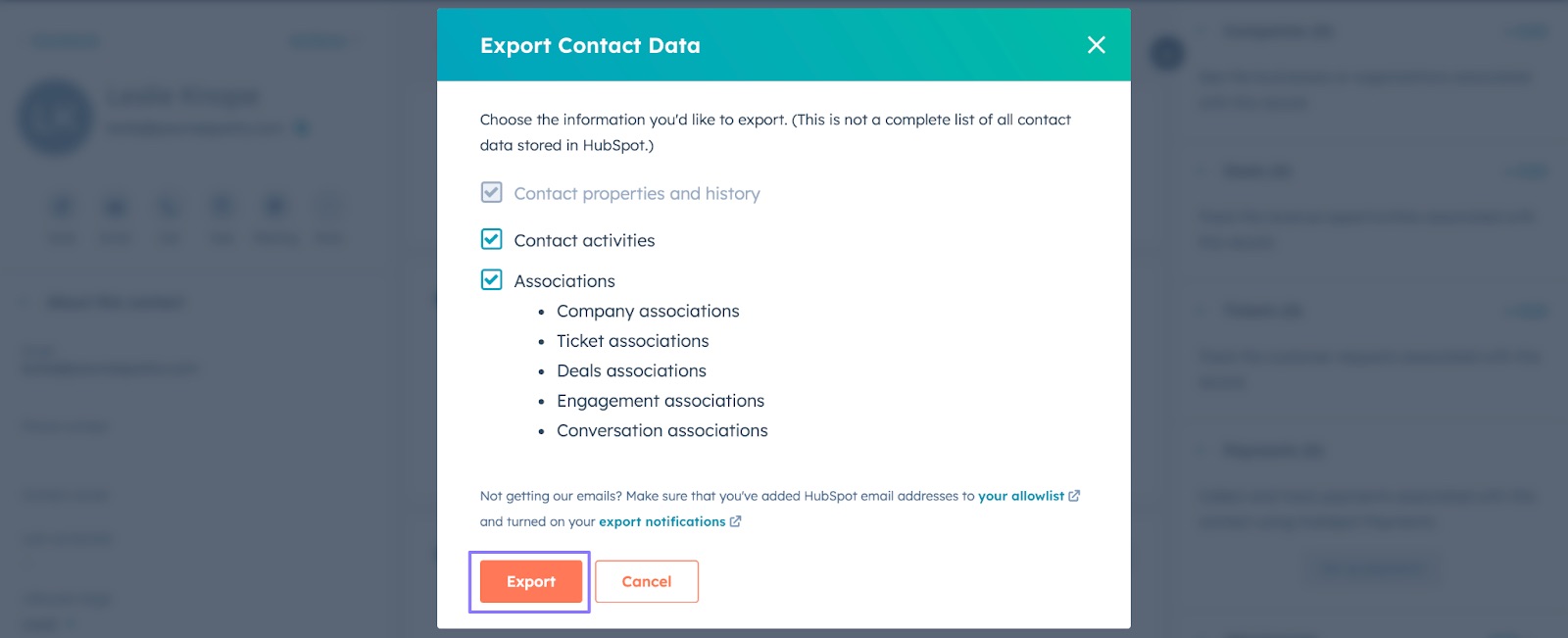
Welcome to our ultimate guide on how to export data from Hubspot. Hubspot is a powerful CRM platform that helps businesses organize and manage their customer data. However, there may be times when you need to export data from Hubspot for various reasons, such as data analysis or migration to another system. In this article, we will walk you through the step-by-step process of exporting data from Hubspot, whether it’s contacts, deals, or other important information. We will cover different methods and tools that you can use to seamlessly extract your data from Hubspot. So, if you’re ready to take control of your data and explore the possibilities that exporting from Hubspot can offer, let’s dive right in!
Inside This Article
- Overview of Hubspot Exporting Options
- Exporting Contacts from Hubspot
- Exporting Deals and Sales Data
- Exporting Marketing Analytics from Hubspot
- Exporting Email Campaign Data from Hubspot
- Conclusion
- FAQs
Overview of Hubspot Exporting Options
If you’re using Hubspot as your all-in-one CRM and marketing platform, you’ll likely find yourself needing to export data at some point. Thankfully, Hubspot provides a range of exporting options to help you retrieve and analyze your valuable data. Whether you want to export contacts, deals, marketing analytics, or email campaign data, Hubspot has you covered.
Being able to export data from Hubspot is essential for several reasons. Firstly, it allows you to create backups of your data, providing an extra layer of protection against data loss. Additionally, exporting data enables you to perform in-depth data analysis, create custom reports, and integrate your Hubspot data with other tools or systems.
When it comes to exporting contacts from Hubspot, you have a few different options. One method is to use the native export tool, which allows you to export contacts individually or in bulk. You can choose specific contact properties to include in the export, such as name, email address, phone number, and more. This option is great for creating spreadsheets or importing contacts into other CRM systems.
If you want to export deals and sales data from Hubspot, you can use the Deals API or the Hubspot Data Export feature. The Deals API provides programmatic access to deal data, allowing you to automate the exporting process. The Hubspot Data Export feature, on the other hand, lets you export deals and associated data through the Hubspot interface. Both options offer flexibility and control over the exported data.
To export marketing analytics from Hubspot, you can utilize the Analytics Export API. This API provides access to a wide range of marketing analytics data, including website traffic, conversion rates, landing page performance, and more. You can export this data programmatically and integrate it with your reporting systems or dashboards for a comprehensive view of your marketing performance.
Lastly, if you’re running email campaigns in Hubspot and want to export the associated data, you can use the Email Events API. This API allows you to export email engagement metrics, such as open rates, click-through rates, bounces, and unsubscribes. By exporting this data, you can analyze the effectiveness of your email campaigns and make data-driven decisions to improve your email marketing strategy.
With these exporting options at your disposal, Hubspot offers a robust solution for retrieving and utilizing your valuable data. Whether you need to export contacts, deals, marketing analytics, or email campaign data, Hubspot’s exporting features provide the flexibility and control you need to make the most of your data.
Exporting Contacts from Hubspot
One of the key features of Hubspot is its ability to centrally store and manage contact information. Whether you’re a small business owner or a marketing professional, being able to export your contacts from Hubspot can be extremely useful. Here’s a step-by-step guide on how to export your valuable contact data from Hubspot.
Step 1: Log in to your Hubspot account and navigate to the “Contacts” tab. From here, you’ll see a list of all your contacts.
Step 2: Select the specific contacts you want to export. You have multiple options for selecting contacts, such as segmenting by properties, filtering by lists, or manually selecting individual contacts.
Step 3: Once you’ve selected the contacts you want to export, click on the “Actions” button. A dropdown menu will appear with various options.
Step 4: In the dropdown menu, click on the “Export” option. Hubspot will prompt you to choose the file format you want to export your contacts to, such as CSV, XLS, or VCF.
Step 5: Select the desired file format and click on the “Export” button. Hubspot will start generating the export file, which may take a few moments depending on the number of contacts you’ve selected.
Step 6: Once the export file is ready, Hubspot will provide you with a download link. Click on the link to download the file to your computer.
That’s it! You’ve successfully exported your contacts from Hubspot. Now you can use the exported file to import your contacts into other software, analyze the data, or simply keep a backup of your contacts outside of Hubspot.
It’s important to note that Hubspot allows you to export both individual contacts and bulk contacts, giving you the flexibility to export specific subsets of your contact database.
Whether you’re transitioning to a new CRM system or need to share your contact data with other team members, exporting contacts from Hubspot is a straightforward process that empowers you to leverage your contact information effectively.
Exporting Deals and Sales Data
Exporting deals and sales data from Hubspot is a crucial task for businesses aiming to analyze their sales performance and make informed decisions. With Hubspot’s versatile exporting options, you can effortlessly retrieve comprehensive sales data to gain valuable insights. Here are the steps to export deals and sales data from Hubspot:
1. Navigate to your Hubspot dashboard and click on the “Sales” tab in the top menu.
2. In the left-hand sidebar, click on the “Deals” option to access your deals dashboard.
3. Once you’re on the deals dashboard, select the filters to narrow down the specific deals you want to export. You can filter deals by date range, pipeline, deal stage, or any other custom properties you have set up in Hubspot.
4. After applying the filters, click on the “Export” button located at the top-right corner of the deals dashboard.
5. A pop-up window will appear, giving you the option to choose the export format. Hubspot allows you to export deals and sales data in various formats like CSV, Excel, or Google Sheets. Select the format that best suits your needs.
6. Once you’ve selected the export format, click the “Export” button to start the export process.
7. Hubspot will generate the export file and provide you with a download link. Click on the link to download the file to your computer.
8. Open the exported file using the appropriate software or application. You will find all the relevant deals and sales data, including deal names, contact information, deal amounts, close dates, and any other custom properties associated with your deals.
By following these steps, you can easily export all the necessary deals and sales data from Hubspot to further analyze and evaluate your sales performance. This data can be immensely valuable for identifying trends, measuring sales growth, and making data-driven decisions to drive business success.
Exporting Marketing Analytics from Hubspot
Hubspot provides robust analytics features that allow you to track the effectiveness of your marketing efforts. By exporting marketing analytics data from Hubspot, you can gain valuable insights into the performance of your campaigns, identify areas for improvement, and make data-driven decisions to optimize your marketing strategies. Here’s how you can export marketing analytics from Hubspot.
1. Login to your Hubspot account and navigate to the “Reports” section. This is where you’ll find all the analytics and reporting tools.
2. Choose the specific marketing analytics report that you want to export. Hubspot offers a range of marketing analytics reports, including email performance, website traffic, social media engagement, and more.
3. Customize the report to include the desired metrics, dimensions, and time frame. Hubspot allows you to select the specific data points you want to export, giving you the flexibility to focus on the most relevant insights for your analysis.
4. Click on the “Export” button located at the top right corner of the report. This will open a dropdown menu with export options.
5. Choose the file format for your export. Hubspot supports various file formats, including CSV, XLSX, and PDF. Select the format that best suits your needs.
6. Specify the export settings such as the date range, data granularity, and any additional filters you want to apply to the exported data. This allows you to further refine the insights and focus on the specific data points that matter most to you.
7. Click on the “Export” button to initiate the export process. Depending on the size and complexity of the report, it may take a few moments for Hubspot to generate and deliver the exported file to your designated location.
8. Once the export is complete, you can download the file and open it in your preferred data analysis software or spreadsheet program. The exported data will contain all the selected metrics and dimensions, allowing you to perform in-depth analysis and generate visualizations to support your marketing decision-making process.
Exporting marketing analytics data from Hubspot empowers you to analyze the performance of your marketing campaigns, track key metrics, and identify areas for improvement. By leveraging these insights, you can refine your marketing strategies, optimize your campaigns, and ultimately drive better results for your business.
Exporting Email Campaign Data from Hubspot
If you’re using Hubspot for your email marketing campaigns, you may want to export the data from those campaigns for further analysis or reporting. Hubspot offers a straightforward process to export your email campaign data, allowing you to gain valuable insights into your email performance and make informed decisions moving forward.
To export your email campaign data from Hubspot, follow these steps:
- Login to your Hubspot account and navigate to the “Marketing” tab.
- In the left-hand menu, select “Email.”
- Click on the “Campaigns” tab.
- Select the specific campaign you want to export data for by clicking on its name.
- In the upper right-hand corner, click on the “Actions” dropdown menu.
- Choose “Export” from the dropdown menu.
- A pop-up window will appear, allowing you to customize the export settings.
- Choose the desired data range for your export. You can select a specific date range or export all data.
- Select the specific metrics and data points you want to include in your export. This can include email opens, clicks, bounces, unsubscribes, and more.
- Choose the format for your exported data. Hubspot offers options such as CSV (comma-separated values) or Excel formats.
- Click the “Export” button to initiate the export process.
- Your exported data will be compressed into a zip file, and a download link will be provided. Click on the link to download the file to your computer.
Once you have downloaded the zip file containing your exported email campaign data, you can extract the contents and open the resulting file in your preferred software, such as Excel or Google Sheets. This will allow you to analyze the data, create visualizations, and generate reports based on your specific requirements.
Exporting email campaign data from Hubspot gives you the opportunity to dive deeper into your email marketing performance. By analyzing key metrics and trends, you can identify what is working and what needs improvement in your email campaigns. This data can also help you optimize your future email campaigns for increased engagement, conversions, and overall success.
Remember to regularly export your email campaign data from Hubspot to stay on top of your email marketing efforts and make data-driven decisions that contribute to your business growth.
Conclusion
In conclusion, exporting data from HubSpot is a straightforward process that allows businesses to access and utilize their valuable information. Whether you are exporting contact data for analysis, exporting reports for presentations, or exporting content for sharing on other platforms, HubSpot provides the necessary tools and functionality to meet your needs.
By following the step-by-step instructions outlined in this article, you can confidently export data from HubSpot and leverage it to make informed business decisions. Additionally, the flexibility and customization options offered by HubSpot ensure that the exported data can be tailored to suit your specific requirements.
Remember to regularly export your data from HubSpot to keep a backup copy and ensure its availability even in the event of technical issues. With HubSpot’s robust exporting capabilities, you can harness the power of your data and propel your business towards success.
FAQs
1. Can I export data from HubSpot?
Yes, you can export data from HubSpot. HubSpot provides several options to export different types of data, such as contacts, deals, companies, and more. Exporting data allows you to keep backups, analyze data outside of HubSpot, or migrate data to another system.
2. How do I export contacts from HubSpot?
To export contacts from HubSpot, follow these steps:
- Go to your HubSpot account and navigate to the “Contacts” section.
- Select the contacts you want to export by using the checkboxes next to each contact or by using filters.
- Click on the “Actions” dropdown and choose “Export.”
- Customize the export options, such as selecting the desired columns and file format.
- Click on the “Export” button to initiate the export process.
3. What data can I export from HubSpot?
You can export various types of data from HubSpot, including contacts, deals, companies, tickets, workflows, and more. Each data type has different export options and formats available. It’s important to note that some advanced features may require specific user permissions or access levels.
4. Can I schedule recurring exports in HubSpot?
Yes, in HubSpot, you can schedule recurring exports for certain types of data. This is particularly useful when you need to regularly update data in an external system or generate ongoing reports. To schedule a recurring export, navigate to the respective data section in HubSpot, select the desired export options, and choose the frequency and delivery method for the recurring export.
5. Are there any limitations to exporting data from HubSpot?
While HubSpot provides robust data export functionality, there are some limitations to be aware of. These limitations include restrictions on the number of records that can be exported at once, file size limitations, and export format restrictions. Additionally, certain data types or attributes may not be available for export depending on your account settings or permissions.
