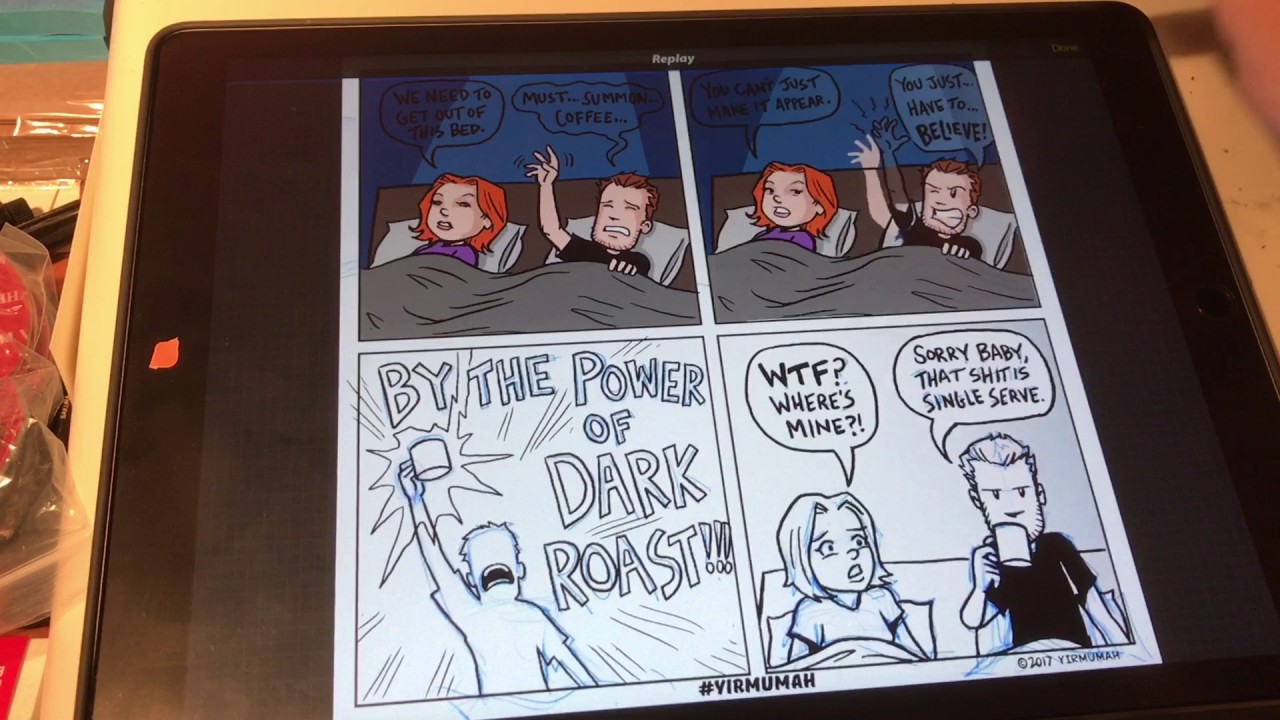
Are you an artist or a comic enthusiast looking to create stunning comic panels digitally? Look no further! In this article, we will guide you through the process of making comic panels using Procreate, a popular and powerful digital art app. Procreate offers a wide range of features and tools that allow artists to bring their creative vision to life on a digital canvas.
Whether you’re a beginner or an experienced artist, Procreate provides an intuitive interface and a robust set of drawing tools that make it easy to create professional-looking comic panels. From sketching and inking to coloring and adding special effects, Procreate has everything you need to create dynamic and visually appealing comic panels.
In this comprehensive guide, we will discuss various techniques and tips for creating comic panels in Procreate. So, grab your stylus and let’s dive into the exciting world of digital comic creation!
Inside This Article
- Understanding Comic Panels
- Creating a New Canvas in Procreate
- Using the Shapes Tool to Make Comic Panels
- Customizing and Editing Comic Panels in Procreate
- Conclusion
- FAQs
Understanding Comic Panels
Comic panels are the individual frames or boxes that make up a comic strip. They play a crucial role in storytelling, as they dictate the pacing, layout, and flow of the narrative. Each panel contains a specific scene or moment, capturing the actions, emotions, and dialogue of the characters.
Comic panels come in various shapes and sizes, ranging from simple rectangles to more complex shapes like circles or polygons. The shape of the panel can add visual interest and enhance the overall composition of the comic.
The arrangement of the panels on a page is also important. The sequence and placement of panels determine the order in which the story unfolds. Panels can be arranged in a grid-like pattern or in a more dynamic and irregular manner, depending on the desired effect.
Additionally, the size of the panels can be used to emphasize the importance and impact of certain moments in the story. Larger panels can draw the reader’s attention and create a sense of drama, while smaller panels can convey quick actions or transitions.
Understanding comic panels is essential for creating effective visual storytelling. It requires careful consideration of the story, characters, and desired mood. By skillfully arranging and designing the panels, comic creators can guide the reader’s eye and create a captivating reading experience.
Creating a New Canvas in Procreate
Procreate is a powerful digital drawing and painting app that is widely used by artists and designers. If you’re looking to create comic panels in Procreate, the first step is to create a new canvas. This will serve as the foundation for your comic artwork. Fortunately, Procreate makes it easy to customize your canvas to meet your specific requirements.
To create a new canvas in Procreate, follow these simple steps:
- Open Procreate on your device. Once the app is launched, you will be taken to the gallery screen.
- Tap the ‘+’ button located in the top right corner of the screen. This will open the canvas creation menu.
- In the canvas creation menu, you can choose from various preset sizes or create a custom size. For comic panels, it’s recommended to select a size that complements the storytelling aspect of your artwork.
- Tap on the preset or custom size that you prefer. This will create a new canvas with the selected dimensions.
Once you have created your new canvas, you can start designing and sketching your comic panels. Procreate provides a wide range of tools and features that allow you to create intricate and detailed artwork. Whether you prefer pencil sketches, inked lines, or vibrant colors, Procreate has got you covered.
Remember to experiment with different brushes, layering techniques, and effects to bring your comic panels to life. Procreate also offers the ability to add text, speech bubbles, and other elements to enhance the storytelling aspect of your comics.
With Procreate’s intuitive interface and robust set of features, creating comic panels has never been easier. So go ahead, unleash your creativity, and bring your comic book ideas to life in Procreate!
Using the Shapes Tool to Make Comic Panels
Creating comic panels in Procreate is made easy and convenient with the Shapes tool. This powerful feature allows you to quickly and effortlessly draw perfect shapes to serve as the foundation for your comic panels. Here’s how you can use the Shapes tool to make professional-looking comic panels:
1. Open Procreate and create a new canvas. Choose the dimensions that suit your comic panel layout.
2. Select the Shapes tool from the toolbar located at the top of the screen. It looks like a square made up of smaller squares.
3. Choose the desired shape for your comic panel. Procreate offers a variety of shapes to choose from, including squares, rectangles, circles, and even custom shapes.
4. Tap and drag on the canvas to create your comic panel shape. You can resize and reposition the shape as needed by dragging the handles located around the edges.
5. Customize your comic panel shape further by adjusting the stroke and fill settings. Procreate provides a wide range of options to give your panels a unique look and feel.
6. Repeat the process to create additional comic panels on your canvas. The Shapes tool makes it easy to maintain consistent panel sizes and shapes throughout your comic.
7. Once you have created all the panels, you can start drawing within each panel using Procreate’s wide array of brushes and tools. Let your creativity flow and bring your comic to life!
Using the Shapes tool in Procreate not only saves you time but also ensures that your comic panels have clean and professional-looking shapes. Whether you’re a seasoned comic artist or just starting out, this powerful feature is sure to enhance your comic creation process.
Customizing and Editing Comic Panels in Procreate
Once you have created your comic panels in Procreate, you have the flexibility to customize and edit them to fit your artistic vision. Procreate offers a wide range of tools and features that allow you to manipulate and refine your comic panels with ease.
Here are some steps and techniques you can use to customize and edit your comic panels in Procreate:
- Resizing and Reorganizing Panels: You may find that you need to adjust the size or position of your panels within your comic page. Procreate allows you to easily resize and reposition panels by selecting and dragging their borders. This enables you to create dynamic compositions and balance the visual flow of your comic.
- Adding Borders and Gutters: Borders and gutters help define the boundaries between panels and add visual separation. Procreate offers various brush tools that you can use to draw borders and gutters around your panels. Experiment with different brush styles and thicknesses to find the look that best suits your comic.
- Applying Effects: Procreate provides a wide array of effects and filters that can enhance the mood and atmosphere of your comic panels. You can experiment with options like Blur, Noise, and Color Balance to achieve the desired visual effect. These effects can help convey emotions and create a more engaging reading experience for the audience.
- Coloring and Shading: Adding color to your comic panels can bring them to life and make the illustrations more vibrant. Procreate offers a range of brush tools and blending options that enable you to color and shade your panels with precision. You can create highlights and shadows to add depth and dimension to your artwork.
- Adding Speech Bubbles and Text: Speech bubbles and text play a crucial role in conveying dialogue and narration in comics. Procreate allows you to easily add speech bubbles and text to your panels. You can choose from a variety of bubble shapes and fonts to match the tone and style of your comic. Experiment with placing the bubbles and text in different positions to create a visually engaging composition.
Remember, Procreate is a powerful tool that offers endless possibilities for customizing and editing your comic panels. Don’t be afraid to experiment and explore different techniques to find your unique style. With Procreate’s intuitive interface and extensive features, you can bring your comic panels to life and create captivating visual storytelling experiences.
Conclusion
Creating comic panels in Procreate can be a fun and rewarding experience for both aspiring and professional artists. With its powerful features and intuitive interface, Procreate provides the perfect digital canvas to bring your comic ideas to life. Whether you’re sketching out rough layouts or adding the final details, Procreate offers a wide range of tools and options to suit your creative needs.
From customizing brushes and colors to using perspective grids and layering techniques, Procreate empowers artists to unleash their imagination and create stunning comic panels. The ability to export your work in various formats, such as PNG or PSD, allows for easy sharing and collaboration with others in the comic industry.
So why wait? Dive into the world of digital comics and start making your own comic panels in Procreate. Whether you’re a seasoned artist or a beginner, Procreate’s user-friendly interface and powerful tools will help you bring your comic visions to life.
FAQs
Q: Can I create comic panels in Procreate?
Yes, absolutely! Procreate is a powerful digital art app that allows you to create stunning comic panels with ease. Its intuitive interface and robust features make it a popular choice among comic artists.
Q: Do I need any special skills to make comic panels in Procreate?
While basic knowledge of Procreate will be helpful, you don’t need any special skills to create comic panels. Procreate provides a wide range of tools and resources that make the process beginner-friendly. With practice, you can develop your own unique style and techniques.
Q: Can I import custom brushes and tools in Procreate for my comic panels?
Absolutely! Procreate supports the import and use of custom brushes, tools, and resources. There is a vibrant community of artists sharing their creations online, and you can easily find and download various brushes that suit your comic style.
Q: Can I export my comic panels from Procreate in high resolution?
Yes, Procreate allows you to export your comic panels in various file formats, including PNG and PSD, with high resolutions. This ensures that your artwork retains its quality and can be printed or shared digitally without any loss in detail.
Q: How can I add text and speech bubbles to my comic panels in Procreate?
Procreate comes with text and shape tools that you can use to add text and speech bubbles to your comic panels. You can easily customize the size, font, and color of the text, and position speech bubbles to suit your narrative.
