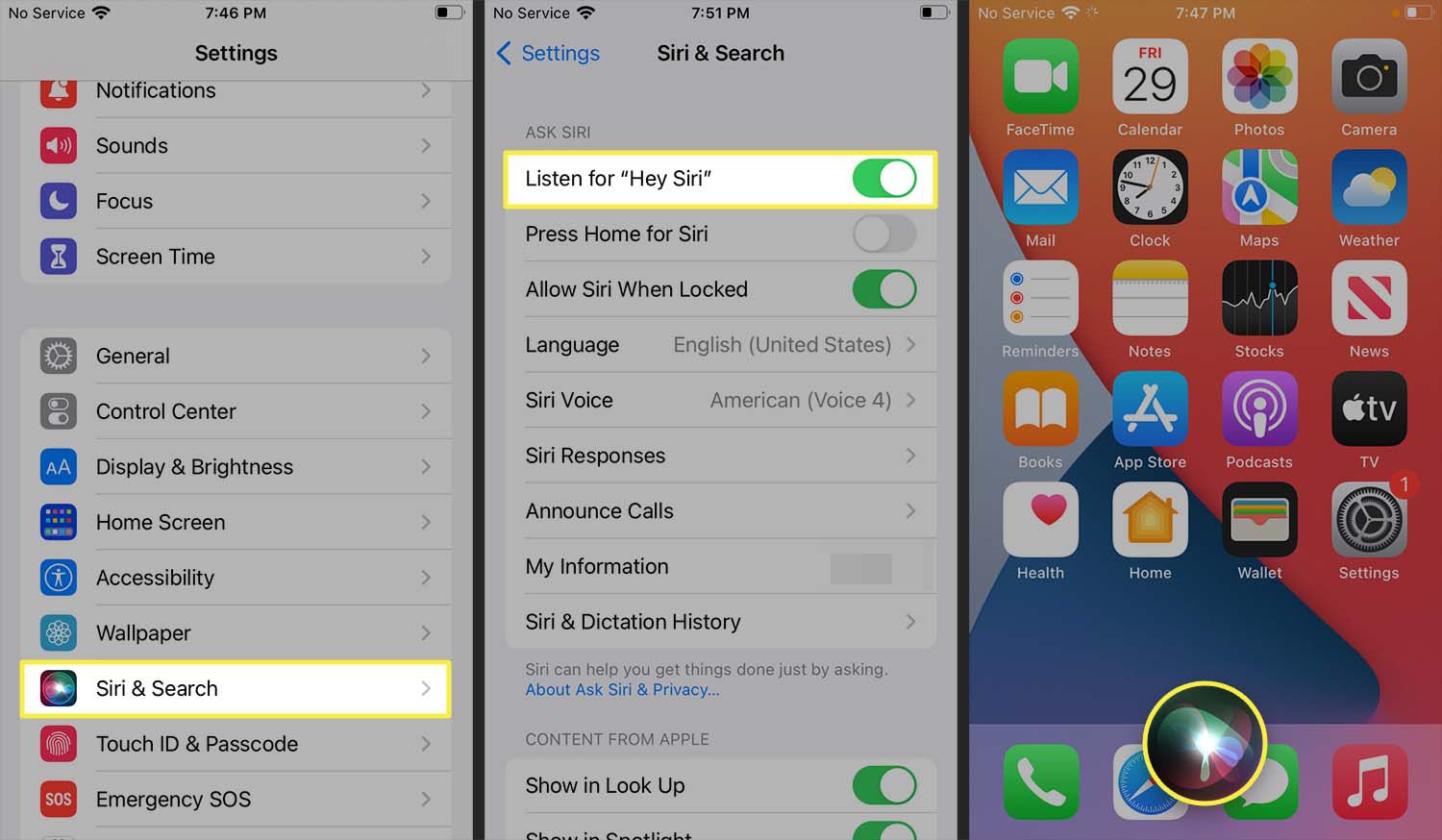
Are you wondering how to ask Siri on the iPhone 13? Look no further, as we are here to guide you through the process. Siri, Apple’s virtual assistant, is a powerful tool that can help you with various tasks such as sending messages, setting reminders, and even controlling smart home devices. With the introduction of the iPhone 13, Siri has become even more advanced, offering improved voice recognition and a wide range of capabilities. In this article, we will explore the different ways you can ask Siri on your new iPhone 13, including voice commands and specific questions. Whether you are a seasoned iPhone user or new to the world of Siri, you’ll find valuable tips and tricks to make the most out of this innovative virtual assistant. So, let’s dive in and discover how you can interact with Siri on your iPhone 13!
Inside This Article
- Activating Siri – Different methods to activate Siri on iPhone 13 – Voice command, side button, or hands-free activation options – Accessibility settings for Siri activation
- Asking Siri Basic Questions
- Using Siri for Task Management
- Navigating Features with Siri
- Troubleshooting Siri Issues
- Conclusion
- FAQs
Activating Siri – Different methods to activate Siri on iPhone 13 – Voice command, side button, or hands-free activation options – Accessibility settings for Siri activation
Siri, the intelligent virtual assistant developed by Apple, is a powerful feature available on iPhone 13 that can simplify your life by allowing you to perform tasks and obtain information with just a voice command. Activating Siri on your iPhone 13 is a breeze, thanks to multiple methods and customization options provided by Apple. In this article, we will explore the different ways to activate Siri and how to optimize its accessibility settings for a seamless experience.
1. Voice command: The most common method to activate Siri on iPhone 13 is by using a voice command. Simply say “Hey Siri” followed by your query or task. Make sure to enable “Hey Siri” in your device settings, and Siri will be ready to assist you at any time. This hands-free activation option is convenient when your hands are occupied or when you’re unable to reach your device.
2. Side button: Another method to activate Siri on iPhone 13 is by pressing and holding the side button, located on the right side of the device. Hold the button until the Siri interface appears, and then state your command or ask your question. This method is useful if you prefer a manual activation option or if you have disabled the “Hey Siri” feature.
3. Hands-free activation: Apple provides an additional hands-free activation option for Siri on iPhone 13. By connecting your device to a power source and enabling the “Allow ‘Hey Siri'” option under Siri settings, you can activate Siri without needing to touch your device. This is particularly useful when your device is charging or when you’re in a car with a compatible audio system.
4. Accessibility settings: Apple recognizes the importance of accessibility and ensures that Siri can be easily activated by individuals with disabilities on iPhone 13. The accessibility settings for Siri allow users to customize activation methods according to their specific needs. Under the “Accessibility” section in your device settings, you’ll find options like “Listen for ‘Hey Siri'” and “Press Side Button for Siri,” which can be adjusted to suit your preferences.
By exploring these different methods to activate Siri on iPhone 13 and customizing the accessibility settings according to your needs, you can make the most out of Siri’s capabilities. Whether you prefer voice commands, manual activation, or hands-free options, Siri is always ready to assist you with tasks, answer your questions, and provide a seamless user experience on your iPhone 13.
Asking Siri Basic Questions
When it comes to asking Siri basic questions, the capabilities of Apple’s virtual assistant are quite impressive. Whether you need to know the weather, the current time or date, or even get information about famous personalities or historical events, Siri is here to assist you with just a few simple voice commands.
If you’re curious about the weather, just activate Siri by saying “Hey Siri” or pressing the side button, and ask, “What’s the weather like today?” Siri will provide you with a detailed weather report for your current location or any other location you specify, including temperature, humidity, and any upcoming precipitation.
To inquire about the current time or date, simply ask Siri, “What’s the time?” or “What’s today’s date?” Siri will promptly provide you with the accurate information, eliminating the need to manually check your phone or watch.
If you’re interested in learning about famous personalities or historical events, utilize Siri’s vast knowledge database. Ask questions like, “Who is Albert Einstein?” or “When was the Battle of Waterloo?” Siri will promptly respond with a concise summary of the person or event, providing you with valuable insights and information.
Siri’s capabilities extend beyond just information retrieval. You can also utilize Siri to set reminders and alarms effortlessly. If you have an upcoming task or event, simply say, “Hey Siri, set a reminder for [task/event] at [time].” Siri will create the reminder and notify you accordingly, ensuring that you never miss an important appointment or task again.
With Siri’s ability to answer basic questions, provide weather updates, offer historical information, and assist with reminders and alarms, you can rely on your iPhone 13’s virtual assistant to simplify your daily life and keep you informed.
Using Siri for Task Management
Siri on iPhone 13 is not just a voice assistant, it can also be your personal task manager. From adding events to the calendar to setting timers and sending text messages, Siri can help you stay organized and efficient. Let’s explore some of the ways you can use Siri for task management on your iPhone 13.
Adding Events to the Calendar through Siri
With Siri, adding events to your calendar becomes as easy as speaking. Simply activate Siri and say something like, “Hey Siri, add a meeting with John at 3 PM tomorrow.” Siri will automatically create the event and add it to your calendar. You can also specify the location, duration, and other details for more accurate event creation.
Setting Timer or Stopwatch Using Voice Commands
Whether you need to time your workout or brew the perfect cup of coffee, Siri can assist you. Just say something like, “Hey Siri, set a timer for 10 minutes” or “Hey Siri, start a stopwatch.” Siri will initiate the timer or stopwatch and notify you when the time is up. It’s a handy feature for various timing needs.
Creating and Managing To-Do Lists
Stay organized with Siri by creating and managing to-do lists on your iPhone 13. Use voice commands like “Hey Siri, create a to-do list” or “Hey Siri, add buy groceries to my to-do list.” Siri will create a list for you and allow you to add, remove, or check off items as needed. You can even ask Siri to read your to-do list for a quick overview of tasks.
Sending Text Messages or Making Phone Calls with Siri
Siri can save you time and effort when it comes to sending text messages or making phone calls. Just activate Siri and say something like, “Hey Siri, send a message to Sarah saying I’ll be there in 10 minutes” or “Hey Siri, call Mom.” Siri will compose the message or initiate the call without you lifting a finger. It’s a convenient way to stay connected while on the go.
With Siri on your iPhone 13, managing tasks becomes effortless. From adding events to the calendar and setting timers to creating to-do lists and sending text messages, Siri is your personal assistant ready to assist you with various tasks. Make the most of this powerful feature and stay organized and productive throughout your day.
html
Navigating Features with Siri
Asking Siri to open apps or settings on iPhone 13:
One of the convenient features of Siri on the iPhone 13 is the ability to open apps or access settings using voice commands. Simply activate Siri and say “Open [app name] to launch any app on your device. You can also ask Siri to go to specific settings by saying “Open [setting name].” Whether you want to open your favorite social media app or adjust your display settings, Siri can easily help you navigate through your iPhone 13.
Using Siri to control music playback:
If you’re a music lover, Siri can be your personal DJ on the iPhone 13. Using Siri, you can control music playback without even touching your device. Simply activate Siri and use voice commands like “Play [song/artist/playlist]” or “Pause/Stop the music” to control your music. You can also ask Siri to skip to the next track, adjust the volume, or even create personalized playlists. With Siri as your music companion, you can enjoy a seamless and hands-free music experience on your iPhone 13.
Using Siri for hands-free navigation with Maps:
When you’re on the go, Siri can also assist you with hands-free navigation using Maps on the iPhone 13. Simply activate Siri and ask for directions to a specific location by saying “Get directions to [destination].” Siri will then provide you with turn-by-turn instructions, guiding you to your destination. You can even ask Siri about traffic conditions, alternative routes, or estimated time of arrival. With Siri as your virtual navigator, you can keep your eyes on the road while Siri takes care of the directions.
Getting directions or finding nearby places through Siri:
Siri on the iPhone 13 can help you explore your surroundings and find nearby places of interest. Just activate Siri and ask “Find a restaurant near me” or “What are some popular attractions in this area?” Siri will then provide you with a list of options based on your location. You can also ask Siri for directions to a specific place by saying “Take me to [place].” Whether you’re looking for a great restaurant or want to discover hidden gems in a new city, Siri can be your trusty guide.
Troubleshooting Siri Issues
Despite Siri being a highly efficient virtual assistant, there may be times when you encounter certain issues or experience unexpected behavior. But worry not! Here are some common problems with Siri and effective troubleshooting tips to help you get Siri back on track:
1. Ensuring proper network connection for Siri functionality: Siri relies on an active internet connection to function properly. If Siri is not responding or taking a long time to process commands, check your network connection. Make sure you are connected to a stable Wi-Fi or cellular network. If the problem persists, try restarting your router or switching to a different network.
2. Updating iOS for improved Siri performance: Outdated software can occasionally cause compatibility issues with Siri. Make sure your iPhone 13 is running the latest version of iOS. To check for updates, go to Settings > General > Software Update. If an update is available, download and install it to improve Siri’s performance and address any known bugs.
3. Resetting Siri settings if issues persist: If you are still experiencing problems with Siri, resetting its settings can often solve the issue. Here’s how you can do it:
- Go to Settings on your iPhone 13.
- Scroll down and tap on Siri & Search.
- Select “Reset Siri & Search”.
- Confirm your decision by tapping “Turn Off Siri & Suggestions”.
- Once the settings are reset, you can re-enable Siri and configure any customizations as needed.
4. Checking language and region settings: Siri’s language and region settings should be correct for accurate functionality. Go to Settings > Siri & Search > Language to verify that the language is set correctly. Also, ensure that the region settings match your current location. Making adjustments to these settings can resolve any language-related Siri issues.
5. Verifying microphone access: Siri relies on your device’s microphone to listen and process commands. If Siri is unable to hear you or respond, check that you haven’t accidentally disabled microphone access. Go to Settings > Privacy > Microphone and make sure the toggle next to Siri is enabled.
Remember, Siri is designed to continuously learn and adapt to your preferences, so occasional hiccups are expected. If these troubleshooting tips don’t resolve the issue, consider reaching out to Apple Support for further assistance in diagnosing and resolving any Siri-related problems you may be experiencing.
Conclusion
In conclusion, the iPhone 13 offers a seamless and intuitive Siri experience that opens up a world of possibilities for users. With its advanced features and improved performance, Siri has become an invaluable personal assistant that can help with a wide range of tasks, from sending messages and setting reminders to providing answers and recommendations.
By simply asking Siri, users can access information, control their devices, and accomplish tasks hands-free. The integration of Siri across various Apple devices also ensures a consistent and cohesive user experience.
As Apple continues to enhance Siri’s capabilities and expand its functionalities, the iPhone 13 remains at the forefront of innovation in voice assistant technology. So, whether you’re a seasoned iPhone user or a newcomer to the Apple ecosystem, don’t hesitate to ask Siri on your iPhone 13 for anything you need – it’s always ready to lend a helping voice.
FAQs
1. How do you ask Siri on iPhone 13?
Asking Siri on the iPhone 13 is as simple as saying, “Hey Siri” followed by your question or command. Simply activate Siri by saying, “Hey Siri,” and then proceed to ask your question or give your command. It’s a convenient and hands-free way to interact with your iPhone 13.
2. Can Siri help me make calls on my iPhone 13?
Yes, Siri can assist you in making calls on your iPhone 13. You can initiate a call by saying, “Hey Siri, call [contact’s name or phone number].” Siri will then place the call for you, allowing you to make hands-free calls quickly and easily.
3. How can I set reminders with Siri on my iPhone 13?
Setting reminders with Siri on your iPhone 13 is a breeze. Just activate Siri by saying, “Hey Siri,” and then say something like, “Set a reminder to buy groceries at 6 PM.” Siri will create the reminder for you and notify you at the specified time.
4. Can Siri send text messages on my iPhone 13?
Absolutely! Siri can help you compose and send text messages on your iPhone 13. Simply activate Siri by saying, “Hey Siri,” and follow it up with a command like, “Send a text to [contact’s name] saying [your message].” Siri will take care of the rest, making it easy to send messages hands-free.
5. Does Siri work with third-party apps on the iPhone 13?
Yes, Siri has integration with many third-party apps on the iPhone 13. You can use Siri to perform tasks within supported apps, such as ordering food, booking a ride, or playing music. Just activate Siri and ask for the specific action you’d like to take within the app, and Siri will assist you accordingly.
