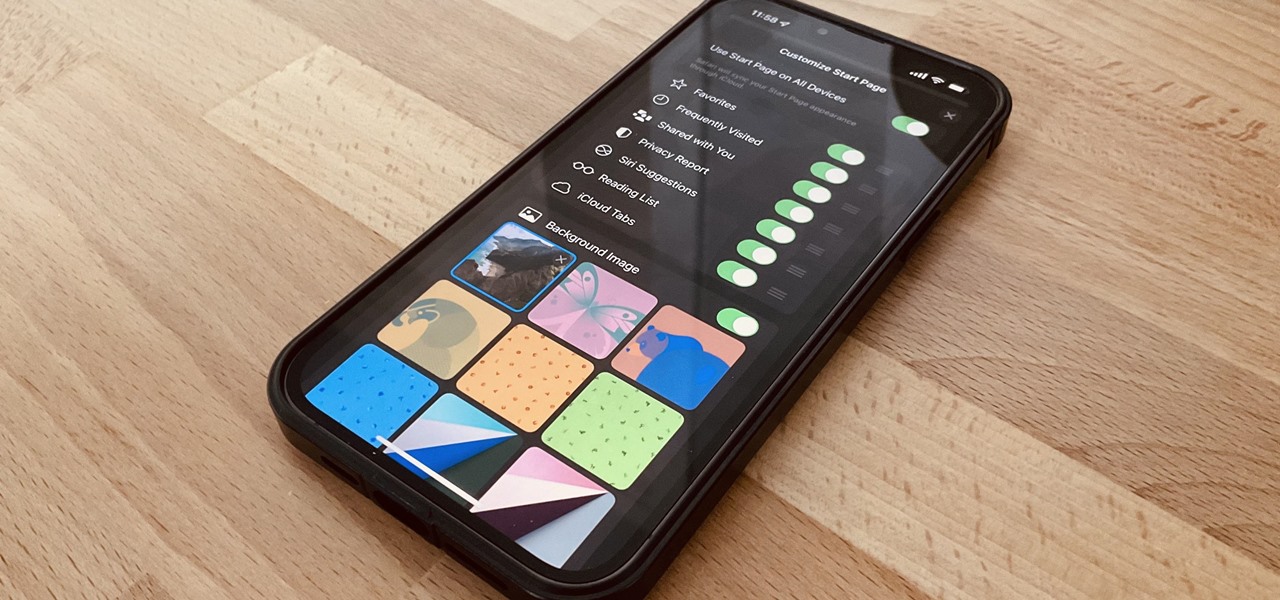
The iPhone 13 is equipped with an impressive camera that captures stunning photos. But did you know that you can take your photography game a step further by customizing the background photo on your iPhone 13? Changing the background photo is a great way to personalize your device and add a touch of your own style. Whether you want to use a picture of your loved ones, a breathtaking landscape, or a cute pet, the process is simple and can be done in just a few steps. In this article, we will guide you through the process of changing the background photo on your iPhone 13 and provide you with some tips and tricks to make the most of this feature. So, grab your iPhone 13 and let’s get started!
Inside This Article
- Accessing the Settings Menu
- Selecting the Wallpaper Option
- Choosing a New Background Photo
- Adjusting the Wallpaper Settings
- Conclusion
- FAQs
Accessing the Settings Menu
Changing the background photo on your iPhone 13 is a great way to personalize your device and make it reflect your style and personality. The first step in this process is accessing the Settings menu on your iPhone 13. To do this, locate the Settings app, which is represented by a gear icon, and tap on it. The Settings app is typically found on the home screen.
Once you have tapped on the Settings app, you will be taken to the main Settings menu. This menu is where you can customize various aspects of your iPhone 13, including the wallpaper. Scroll through the options until you find the “Wallpaper” option and tap on it. This will take you to the Wallpaper settings.
Alternatively, you can also access the Wallpaper settings directly from the home screen. Simply long-press on an empty area of the home screen to enter the edit mode. You will see the “Customize Home Screen” option at the bottom of the screen. Tap on it, and it will take you to the Wallpaper settings.
Selecting the Wallpaper Option
Once you have accessed the Settings menu on your iPhone 13, the next step is to select the Wallpaper option. This will allow you to customize the background photo on your device.
To find the Wallpaper option, scroll down the Settings menu until you see the section labeled “Display & Brightness” or simply “Wallpaper.” Tap on this section to proceed.
Upon entering the Wallpaper settings, you will see various options for customizing your background photo. These options may include “Choose a New Wallpaper,” “Select a Dynamic Wallpaper,” or “Live Photo.” Each option offers unique features and visuals to customize your iPhone 13’s appearance.
If you prefer a static image as your background photo, select “Choose a New Wallpaper.” This will give you the option to select a photo from your camera roll, albums, or iCloud Drive. You can also choose from pre-installed wallpapers or download new ones from the App Store.
If you want a dynamic background photo that changes over time, select “Select a Dynamic Wallpaper.” This option provides a collection of animated wallpapers that add movement and depth to your iPhone’s display.
Alternatively, if you have a Live Photo that captures a few seconds of motion, you can choose the “Live Photo” option. This will enable you to set your Live Photo as the background, allowing it to play a short animation when you unlock your device or press firmly on the screen.
Once you have selected the desired wallpaper option, you can preview how it will look on your iPhone 13 by tapping on the chosen image. This will display a preview screen where you can see how the wallpaper will appear on both the home screen and lock screen.
If you are satisfied with the preview, tap on the “Set” or “Apply” button to apply the new wallpaper to your device. You will then have a fresh and personalized background photo on your iPhone 13.
Choosing a New Background Photo
When it comes to personalizing your iPhone 13, one of the easiest ways to make it reflect your style is by changing the background photo. With the stunning display of the iPhone 13, selecting a new background photo can really enhance the overall look and feel of your device. Here’s a step-by-step guide on how to choose a new background photo for your iPhone 13:
1. Open the “Settings” app on your iPhone 13. The app icon looks like a gear and can be found on your home screen.
2. Scroll down and tap on “Wallpaper”. This will take you to the wallpaper settings page where you can customize your device’s background.
3. From here, you have two options:
a. Choose a pre-installed wallpaper: The iPhone 13 comes with a range of stunning wallpapers already installed. Tap on “Choose a New Wallpaper” and you’ll be presented with different categories such as Dynamic, Stills, and Live. Select the category that interests you and browse through the available options. Once you find a wallpaper you like, tap on it to preview it in full screen. You can then choose to set it as your lock screen, home screen, or both.
b. Use your own photo: If you want to personalize your device even further, you can use your own photo as the background. Tap on “Choose a New Wallpaper” and select the “Photos” option. This will give you access to your photo library. You can browse through your albums or use the search feature to find a specific photo. Once you’ve chosen a photo, you can adjust its position and zoom level to fit the screen perfectly. Again, you can choose to set it as your lock screen, home screen, or both.
4. After selecting a wallpaper, you’ll have the option to adjust the appearance of the chosen wallpaper. You can choose to have it displayed as a still image or have it animate with a parallax effect as you tilt your phone. Make your selection and tap on “Set”.
That’s it! You’ve successfully chosen a new background photo for your iPhone 13. Now, every time you unlock your device or view your home screen, you’ll be greeted with a personalized and visually appealing wallpaper that reflects your style and personality.
Remember, you can always go back to the wallpaper settings and change your background photo whenever you feel like it. Experiment with different wallpapers and have fun customizing your iPhone 13 to make it truly your own.
Adjusting the Wallpaper Settings
After selecting a new background photo for your iPhone 13, you can further customize it by adjusting the wallpaper settings. Here are a few options you can explore:
1. Wallpaper Type: The iPhone 13 offers three wallpaper types: Still, Perspective, and Live. The Still option will keep the image static, while Perspective gives a slight sense of depth as you move the device. Live wallpapers, on the other hand, add subtle motion or animation to the background.
2. Display Size: Depending on your iPhone 13 model and screen resolution, you can choose to adjust the display size of the wallpaper. This option allows you to zoom in or out to fit your preference and avoid any pixelation.
3. Brightness: If the background photo you selected appears too bright or too dark, you can adjust the brightness level to improve visibility. The iPhone 13 provides a slider to control the brightness of the wallpaper.
4. Perspective Zoom: Enabling or disabling the Perspective Zoom feature will determine whether the wallpaper moves slightly as you tilt your device. This option can create a dynamic effect but may cause the icons on your home screen to shift slightly.
5. Auto-Play: This setting is applicable only if you have chosen a Live Wallpaper. You can decide whether to enable or disable the auto-play feature, which determines if the wallpaper animates when you activate the screen or interact with your device.
6. Dark Appearance Dims Wallpaper: If you have enabled Dark Mode on your iPhone 13, this option allows you to decide whether the background wallpaper dims when Dark Mode is activated.
By exploring these wallpaper settings on your iPhone 13, you can truly make your background photo unique and personalized to your liking. Take some time to experiment with different options and create a visually appealing home screen.
Conclusion
In conclusion, changing the background photo on your iPhone 13 is a simple and straightforward process that allows you to personalize your device and add a touch of your own style. By following the steps outlined in this article, you can easily replace the default wallpaper with a photo of your choice, whether it’s a stunning landscape, a cherished memory, or a favorite work of art.
With the user-friendly interface and powerful capabilities of the iOS operating system, customizing your iPhone background has never been easier. So go ahead and give your device a fresh new look that reflects your personality and taste. Whether you want to keep it simple with a minimalist design or go bold with a vibrant image, the possibilities are endless.
Remember, changing your background photo is just one small way to make your iPhone truly your own. Explore other customization options, such as app icons, widgets, and notification settings, to truly make your device stand out. Enjoy the experience of personalizing your iPhone 13 to create a device that is not only functional but also uniquely yours.
FAQs
1. Can I change the background photo on my iPhone 13?
Yes, you can change the background photo on your iPhone 13. Apple provides users with a variety of options to personalize their device, including the ability to customize the home screen and lock screen wallpapers. You can choose from the preloaded wallpapers or use your own photos as the background image.
2. How can I change my iPhone 13’s background photo to a preloaded wallpaper?
To change your iPhone 13’s background photo to a preloaded wallpaper, follow these steps:
- Open the “Settings” app on your iPhone 13.
- Scroll down and tap on “Wallpaper”.
- Select “Choose a New Wallpaper”.
- Choose the “Images” or “Wallpapers” category.
- Browse through the available options and tap on the one you want to set as your background photo.
- Preview the wallpaper to make sure you’re happy with it, and then tap “Set”.
- Choose whether you want to set the wallpaper for the home screen, lock screen, or both.
- Tap “Set” to apply the new background photo to your iPhone 13.
3. Can I use my own photo as the background photo on my iPhone 13?
Yes, you can use your own photo as the background photo on your iPhone 13. Follow these steps to set your own photo as the wallpaper:
- Open the “Settings” app on your iPhone 13.
- Scroll down and tap on “Wallpaper”.
- Select “Choose a New Wallpaper”.
- Choose the “Photos” category.
- Select the album or photo that you want to use as the background photo.
- Position and scale the photo to your liking.
- Tap “Set” to apply the photo as your background.
- Choose whether you want to set the wallpaper for the home screen, lock screen, or both.
- Tap “Set” to save the changes.
4. Can I change the background photo on my iPhone 13 to a live wallpaper?
Yes, you can change the background photo on your iPhone 13 to a live wallpaper. Live wallpapers are animated and can add a dynamic element to your device’s appearance. Here’s how to set a live wallpaper:
- Open the “Settings” app on your iPhone 13.
- Scroll down and tap on “Wallpaper”.
- Select “Choose a New Wallpaper”.
- Choose the “Live” category.
- Browse through the available live wallpapers and tap on the one you want to set.
- Preview the live wallpaper to ensure you’re happy with it, and then tap “Set”.
- Choose whether you want to set the live wallpaper for the home screen, lock screen, or both.
- Tap “Set” to apply the new background photo to your iPhone 13.
5. How can I revert to the default background photo on my iPhone 13?
If you want to revert to the default background photo on your iPhone 13, you can do so by following these steps:
- Open the “Settings” app on your iPhone 13.
- Scroll down and tap on “Wallpaper”.
- Select “Choose a New Wallpaper”.
- Choose the “Wallpapers” category.
- Navigate to the bottom of the list and tap on “Default”.
- Preview the default wallpaper and tap “Set”.
- Choose whether you want to set the wallpaper for the home screen, lock screen, or both.
- Tap “Set” to apply the default background photo to your iPhone 13.
