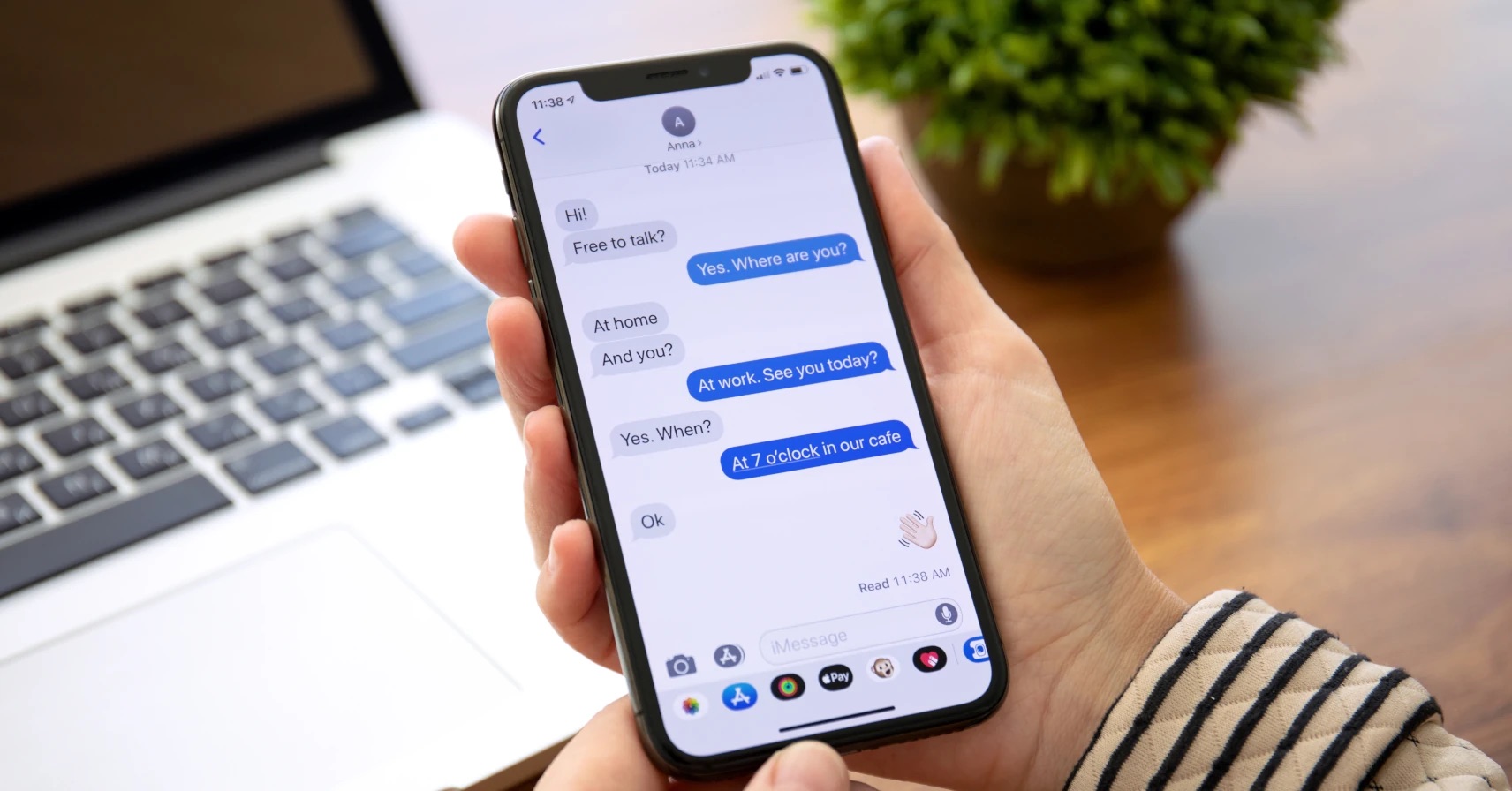
**
Congratulations on your new iPhone 12! If you're looking to stay connected with friends, family, and colleagues through the convenience of iMessage, you're in the right place. Enabling iMessage on your iPhone 12 is a seamless process that allows you to send texts, photos, videos, and more to other Apple users without incurring SMS charges. In this comprehensive guide, we'll walk you through the simple steps to activate iMessage on your iPhone 12. Whether you're new to the Apple ecosystem or simply need a quick refresher, we've got you covered. Let's dive in and get your iMessage up and running!
**
Inside This Article
Checking iMessage Activation
Before attempting to enable iMessage on your iPhone 12, it’s essential to ensure that iMessage is activated on your device. You can check the activation status by following a few simple steps.
First, open the “Settings” app on your iPhone and scroll down to find the “Messages” option. Tap on “Messages” to access the settings related to your messaging app.
Once you’re in the “Messages” settings, look for the toggle switch next to “iMessage.” If the switch is green, it means that iMessage is already activated on your iPhone 12. However, if the switch is gray, iMessage is not currently enabled.
If the toggle switch is gray, you can attempt to activate iMessage by tapping on it. If prompted, enter your Apple ID and password to sign in and activate iMessage on your device.
After entering your credentials, the toggle switch should turn green, indicating that iMessage has been successfully activated on your iPhone 12.
**
Enabling iMessage
**
Enabling iMessage on your iPhone 12 allows you to send text messages, photos, videos, and more to other Apple users using Apple’s messaging service. Follow these simple steps to activate iMessage and start enjoying seamless communication with your friends and family.
To enable iMessage, first, ensure that your iPhone 12 is connected to a stable Wi-Fi network or has an active cellular data connection. iMessage requires an internet connection to function properly, so this step is crucial to its activation.
Next, open the “Settings” app on your iPhone 12 and scroll down to find the “Messages” option. Tap on “Messages” to access the settings related to your messaging app.
Once you’re in the “Messages” settings, locate the “iMessage” toggle switch. Ensure that the toggle switch is in the “on” position, indicated by the green color. If it’s off, simply tap the toggle switch to enable iMessage.
After enabling iMessage, your iPhone 12 will attempt to activate the service. This process usually takes just a few seconds, but in some cases, it may take a little longer. Once iMessage is successfully activated, you’ll see a confirmation message on your screen.
With iMessage now enabled on your iPhone 12, you can enjoy a wide range of features, including the ability to send and receive messages, photos, videos, and more with other Apple users without incurring SMS or MMS charges.
Now that you’ve successfully enabled iMessage on your iPhone 12, you’re ready to start communicating with your friends and family using this convenient and feature-rich messaging platform.
Troubleshooting iMessage Activation
If you encounter issues with activating iMessage on your iPhone 12, there are several troubleshooting steps you can take to resolve the issue.
First, ensure that your iPhone 12 is connected to a stable and reliable Wi-Fi or cellular network. iMessage activation requires a strong internet connection, so if you’re experiencing network issues, this could be the cause of the problem.
Next, verify that your iPhone 12 is running the latest version of iOS. Outdated software can sometimes interfere with iMessage activation. To check for updates, go to Settings > General > Software Update, and if an update is available, follow the on-screen instructions to install it.
If the issue persists, try restarting your iPhone 12. Sometimes, a simple restart can resolve temporary glitches that may be preventing iMessage activation.
Additionally, ensure that your Apple ID is functioning properly. You can do this by signing in to your Apple ID account on another Apple device or through the Apple ID website. If there are any issues with your Apple ID, such as a locked account or incorrect credentials, it could affect iMessage activation on your iPhone 12.
If none of the above steps resolve the issue, you may need to contact Apple Support for further assistance. They can provide personalized troubleshooting and guidance to help you activate iMessage on your iPhone 12.
Conclusion
Enabling iMessage on your iPhone 12 is a seamless process that enhances your communication experience with friends and family. By following the simple steps outlined in this guide, you can unlock the full potential of iMessage, enjoying features such as read receipts, typing indicators, and the ability to send messages over Wi-Fi or cellular data. With iMessage, you can also send photos, videos, and other multimedia content with ease. This powerful messaging platform is designed to keep you connected in a dynamic and engaging way. So, go ahead, enable iMessage, and embrace a richer messaging experience on your iPhone 12.
FAQs
-
How do I enable iMessage on my iPhone 12?
To enable iMessage on your iPhone 12, simply go to "Settings," then "Messages," and toggle the switch next to "iMessage" to the on position.
-
Is iMessage free to use on iPhone 12?
Yes, iMessage is free to use on iPhone 12 as it uses your data connection or Wi-Fi to send messages, photos, and videos to other Apple devices.
-
Can I use iMessage to communicate with non-Apple users?
While iMessage is designed for communication between Apple devices, you can still send regular text messages to non-Apple users using your iPhone 12.
-
Does enabling iMessage consume a lot of data on my iPhone 12?
Enabling iMessage does not significantly impact your data usage, as it primarily utilizes your Wi-Fi connection for sending messages, photos, and videos.
-
Can I customize iMessage settings on my iPhone 12?
Yes, you can customize various iMessage settings on your iPhone 12, including notifications, message effects, and the appearance of the messaging interface.
