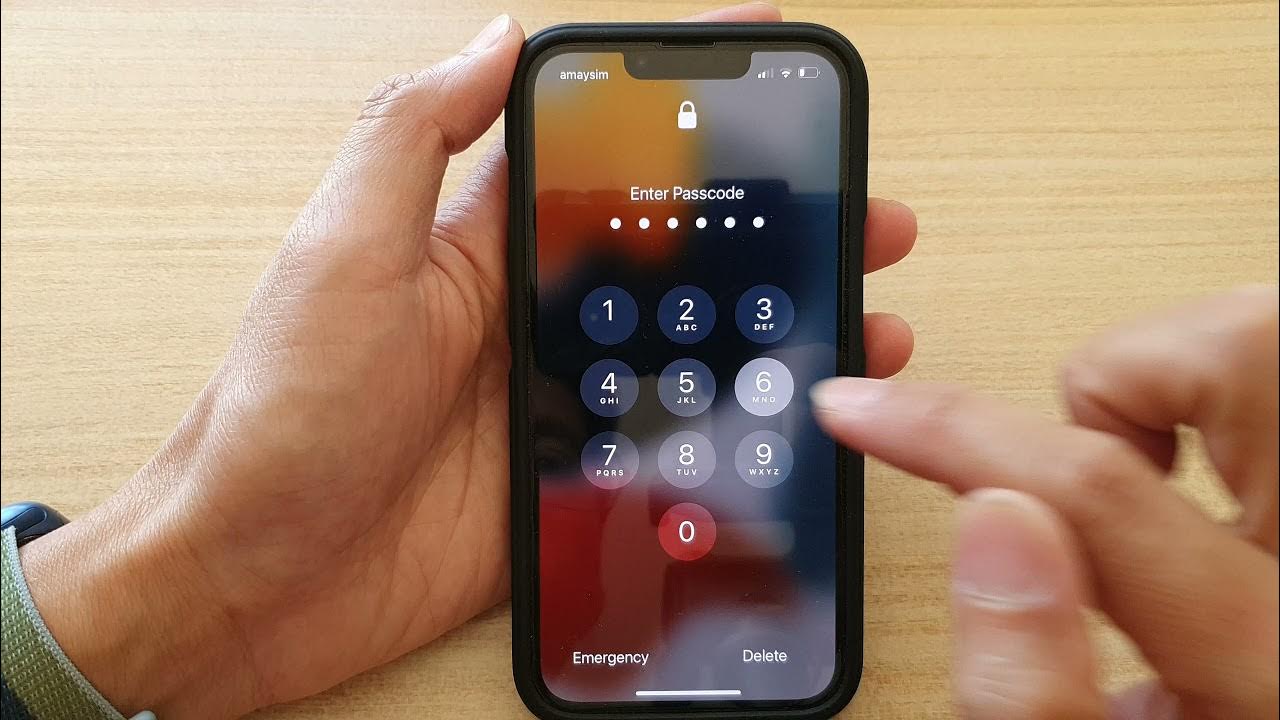
The iPhone 13 is the latest flagship device from Apple, packed with cutting-edge features and powerful performance. However, if you have set a password on your iPhone 13 and now want to remove it, you’ve come to the right place. Removing a password from your iPhone 13 can be a useful step if you no longer wish to have the extra layer of security or if you’re experiencing difficulty remembering it.
In this article, we will guide you through the process of removing the password from your iPhone 13, ensuring a smooth and hassle-free experience. We’ll cover various methods, including using your device’s settings and utilizing iTunes. Whether you’re a tech-savvy pro or a novice user, you’ll find this step-by-step guide easy to follow, allowing you to remove the password from your iPhone 13 effortlessly.
Inside This Article
- Method 1: Using iCloud
- Method 2: Using iTunes
- Method 3: Using Recovery Mode
- Method 4: Using a Third-Party Tool
- Conclusion
- FAQs
Method 1: Using iCloud
If you have forgotten the password for your iPhone 13 and want to remove it, you can try using iCloud to do so. This method is suitable if you have previously enabled the “Find My” feature on your device and have access to an internet connection. Follow these steps to remove the password from your iPhone 13 using iCloud:
Step 1: Open a web browser on your computer and visit the iCloud website.
Step 2: Sign in using your Apple ID and password associated with the iPhone 13 you want to remove the password from.
Step 3: Once you are logged in, click on the “Find iPhone” option.
Step 4: In the “All Devices” menu, select the iPhone 13 that you want to remove the password from.
Step 5: Click on the “Erase iPhone” option. This will erase all the data on your device, including the password.
Step 6: Follow the on-screen instructions to complete the process. Once the erasing is done, you will have a password-free iPhone 13.
Using iCloud to remove the password from your iPhone 13 is a convenient and secure method. However, keep in mind that all the data on your device will be erased in the process. It is important to regularly back up your iPhone to ensure you don’t lose any valuable information.
Method 2: Using iTunes
If you have forgotten the password for your iPhone 13 and want to remove it, you can use iTunes as an alternative method. iTunes is a multimedia management software developed by Apple, and it can also be used for iPhone password removal. Here’s how you can do it:
1. First, make sure you have the latest version of iTunes installed on your computer. If not, visit the Apple website and download and install it.
2. Connect your iPhone 13 to your computer using a lightning-to-USB cable. Launch iTunes if it doesn’t open automatically.
3. Once your iPhone is connected, select it in the iTunes interface. You should see an icon for your iPhone at the top left corner of the window.
4. Next, click on the “Summary” tab in the left-hand sidebar of the iTunes window.
5. Scroll down to the “Options” section and click on “Restore iPhone. A warning message will pop up, informing you that restoring your iPhone will erase all the data on it. Make sure you have a recent backup of your iPhone before proceeding.
6. Follow the on-screen prompts to confirm the restoration process. iTunes will download the latest iOS firmware for your iPhone 13 and then erase all the data on it, including the passcode.
7. Once the restoration process is complete, your iPhone 13 will restart and you will be able to set it up as a new device. You can choose to restore from a backup during the setup process if you have one.
Please note that using iTunes to remove the password from your iPhone 13 will result in the loss of all data on the device. Therefore, it is essential to have a recent backup before proceeding with this method.
Method 3: Using Recovery Mode
If you have forgotten your iPhone 13 passcode and are unable to access your device, you can use Recovery Mode to remove the password. Follow these steps to successfully disable the password from your iPhone 13:
1. Connect your iPhone 13 to your computer using a Lightning cable.
2. Next, force restart your device. The process varies slightly depending on your iPhone model:
– For iPhone 13, iPhone 13 mini, iPhone 13 Pro, and iPhone 13 Pro Max: Press and release the volume up button, press and release the volume down button, and then press and hold the side button until the recovery mode screen appears.
– For iPhone 8 and later, including iPhone SE (2nd generation): Press and quickly release the volume up button, press and quickly release the volume down button, and then press and hold the side button until the recovery mode screen appears.
3. On your computer, a prompt will appear asking whether you want to Update or Restore your iPhone. Select “Restore.” This will erase all the data on your device, but it will also remove the passcode.
4. iTunes or Finder will download the latest iOS firmware for your iPhone 13. This may take some time, so ensure that your computer is connected to the internet and plugged into a power source.
5. Once the download is complete, iTunes or Finder will restore your iPhone 13 to its factory settings. This process erases all data and settings on your device, so it’s essential to have a backup if possible.
6. After the restore is complete, follow the on-screen instructions to set up your iPhone 13. When you reach the passcode screen, you can choose not to set a new passcode or configure a new one according to your preference.
Using Recovery Mode to remove the password on your iPhone 13 is an effective method, but keep in mind that it erases all data and settings on your device. It’s crucial to have a recent backup to restore your data after the process is complete.
Method 4: Using a Third-Party Tool
If you’re looking for an alternative method to remove the password from your iPhone 13, utilizing a trusted third-party tool can be a viable option. These tools are designed to bypass the password protection and give you access to your device.
When choosing a third-party tool, it’s crucial to do thorough research and select a reputable and reliable software. Look for tools that have positive customer reviews and good ratings from trusted sources. Make sure to download the tool from an official website to avoid any potential risks.
Once you have found a suitable tool, follow the instructions provided by the software developers to remove the passcode from your iPhone 13. Most third-party tools have user-friendly interfaces and step-by-step guides to make the process as straightforward as possible.
It’s important to note that using a third-party tool may void your device’s warranty, so proceed with caution. Additionally, make sure to back up your iPhone before attempting to remove the password, as there is a possibility of data loss during the process.
Keep in mind that third-party tools are not endorsed or supported by Apple. Therefore, use them at your own risk and be cautious of potential security risks. It’s always a good idea to consult with a professional or reach out to Apple support if you have any concerns or questions.
Overall, using a trusted third-party tool can be an effective way to remove the password from your iPhone 13 if other methods are not working for you. Just remember to do your research, choose a reputable tool, and proceed with caution to protect your device and data.
Conclusion
In conclusion, removing the password from your iPhone 13 can be a simple process that gives you more convenience and freedom in accessing your device. Whether you forgot your password, no longer need it, or simply want to change it, there are multiple methods available to help you achieve this. Using the “Settings” app, you can disable the password or use biometric authentication methods like Face ID or Touch ID for a more secure and frictionless experience.
However, it is crucial to remember that removing the password can compromise your device’s security, so it is essential to weigh the pros and cons before making this decision. Ensure that you have a strong backup strategy in place to protect your data in case of any unforeseen circumstances. By following the appropriate steps and considering your security needs, you can enjoy using your iPhone 13 without the hassle of a password.
FAQs
1. How do I remove the password from my iPhone 13?
To remove the password from your iPhone 13, you can follow these steps:
- Go to the “Settings” app on your iPhone 13.
- Scroll down and tap on “Face ID & Passcode” or “Touch ID & Passcode”.
- Enter your current passcode to proceed.
- Tap on “Turn Passcode Off” or “Disable Passcode”.
- Confirm your decision by entering your passcode again, if prompted.
- Your iPhone 13 will now be password-free.
2. Will removing the password from my iPhone 13 affect its security?
Yes, removing the password from your iPhone 13 will affect its security. Without a password, anyone can access your device and its contents. It is recommended to only remove the password if you trust the people who have physical access to your iPhone 13 or if you are in a secure environment.
3. Can I use Face ID or Touch ID instead of a password on my iPhone 13?
Yes, you can use Face ID or Touch ID as an alternative to a password on your iPhone 13. These biometric authentication methods offer convenience and enhanced security. To set up Face ID or Touch ID, go to the “Settings” app, tap on “Face ID & Passcode” or “Touch ID & Passcode”, and follow the on-screen instructions to enroll your face or fingerprint.
4. I forgot my iPhone 13 passcode. How can I remove it?
If you have forgotten your iPhone 13 passcode and want to remove it, you can try the following methods:
- Use iTunes: Connect your iPhone 13 to a computer with iTunes, then put your iPhone into recovery mode and follow the on-screen instructions to restore your device.
- Use iCloud: If you have enabled Find My iPhone and have previously set up iCloud, you can remotely erase your iPhone 13 and remove the passcode by logging in to iCloud.com and using the Find My iPhone feature.
5. Is it possible to remove the passcode from my iPhone 13 without erasing all data?
Unfortunately, if you have forgotten your iPhone 13 passcode and can’t use Touch ID or Face ID, the only way to remove the passcode is by erasing all data on your device. This is done to protect your privacy and prevent unauthorized access to your personal information. Remember to regularly back up your iPhone using iCloud or iTunes to avoid losing important data.
