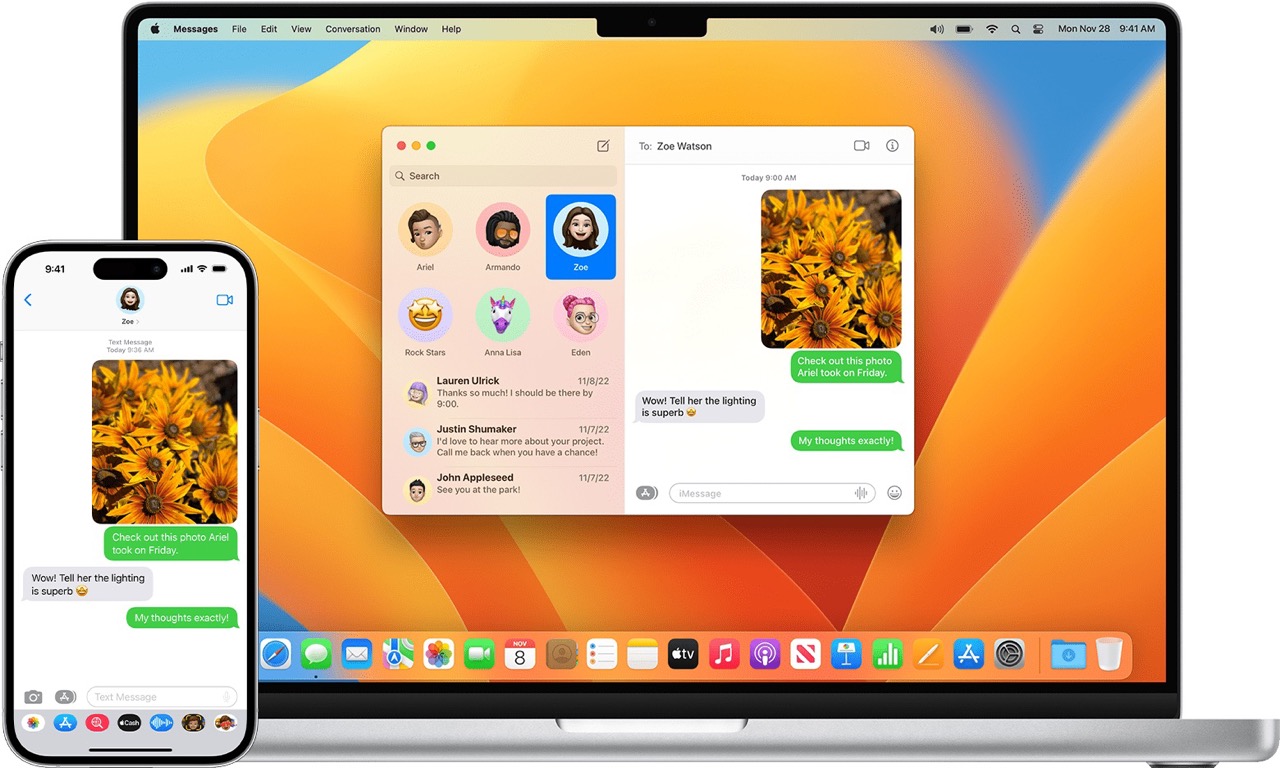
Are you struggling to remove text messages from your iPhone 10? Whether you’re looking to clear up space, declutter your messages, or simply want to delete a specific conversation, this article will guide you through the process step by step. With the ever-increasing importance of privacy and data management, knowing how to efficiently remove text messages from your iPhone 10 is a valuable skill. In this comprehensive guide, you’ll learn the various methods to delete individual messages, entire conversations, and even set up automatic message deletion. By the end, you’ll have the knowledge and confidence to manage your text messages effectively on your iPhone 10.
Inside This Article
- Method 1: Deleting Individual Messages- Step-by-step guide on how to delete specific text messages from iPhone 10
- Method 2: Clearing Entire Conversations- Instructions on removing entire text message conversations from iPhone 10
- Method 3: Using Third-Party Apps- Exploring the option of using third-party apps to remove text messages from iPhone 10
- Conclusion
- FAQs
Method 1: Deleting Individual Messages- Step-by-step guide on how to delete specific text messages from iPhone 10
Deleting individual messages from your iPhone 10 is a straightforward process that can help you declutter your inbox and maintain privacy. Whether you want to clear a sensitive conversation or simply tidy up your messages, here’s a step-by-step guide to removing specific text messages from your iPhone 10.
Step 1: Open the Messages App
Begin by unlocking your iPhone 10 and locating the Messages app on the home screen. Tap on the app icon to launch the Messages interface, where you’ll see a list of your recent conversations.
Step 2: Select the Conversation
Scroll through the list of conversations and tap on the one containing the specific message you want to delete. This action will open the selected conversation, displaying the entire exchange of messages.
Step 3: Locate the Message
Once inside the conversation, navigate to the specific message you wish to remove. Tap and hold the message to reveal a menu of options related to that individual message.
Step 4: Delete the Message
After the menu appears, select the “More” option to access additional actions. From the expanded menu, tap on “Delete” to remove the selected message from the conversation. A confirmation prompt will appear, asking if you want to delete the message.
Step 5: Confirm Deletion
Upon receiving the confirmation prompt, tap “Delete Message” to finalize the deletion process. The selected message will be permanently removed from the conversation, leaving the rest of the messages intact.
By following these simple steps, you can efficiently delete individual messages from your iPhone 10, ensuring that your messaging app remains organized and clutter-free.
Method 2: Clearing Entire Conversations- Instructions on removing entire text message conversations from iPhone 10
Clearing entire conversations from your iPhone 10 can be a great way to declutter your messages and free up space on your device. Whether you’re looking to remove sensitive information or simply tidy up your messaging app, this method allows you to delete entire text message threads in just a few simple steps.
Here’s how to clear entire conversations from your iPhone 10:
- Open the Messages app on your iPhone 10.
- Find the conversation that you want to remove.
- Swipe the conversation to the left to reveal the “Delete” option.
- Tap “Delete” to remove the entire conversation from your Messages app.
By following these steps, you can easily clear entire conversations from your iPhone 10, helping you keep your messaging app organized and clutter-free.
Method 3: Using Third-Party Apps- Exploring the option of using third-party apps to remove text messages from iPhone 10
While the built-in messaging app on iPhone 10 provides basic functionality for managing text messages, some users may seek additional features and options for message deletion. Third-party apps offer an alternative approach to removing text messages, providing a range of tools and capabilities beyond the native messaging app.
These apps often offer advanced features such as batch deletion, secure erasure, and message organization, catering to users with specific preferences for managing their text message history. By exploring third-party apps, iPhone 10 users can gain access to a diverse array of options for efficiently removing text messages from their device.
However, it’s crucial to exercise caution when selecting and using third-party apps, as security and privacy considerations are paramount. Users should carefully review the reputation and permissions of any app before installation, ensuring that their personal data remains secure throughout the text message removal process.
Removing text messages from your iPhone 10 is a straightforward process that can help you maintain a clutter-free and organized messaging inbox. Whether you’re tidying up your conversations, safeguarding your privacy, or simply looking to free up storage space, the methods outlined in this article offer a range of options to suit your needs. By leveraging the power of your iPhone’s built-in features and exploring third-party solutions, you can effectively manage your text messages with ease. Remember to regularly back up your important messages to ensure that you never lose valuable information. With these strategies at your disposal, you can streamline your messaging experience and keep your iPhone 10 running smoothly.
Sure, I can help with that. Here are the FAQs along with their answers:
**FAQs**
Q: Can I delete individual text messages on my iPhone 10?
A: Yes, you can delete individual text messages on your iPhone 10. Simply open the Messages app, locate the message you want to delete, swipe left on the message, and tap "Delete."
Q: Will deleting a text message on my iPhone 10 also remove it from the recipient's device?
A: No, deleting a text message on your iPhone 10 will only remove it from your device. It will still remain on the recipient's device unless they also delete it.
Q: Is there a way to permanently erase text messages from my iPhone 10?
A: Yes, you can permanently erase text messages from your iPhone 10 by going to the "Settings" app, selecting "Messages," and enabling the "Keep Messages" option for a shorter duration or manually deleting messages from time to time.
Q: Can I retrieve deleted text messages from my iPhone 10?
A: If you have backed up your iPhone 10 using iCloud or iTunes, you may be able to retrieve deleted text messages from the backup. Alternatively, some third-party software may help recover deleted messages, but success is not guaranteed.
Q: Will removing text messages free up storage space on my iPhone 10?
A: Yes, removing text messages will free up storage space on your iPhone 10, which can help improve the device's performance and allow for more storage for other data and apps.
