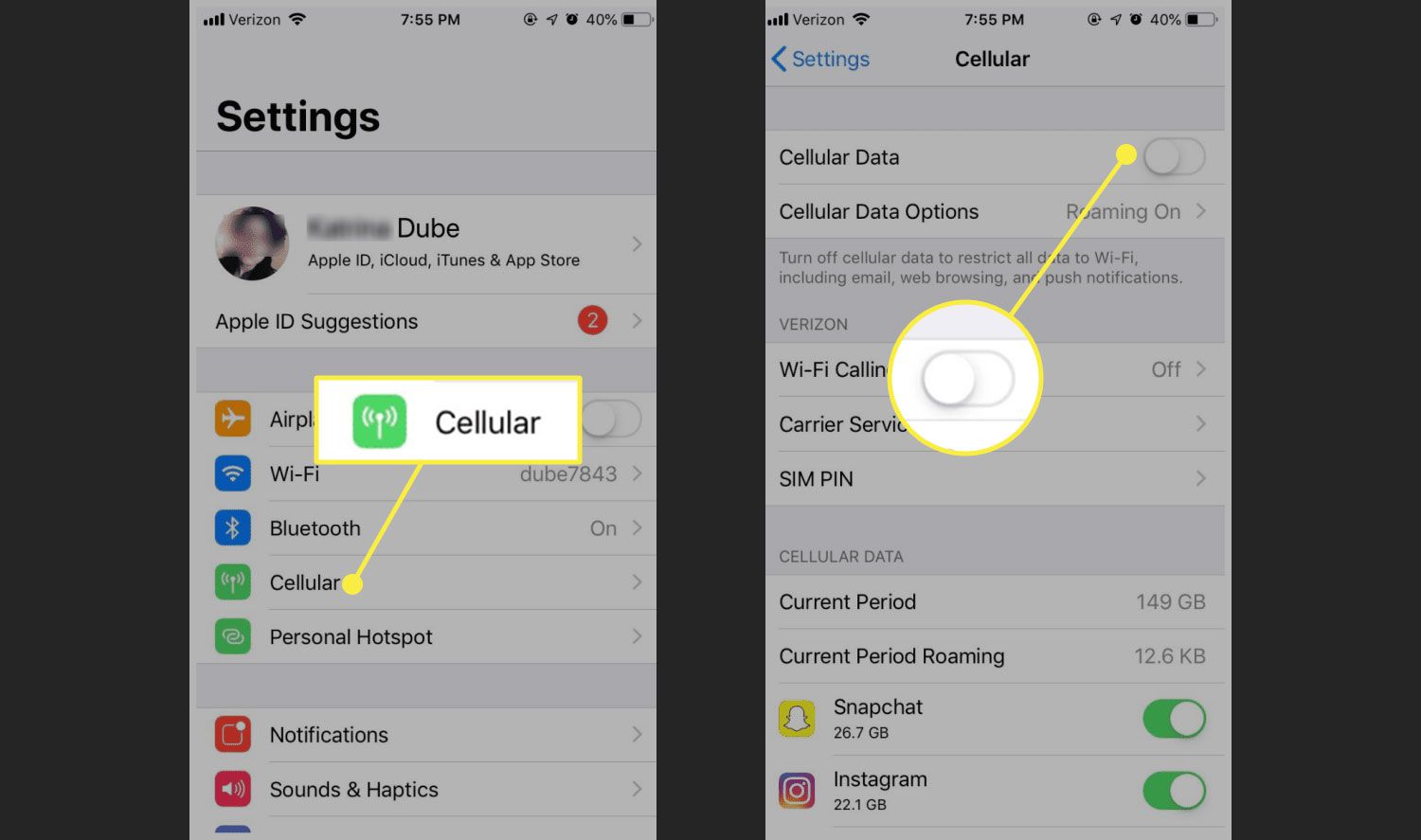
Title: How Do You Turn Off Mobile Data
In today's hyper-connected world, mobile data has become an integral part of our daily lives. Whether it's streaming music, browsing social media, or accessing important emails on the go, the need for a reliable mobile data connection is undeniable. However, there are instances when turning off mobile data becomes necessary, such as conserving battery life, avoiding excessive data usage, or ensuring privacy and security.
Understanding how to turn off mobile data on your device is a valuable skill that empowers you to take control of your data usage and privacy. Whether you're using an Android or iOS device, the process may vary slightly, but the fundamental steps remain consistent. In this comprehensive guide, we'll explore the simple yet essential steps to turn off mobile data on various devices, empowering you to manage your data usage effectively and make informed decisions about when to enable or disable this crucial feature.
Inside This Article
- Check your phone's settings
- Use the quick settings menu
- Turn off background data
- Use airplane mode
- Conclusion
- FAQs
Check your phone's settings
When it comes to managing your mobile data usage, one of the first steps is to delve into your phone's settings. This is where you can gain granular control over your data consumption and ensure that you're optimizing your usage effectively.
Navigate to the Settings Menu
To begin, locate the "Settings" app on your smartphone. This is typically represented by a gear icon and is a central hub for customizing various aspects of your device. Once you've accessed the Settings menu, you're ready to explore the options related to mobile data.
Select the 'Network & Internet' or 'Connections' Option
Within the Settings menu, you may find a section specifically dedicated to network and internet settings. Alternatively, some devices feature a "Connections" section that encompasses various connectivity options. Tap on the relevant category to proceed.
Access the 'Data Usage' or 'Mobile Data' Setting
Once you've entered the network or connectivity section, look for the "Data Usage" or "Mobile Data" option. This is where you can gain insights into your data usage patterns and set limits to prevent excessive consumption.
Review App-Specific Data Usage
Within the data usage section, you'll likely find a breakdown of how much data each app has consumed. This can be incredibly insightful, as it allows you to identify data-hungry apps and take necessary measures to restrict their background data usage.
Enable Data Saver Mode
Many smartphones offer a "Data Saver" mode, which restricts background data usage for apps running in the background. By activating this feature, you can significantly reduce your overall data consumption without compromising essential functionality.
Set Data Usage Alerts and Limits
To proactively manage your data usage, consider setting alerts and limits within the data usage settings. This empowers you to receive notifications when you approach a specified data threshold and can prevent unexpected overages.
By thoroughly exploring your phone's settings and leveraging the available options, you can take proactive steps to optimize your mobile data usage and prevent unnecessary depletion of your data allowance. This foundational approach sets the stage for efficient data management and empowers you to make informed decisions about your connectivity habits.
Use the quick settings menu
The quick settings menu is a convenient and efficient way to manage your mobile data usage on the go. Accessible with just a swipe and a tap, this feature provides immediate control over essential connectivity settings, allowing you to make quick adjustments without delving deep into the device's settings menu.
Access the Quick Settings Menu
To begin, simply swipe down from the top of your screen to reveal the quick settings panel. This intuitive gesture grants you instant access to a range of essential functions, including Wi-Fi, Bluetooth, airplane mode, and, of course, mobile data.
Toggle Mobile Data On or Off
Once you've accessed the quick settings menu, locate the mobile data icon, often represented by a symbol resembling signal bars or the letters "LTE" or "4G." By tapping this icon, you can swiftly enable or disable your mobile data connection, providing immediate control over your data usage.
Enable Data Saver Mode
In addition to toggling mobile data on or off, the quick settings menu may offer the option to activate data saver mode with a single tap. This feature is particularly valuable when you want to conserve data by restricting background usage for apps and services, ensuring that your data allocation is utilized efficiently.
Monitor Data Usage at a Glance
Some smartphones display real-time data usage within the quick settings menu, allowing you to monitor your consumption without navigating through multiple screens. This at-a-glance visibility empowers you to stay informed about your data usage patterns and take prompt action if necessary.
Customize Quick Settings Tiles
Depending on your device and software version, you may have the ability to customize the quick settings tiles to include a dedicated mobile data toggle or data usage monitoring widget. This level of customization enables you to tailor the quick settings menu to align with your specific preferences and priorities.
Seamless Connectivity Management
By leveraging the quick settings menu, you can seamlessly manage your mobile data usage with unparalleled convenience. Whether you need to conserve data, enable data-saving features, or simply toggle your data connection on or off, the quick settings menu puts essential connectivity controls at your fingertips, empowering you to navigate your digital world with ease.
The quick settings menu serves as a dynamic hub for connectivity management, offering a streamlined approach to regulating your mobile data usage while on the move. Its accessibility and user-friendly interface make it a valuable tool for anyone seeking to optimize their data consumption and maintain control over their connectivity settings.
Turn off background data
Background data refers to the information that apps and services transmit and receive while running in the background, even when you're not actively using them. This continuous data exchange can significantly contribute to overall data consumption, potentially leading to unexpected depletion of your data allowance. By turning off background data for specific apps or globally, you can exert greater control over your data usage and prevent unnecessary depletion of your data allocation.
Understanding Background Data Usage
Many apps and services rely on background data to deliver notifications, updates, and real-time information. While this functionality enhances user experience, it can also consume a considerable amount of data, particularly for apps that frequently synchronize content or fetch updates in the background. Common examples include email clients, social media platforms, messaging apps, and weather widgets, all of which may regularly exchange data to ensure that the latest information is readily available when you open the respective app.
Managing Background Data on Android
On Android devices, you can manage background data usage for individual apps within the settings menu. By navigating to "Settings," "Apps," and selecting a specific app, you can often find an option to restrict background data. This empowers you to tailor the data usage behavior of each app according to your preferences, allowing you to prioritize essential services while curbing the data consumption of less critical applications.
Global Background Data Restrictions
In addition to managing background data on a per-app basis, some smartphones offer the option to globally restrict background data. This overarching setting, typically found within the "Data Usage" or "Network & Internet" section of the settings menu, enables you to impose strict limitations on background data usage across all installed apps. While this approach may impact the real-time functionality of certain apps, it can be an effective strategy for conserving data and preventing excessive background data consumption.
Benefits of Disabling Background Data
By turning off background data for non-essential apps and imposing restrictions where appropriate, you can achieve several notable benefits. These include:
-
Data Conservation: Preventing apps from consuming data in the background helps conserve your data allowance, ensuring that it is utilized primarily for your active usage.
-
Cost Savings: By minimizing background data usage, you can reduce the risk of incurring additional charges for exceeding your data limit, potentially leading to cost savings on your mobile plan.
-
Improved Battery Life: Restricting background data can contribute to improved battery life, as it reduces the continuous data exchange processes that can drain the device's power.
-
Enhanced Control: By actively managing background data, you gain greater control over your data usage patterns, allowing you to align your connectivity habits with your specific needs and priorities.
Considerations and App-Specific Settings
While disabling background data can yield significant benefits, it's important to consider the implications for certain apps and services. Some applications, such as messaging platforms and email clients, rely on background data to deliver timely notifications and updates. Therefore, it's advisable to assess the impact of background data restrictions on individual apps and adjust settings accordingly to ensure that essential functionality remains intact.
Use airplane mode
Airplane mode is a versatile feature found on virtually all modern smartphones, offering a convenient way to manage connectivity settings and conserve battery life. While its primary function is to disable wireless communication to comply with aviation safety regulations, the utility of airplane mode extends far beyond air travel. By understanding the capabilities of this feature and leveraging it strategically, you can effectively regulate your mobile data usage and optimize your device's performance.
Understanding Airplane Mode
When activated, airplane mode disables the device's cellular, Wi-Fi, and Bluetooth connectivity, effectively severing its ties to external networks. This comprehensive disconnection ensures that the device emits minimal electromagnetic interference, making it safe for use during flights. However, the benefits of airplane mode extend beyond the aviation context, offering users a range of practical advantages in various scenarios.
Managing Mobile Data Usage
One of the key benefits of airplane mode is its ability to conserve mobile data. By activating airplane mode, you can effectively halt all data transmission and reception, preventing background data usage and ensuring that your data allowance remains untouched. This is particularly valuable in situations where you need to restrict data usage, such as when traveling in areas with limited or expensive data coverage.
Preserving Battery Life
In addition to its data-saving capabilities, airplane mode can significantly extend your device's battery life. By disabling power-hungry wireless radios, such as cellular and Wi-Fi connections, airplane mode reduces the energy consumption associated with maintaining constant network connectivity. This can be especially useful in low-coverage areas where the device expends significant power searching for and maintaining a stable connection.
Enhancing Focus and Productivity
Beyond its technical benefits, airplane mode can serve as a tool for enhancing focus and productivity. By temporarily disconnecting from incoming calls, messages, and notifications, users can create a distraction-free environment conducive to concentration and task completion. This can be particularly valuable during work sessions, study periods, or moments of personal reflection.
Leveraging Airplane Mode Effectively
To make the most of airplane mode, consider incorporating it into your daily routine based on your specific needs. For example, you might activate airplane mode during designated work hours to minimize distractions, or before bedtime to ensure uninterrupted rest. Additionally, when traveling, especially in areas with poor network coverage, enabling airplane mode can prevent your device from expending unnecessary energy attempting to establish and maintain connections.
In conclusion, understanding how to turn off mobile data is essential for managing data usage, preserving battery life, and ensuring privacy and security. By following the simple steps outlined in this article, users can take control of their mobile data connection, preventing unwanted usage and potential security risks. Whether it's conserving data while traveling, avoiding overage charges, or simply disconnecting from the digital world for a while, knowing how to turn off mobile data empowers individuals to make informed choices about their connectivity. With this knowledge, users can navigate the digital landscape with confidence, optimizing their mobile experience to suit their needs and preferences.
FAQs
-
How do I turn off mobile data on my smartphone?
To disable mobile data on your smartphone, navigate to the settings menu, select "Network & Internet" or "Connections," and then tap on "Mobile network." From there, you can toggle the mobile data switch to the off position. -
Will turning off mobile data affect my ability to make calls or send text messages?
No, turning off mobile data will not impact your ability to make calls or send text messages. Mobile data is specifically used for internet connectivity, while calls and texts operate through the cellular network. -
Can I still connect to Wi-Fi after turning off mobile data?
Yes, you can still connect to Wi-Fi even after turning off mobile data. Wi-Fi connectivity is independent of mobile data, and you can enjoy internet access through Wi-Fi networks while conserving mobile data usage. -
Does turning off mobile data save battery life on my smartphone?
Yes, disabling mobile data can help conserve battery life on your smartphone. When mobile data is turned off, the device no longer actively seeks and maintains a cellular data connection, which can contribute to prolonged battery performance. -
Will apps continue to function if I turn off mobile data?
Certain apps may require an active internet connection to function fully, so turning off mobile data may limit the functionality of these apps. However, many apps offer offline capabilities, allowing you to use them without an internet connection.
