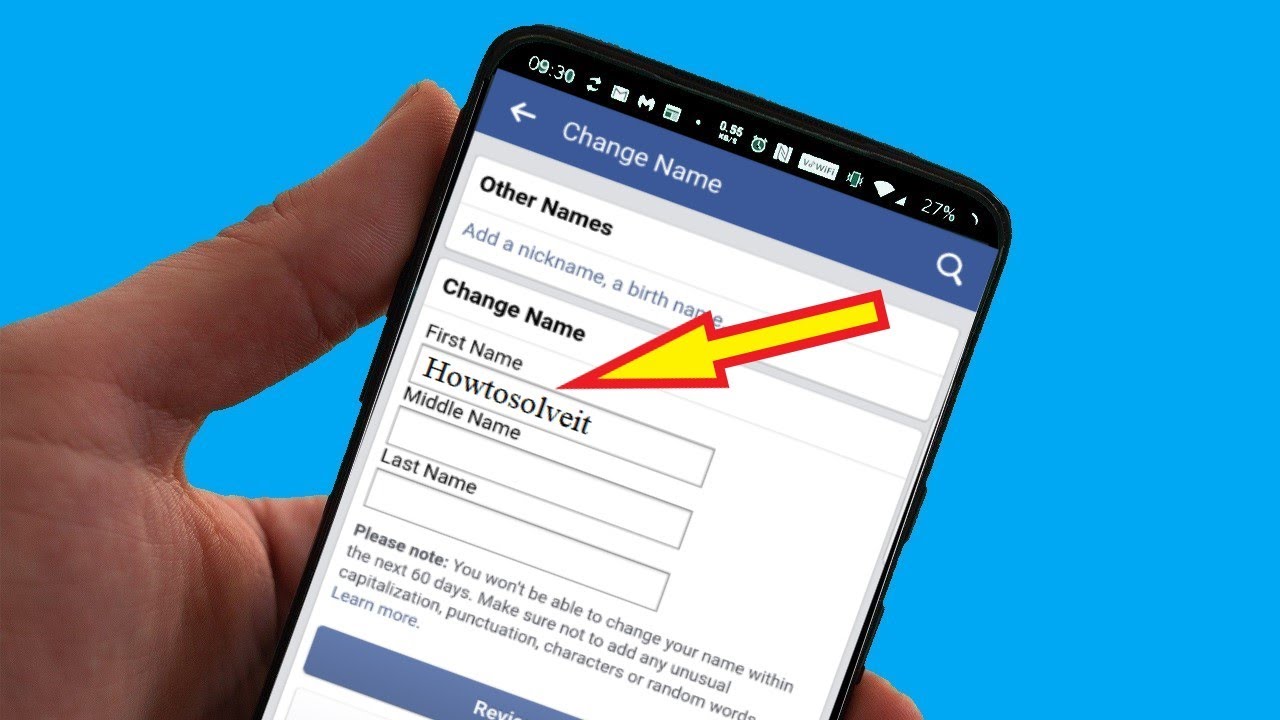
Changing your name on Facebook using a mobile device is a straightforward process that allows you to personalize your profile according to your preferences. Whether you're updating your marital status, adopting a new surname, or simply seeking a fresh identity, the mobile platform offers a convenient way to make these adjustments. In this article, we'll explore the step-by-step guide to changing your name on Facebook using a mobile device. From accessing the settings to navigating the name change feature, you'll gain valuable insights into customizing your Facebook profile while on the go. Let's embark on this mobile journey to discover the seamless process of updating your name on the world's most popular social media platform.
Inside This Article
- Accessing the Facebook App
- Navigating to the Profile Section
- Editing the Name
- Saving the Changes
- Conclusion
- FAQs
Accessing the Facebook App
In today's fast-paced digital age, accessing the Facebook app on your mobile device is a seamless process that allows you to stay connected with friends, family, and the world at large. Whether you're using an Android or iOS device, the Facebook app provides a user-friendly interface that enables you to manage your profile, engage with content, and customize your account settings with ease.
To begin, ensure that you have the Facebook app installed on your mobile device. If you haven't already done so, simply visit the Google Play Store for Android users or the App Store for iOS users, and download the Facebook app. Once the installation is complete, tap on the Facebook app icon to launch it.
Upon opening the app, you will be prompted to log in with your credentials. Enter your registered email address or phone number along with your password, and tap the "Log In" button to access your account. If you haven't created a Facebook account yet, you can easily sign up for a new account by following the on-screen instructions.
Once you have successfully logged in, you will be greeted by the familiar Facebook interface, featuring the news feed, notifications, and the menu bar at the bottom of the screen. The menu bar typically includes icons for the news feed, friend requests, messenger, notifications, and the menu button for accessing additional features.
By tapping the menu button, you can explore various sections of the app, including your profile, groups, marketplace, and more. This intuitive navigation system allows you to seamlessly switch between different areas of the app, making it convenient to access your profile and make any necessary changes.
Overall, accessing the Facebook app on your mobile device is a straightforward process that empowers you to engage with the platform's diverse features while staying connected on the go. With the app readily available at your fingertips, you can effortlessly navigate to your profile section and proceed with editing your name or making other adjustments as needed.
Navigating to the Profile Section
Navigating to your profile section within the Facebook app is an essential step in customizing your account and managing personal details. Whether you're looking to update your profile picture, edit your bio, or change your name, accessing your profile section is the gateway to personalizing your Facebook presence.
To begin this process, tap on the menu button located at the bottom of the Facebook app. This action will reveal a range of options, including your profile, groups, marketplace, and more. By selecting the "Profile" option, you will be directed to your personal profile, where you can view your timeline, photos, friends, and other relevant information.
Upon entering your profile section, take a moment to familiarize yourself with the layout. At the top of the screen, you will find your profile picture, cover photo, and basic details such as your name, occupation, education, and location. Below this section, you can explore your timeline, photos, and other content that you have shared on the platform.
In the context of changing your name on Facebook using your mobile device, navigating to the profile section is the crucial first step. Once you have accessed your profile, you can proceed to edit your personal information, including your name, to ensure that your Facebook profile accurately reflects your identity.
The profile section serves as a central hub for managing your personal information and engaging with your network. It provides a comprehensive overview of your Facebook presence, allowing you to showcase your interests, connect with friends, and curate your online identity.
By seamlessly navigating to your profile section within the Facebook app, you gain the ability to tailor your profile to align with your evolving preferences and personal developments. This intuitive process empowers you to maintain an authentic and up-to-date presence on the platform, ensuring that your Facebook profile remains a true reflection of who you are.
Editing the Name
Editing your name on Facebook using your mobile device is a straightforward process that allows you to ensure that your profile accurately reflects your identity. Whether you've recently changed your name due to marriage, personal preference, or any other reason, updating this information on Facebook is essential for maintaining an authentic online presence.
To begin the process of editing your name, navigate to your profile section within the Facebook app. Once you have accessed your profile, look for the "Edit Profile" option, typically represented by a pencil or "Edit" button. This action will direct you to a screen where you can modify various aspects of your profile, including your name, bio, work and education details, and more.
Upon selecting the "Edit Profile" option, locate the section that displays your current name. Next to your name, you will find an "Edit" button or a similar prompt that allows you to make changes. Tap on this button to initiate the process of editing your name.
When editing your name, it's important to adhere to Facebook's guidelines regarding the use of authentic and recognizable names. Ensure that the name you input aligns with your real identity and is not intended to deceive, mislead, or infringe upon the rights of others. Additionally, Facebook prohibits the use of symbols, numbers, unusual capitalization, repeated characters, or punctuation in your name, so be mindful of these restrictions when making changes.
After tapping the "Edit" button next to your name, you will be prompted to enter your new name in the provided fields. Take this opportunity to input your updated name accurately, ensuring that it reflects your true identity. Whether you're reverting to a previous name, adopting a nickname, or making a formal name change, it's important to input the desired name precisely as you wish it to appear on your profile.
Once you have entered your new name, review it carefully to confirm that it accurately reflects your intended changes. Take a moment to ensure that the spelling, capitalization, and overall presentation of your name align with your preferences. This attention to detail will help you maintain a consistent and authentic online identity within the Facebook community.
Upon finalizing your name changes, proceed to save the updated information by selecting the "Save" or "Done" option, typically located at the top or bottom of the screen. This action will confirm your name changes and update your profile accordingly, ensuring that your Facebook presence reflects your current identity.
By following these steps, you can seamlessly edit your name on Facebook using your mobile device, empowering you to maintain an accurate and authentic online presence within the platform's vibrant community. Whether you're embracing a new name, adjusting your existing name, or simply ensuring that your profile reflects your true identity, the process of editing your name on Facebook offers a seamless and intuitive experience, allowing you to curate your online persona with ease.
Saving the Changes
After meticulously editing your name on Facebook using your mobile device, it's crucial to ensure that the updated information is securely saved to reflect your desired changes. The process of saving the changes serves as the final step in the seamless journey of personalizing your Facebook profile and maintaining an authentic online presence.
Once you have inputted your new name and reviewed it for accuracy, it's time to confirm and save the updated information. To accomplish this, locate the "Save" or "Done" option, typically positioned at the top or bottom of the screen within the editing interface. This pivotal step allows you to solidify your name changes and ensure that your Facebook profile accurately reflects your current identity.
Upon selecting the "Save" or "Done" option, Facebook will promptly process your name changes and update your profile with the newly edited information. It's important to note that the platform may require you to re-enter your password as a security measure before finalizing the changes. This additional layer of authentication helps safeguard your account and ensures that only authorized users can modify personal details.
As you confirm the changes and initiate the saving process, Facebook will seamlessly update your profile with the edited name, reflecting your desired modifications across the platform. This ensures that your friends, followers, and connections can readily identify you by your updated name, fostering clear and authentic interactions within the Facebook community.
Furthermore, by saving the changes to your name, you contribute to the integrity and trustworthiness of the Facebook platform. Authentic and accurate user information enhances the overall user experience and fosters a community built on genuine connections and transparent identities.
It's important to remember that while Facebook allows users to update their names to reflect personal developments, the platform maintains guidelines to ensure the appropriate use of names within the community. By adhering to these guidelines and inputting authentic and recognizable names, you contribute to a respectful and trustworthy environment for all users.
In conclusion, changing your name on Facebook using a mobile device is a straightforward process that can be completed in just a few simple steps. By following the guidelines outlined in this article, you can effectively update your name on Facebook, ensuring that your profile reflects the most accurate and current information. Whether it's due to a legal name change, a personal preference, or any other reason, Facebook provides the flexibility to modify your name through its mobile platform. Embracing the convenience of mobile technology, users can seamlessly manage their social media profiles on the go. With these insights, you can confidently navigate the process of changing your name on Facebook using your mobile device, maintaining an up-to-date and personalized online presence.
FAQs
-
Can I Change My Name on Facebook Using a Mobile Device?
- Yes, you can easily change your name on Facebook using a mobile device. The process is straightforward and can be completed using the Facebook app on your smartphone or tablet.
-
Are There Any Restrictions on Changing My Name on Facebook via Mobile?
- Facebook has certain guidelines regarding name changes to prevent misuse or fraudulent activities. Ensure that the name change complies with Facebook's policies, such as using your real name and not including any symbols or unusual characters.
-
Will Changing My Name on Facebook via Mobile Affect My Account or Connected Apps?
- When you change your name on Facebook using a mobile device, it will update across the platform, including your profile, posts, and comments. However, it's important to note that some connected apps or services may not automatically reflect the name change and may require manual updates.
-
Can I Change My Name on Facebook Using a Mobile Browser Instead of the App?
- Yes, you can change your name on Facebook using a mobile browser by accessing the Facebook website. The process is similar to using the app and provides the flexibility to make the necessary changes directly from the browser on your mobile device.
-
Is There a Limit to the Number of Times I Can Change My Name on Facebook via Mobile?
- Facebook allows users to change their name, but there are limitations to prevent abuse of this feature. It's advisable to use your real name and make changes only when necessary to avoid potential restrictions on future name updates.
