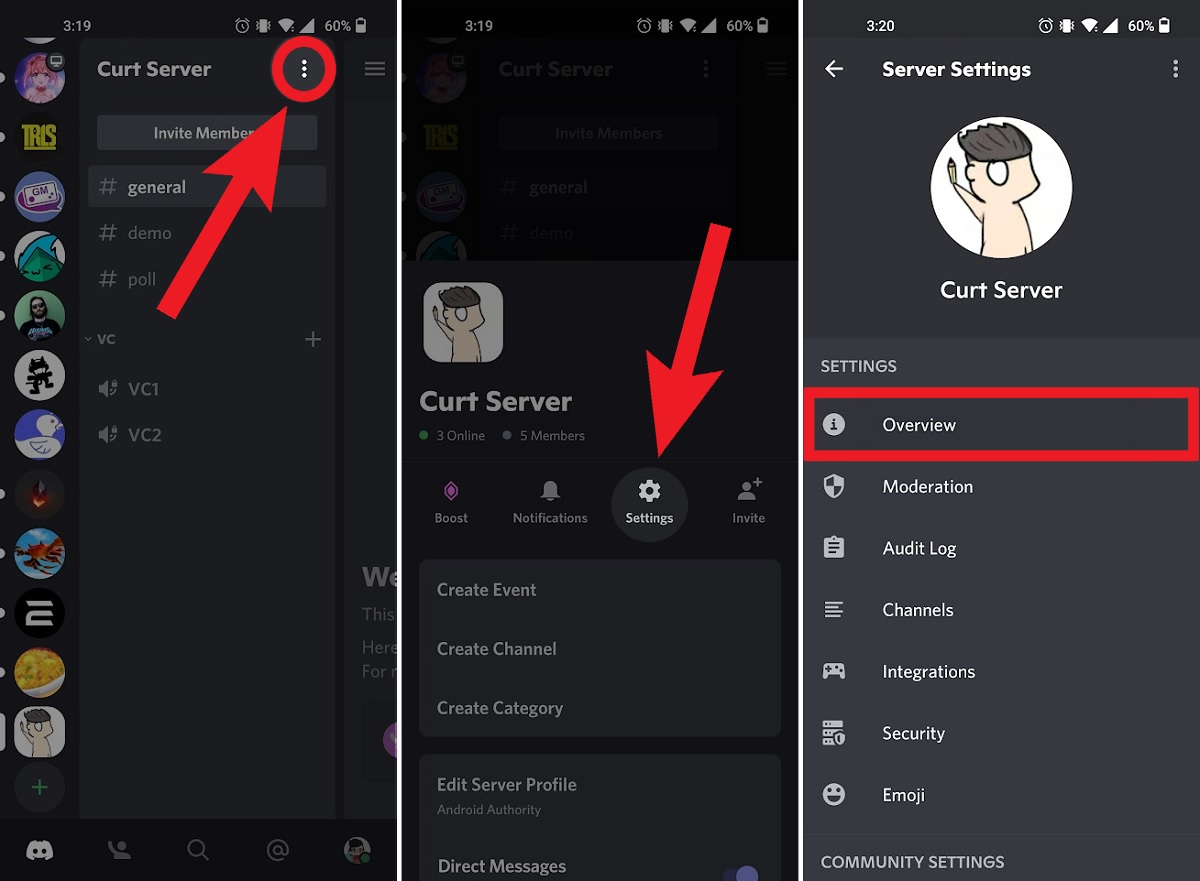
Are you looking to personalize your Discord experience on mobile by changing your server name? Whether you're a seasoned Discord user or just getting started, customizing your server name can add a personal touch and make your server stand out. In this article, we'll guide you through the process of changing your server name in Discord on your mobile device. From updating the server name to reflecting the theme of your community to ensuring that it aligns with Discord's guidelines, we'll cover everything you need to know. So, grab your mobile device, open up Discord, and let's dive into the steps to change your server name. Whether you're a gamer, a content creator, or part of a community, making your server name reflect your identity and purpose can enhance your Discord experience. Let's get started on transforming your server name to better represent your unique corner of the Discord universe.
Inside This Article
Check Your Permissions
Before attempting to change the server name on Discord mobile, it's crucial to ensure that you have the necessary permissions. Without the appropriate permissions, you may encounter restrictions when trying to modify the server name.
To check your permissions, follow these steps:
-
Open Discord Mobile App: Launch the Discord app on your mobile device and log in to your account.
-
Navigate to the Server: Tap on the server icon located at the bottom of the screen to access the server where you intend to change the name.
-
Access Server Settings: Once you're in the server, locate the server name at the top of the screen. Tap on the server name to reveal a dropdown menu.
-
Check Permissions: In the dropdown menu, look for the "Server Settings" option. Tap on it to access the server settings.
-
Review Your Role: Within the server settings, scroll down to the "Roles" section. Here, you can view the roles assigned to your account. Ensure that your role has the necessary permissions to modify the server name.
-
Permission Levels: Different roles within a Discord server have varying levels of permissions. If you're unable to find the option to edit the server name, it's possible that your current role lacks the required permissions.
-
Contact Server Admin: If you discover that your role doesn't grant you the necessary permissions, consider reaching out to the server admin or a user with administrative privileges. They can assist in adjusting your role's permissions, allowing you to proceed with changing the server name.
By verifying your permissions before attempting to change the server name, you can avoid potential roadblocks and ensure a seamless experience when modifying server details on Discord mobile.
Open Server Settings
After confirming that you have the necessary permissions to modify the server name on Discord mobile, the next step is to open the server settings. This pivotal stage grants you access to a range of administrative controls, including the ability to edit the server name. Here's a detailed walkthrough of how to open the server settings on Discord mobile, empowering you to seamlessly proceed with the process.
-
Navigate to the Server: Upon launching the Discord mobile app and logging into your account, you'll find yourself in the familiar environment of the app's home screen. At the bottom of the screen, you'll see the server icon, typically represented by an image or icon that uniquely identifies the server you wish to manage. Tap on this icon to enter the server.
-
Locate the Server Name: Once you're inside the server, direct your attention to the top of the screen, where the server name is prominently displayed. This serves as a quick reference point, allowing you to confirm that you're in the correct server before proceeding with any modifications.
-
Access the Dropdown Menu: To access the server settings, tap on the server name displayed at the top of the screen. This action triggers a dropdown menu, presenting you with a selection of options related to the server's management and customization.
-
Select "Server Settings": Within the dropdown menu, you'll find the "Server Settings" option. Tap on this option to delve into the comprehensive settings panel, where you can fine-tune various aspects of the server, including the server name.
-
Explore the Settings Panel: Upon entering the server settings, take a moment to familiarize yourself with the array of options available. This panel serves as the control center for managing the server, encompassing features such as member management, channel customization, and, of course, the ability to edit the server name.
By following these steps, you'll successfully open the server settings on Discord mobile, positioning yourself to proceed with confidence as you prepare to modify the server name. This pivotal stage sets the stage for seamless navigation within the app's administrative controls, empowering you to tailor the server to your preferences and requirements.
Edit Server Name
With the server settings accessible and your permissions verified, you're now poised to embark on the pivotal stage of editing the server name on Discord mobile. This process empowers you to customize the server's identity, ensuring that it resonates with the server's purpose and community. Here's a comprehensive guide on how to seamlessly edit the server name, allowing you to infuse a personalized touch into your Discord server.
-
Locate the Server Name: Upon entering the server settings, direct your attention to the top of the settings panel, where the current server name is prominently displayed. This serves as a quick reference point, allowing you to confirm the existing server name before proceeding with any modifications.
-
Tap on the Server Name: To initiate the editing process, tap directly on the server name displayed at the top of the settings panel. This action prompts the server name to become an editable field, indicating that you're now in the midst of customizing the server's identity.
-
Enter the New Server Name: Once the server name field is editable, use your device's keyboard to input the new server name. Whether you're refining the existing name or opting for a completely fresh moniker, this step empowers you to align the server's identity with its evolving purpose and community dynamics.
-
Consider Community Input: If the server name change is a collaborative decision involving the server's members, consider seeking input from the community. Engaging in open discussions or polls within the server can foster a sense of inclusivity and ensure that the new server name resonates with the collective vision.
-
Reflect the Server's Identity: When crafting the new server name, consider aligning it with the server's core identity, theme, or primary focus. Whether it's a gaming community, a creative hub, or a professional network, the server name serves as a beacon, guiding members and potential newcomers toward a clear understanding of the server's essence.
-
Review and Refine: Before finalizing the server name change, take a moment to review the proposed modification. Ensure that the new name accurately reflects the server's ethos and purpose, resonating with the community it represents. This review phase allows for any last-minute adjustments, guaranteeing that the server name change is aligned with the collective vision.
-
Save the Changes: Once you're satisfied with the new server name, look for the "Save" or "Confirm" option within the settings panel. Tap on this option to solidify the server name change, officially implementing the updated identity across the Discord server.
By following these steps, you'll seamlessly navigate the process of editing the server name on Discord mobile, infusing the server with a fresh sense of identity and purpose. This customization not only reflects the server's evolution but also fosters a cohesive and engaging environment for all members.
Save Changes
Upon finalizing the modifications to the server name on Discord mobile, the pivotal step of saving the changes solidifies the transition to the updated server identity. This stage marks the culmination of the customization process, ensuring that the revised server name resonates with the community and accurately reflects the server's evolving purpose.
As you navigate the "Save Changes" phase, it's essential to approach this pivotal moment with a sense of deliberation and consideration. The act of saving the changes not only implements the new server name but also signifies a symbolic transition, aligning the server's identity with its current dynamics and aspirations.
When you reach the "Save Changes" stage, consider the following key aspects to ensure a seamless and impactful transition:
Confirming the New Name
Before proceeding to save the changes, take a moment to review the newly proposed server name. Ensure that it encapsulates the essence of the server, effectively representing its core identity and resonating with the community. This review phase serves as a final checkpoint, allowing you to refine the name if necessary and guaranteeing that it aligns with the collective vision for the server.
Community Engagement
If the server name change is a collaborative decision involving the server's members, consider communicating the impending change to the community. Engaging in open discussions or announcements within the server can foster a sense of inclusivity and transparency. By involving the community in this process, you not only validate their input but also cultivate a shared sense of ownership over the server's identity.
Embracing the Transition
As you save the changes, embrace the symbolic significance of the transition. The updated server name represents an opportunity to breathe new life into the server, aligning it with its current trajectory and the collective aspirations of its members. Embracing this transition fosters a sense of renewal and reinforces the server's adaptability in evolving alongside its community.
Implementing the Update
Upon confirming the new server name and acknowledging the community's involvement, proceed to save the changes. Look for the "Save" or "Confirm" option within the settings panel and tap on it to solidify the server name change. This action formally implements the updated identity across the Discord server, signaling the commencement of a new chapter for the community.
By navigating the "Save Changes" phase with attentiveness and inclusivity, you not only ensure a seamless implementation of the updated server name but also foster a sense of unity and shared purpose within the community. This deliberate approach to saving the changes underscores the significance of the server's identity and its resonance with the collective vision, ultimately enriching the server's environment and sense of belonging for all members.
In conclusion, changing your server name in Discord on mobile is a simple process that can be done in just a few steps. By following the instructions provided in this article, you can easily customize your server name to better reflect the theme or purpose of your server. Whether you're a member or an administrator, having the ability to modify the server name on the go adds a personal touch to your Discord experience. Embrace the opportunity to make your server stand out and leave a lasting impression on your community. With these insights, you're now equipped to navigate the mobile interface and effortlessly update your server name, enhancing the overall user experience for yourself and your fellow Discord members.
FAQs
-
Can I Change My Server Name in Discord Mobile?
- Yes, you can change your server name in Discord mobile. The process is straightforward and can be done in a few simple steps.
-
Will Changing the Server Name Affect My Server Settings or Members?
- No, changing the server name will not affect your server settings or members. It's a cosmetic change that does not impact the functionality or membership of the server.
-
Are There Any Restrictions on Changing the Server Name?
- While there are no specific restrictions on changing the server name, it's important to adhere to Discord's community guidelines and avoid using inappropriate or offensive language in the new server name.
-
Can I Change the Server Name Back to Its Original Name?
- Yes, you can revert the server name back to its original name at any time. Discord allows users to modify the server name as often as needed.
-
Do I Need Special Permissions to Change the Server Name in Discord Mobile?
- As a server owner or with the appropriate administrative permissions, you can change the server name in Discord mobile. However, regular members may not have the authority to modify the server name.
