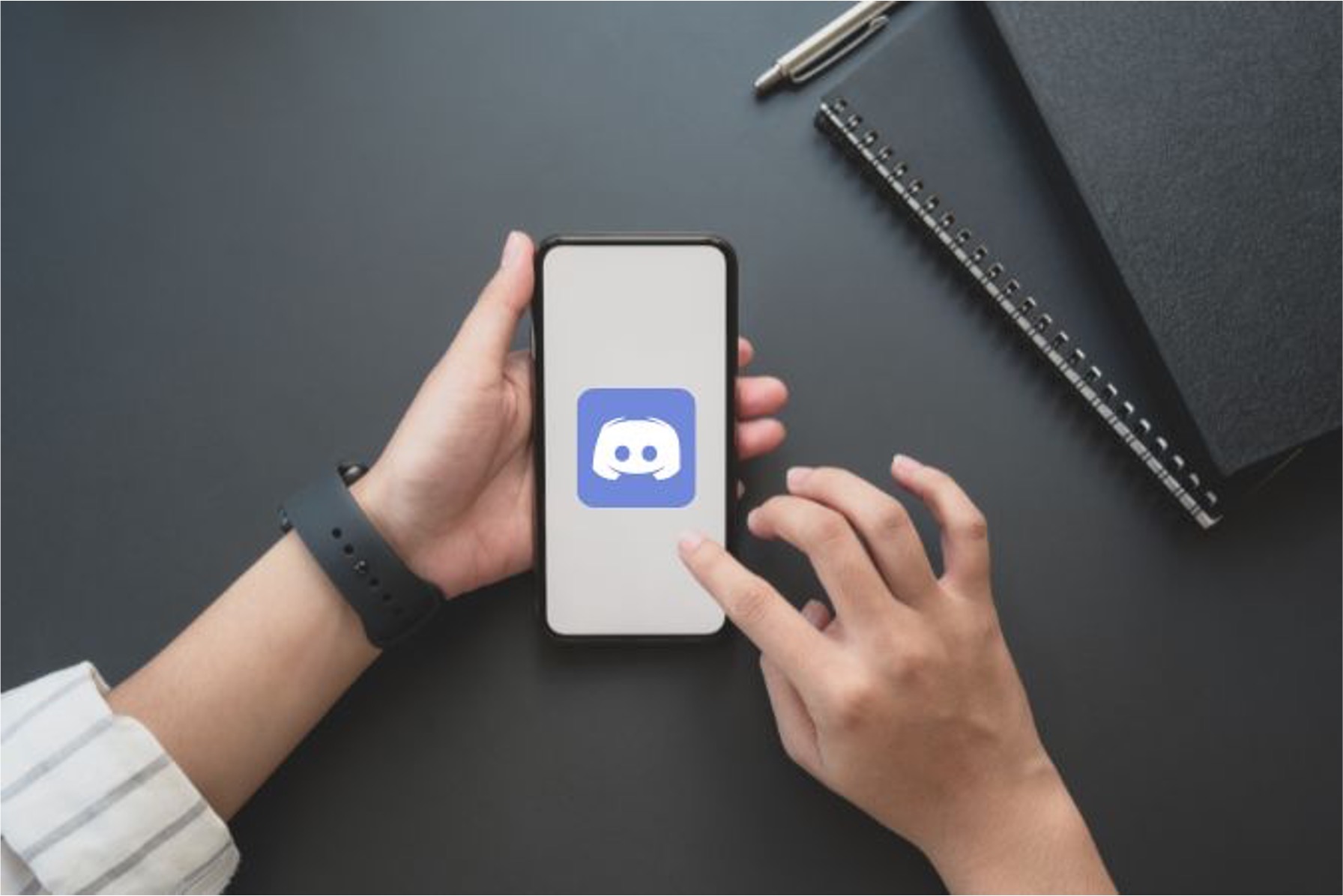
Are you a Discord user who wants to copy a message ID on your mobile device? Whether you're a seasoned Discord user or just getting started, knowing how to copy a message ID can be incredibly useful for various reasons, such as reporting a message or troubleshooting issues. In this comprehensive guide, we'll walk you through the step-by-step process of copying a message ID on Discord's mobile app. From understanding the importance of message IDs to learning the exact steps to copy them, you'll gain valuable insights that will empower you to navigate Discord with confidence and ease. So, grab your mobile device, open up Discord, and let's dive into the world of message IDs together.
Inside This Article
- Finding the Message ID
- Copying the Message ID
- Pasting the Message ID
- Using the Message ID
- Conclusion
- FAQs
Finding the Message ID
In Discord, every message has a unique identifier known as the Message ID. This ID is crucial for various actions such as reporting a message, referencing it in another chat, or using it in a bot command. On the mobile app, locating the Message ID is a straightforward process that involves a few simple steps.
-
Open the Discord App: Launch the Discord mobile app on your smartphone or tablet. Once the app is open, navigate to the specific channel or direct message where the message whose ID you want to find is located.
-
Locate the Message: Scroll through the chat history to find the message for which you need the ID. Once you've found the message, tap and hold on it. This action will bring up a menu of options related to the message.
-
Access Message Options: After tapping and holding the message, a menu will appear with several options. Look for and select the "Copy ID" option. This action will automatically copy the Message ID to your device's clipboard, making it ready for use.
-
Verify the Copied ID: To ensure that the Message ID has been successfully copied, you can paste it into a text editor or a note-taking app. This step is optional but can provide peace of mind that the correct ID has been captured.
By following these simple steps, you can easily find the Message ID for any message within the Discord mobile app. This ID can then be used for various purposes, such as reporting inappropriate content, referencing the message in another chat, or integrating it into bot commands for enhanced functionality.
Understanding how to find the Message ID on Discord mobile empowers users to engage with the platform more effectively, enabling them to take advantage of its diverse features and functionalities.
Copying the Message ID
When using the Discord mobile app, copying a message's unique identifier, known as the Message ID, is a fundamental skill that allows users to perform various actions such as reporting messages, referencing them in other chats, or utilizing them in bot commands. The process of copying the Message ID is simple and can be accomplished with just a few taps on the screen.
After locating the message for which you need the ID, tap and hold on the specific message. This action triggers a menu to appear, presenting several options related to the message. Among these options, you will find "Copy ID." By selecting this option, the Message ID is automatically copied to your device's clipboard, ready for use in any desired context.
The ability to copy the Message ID directly from the mobile app streamlines the process of accessing and utilizing this crucial identifier. Whether it's for administrative tasks such as reporting inappropriate content or for enhancing user experience through bot commands, having the Message ID readily available empowers users to engage with the platform more effectively.
By incorporating the feature to copy the Message ID within the mobile app, Discord ensures that users can seamlessly access this essential information without the need for complex maneuvers or additional steps. This user-friendly approach aligns with Discord's commitment to providing a smooth and intuitive experience for its mobile users.
Understanding the significance of the Message ID and knowing how to copy it on the Discord mobile app equips users with the knowledge to navigate the platform efficiently. This capability not only facilitates the execution of various actions within the app but also contributes to a more enriched and interactive user experience.
In essence, the process of copying the Message ID on Discord mobile is a pivotal aspect of engaging with the platform's diverse functionalities. It exemplifies the platform's commitment to user accessibility and convenience, ultimately enhancing the overall user experience for mobile users.
Pasting the Message ID
Pasting the Message ID on Discord mobile is a seamless process that allows users to utilize the unique identifier for various purposes, such as referencing specific messages in other chats, reporting inappropriate content, or integrating the ID into bot commands for enhanced functionality. Once the Message ID has been copied to the device's clipboard, pasting it in the desired location is straightforward and can be achieved with a few simple steps.
After copying the Message ID by selecting the "Copy ID" option, users can navigate to the chat or channel where they intend to use the ID. Upon locating the appropriate context for pasting the Message ID, tapping and holding in the text input field will prompt a menu to appear, offering the option to "Paste." By selecting this option, the Message ID is seamlessly inserted into the text input field, ready for use in the desired context.
Pasting the Message ID serves as a versatile capability that enhances the user experience on the Discord mobile app. Whether it's for referencing a specific message in a separate conversation, reporting a message to moderators, or integrating the ID into bot commands for automated actions, the ability to effortlessly paste the Message ID streamlines various interactions within the platform.
Furthermore, pasting the Message ID underscores Discord's commitment to user accessibility and convenience. By ensuring that the process of pasting the ID is intuitive and user-friendly, Discord empowers its mobile users to engage with the platform's features and functionalities seamlessly. This approach aligns with Discord's dedication to providing a smooth and enriching experience for its diverse user base.
Understanding how to paste the Message ID on Discord mobile not only facilitates efficient communication and interaction within the platform but also demonstrates the platform's commitment to user empowerment. By equipping users with the knowledge and tools to leverage the Message ID effectively, Discord fosters a more engaging and interactive environment for its mobile community.
In essence, the process of pasting the Message ID on Discord mobile represents a pivotal aspect of utilizing the platform's diverse functionalities. It exemplifies Discord's dedication to user accessibility and convenience, ultimately contributing to an enhanced and enriched user experience for mobile users.
Using the Message ID
Utilizing the Message ID on Discord mobile opens up a myriad of possibilities for users, allowing them to engage with the platform in more dynamic and interactive ways. Once the Message ID has been located, copied, and potentially pasted into a desired context, users can leverage this unique identifier for various purposes, enhancing their overall experience on the mobile app.
One of the primary applications of the Message ID is in reporting inappropriate or violating content within the Discord community. By referencing the Message ID when reporting a specific message to moderators, users contribute to maintaining a safe and respectful environment for all community members. This proactive approach empowers users to play an active role in upholding Discord's community guidelines, fostering a positive and inclusive space for all users.
Furthermore, the Message ID serves as a valuable tool for referencing specific messages in other chat channels or direct messages. Whether it's for providing context in a separate conversation, sharing noteworthy content with friends, or simply revisiting a particular message at a later time, the ability to reference messages using their unique IDs enhances communication and collaboration among users on the platform.
In addition to manual interactions, the Message ID can also be utilized in conjunction with bot commands, enabling users to automate certain actions based on specific messages. This functionality is particularly valuable for server administrators and community moderators, as it allows for the implementation of custom moderation tools, automated event triggers, and other tailored functionalities within Discord servers.
Moreover, developers and creators within the Discord community can harness the Message ID to integrate custom bot features, such as message tracking, analytics, or personalized notifications. This capability enhances the overall user experience by providing tailored and interactive elements within Discord servers, contributing to a more engaging and dynamic community environment.
By understanding how to effectively use the Message ID on Discord mobile, users can unlock the full potential of this unique identifier, enriching their interactions and experiences within the platform. Whether it's for maintaining community standards, enhancing communication, or implementing custom bot functionalities, the Message ID serves as a versatile tool that empowers users to engage with Discord in meaningful and impactful ways.
In essence, the ability to use the Message ID on Discord mobile represents a pivotal aspect of leveraging the platform's diverse functionalities. It exemplifies Discord's commitment to user empowerment and community engagement, ultimately contributing to a more enriched and interactive experience for mobile users.
In conclusion, copying a message ID on Discord mobile is a simple yet valuable skill that can enhance your communication and troubleshooting abilities on the platform. By following the steps outlined in this guide, you can efficiently retrieve message IDs and utilize them for various purposes, such as reporting issues or referencing specific messages in conversations. Understanding the significance of message IDs and knowing how to copy them on Discord mobile empowers you to navigate the platform with confidence and precision. Whether you're a seasoned Discord user or just getting started, mastering this process will undoubtedly contribute to a more seamless and enriched experience within the Discord community.
FAQs
-
How do I copy a message ID on Discord mobile?
To copy a message ID on Discord mobile, press and hold the message you want to copy until a menu appears. Then, tap on "Copy ID" to copy the message ID to your device's clipboard. -
Why would I need to copy a message ID on Discord mobile?
Copying a message ID can be useful for reporting inappropriate content, troubleshooting issues with specific messages, or for moderation purposes on Discord servers. -
Can I copy message IDs from any channel on Discord mobile?
Yes, you can copy message IDs from any channel on Discord mobile, including direct messages and server channels. -
Is it possible to copy multiple message IDs at once on Discord mobile?
Currently, Discord mobile allows users to copy one message ID at a time. If you need to copy multiple message IDs, you will have to repeat the process for each individual message. -
Where can I paste the copied message ID on Discord mobile?
Once you have copied a message ID, you can paste it in various places, such as when reporting a message to Discord support, providing it to server moderators, or using it for troubleshooting purposes within the app.
