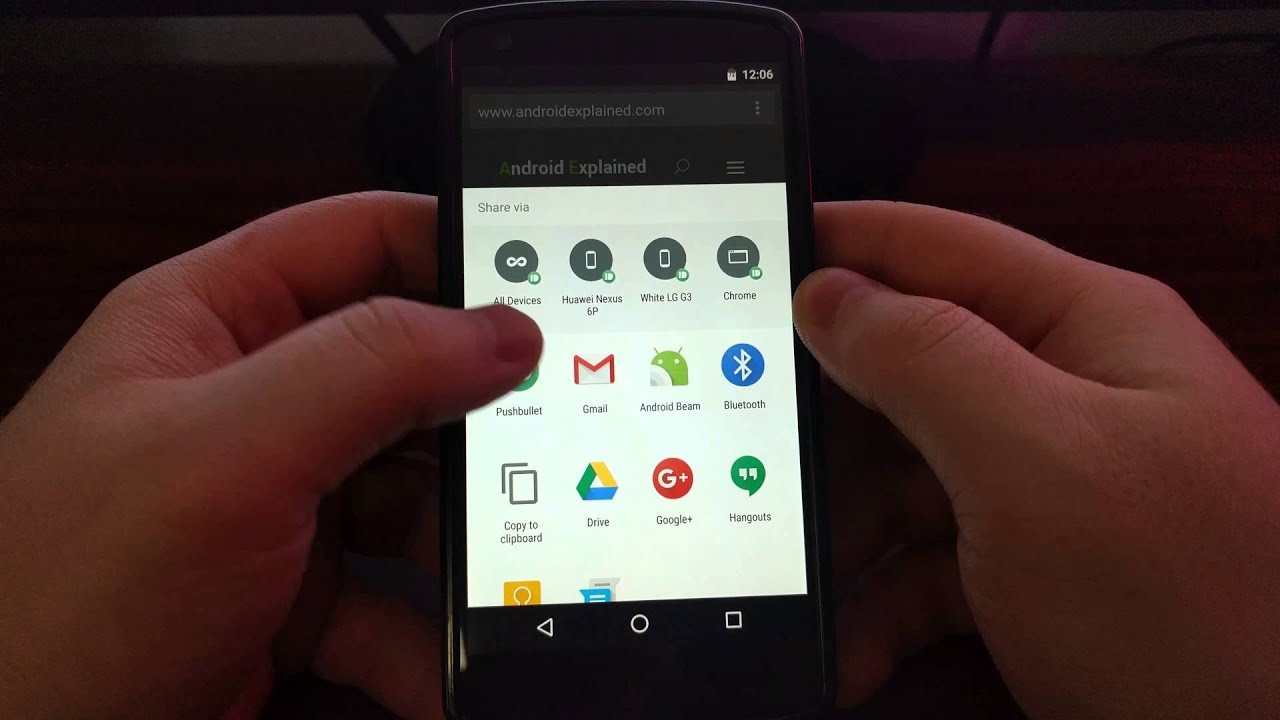
In today's mobile-centric world, the ability to obtain an image URL on a mobile device is increasingly valuable. Whether you're looking to share an image with friends, embed it in a website, or use it for other purposes, having the URL readily available is essential. This article will guide you through the process of obtaining an image URL on your mobile device, providing step-by-step instructions and valuable insights to ensure a seamless experience. From understanding the various methods to accessing the URL to optimizing the image for different platforms, this comprehensive guide will equip you with the knowledge and skills needed to effortlessly obtain image URLs on your mobile device. So, let's dive in and explore the world of image URLs on mobile!
Inside This Article
- Using the Share Option
- Copying the Image Address from a Web Browser
- Saving the Image and Obtaining the URL from the Gallery
- Using a Third-Party App
- Conclusion
- FAQs
Using the Share Option
When it comes to obtaining the URL of an image on a mobile device, using the share option is a convenient and straightforward method. This approach is commonly available across various mobile platforms and allows users to quickly access and share image URLs with ease.
To begin, locate the image you wish to obtain the URL for. This could be an image within a messaging app, social media platform, or even a web browser. Once you have the image in view, look for the share icon, typically represented by an arrow pointing upwards or a box with an arrow extending from it. Tapping on this icon will reveal a list of options for sharing the image, which may include messaging apps, email, social media, and more.
Select the "Copy Link" or "Copy URL" option from the sharing menu. This action will automatically copy the image URL to your device's clipboard, allowing you to paste it into any desired location, such as a messaging app, email, or notes application.
If the "Copy Link" option is not readily available, you may need to tap on "More" or "Other Options" within the sharing menu to reveal additional sharing choices. From there, you can enable the "Copy Link" option, which will then be accessible alongside the other sharing alternatives.
Once the image URL has been copied, you can proceed to paste it into the desired location by long-pressing and selecting "Paste" or using the paste option within the app or platform you wish to share the URL with.
Using the share option to obtain an image URL on a mobile device offers a user-friendly and efficient way to quickly access and share images across various platforms and applications. This method eliminates the need for manual typing or complex navigation, streamlining the process of obtaining and sharing image URLs seamlessly.
By leveraging the share option, users can effortlessly access image URLs and integrate them into their communication, social media posts, or other digital content, enhancing the overall accessibility and sharing capabilities of mobile devices.
Copying the Image Address from a Web Browser
When it comes to obtaining the URL of an image from a web browser on a mobile device, the process can be easily accomplished through a few simple steps. Whether you are using a mobile browser to view images on a website or conducting a search that leads to image results, copying the image address from a web browser is a convenient method for accessing image URLs.
To begin, open the web browser on your mobile device and navigate to the webpage containing the image you wish to obtain the URL for. Once you have located the image, you can proceed with the following steps to copy its address:
-
Long-press on the Image: By pressing and holding your finger on the image, a menu will typically appear, presenting you with various options related to the image. Look for an option that directly pertains to the image, such as "Copy Image Address" or "Copy Image URL." Selecting this option will automatically copy the image URL to your device's clipboard, allowing you to paste it into any desired location.
-
View Image Properties: In some mobile browsers, you may have the option to view the properties of the image, which includes the image URL. This can usually be accessed by long-pressing the image and selecting "View Image" or "Image Properties." From there, you can locate and copy the image URL, which can then be pasted into the desired location.
-
Open Image in New Tab: If the image is embedded within a webpage and not directly accessible through a long-press action, you can open the image in a new tab. Once the image is displayed in a new tab, you can proceed to long-press on the image to access the option to copy its address.
By utilizing these methods within a web browser on your mobile device, you can efficiently copy the image address and access the image URL for sharing, saving, or incorporating into various digital content. This approach provides a straightforward and accessible means of obtaining image URLs directly from web-based sources, enhancing the overall usability and sharing capabilities of mobile devices.
Copying the image address from a web browser on a mobile device empowers users to seamlessly access and utilize image URLs, whether for personal use, sharing with others, or integrating into digital projects and communications. This method streamlines the process of obtaining image URLs, offering a user-friendly approach that aligns with the mobile-centric nature of modern digital interactions.
Saving the Image and Obtaining the URL from the Gallery
Saving an image and obtaining the URL from the gallery on a mobile device is a fundamental process that allows users to access and share image URLs with ease. Whether you come across an image within a messaging app, social media platform, or web browser, saving the image and obtaining its URL from the gallery provides a straightforward method for accessing image URLs.
To begin, when you encounter an image that you wish to save and obtain the URL for, you can follow these steps to seamlessly accomplish this task:
-
Save the Image to Your Device: When viewing the image on your mobile device, look for an option to save the image to your device's gallery or camera roll. This option is commonly represented by a download icon or a "Save Image" prompt, depending on the app or platform you are using. By selecting this option, the image will be saved to your device's gallery, allowing you to access it at any time.
-
Access the Image in Your Gallery: Once the image is saved to your device, navigate to your gallery or photo app to locate the saved image. This can typically be found within a designated folder for saved images or within the general camera roll or gallery view, depending on your device and its organization of media content.
-
Obtain the Image URL: After locating the saved image in your gallery, you can proceed to obtain the image URL by accessing the image properties or details. This can often be achieved by selecting the image and looking for an option to view its properties, details, or information. Within this section, you may find the image URL, which can be copied to your device's clipboard for future use.
By following these steps, you can effectively save an image to your device and obtain its URL from the gallery, providing you with the ability to access and share the image URL as needed. This method offers a practical and accessible approach to obtaining image URLs, aligning with the mobile-centric nature of digital interactions and content sharing.
Saving the image and obtaining the URL from the gallery on a mobile device empowers users to seamlessly access and utilize image URLs for various purposes, including sharing with others, incorporating into digital projects, or referencing within communications. This straightforward process enhances the overall usability and sharing capabilities of mobile devices, allowing users to engage with and share visual content with efficiency and convenience.
Using a Third-Party App
Utilizing a third-party app to obtain the URL of an image on a mobile device presents a versatile and efficient approach that expands the capabilities of accessing and sharing image URLs. Third-party apps designed for image management, editing, or sharing often offer built-in features that enable users to easily retrieve image URLs, providing a seamless and integrated experience within a single application.
To begin, users can explore the wide array of third-party apps available for their specific mobile platform, such as the App Store for iOS devices or the Google Play Store for Android devices. These apps may include photo editing tools, cloud storage services, or social media platforms, each offering unique functionalities that can streamline the process of obtaining image URLs.
Once a suitable third-party app is identified and installed, users can follow these general steps to leverage its capabilities for obtaining image URLs:
-
Select the Image: Within the third-party app, users can navigate to the image they wish to obtain the URL for. This could be an image stored within the app's interface, a photo captured using the device's camera, or an image imported from another source.
-
Access Image Options: Upon selecting the desired image, users can look for options or tools within the app that pertain to sharing, exporting, or obtaining the image URL. These options are often accessible through menus, icons, or specific commands within the app's interface.
-
Retrieve the Image URL: Depending on the app and its features, users may find a dedicated option to obtain the image URL directly. This could involve tapping on a share icon and selecting a "Copy URL" or "Share URL" option, which automatically copies the image URL to the device's clipboard for easy access.
-
Paste and Share: Once the image URL is copied, users can seamlessly paste it into the desired location, such as a messaging app, email, social media post, or notes application. This enables effortless sharing and integration of the image URL into various digital content.
By leveraging a third-party app to obtain image URLs, users can benefit from a tailored and streamlined experience that aligns with their specific needs and preferences. These apps often offer intuitive interfaces, robust sharing capabilities, and seamless integration with other digital platforms, enhancing the overall accessibility and utility of obtaining image URLs on mobile devices.
Furthermore, third-party apps may provide additional features such as image editing, organization, and cloud-based storage, offering users a comprehensive solution for managing and sharing visual content. This multifaceted approach empowers users to efficiently access and utilize image URLs within a unified and user-friendly environment, contributing to a seamless and engaging mobile experience.
In conclusion, obtaining an image URL on a mobile device is a straightforward process that varies slightly depending on the specific platform and browser being used. By following the steps outlined in this article, users can easily retrieve the image URL and utilize it for various purposes, such as sharing, embedding, or referencing the image. Understanding these methods empowers mobile users to efficiently manage and share images across different digital platforms, enhancing their overall mobile experience. Whether it's for social media, messaging, or content creation, having the ability to access image URLs on mobile devices is a valuable skill that can streamline various online activities.
FAQs
- How can I obtain an image URL on my mobile device?
- Are there specific methods for retrieving an image URL on different mobile platforms?
- Can I obtain an image URL from social media platforms using my mobile device?
- What are the potential uses of an image URL obtained on a mobile device?
- Are there any privacy or security considerations when obtaining an image URL on a mobile device?
