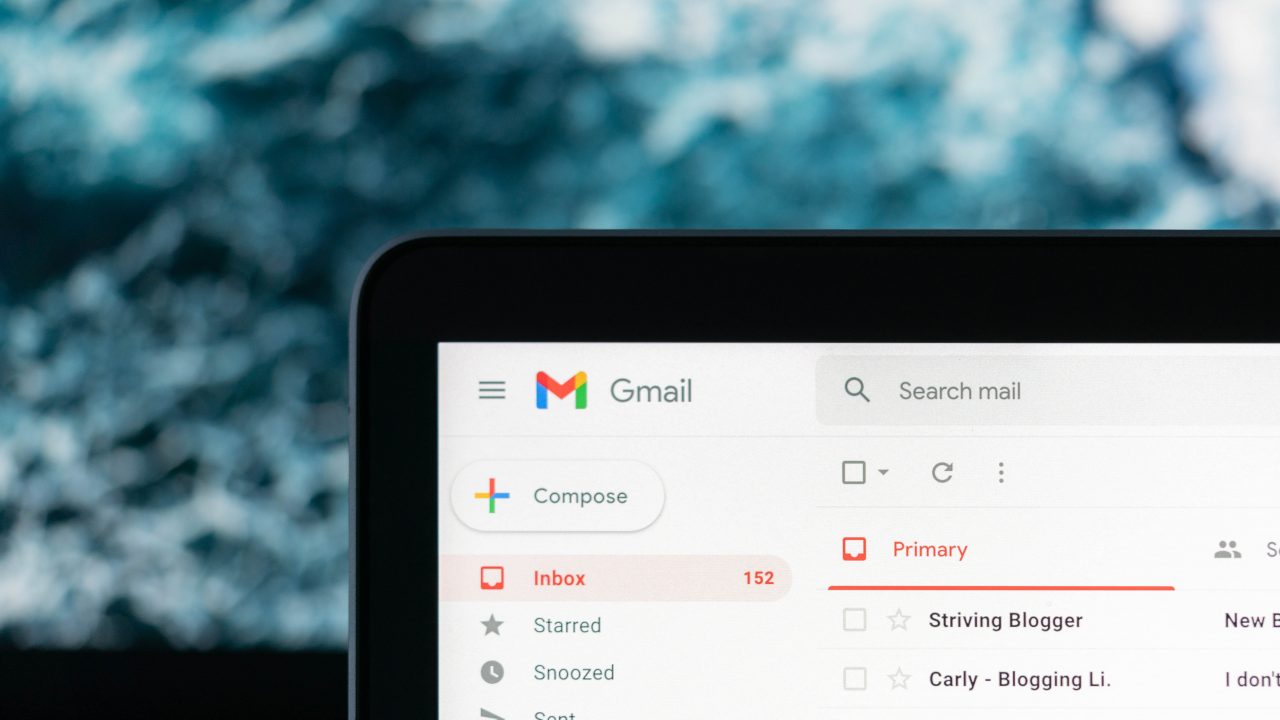
Are you tired of missing important emails because they were mistakenly blocked on your Gmail mobile app? Don't worry, you're not alone. Many users face this issue, and it can be frustrating to figure out how to access those blocked messages. In this comprehensive guide, we'll walk you through the steps to see blocked emails on the Gmail mobile app. Whether you're using an Android or iOS device, we've got you covered. By the end of this article, you'll have the knowledge and confidence to navigate your Gmail app like a pro, ensuring that no important messages slip through the cracks. Let's dive in and uncover the secrets to uncovering those elusive blocked emails!
Inside This Article
- Check the Spam Folder
- Use the Search Function
- Review Filters and Blocked Addresses
- Contact Gmail Support
- Conclusion
- FAQs
Check the Spam Folder
When it comes to managing your Gmail account on mobile, the spam folder plays a crucial role in ensuring that important emails don't get lost in the shuffle. Here's how you can effectively navigate the spam folder on your Gmail mobile app to uncover any potentially blocked emails.
Understanding the Significance of the Spam Folder
The spam folder is like a safety net for your Gmail account, catching suspicious or potentially harmful emails before they reach your primary inbox. However, it's not foolproof and may occasionally flag legitimate emails as spam. This is why it's essential to periodically review the contents of your spam folder to ensure that no important messages have been mistakenly filtered out.
Navigating to the Spam Folder on the Gmail Mobile App
To access the spam folder on the Gmail mobile app, start by opening the app on your device. Next, tap on the menu icon (usually represented by three horizontal lines) located in the top-left corner of the screen. From the menu, scroll down and select "Spam" from the list of options. This will direct you to the spam folder, where you can view all the emails that Gmail has flagged as potentially unwanted.
Reviewing and Restoring Emails
Once you're in the spam folder, take the time to carefully review the emails it contains. Keep an eye out for any messages that appear to be from legitimate senders or that contain important information. If you spot an email that shouldn't be in the spam folder, you can easily move it back to your primary inbox by opening the email, tapping the three-dot menu icon, and selecting "Move to inbox" or "Not spam."
Regularly Monitoring the Spam Folder
It's good practice to make a habit of checking your spam folder regularly, especially if you're expecting important emails. By doing so, you can promptly identify and retrieve any erroneously filtered messages, ensuring that you don't miss out on crucial communication.
By proactively checking the spam folder on your Gmail mobile app, you can stay on top of any potential email blocks and ensure that important messages are promptly attended to. This simple yet effective practice can help streamline your email management and prevent any missed opportunities due to emails being erroneously flagged as spam.
Use the Search Function
Utilizing the search function within the Gmail mobile app can be a game-changer when it comes to uncovering blocked emails. Whether you're dealing with a cluttered inbox or suspect that specific emails have been inadvertently blocked, the search function empowers you to pinpoint and retrieve these messages efficiently.
Simplifying Email Retrieval with Search
The search function in the Gmail mobile app is designed to streamline the process of locating specific emails within your account. By harnessing the power of keywords, sender names, or other identifying details, you can swiftly zero in on the emails you're looking for, even if they've been relegated to the spam folder or inadvertently blocked.
Navigating the Search Feature
To access the search function in the Gmail mobile app, simply open the app on your device and tap on the magnifying glass icon, typically located at the top of the screen. This action will activate the search bar, allowing you to input relevant search terms or sender details to initiate the search process.
Refining Your Search
When using the search function to uncover potentially blocked emails, it's beneficial to employ specific keywords or sender names that are likely to appear in the emails you're seeking. This targeted approach can help you bypass the clutter and swiftly identify any emails that may have been mistakenly blocked or filtered into the spam folder.
Leveraging Advanced Search Operators
For more precise results, consider leveraging advanced search operators such as "from," "to," "subject," or "has:attachment" to further refine your search. These operators enable you to narrow down your search criteria, making it easier to locate specific emails that may have been overlooked or blocked by Gmail's filters.
Proactive Email Management
By harnessing the search function within the Gmail mobile app, you can proactively manage your inbox and swiftly uncover any emails that may have been inadvertently blocked or filtered as spam. This proactive approach ensures that important messages are promptly retrieved, allowing you to stay on top of your communication without missing out on crucial information.
Incorporating the search function into your email management routine empowers you to efficiently navigate your inbox, identify potentially blocked emails, and retrieve them with ease. This proactive approach to email management can help you maintain a well-organized inbox and ensure that important messages are promptly attended to.
Review Filters and Blocked Addresses
Reviewing the filters and blocked addresses within your Gmail mobile app is a proactive approach to identifying and managing potentially blocked emails. By delving into these settings, you can gain valuable insights into the email filtering mechanisms employed by Gmail and make informed decisions regarding the handling of incoming messages.
Understanding Email Filters
Email filters are powerful tools that allow you to automatically categorize, prioritize, or take specific actions on incoming emails based on predefined criteria. These criteria can include sender addresses, keywords, subject lines, or other attributes present in the email. While filters can be incredibly useful for organizing your inbox and managing incoming messages, they can also inadvertently block or divert important emails if not configured thoughtfully.
Accessing Filter Settings on the Gmail Mobile App
To review and manage your email filters on the Gmail mobile app, navigate to the app and tap on the menu icon in the top-left corner of the screen. From the menu, scroll down and select "Settings." Within the Settings menu, tap on your account name and then select "Filters and Blocked Addresses." This will provide you with an overview of the existing filters and any blocked addresses that may be affecting your email delivery.
Reviewing and Modifying Filters
Once you access the Filters and Blocked Addresses section, take the time to review the existing filters configured for your account. Pay close attention to the criteria used in these filters and assess whether they may be inadvertently blocking or diverting important emails. If you identify any filters that could be impacting the delivery of crucial messages, consider modifying or removing them to ensure that legitimate emails reach your inbox without obstruction.
Managing Blocked Addresses
In addition to reviewing filters, it's essential to examine the list of blocked addresses within your Gmail mobile app. Blocked addresses are those from which you've chosen not to receive emails. While this feature can be helpful in preventing unwanted communication, it's important to periodically review the list to ensure that legitimate senders haven't been inadvertently blocked. If you discover any trusted senders in the blocked addresses list, you can unblock them to ensure that their emails are delivered to your inbox.
Proactive Email Management
By proactively reviewing and managing your email filters and blocked addresses within the Gmail mobile app, you can mitigate the risk of important emails being inadvertently blocked or diverted. This proactive approach empowers you to fine-tune your email settings, ensuring that legitimate messages reach your inbox promptly. Regularly revisiting and adjusting these settings based on your evolving communication needs can help streamline your email management and prevent the unintended blocking of crucial emails.
Taking the time to review and understand the impact of filters and blocked addresses within your Gmail mobile app can significantly enhance your email management experience. By leveraging these insights, you can optimize your email settings to prioritize important communication and minimize the risk of inadvertently blocking or missing out on essential messages.
Contact Gmail Support
When all else fails and you find yourself unable to locate or retrieve blocked emails on your Gmail mobile app, reaching out to Gmail support can provide valuable assistance in resolving the issue. The support team is equipped to address a wide range of concerns, including email delivery problems, spam filtering issues, and account-specific inquiries. Here's how you can effectively engage with Gmail support to seek resolution for email-related challenges.
Accessing Support Options
Gmail offers multiple avenues for users to seek support and assistance. Within the Gmail mobile app, you can access the support resources by tapping on the menu icon and selecting the "Help & feedback" option. This will direct you to a comprehensive support menu where you can explore various topics, troubleshoot common issues, and access additional resources to aid in resolving email-related concerns.
Submitting a Support Request
If you're unable to resolve the issue through the available self-help resources, Gmail provides the option to submit a support request directly from the mobile app. Within the "Help & feedback" section, you can navigate to the "Contact us" or "Send feedback" option to initiate a support request. When reaching out to Gmail support, it's beneficial to provide detailed information about the specific email-related issue you're encountering, including any relevant error messages, sender details, or other pertinent information that can assist the support team in understanding and addressing the issue effectively.
Engaging with Community Forums
In addition to direct support channels, Gmail offers community forums where users can seek assistance from fellow Gmail users and product experts. These forums serve as a valuable resource for troubleshooting common issues, sharing insights, and seeking guidance on resolving email-related challenges. Engaging with the community can provide alternative perspectives and potential solutions to address the issue of blocked emails on the Gmail mobile app.
Leveraging Official Documentation
Gmail provides comprehensive documentation and guides that cover a wide array of topics related to email management, account settings, and troubleshooting common issues. By exploring the official Gmail Help Center and support documentation, you can gain valuable insights into best practices for managing emails, understanding spam filtering, and navigating the intricacies of the Gmail mobile app. Leveraging these resources can empower you to proactively address email-related challenges and optimize your Gmail experience.
Seeking Timely Resolution
When reaching out to Gmail support or exploring self-help resources, it's important to approach the process with patience and persistence. Email-related issues can sometimes require thorough investigation and troubleshooting, and seeking timely resolution may involve ongoing communication with the support team or diligent exploration of available resources. By maintaining open communication and actively seeking assistance, you can increase the likelihood of a satisfactory resolution to the issue of blocked emails on your Gmail mobile app.
By leveraging the support options provided by Gmail, including direct support requests, community forums, and official documentation, you can navigate email-related challenges with confidence and seek timely resolution for issues such as blocked emails. Engaging with Gmail support and tapping into the wealth of available resources empowers you to optimize your email management experience and ensure that important messages are promptly delivered to your inbox.
In conclusion, gaining insights into how to see blocked emails on Gmail mobile can significantly enhance your email management experience. By leveraging the steps outlined in this article, you can effectively navigate through your blocked emails and take appropriate actions. This knowledge empowers you to stay informed and in control of your email communications, ensuring that important messages are not overlooked or lost. With a clear understanding of the process, you can confidently manage your Gmail account on mobile devices, optimizing your productivity and communication efficiency. Embracing these techniques will undoubtedly streamline your email workflow, allowing you to make the most of Gmail's features while staying connected and organized on the go.
FAQs
-
Can I view blocked emails on Gmail mobile?
- Yes, you can view blocked emails on Gmail mobile. Gmail provides the option to access and manage your blocked emails directly from the mobile app.
-
How do I unblock an email on Gmail mobile?
- To unblock an email on Gmail mobile, open the Gmail app, tap the menu icon, select "Settings," then choose the account where the email was blocked. From there, tap on "Blocked addresses," locate the email address you want to unblock, and then tap "Unblock."
-
What happens when I unblock an email on Gmail mobile?
- When you unblock an email on Gmail mobile, the previously blocked email address will be able to send you messages again. The unblocked emails will appear in your inbox as usual.
-
Can I block and unblock emails on Gmail mobile without using a computer?
- Yes, you can block and unblock emails on Gmail mobile without using a computer. The Gmail mobile app provides the necessary features to manage blocked addresses directly from your mobile device.
-
Are there any limitations to blocking and unblocking emails on Gmail mobile?
- There are no specific limitations to blocking and unblocking emails on Gmail mobile. However, it's important to note that the process may vary slightly based on the version of the Gmail app you are using. Always ensure that you have the latest version of the app to access all available features.
