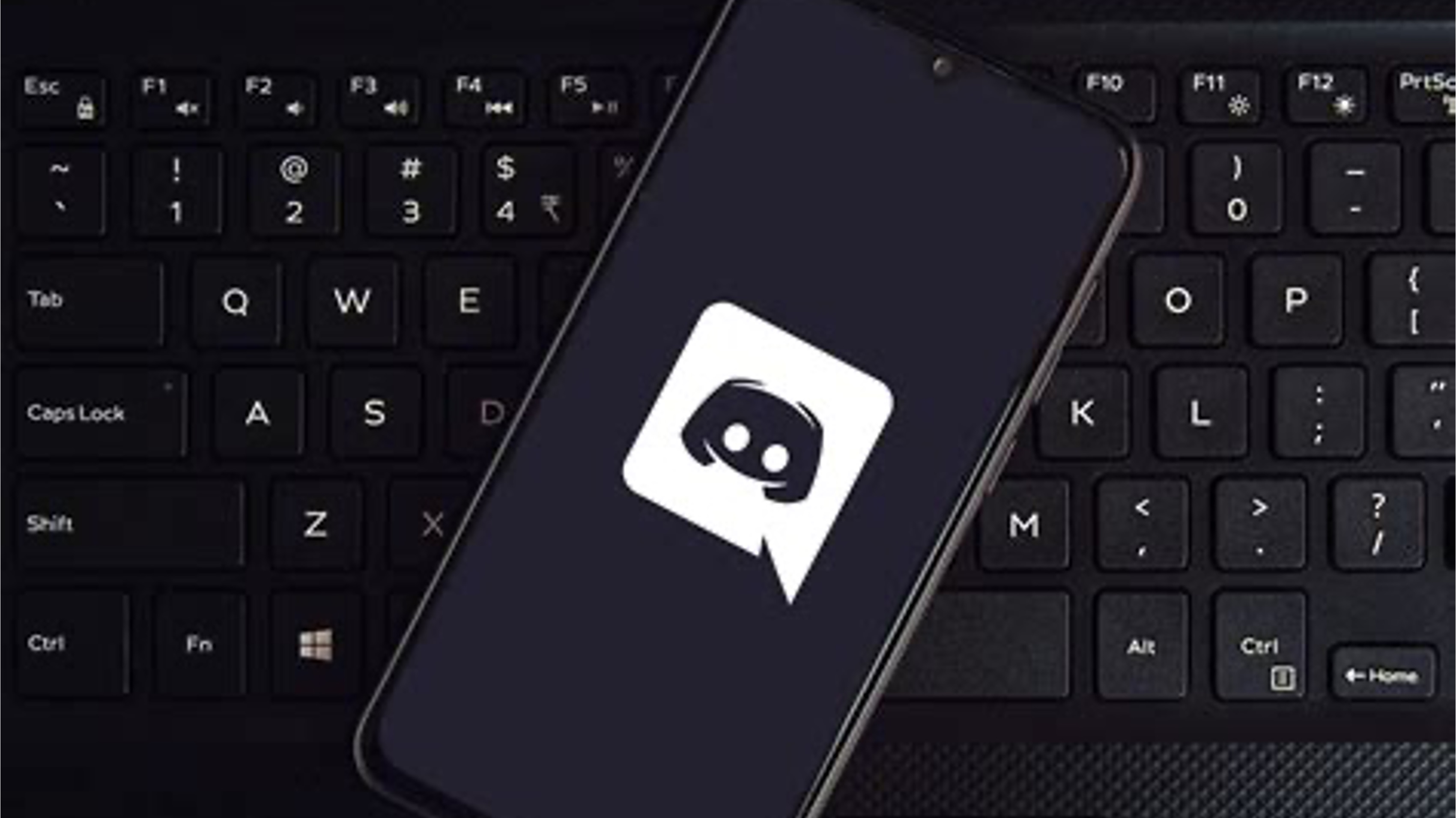
Discord is a popular platform for gamers and communities to connect, communicate, and share experiences. With its mobile app, users can stay connected on the go, ensuring they never miss out on the action. However, misunderstandings and conflicts can arise, leading to the need to unblock someone on Discord mobile. Whether it's a friend, a fellow gamer, or a community member, knowing how to unblock someone is essential for maintaining healthy relationships and a positive online environment. In this article, we'll explore the step-by-step process of unblocking someone on Discord mobile, empowering users to manage their connections and interactions with ease. Whether it's resolving a disagreement or simply giving someone a second chance, unblocking on Discord mobile is a valuable skill for fostering positive and inclusive communities.
Inside This Article
- Accessing the Blocked Users List
- Unblocking a User
- Confirming the Unblocked User
- Resuming Communication with the Unblocked User
- Conclusion
- FAQs
Accessing the Blocked Users List
Blocking someone on Discord can be a necessary action to maintain a positive and safe online environment. However, there may come a time when you wish to unblock a user to restore communication or re-establish a connection. If you find yourself in this situation, accessing the blocked users list on Discord mobile is the crucial first step.
To access the blocked users list on Discord mobile, you can follow these simple steps:
-
Open the Discord App: Begin by launching the Discord mobile app on your smartphone or tablet. The app icon typically features the Discord logo, a white game controller on a purple background.
-
Navigate to the User Settings: Once the app is open, tap on your profile icon located in the bottom right corner of the screen. This will open the user settings menu, where you can manage various aspects of your Discord account.
-
Access Privacy & Safety Settings: Within the user settings menu, locate and tap on the "Privacy & Safety" option. This will direct you to a new screen where you can manage your privacy and safety preferences on Discord.
-
Select the Blocked Users Option: In the "Privacy & Safety" settings, scroll down until you find the "Blocked Users" option. Tap on this to access the list of users you have previously blocked on Discord.
-
View and Manage Blocked Users: Upon selecting the "Blocked Users" option, you will be presented with a list of the users you have blocked. From here, you can review the list and proceed to unblock any user of your choice.
By following these steps, you can easily access the blocked users list on Discord mobile, allowing you to proceed with unblocking specific users as needed. This initial step sets the stage for re-establishing connections and fostering positive interactions within the Discord community.
Unblocking a User
Unblocking a user on Discord mobile is a straightforward process that enables you to restore communication and mend relationships within the Discord community. Once you have accessed the blocked users list, the next step is to unblock a specific user of your choice. Here's a detailed guide on how to unblock a user on Discord mobile:
-
Navigate to the Blocked Users List: As mentioned earlier, accessing the blocked users list is the first step in unblocking a user. Once you have located the user you wish to unblock, tap on their profile to proceed with the unblocking process.
-
Access User Options: Upon tapping on the profile of the blocked user, a menu of options will appear. Look for the "Unblock" option within this menu and tap on it to initiate the unblocking process.
-
Confirm Unblocking: After selecting the "Unblock" option, a confirmation prompt will appear to ensure that you intend to unblock the user. This serves as a final checkpoint to prevent accidental unblocking. Confirm your decision by tapping on the "Unblock" button within the prompt.
-
Completion Notification: Once the user has been successfully unblocked, a notification will appear to confirm the action. This notification serves as a reassurance that the unblocking process has been completed.
By following these steps, you can effectively unblock a user on Discord mobile, opening the door to renewed communication and the potential for positive interactions. It's important to approach the unblocking process thoughtfully, considering the reasons behind the initial block and the potential for constructive communication moving forward.
Unblocking a user on Discord mobile signifies a willingness to move past previous issues and engage in meaningful interactions within the Discord community. Whether it's reconnecting with a friend, resolving misunderstandings, or giving someone a second chance, unblocking a user can pave the way for positive experiences and strengthened connections within the digital realm.
Remember, the unblocking process is a powerful tool for fostering a welcoming and inclusive environment on Discord, allowing users to navigate conflicts and differences while promoting respectful and constructive communication. With the user unblocked, you can now look forward to the possibility of rebuilding relationships and engaging in positive interactions within the Discord community.
Confirming the Unblocked User
Confirming the unblocked user is a crucial step in the process of unblocking someone on Discord mobile. This confirmation ensures that the user is successfully unblocked and can resume communication within the Discord community. After initiating the unblocking process, it's essential to verify the action to prevent any unintended consequences and to provide reassurance that the user has been unblocked as intended.
Upon selecting the "Unblock" option for a specific user, Discord mobile presents a confirmation prompt to ensure that the unblocking action is deliberate. This prompt serves as a final checkpoint, prompting the user to confirm their decision before proceeding with the unblocking process. By incorporating this confirmation step, Discord mobile prioritizes user control and prevents accidental unblocking, thereby maintaining a secure and intentional unblocking process.
The confirmation prompt typically includes a message that explicitly states the action about to be taken, such as "Unblock User" or "Confirm Unblocking." This clear and direct messaging aims to provide users with a transparent understanding of the impending action, minimizing any confusion or ambiguity regarding the unblocking process.
To confirm the unblocking of the user, the Discord mobile interface often includes a prominent button, such as "Unblock," "Confirm," or "Yes," within the confirmation prompt. By tapping on this button, the user effectively confirms their decision to unblock the selected user, signaling their intent to restore communication and interactions with the unblocked individual.
Once the user confirms the unblocking action, a notification promptly appears, indicating that the user has been successfully unblocked. This notification serves as a reassuring confirmation of the completed unblocking process, providing users with immediate feedback and clarity regarding the status of the unblocked user.
In essence, the confirmation of the unblocked user on Discord mobile underscores the platform's commitment to user agency and security. By incorporating a deliberate confirmation step, Discord mobile empowers users to make informed decisions regarding the management of their blocked users list, promoting a safe and intentional unblocking process.
With the unblocked user confirmed, users can proceed with confidence, knowing that the individual has been successfully unblocked and that communication channels have been reopened. This confirmation paves the way for renewed interactions, fostering a positive and inclusive environment within the Discord community.
Resuming Communication with the Unblocked User
After successfully unblocking a user on Discord mobile, the opportunity to resume communication and re-establish connections within the Discord community arises. This pivotal moment marks the potential for renewed interactions, the mending of relationships, and the opportunity to engage in meaningful conversations. Resuming communication with the unblocked user requires a thoughtful and considerate approach, emphasizing open dialogue, mutual respect, and the potential for positive interactions.
Upon unblocking a user, it's essential to approach the resumption of communication with a mindset focused on constructive engagement. Whether the unblocking was prompted by a misunderstanding, a desire to reconnect, or a willingness to move past previous conflicts, initiating communication with the unblocked user holds the promise of fostering positive experiences within the Discord community.
To resume communication with the unblocked user, consider the following steps and considerations:
-
Initiate a Friendly Interaction: Reach out to the unblocked user with a friendly and respectful message. This initial interaction sets the tone for future communication and demonstrates a willingness to engage in positive discourse.
-
Express Openness and Understanding: Communicate openly and express a willingness to understand the perspectives of the unblocked user. Emphasize the value of respectful communication and the potential for constructive dialogue moving forward.
-
Acknowledge Previous Interactions: If applicable, acknowledge previous interactions and express a desire to move past any misunderstandings or conflicts. This demonstrates a commitment to fostering positive relationships within the Discord community.
-
Set Clear Boundaries: If necessary, establish clear boundaries for communication to ensure that interactions remain respectful and constructive. Setting boundaries can contribute to a positive and mutually beneficial communication dynamic.
-
Encourage Constructive Conversations: Encourage constructive conversations and meaningful interactions that contribute to a welcoming and inclusive environment on Discord. Emphasize the value of positive engagement and the potential for shared experiences within the community.
By approaching the resumption of communication with the unblocked user thoughtfully and respectfully, Discord users can contribute to a positive and inclusive digital environment. This proactive approach to communication underscores the significance of fostering meaningful connections and promoting constructive interactions within the Discord community.
In conclusion, unblocking someone on Discord mobile is a straightforward process that can be completed in just a few simple steps. By following the instructions provided in this article, users can easily manage their blocked contacts and restore communication with previously blocked individuals. This feature empowers users to maintain control over their interactions while also allowing for the possibility of resolving conflicts and reconnecting with others. With the ability to unblock someone on Discord mobile, users can effectively manage their social interactions and ensure a positive and inclusive community experience.
FAQs
-
How do I unblock someone on Discord mobile?
To unblock someone on Discord mobile, open the Discord app and navigate to the user's profile. Tap on the three dots in the top-right corner, select "Unblock," and confirm the action to successfully unblock the user.
-
Can I unblock someone on Discord mobile without accessing their profile?
Unfortunately, you cannot unblock someone on Discord mobile without accessing their profile. You need to locate the user's profile to initiate the unblocking process.
-
Will unblocking someone on Discord mobile restore our previous messages?
No, unblocking someone on Discord mobile does not automatically restore previous messages or interactions. Once unblocked, you can communicate with the user again, but past messages will not be recovered.
-
Is there a limit to the number of times I can unblock someone on Discord mobile?
There is no specific limit to the number of times you can unblock someone on Discord mobile. You can unblock and reblock users as needed.
-
What happens when I unblock someone on Discord mobile?
When you unblock someone on Discord mobile, they regain the ability to send you messages, view your online status, and interact with you on servers and direct messages.
