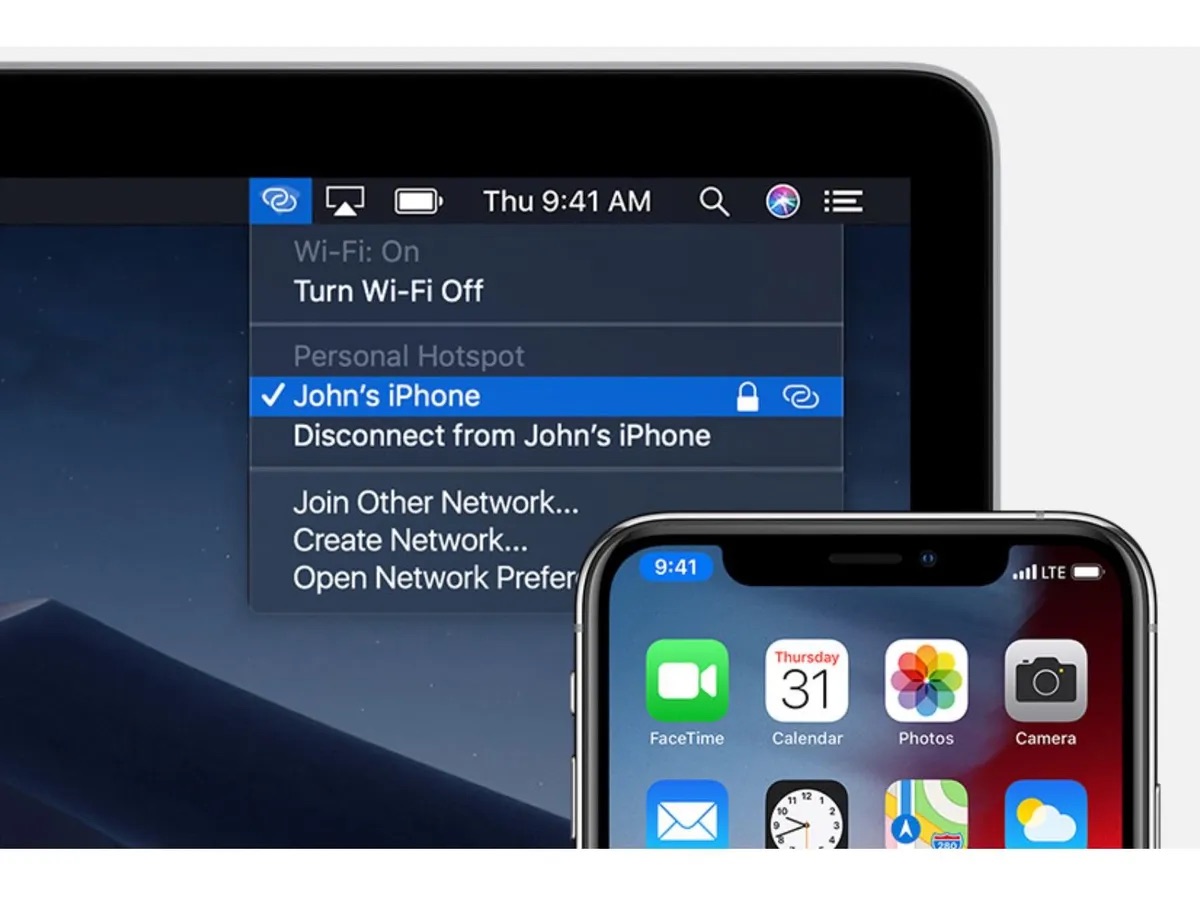
If you've ever experienced the frustration of trying to connect to a mobile hotspot without success, you're not alone. Many people encounter issues when attempting to establish a reliable connection through their mobile hotspot. Whether you're using your smartphone as a hotspot or a dedicated mobile hotspot device, encountering connectivity problems can be exasperating. In this article, we'll delve into the common reasons why your mobile hotspot may not be connecting as expected. From technical glitches to network issues, we'll explore the potential causes behind this dilemma. Additionally, we'll provide practical tips and solutions to help you troubleshoot and resolve these connectivity issues, ensuring that you can make the most of your mobile hotspot without unnecessary setbacks. So, if you've ever found yourself asking, "Why won't my mobile hotspot connect?" – fret not, as we're here to shed light on this perplexing issue and guide you toward a seamless and reliable connection.
Inside This Article
- Check Your Mobile Hotspot Settings
- Ensure Your Device is Compatible
- Restart Your Device
- Update Your Device's Software
- Check for Network Interference
- Contact Your Mobile Carrier
- Conclusion
- FAQs
Check Your Mobile Hotspot Settings
When your mobile hotspot refuses to connect, the first step is to ensure that the settings are configured correctly. The mobile hotspot settings can be accessed through your device's settings menu, typically found under the "Network & Internet" or "Connections" section.
Here are some key aspects to consider when checking your mobile hotspot settings:
1. Network Name (SSID) and Password
Ensure that the network name (SSID) and password for your mobile hotspot are correctly entered. The SSID is the name of your hotspot network that appears when other devices search for available Wi-Fi networks. It's essential to verify that the SSID and password are accurately entered to allow other devices to connect securely.
2. Security Type
Check the security type of your mobile hotspot. Common security types include WPA2-PSK (AES), WPA-PSK (TKIP), and open (unsecured) networks. It's advisable to use WPA2-PSK (AES) for enhanced security. Verifying the security type ensures that your hotspot is using the appropriate encryption method to protect your data.
3. Connected Devices
Review the list of connected devices to ensure that no unauthorized devices are accessing your hotspot. If you notice unfamiliar devices connected to your hotspot, it's crucial to change the password immediately and disconnect these devices to prevent unauthorized access.
4. Band and Channel Settings
Some mobile hotspots allow you to select the Wi-Fi band (2.4GHz or 5GHz) and channel settings. If you're experiencing connectivity issues, try switching between the available bands or channels to see if it improves the connection stability. Additionally, selecting the less congested Wi-Fi channel can minimize interference and enhance the overall performance of your hotspot.
5. Data Limit and Usage
Check if your mobile hotspot has a data limit or usage restrictions. Exceeding the data limit or reaching the usage cap may result in reduced speeds or the inability to connect additional devices. Understanding your data limits and usage patterns can help you manage your hotspot effectively and avoid unexpected connectivity issues.
By meticulously reviewing and adjusting these settings, you can troubleshoot common connectivity issues and ensure that your mobile hotspot is optimized for seamless connections. If the problem persists after verifying the settings, further troubleshooting steps may be necessary to identify and resolve the underlying issue.
Ensure Your Device is Compatible
Before delving into advanced troubleshooting steps, it's crucial to ascertain whether your device is compatible with the mobile hotspot you're attempting to connect to. Incompatibility issues can arise due to various factors, including hardware specifications, software requirements, and network compatibility. Here's a detailed exploration of the key considerations when ensuring device compatibility with a mobile hotspot:
1. Wi-Fi Standards and Bands
The compatibility of your device with the Wi-Fi standards and bands supported by the mobile hotspot is paramount. Wi-Fi standards, such as 802.11a/b/g/n/ac/ax, determine the supported data transfer rates and frequency bands. For instance, if your device only supports older Wi-Fi standards like 802.11a/b/g, it may encounter connectivity issues when attempting to connect to a hotspot that exclusively operates on the 802.11ac standard. Similarly, the availability of dual-band support (2.4GHz and 5GHz) on both the device and the hotspot can impact compatibility and connection stability.
2. Operating System Compatibility
The operating system running on your device plays a pivotal role in establishing compatibility with the mobile hotspot. Whether it's iOS, Android, Windows, or other operating systems, the version and compatibility with the hotspot's network protocols and security features are critical. Outdated operating systems may lack support for the latest encryption methods or network authentication standards, leading to connectivity challenges.
3. Network Authentication and Security Protocols
The compatibility of network authentication and security protocols between your device and the mobile hotspot is essential for successful connections. Different devices may have varying support for authentication methods such as WPA2-PSK, WPA3, or enterprise-level security protocols. Mismatched security settings can result in authentication failures and hinder the establishment of a secure connection.
4. Device Hardware Limitations
Hardware limitations, including the Wi-Fi chipset, antenna capabilities, and signal reception sensitivity, can influence the compatibility and performance of your device with the mobile hotspot. Devices with inferior Wi-Fi hardware may struggle to maintain stable connections, especially in environments with signal interference or weak hotspot signals.
5. Carrier and Network Compatibility
In the case of mobile hotspots provided by carriers, it's essential to verify the compatibility of your device with the carrier's network bands and technologies. Different carriers utilize distinct frequency bands and network technologies, and ensuring that your device supports the specific bands used by the carrier's hotspot can prevent compatibility issues.
By meticulously evaluating these compatibility factors, you can gain insights into potential barriers to successful connections between your device and the mobile hotspot. Addressing compatibility issues proactively can significantly improve the likelihood of establishing a stable and seamless connection, ultimately enhancing your overall mobile hotspot experience.
Restart Your Device
When encountering connectivity issues with your mobile hotspot, performing a simple yet effective action like restarting your device can often serve as a quick remedy. Restarting your device can help resolve a myriad of underlying issues that may be hindering the establishment of a stable connection to the mobile hotspot. Here's a comprehensive exploration of the significance of restarting your device and the potential benefits it offers in troubleshooting connectivity challenges.
Clearing Temporary Glitches and Memory Leaks
Restarting your device initiates a fresh boot cycle, effectively clearing temporary glitches and memory leaks that may have accumulated during prolonged usage. Over time, various background processes and system components can encounter errors or become unresponsive, leading to degraded network functionality. By restarting the device, these transient issues are often resolved, allowing for a clean slate when attempting to connect to the mobile hotspot.
Reinitializing Network Components
Restarting your device triggers the reinitialization of critical network components, including the Wi-Fi adapter, network stack, and associated services. This process can rectify inconsistencies in the device's network configuration and address potential conflicts that may be impeding the proper functioning of the Wi-Fi connectivity. Additionally, reinitializing network components can facilitate the acquisition of a new IP address and the establishment of a fresh connection to the mobile hotspot.
Software and Firmware Updates
In some cases, restarting your device can prompt the installation of pending software and firmware updates that may address known Wi-Fi-related issues. Modern devices often utilize automated update mechanisms that apply patches and enhancements to improve network stability and performance. By restarting the device, you allow these updates to be applied, potentially resolving underlying connectivity challenges and ensuring that your device operates with the latest optimizations.
Memory and Resource Management
Restarting your device aids in memory and resource management, particularly if certain applications or processes are consuming an excessive amount of system resources. By initiating a restart, you effectively terminate all running processes and clear the device's memory, providing a clean environment for network-related operations. This can mitigate potential resource conflicts and alleviate performance bottlenecks that could be impacting the device's ability to connect to the mobile hotspot.
Overall System Stability
Ultimately, restarting your device contributes to the overall stability of the system, potentially resolving unidentified issues that may be affecting the device's Wi-Fi functionality. It offers a holistic approach to troubleshooting, allowing the device to undergo a complete reset and reinitialization, which can often lead to the resolution of transient network-related anomalies.
Update Your Device's Software
Updating your device's software is a pivotal step in troubleshooting connectivity issues with your mobile hotspot. Software updates, often released by device manufacturers and operating system providers, encompass a range of enhancements, bug fixes, and optimizations that can directly impact the device's Wi-Fi functionality. Here's an in-depth exploration of the significance of updating your device's software and the potential benefits it offers in addressing connectivity challenges.
Security Patches and Vulnerability Fixes
Software updates frequently include critical security patches and vulnerability fixes that fortify the device's defenses against potential threats, including Wi-Fi-related security vulnerabilities. By ensuring that your device's software is up to date, you mitigate the risk of exploitation through known security loopholes that could compromise the integrity of your Wi-Fi connections. These updates bolster the device's ability to securely authenticate and communicate with the mobile hotspot, reducing the likelihood of unauthorized access and data breaches.
Wi-Fi Driver and Protocol Enhancements
Device software updates often encompass improvements to Wi-Fi drivers and network protocols, aiming to enhance the stability, performance, and compatibility of the device's wireless connectivity. These enhancements can address issues related to signal strength, roaming behavior, and interoperability with various Wi-Fi standards, ultimately optimizing the device's ability to establish and maintain reliable connections to mobile hotspots. By updating the device's software, you leverage the latest Wi-Fi optimizations that can positively impact the overall quality of your wireless connections.
Bug Fixes and Performance Optimizations
Software updates frequently address known bugs, glitches, and performance bottlenecks that may affect the device's Wi-Fi functionality. By applying these updates, you stand to benefit from a more refined and efficient Wi-Fi experience, characterized by improved connection stability, faster data transfer rates, and reduced instances of network disconnections. Additionally, performance optimizations introduced through software updates can enhance the device's ability to seamlessly transition between Wi-Fi networks, including your mobile hotspot, without encountering disruptive issues.
Compatibility with Newer Network Standards
As Wi-Fi technology evolves, newer network standards and features are introduced to deliver enhanced performance and capabilities. Software updates often incorporate support for these advancements, ensuring that your device remains compatible with the latest Wi-Fi standards and features employed by modern mobile hotspots. By updating your device's software, you position it to effectively leverage the advancements in Wi-Fi technology, fostering improved interoperability and performance when connecting to a diverse range of mobile hotspots.
How to Update Your Device's Software
To update your device's software, navigate to the settings menu and locate the "Software Update" or "System Update" option. Follow the on-screen prompts to check for and install any available updates. It's advisable to ensure that your device is connected to a stable Wi-Fi network or has sufficient cellular data to facilitate the update process. Regularly checking for and applying software updates is essential to maintain the optimal functionality of your device's Wi-Fi capabilities and address potential connectivity issues effectively.
By prioritizing the update of your device's software, you harness the latest advancements and optimizations that can significantly enhance the reliability, security, and performance of your device's Wi-Fi connectivity, ultimately contributing to a seamless and gratifying experience when utilizing your mobile hotspot.
Check for Network Interference
When troubleshooting connectivity issues with your mobile hotspot, it's essential to consider the potential impact of network interference on the stability and performance of your wireless connections. Network interference can stem from various sources and environmental factors, leading to disruptions in Wi-Fi signals and hindering the seamless operation of your mobile hotspot. By diligently examining and addressing potential sources of interference, you can proactively mitigate connectivity challenges and optimize the reliability of your wireless connections.
Identifying Sources of Interference
-
Physical Obstructions: Evaluate the physical environment where your mobile hotspot is utilized. Walls, furniture, and large objects can impede the propagation of Wi-Fi signals, leading to signal attenuation and reduced coverage. Identifying and repositioning the hotspot in a more open and centralized location can minimize the impact of physical obstructions on signal quality.
-
Electronic Devices: The presence of electronic devices such as microwave ovens, cordless phones, Bluetooth devices, and baby monitors can introduce electromagnetic interference that disrupts Wi-Fi signals. Assess the proximity of these devices to your mobile hotspot and consider relocating or repositioning them to reduce potential interference.
-
Neighboring Networks: In densely populated areas, the presence of multiple Wi-Fi networks operating on overlapping channels can result in interference. Utilize Wi-Fi analyzer tools to identify the least congested channels and adjust your hotspot's channel settings to minimize interference from neighboring networks.
-
Wireless Peripherals: Wireless peripherals such as keyboards, mice, and gaming controllers can operate on the same frequency bands as Wi-Fi networks, potentially causing interference. Consider temporarily disconnecting or repositioning these peripherals to assess their impact on Wi-Fi connectivity.
Mitigating Interference Effects
-
Optimize Wi-Fi Channels: Access your mobile hotspot's settings to manually select the Wi-Fi channel with the least interference. By choosing a less congested channel, you can reduce the likelihood of signal interference from neighboring networks, enhancing the overall stability of your Wi-Fi connections.
-
Utilize 5GHz Band: If your mobile hotspot supports dual-band operation, consider utilizing the less crowded 5GHz band instead of the standard 2.4GHz band. The 5GHz band offers more available channels and reduced interference from common household devices, potentially improving the quality of your wireless connections.
-
Implement Wi-Fi Range Extenders: In scenarios where physical obstructions limit the coverage of your mobile hotspot, deploying Wi-Fi range extenders or mesh networking systems can expand the signal reach and mitigate the impact of interference, ensuring comprehensive coverage throughout your premises.
-
Interference-Resistant Equipment: When selecting or positioning your mobile hotspot, opt for devices equipped with advanced antenna technologies and interference-resistant features. These enhancements can bolster the device's ability to mitigate the effects of external interference and maintain robust Wi-Fi connectivity.
By conscientiously evaluating the presence of network interference and implementing targeted strategies to mitigate its effects, you can significantly enhance the reliability and performance of your mobile hotspot. Addressing potential sources of interference empowers you to create an environment conducive to stable and uninterrupted wireless connections, ultimately elevating the overall usability and satisfaction derived from your mobile hotspot experience.
Contact Your Mobile Carrier
When all other troubleshooting measures fail to resolve connectivity issues with your mobile hotspot, reaching out to your mobile carrier emerges as a pivotal step in seeking comprehensive assistance and resolution. Your mobile carrier, equipped with specialized technical support resources and in-depth knowledge of network operations, can offer tailored guidance and interventions to address persistent hotspot connectivity challenges. Here's a detailed exploration of the significance of contacting your mobile carrier and the potential avenues for seeking assistance in rectifying mobile hotspot issues.
Direct Technical Support
Initiating contact with your mobile carrier enables you to access direct technical support from trained professionals who specialize in diagnosing and resolving network-related issues. By engaging with the carrier's support team, you can articulate the specific problems encountered with your mobile hotspot, allowing the experts to conduct targeted troubleshooting and provide personalized recommendations to restore seamless connectivity. This direct interaction facilitates a deeper understanding of the underlying issues and empowers you to leverage the carrier's expertise in navigating complex network configurations and optimizations.
Network Coverage Assessment
Mobile carriers possess comprehensive insights into network coverage patterns, signal strengths, and potential areas of network congestion. By communicating your connectivity concerns to the carrier, you can request a thorough assessment of the network coverage in your location, shedding light on any network infrastructure limitations or signal propagation challenges that may be impacting your mobile hotspot's performance. This assessment can inform strategic decisions regarding the placement of your hotspot and the optimization of network settings to align with the carrier's coverage characteristics, ultimately enhancing the reliability of your wireless connections.
Firmware and Configuration Updates
Mobile carriers frequently release firmware updates and network configuration enhancements tailored to specific hotspot devices and network environments. Engaging with your carrier allows you to inquire about the availability of device-specific updates and optimizations designed to address known connectivity issues. Additionally, the carrier's technical support team can guide you through the process of configuring your hotspot to align with the carrier's recommended settings, ensuring seamless integration with the carrier's network infrastructure and protocols.
Device Compatibility Verification
In scenarios where device compatibility issues persist, contacting your mobile carrier enables you to verify the compatibility of your device with the carrier's network bands, technologies, and authentication protocols. The carrier's support personnel can provide detailed insights into the compatibility requirements and recommend alternative devices or configurations that align with the carrier's network specifications, facilitating the establishment of robust and compatible connections to the carrier's mobile hotspot services.
Escalated Technical Investigations
In instances where complex or persistent connectivity issues arise, your mobile carrier can initiate escalated technical investigations to delve into network performance metrics, signal quality assessments, and advanced diagnostics to pinpoint the root causes of the connectivity challenges. This proactive approach can lead to targeted interventions, network optimizations, and collaborative troubleshooting efforts between the carrier's technical teams and your device's support resources, ultimately striving towards a comprehensive resolution of the hotspot connectivity issues.
By proactively engaging with your mobile carrier, you harness the expertise, resources, and specialized support mechanisms essential for addressing intricate mobile hotspot connectivity issues. This collaborative approach fosters a synergistic partnership between you and your carrier, culminating in tailored solutions, optimized network configurations, and an enriched understanding of the factors influencing your mobile hotspot experience. Embracing the support offered by your mobile carrier empowers you to navigate and conquer the complexities of wireless connectivity, ensuring that your mobile hotspot operates at its full potential, delivering consistent and gratifying wireless experiences.
In conclusion, troubleshooting mobile hotspot connectivity issues can be a frustrating experience, but with the right approach, most issues can be resolved. By following the steps outlined in this article, users can effectively diagnose and address common connectivity problems. It's important to remember that factors such as device compatibility, network settings, and signal strength can all impact hotspot performance. Additionally, staying informed about the latest updates and best practices for using mobile hotspots can help prevent future connectivity issues. With patience and persistence, users can enjoy the convenience and flexibility of mobile hotspot connectivity without the hassle of persistent connection problems.
FAQs
- Why won't my mobile hotspot connect to other devices?
- What can I do if my mobile hotspot keeps disconnecting?
- How can I improve the speed and stability of my mobile hotspot connection?
- Are there any data usage limitations when using a mobile hotspot?
- What are the potential security risks associated with using a mobile hotspot?
