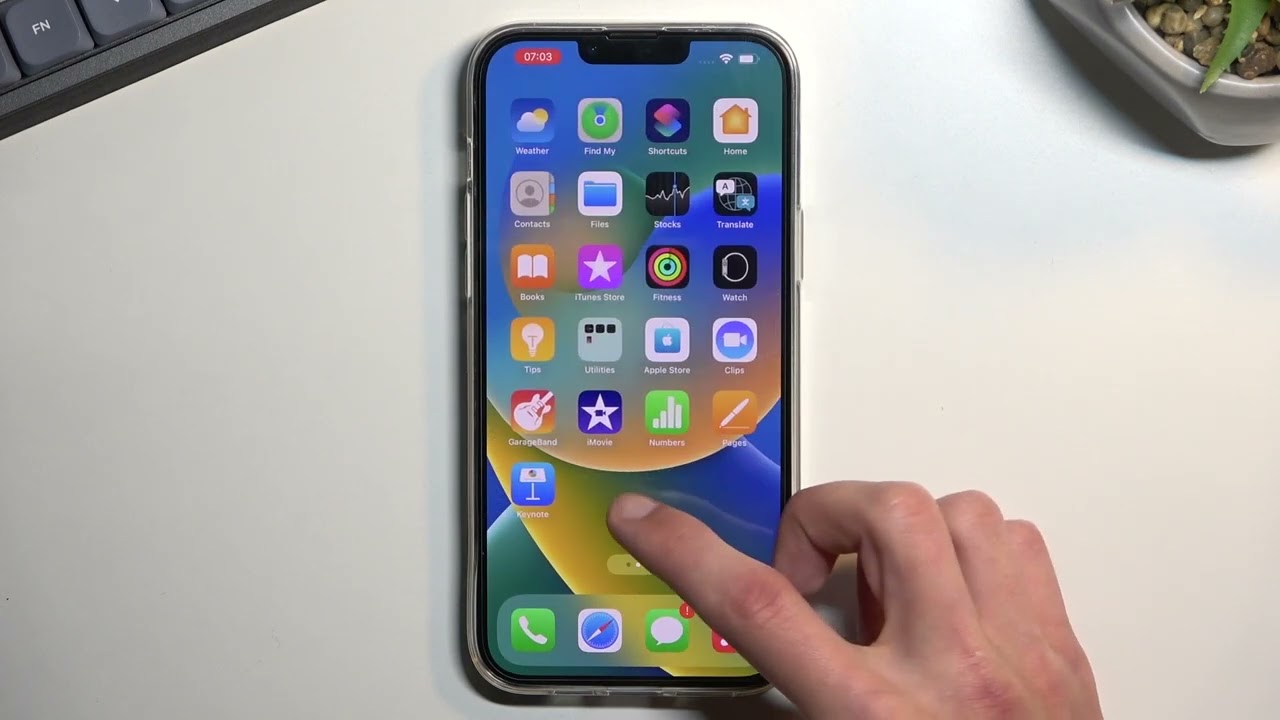
The Moto G Power is a popular smartphone known for its impressive battery life and overall performance. However, like any other electronic device, there may be instances where you need to restart your Moto G Power. Whether you’re experiencing software glitches, unresponsive apps, or just want to refresh your device, restarting can help resolve these issues.
In this article, we will guide you on how to restart your Moto G Power. We’ll cover different methods to power off and on your device, as well as provide some tips on when and why you may need to restart your phone. By the end, you’ll have a clear understanding of how to reboot your Moto G Power and keep it running smoothly.
Inside This Article
- Common Issues that Require a Restart
- Method 1: Restarting the Moto G Power Using the Power Button
- Method 2: Restarting the Moto G Power Using the Settings Menu
- Method 3: Force Restarting the Moto G Power
- Method 4: Performing a Factory Reset on the Moto G Power
- Conclusion
- FAQs
Common Issues that Require a Restart
Having issues with your Moto G Power and wondering if a restart could solve them? Well, you’re not alone. Many common problems can be resolved simply by restarting your device. Here are some of the typical issues that might require a restart:
- Slow performance: If your Moto G Power is running sluggish or experiencing lag, a restart can help refresh the system and clear any temporary glitches.
- Unresponsive touchscreen: If your screen is freezing or not responding to touch, restarting the device can recalibrate the touch sensitivity and resolve the issue.
- App crashes: If certain apps are crashing frequently, it could be a sign of a temporary software issue. Restarting the device can help clear any lingering problems and allow the apps to function properly again.
- Battery drain: Sometimes, your Moto G Power may drain the battery quickly, even when not in use. Restarting the device can stop any background processes or stuck apps that may be draining the battery.
- Connectivity issues: If you’re having trouble with Wi-Fi, Bluetooth, or cellular network connectivity, a restart can reset the device’s network settings and help establish a stable connection.
- Overheating: If your Moto G Power is heating up excessively, a restart can help cool down the device and address any software or background processes causing the issue.
Method 1: Restarting the Moto G Power Using the Power Button
The Moto G Power offers a convenient way to restart your device using the power button. This method is quick and straightforward, making it a go-to solution for many users. Here’s a step-by-step guide on how to restart your Moto G Power using the power button:
- Locate the power button on the right side of the device. It’s usually positioned towards the top half of the phone.
- Press and hold the power button for a few seconds.
- A menu will appear on the screen. Tap on the “Power off” or “Restart” option.
- If you choose to power off, confirm your selection by tapping “OK”.
- If you select the restart option, the device will automatically begin the restart process.
Restarting your Moto G Power using the power button is a quick and effective way to resolve minor software glitches or unresponsive apps. It’s important to note that this method will not erase any of your data or settings, making it a safe troubleshooting option.
Method 2: Restarting the Moto G Power Using the Settings Menu
If you’re experiencing issues with your Moto G Power and want to restart it, you can easily do so using the Settings menu. This method allows you to perform a soft restart, which refreshes the phone’s system without affecting any personal data or settings.
Here’s how you can restart your Moto G Power using the Settings menu:
- Start by unlocking your phone and swiping down from the top of the screen to access the notification panel.
- Tap on the gear-shaped “Settings” icon to open the Settings menu.
- Scroll down and look for the “System” option. Tap on it to enter the System settings.
- In the System settings, find and select the “Advanced” option.
- Scroll down until you see the “Restart” option. Tap on it.
- A confirmation message will appear, informing you that your device will restart. Tap on “Restart” to proceed.
Your Moto G Power will now restart and go through the normal boot-up process. Once the restart is complete, you should hopefully see improvements in any performance issues or glitches you were experiencing.
By using this method, you can conveniently restart your Moto G Power without the need for physical buttons or complicated steps. It is a simple and effective way to troubleshoot minor software issues.
Method 3: Force Restarting the Moto G Power
If your Moto G Power is unresponsive and the regular restart methods don’t work, you can try force restarting the device. Force restarting can help resolve issues like freezing or a non-responsive screen. Here’s how you can force restart your Moto G Power:
- Press and hold the power button and the volume down button simultaneously for about 10-15 seconds. Make sure to press both buttons at the same time.
- You will feel a vibration, and the screen will turn off. Don’t release the buttons just yet.
- Continue holding both buttons until you see the Moto logo appear on the screen. Once the logo appears, you can release the buttons.
- Your Moto G Power will now start the force restart process. Wait for a few seconds until the device fully restarts.
This method forces the device to reboot, bypassing any potential software issues. It can help resolve minor glitches and give your Moto G Power a fresh start. However, keep in mind that force restarting should be used as a last resort when other methods fail to work.
It’s important to note that force restarting will not erase your data or settings. It simply turns off and restarts the device to clear any temporary issues that may be causing it to become unresponsive or freeze.
If force restarting doesn’t resolve the problem with your Moto G Power, you may need to consider other troubleshooting steps or contact Motorola support for further assistance.
Method 4: Performing a Factory Reset on the Moto G Power
If you’re experiencing persistent issues with your Moto G Power, performing a factory reset can sometimes help resolve them. A factory reset will restore your phone to its original state, erasing all data and personal settings. Please note that this process should only be used as a last resort after trying other troubleshooting methods.
Before you proceed with a factory reset, it’s crucial to back up any important data on your device. This includes photos, videos, contacts, and any other files you wish to preserve. Once the factory reset is complete, all data will be permanently deleted.
To perform a factory reset on your Moto G Power, follow these steps:
- Go to the Settings menu on your device. You can access this by swiping down from the top of the screen and tapping the gear icon in the top-right corner, or by opening the app drawer and selecting “Settings.
- Scroll down and tap on “System”.
- Tap on “Advanced”.
- Next, select “Reset options”.
- Choose “Erase all data (factory reset)”.
- You may need to enter your device’s PIN, pattern, or password for security purposes.
- After confirming your selection, tap on “Reset phone” or “Reset tablet.
- Your Moto G Power will now begin the factory reset process. It may take a few minutes to complete.
- Once the reset is finished, the device will reboot and prompt you to set it up as if it were brand new.
It’s important to note that performing a factory reset will erase all data on your Moto G Power, including downloaded apps, accounts, and system settings. After the reset, you’ll need to set up your device from scratch and reinstall any necessary apps. Make sure to take note of any login credentials and have them ready for the setup process.
If you’re still experiencing issues after performing a factory reset, it may be necessary to seek further assistance. Contacting Motorola customer support or visiting an authorized service center can help you troubleshoot and resolve any persisting problems with your Moto G Power.
Conclusion
Restarting your Moto G Power is a simple process that can resolve many common issues and improve the overall performance of your smartphone. Whether you’re experiencing a frozen screen, slow responsiveness, or any other software-related problem, a restart can often do the trick.
By following the methods outlined in this article, you can easily restart your Moto G Power. Remember, if the issue persists after a restart, it may be necessary to explore further troubleshooting steps or seek professional assistance.
With its powerful features and long-lasting battery life, the Moto G Power is a fantastic smartphone option. By keeping it well-maintained and utilizing the restart feature when needed, you can ensure a smooth and enjoyable user experience.
So next time you encounter any issues with your Moto G Power, don’t panic. Simply follow the steps mentioned in this guide and get your phone back up and running in no time!
FAQs
1. How do I restart my Moto G Power?
To restart your Moto G Power, press and hold the power button until the power menu appears on the screen. Then, select the “Restart” option and wait for your phone to reboot.
2. Why would I need to restart my Moto G Power?
Restarting your Moto G Power can help resolve minor software glitches and performance issues. It clears the device’s temporary memory and reloads all the software processes, ensuring a fresh start for your phone.
3. How often should I restart my Moto G Power?
There is no set frequency for restarting your Moto G Power, but it is recommended to do so periodically, especially if you notice any slowdowns or unusual behavior. Restarting your phone every few days can help keep it running smoothly.
4. Will restarting my Moto G Power erase my data?
No, restarting your Moto G Power will not erase any of your data. It simply closes all running apps and processes and then restarts the device. However, if you want to factory reset your phone, make sure to back up your important data beforehand.
5. What should I do if my Moto G Power doesn’t restart?
If your Moto G Power does not restart after pressing and holding the power button, try performing a force restart. To do this, press and hold both the power button and the volume down button simultaneously for about 10 seconds. This should force the device to restart.
