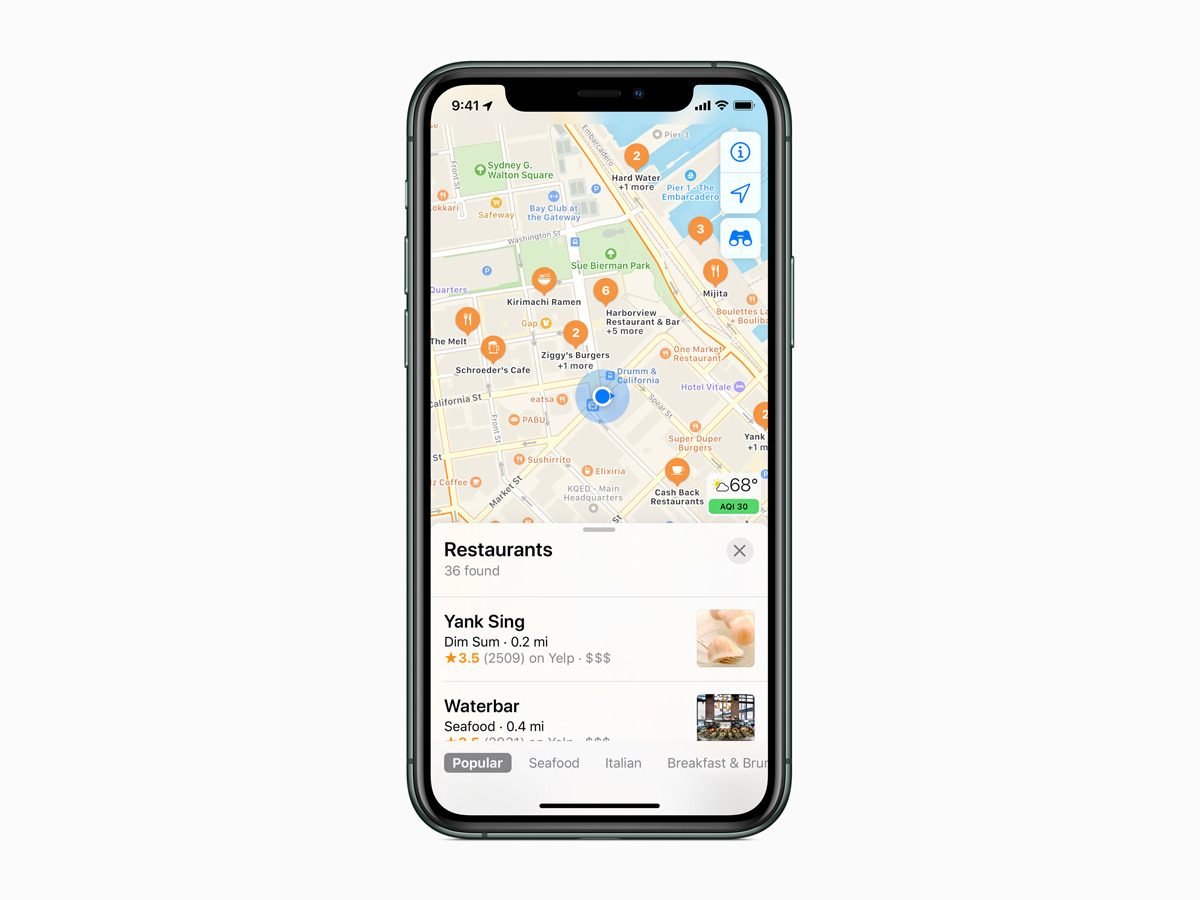
In today’s fast-paced world, many people rely on navigation apps to help them reach their destinations quickly and efficiently. One popular option for iPhone users is Apple Maps, which offers a range of features to assist users on their journeys. One such feature is the ability to avoid toll roads, which can not only save you money but also provide a more scenic or less congested route. If you’re using iOS 10 or later, Apple Maps allows you to easily customize your navigation preferences and avoid toll roads. In this article, we will guide you through the steps to avoid toll roads in Apple Maps, giving you greater control over your navigation experience.
Inside This Article
- Understanding Toll Roads in Apple Maps
- Method 1: Adjusting Settings in Apple Maps
- Method 2: Choosing Alternative Routes
- Method 3: Using Third-Party Navigation Apps
- Conclusion
- FAQs
Understanding Toll Roads in Apple Maps
Apple Maps is a powerful navigation app that comes pre-installed on iOS devices. It provides detailed maps, turn-by-turn directions, and real-time traffic information to help users navigate their way to their destinations. One feature of Apple Maps that you may encounter during your navigation is toll roads.
Toll roads are highways or sections of roads where drivers are required to pay a fee, typically at toll booths, in order to use the road. These tolls are collected to help fund the construction, maintenance, and operation of the road. While toll roads can often provide faster and more efficient routes, some drivers may prefer to avoid them due to the additional cost involved.
In Apple Maps, toll roads are indicated by a small icon with a dollar sign ($) on the suggested route. This icon appears next to the road name, allowing users to easily identify when they would be required to pay a toll. Understanding how to avoid toll roads in Apple Maps can be helpful if you prefer to take toll-free routes.
Now that you have a basic understanding of toll roads and how they are represented in Apple Maps, let’s explore some methods to avoid tolls and choose alternative routes.
Method 1: Adjusting Settings in Apple Maps
If you’re looking to avoid toll roads in Apple Maps, you’re in luck. Apple Maps has a setting that allows you to customize your driving preferences, including avoiding tolls. By adjusting these settings, you can ensure that your navigation takes you on toll-free routes. Here’s how to do it:
1. Open the Apple Maps app on your iPhone or iPad.
2. Enter your destination by tapping on the search bar and typing in the address or name of the place you want to go.
3. Once the destination is entered, tap on the “Directions” button.
4. Before selecting the route, tap on the “Routes” button located at the bottom of the screen.
5. A list of available routes will appear. Tap on the “Settings” button located at the top right corner of the screen.
6. In the settings menu, you will see various options. Look for the “Avoid Tolls” option and toggle the switch to enable it.
7. Once the “Avoid Tolls” option is turned on, the routes available will be updated to exclude toll roads. You can now select the preferred route without tolls by tapping on it.
8. After selecting the desired route, tap on the “Go” button to start the navigation.
And that’s it! With the “Avoid Tolls” setting enabled in Apple Maps, you can confidently navigate your way without encountering any toll roads along the way. It’s a simple and effective method to ensure a toll-free journey.
Method 2: Choosing Alternative Routes
Apple Maps provides users with the flexibility to choose alternative routes that avoid toll roads. By selecting a different route, you can save both time and money, while enjoying a scenic drive along non-toll roads. Here’s how you can easily choose alternative routes in Apple Maps:
1. Open the Apple Maps app on your iPhone or iPad.
2. Enter your desired destination in the search bar at the top of the screen.
3. Once the destination appears on the map, tap on it to reveal additional options.
4. Tap on the “Directions” button to initiate the route calculation process.
5. Apple Maps will display the default route, which may include toll roads.
6. To find alternative routes that avoid toll roads, swipe up on the route card at the bottom of the screen.
7. Scroll through the available route options until you find a route that avoids tolls.
8. Tap on the desired alternative route to select it.
9. Apple Maps will now update the route to reflect the chosen alternative without toll roads.
10. Follow the turn-by-turn directions provided by Apple Maps to reach your destination while avoiding toll roads.
By selecting alternative routes in Apple Maps, you can easily navigate to your destination without the hassle and cost associated with toll roads. This feature is especially useful for those who prefer a more scenic route or wish to save money on toll fees. Give it a try on your next journey and enjoy a stress-free, toll-free driving experience.
Method 3: Using Third-Party Navigation Apps
If you’re looking for more flexibility in avoiding toll roads, using third-party navigation apps can be a game-changer. These apps offer advanced features and options to customize your route preferences to steer clear of tolls.
Here are a few popular third-party navigation apps that can help you avoid toll roads:
- Google Maps: Google Maps is a widely-used navigation app that provides detailed turn-by-turn directions. To avoid toll roads, simply open the app, enter your destination, and tap on the three-dot menu icon. From there, select “Route Options” and toggle the “Avoid Tolls” option.
- Waze: Known for its real-time traffic updates, Waze is another excellent choice for avoiding toll roads. After entering your destination, tap on the three-dot menu icon and select “Routes”. Then, choose the “Avoid tolls” option from the list of route preferences.
- MapQuest: MapQuest is a reliable navigation app that offers an easy way to bypass toll roads. Once you’ve set your destination, tap on the three-line menu icon and select “Route Options”. From there, toggle the “Avoid Tolls” option to receive a toll-free route.
These navigation apps not only provide alternatives to toll roads but also offer additional features such as real-time traffic updates, voice-guided directions, and points of interest along the way. By using these apps, you can optimize your driving experience while saving money on toll fees.
It’s important to note that third-party navigation apps may have different user interfaces and settings, so it’s recommended to explore the app’s documentation or support section for specific instructions on avoiding toll roads.
By utilizing third-party navigation apps, you can take more control over your route preferences and ensure a smoother and more cost-effective journey.
Conclusion
In conclusion, Apple Maps in iOS 10 offers a simple and convenient way to avoid toll roads during your travels. By following the steps outlined in this guide, you can easily customize your preferred route to exclude toll roads and enjoy a more cost-effective journey.
With the ability to choose the toll-free option, Apple Maps provides a valuable tool for budget-conscious travelers, frequent commuters, or anyone looking to save a few extra dollars on their daily trips. No longer will you worry about unexpected toll charges or unwanted detours; Apple Maps has got you covered.
Remember, staying updated with the latest version of iOS and keeping your Apple Maps app updated will ensure you have access to all the new features and enhancements. So, the next time you hit the road, take advantage of Apple Maps in iOS 10 to avoid toll roads and enjoy a seamless navigation experience.
FAQs
FAQ 1: Can I avoid toll roads when using Apple Maps on iOS 10?
Yes, you can! Apple Maps on iOS 10 provides an option to avoid toll roads and highways, which can be useful for those who want to take alternative routes or avoid toll expenses.
FAQ 2: How do I enable the “Avoid Tolls” feature in Apple Maps?
To enable the “Avoid Tolls” feature in Apple Maps, follow these steps:
- Open the Apple Maps app on your iOS 10 device.
- Enter your destination in the search bar and tap on the route results.
- Next, tap on the “i” (information) button located in the upper-right corner of the screen.
- Scroll down to the “Route Options” section and you will find the “Avoid Tolls” toggle switch.
- Toggle the switch to the right to enable the feature and Apple Maps will calculate a route for you to avoid toll roads.
FAQ 3: Will the “Avoid Tolls” feature affect my travel time?
Yes, the “Avoid Tolls” feature can affect your travel time. By avoiding toll roads and highways, Apple Maps may suggest alternative routes that could be longer in distance, resulting in additional travel time. However, the exact impact on travel time will depend on the specific route and traffic conditions.
FAQ 4: Can I customize my route preferences in Apple Maps?
Yes, Apple Maps allows you to customize your route preferences to suit your needs. Along with the “Avoid Tolls” option, you can also choose to avoid highways, ferries, and tolls combined. By enabling or disabling these preferences, you can tailor your route based on specific road types and transportation modes.
FAQ 5: Is the “Avoid Tolls” feature available in all countries?
No, the availability of the “Avoid Tolls” feature may vary depending on the region and country. While it is supported in many countries where Apple Maps is available, it’s recommended to check if the feature is supported in your specific location before relying on it for toll-free routes.
