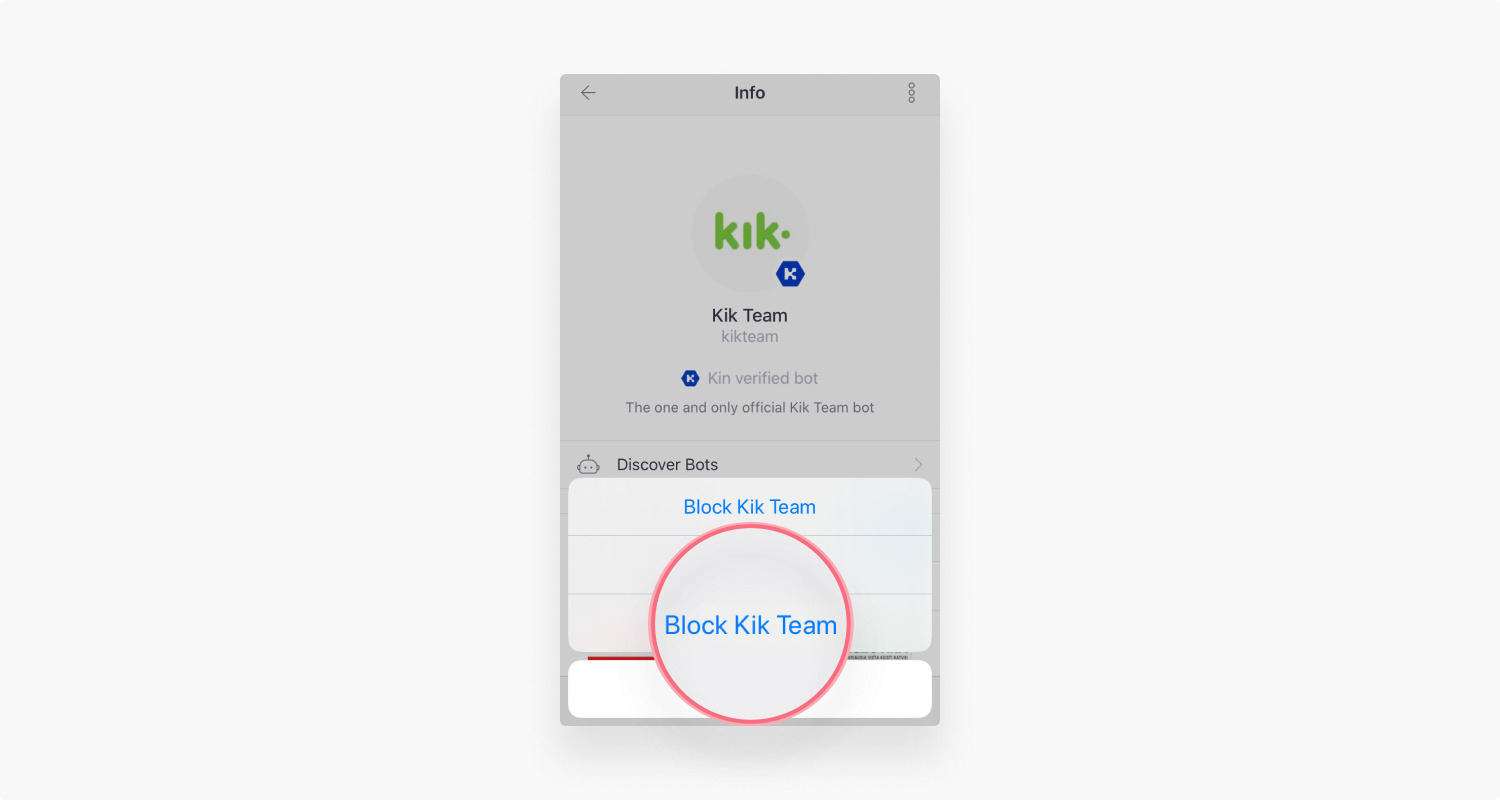
Deleting your Kik account is a straightforward process that allows you to regain control over your online presence and privacy. Whether you’re switching to a different messaging app or simply want to take a break from the Kik platform, removing your account ensures that your personal information is no longer accessible. In this article, we’ll guide you through the steps necessary to delete your Kik account. From disabling your account temporarily to permanently removing all traces of your presence, we’ll cover all the options available to you. Say goodbye to Kik with confidence as we show you how to navigate the account deletion process hassle-free. Let’s get started!
Inside This Article
- Steps to Delete Your Kik Account
- Navigate to the Kik Account Deactivation Page
- Submit Account Deactivation Request
- Verify Your Identity
- Confirm Deactivation Request – Click on the verification link received in your email – Follow the prompts to confirm the deletion of your Kik account
- Additional Considerations
- Conclusion
- FAQs
Steps to Delete Your Kik Account
If you’ve decided to bid farewell to your Kik account, follow these simple steps to delete it permanently:
1. Navigate to the Kik Account Deactivation Page:
To start the account deletion process, go to either the Kik website or open the Kik mobile app. Once you’re there, sign in to your Kik account using your login credentials.
2. Submit Account Deactivation Request:
Next, locate and click on the “Settings” option within the Kik app. From the settings menu, find and select the “Your Account” section. Within this section, you’ll usually find options like “Reset Kik” or “Delete Account.” Tap on this option to proceed with your account deletion request.
3. Verify Your Identity:
After initiating the account deletion process, you’ll need to verify your identity. Enter the email address associated with your Kik account when prompted. Make sure to provide the email address you used to create your Kik account.
4. Confirm Deactivation Request:
Once you’ve entered your email address, check your inbox for a verification link from Kik. Click on the verification link to confirm your deactivation request. Follow any additional prompts or instructions provided in the email to complete the process.
Additional Considerations:
Before deleting your Kik account, it’s a good idea to clear your chat history and any personal information that you no longer want associated with the account. Keep in mind that deactivating your account is permanent and cannot be undone, so make sure you’re certain about your decision. Lastly, don’t forget to inform your contacts that you’ll be deleting your Kik account to stay connected through other means.
Note: It’s always advisable to review the official Kik support resources for the most up-to-date instructions and information on deleting your Kik account.
Navigate to the Kik Account Deactivation Page
To delete your Kik account, you’ll need to first navigate to the Kik Account Deactivation page. This can be done by accessing either the Kik website or the Kik mobile app. Ensure that you have a stable internet connection before proceeding.
If you’re using the Kik website, open your preferred web browser and go to the official Kik website. On the homepage, you’ll find a “Log In” button. Click on it to access the login page.
If you’re using the Kik mobile app, locate the app icon on your device’s home screen or app drawer. Tap on it to launch the app.
Next, you’ll need to sign in to your Kik account using your login credentials. Enter your registered email address or username and your password. Once you’ve provided the required information, click on the “Sign In” button to proceed.
Now that you’ve successfully signed in to your Kik account, you’re ready to move on to the next step in the account deletion process.
Submit Account Deactivation Request
Once you have signed in to your Kik account, the next step is to submit a deactivation request. Follow these steps:
- Click on the “Settings” option: In the Kik app or on the website, navigate to the settings menu. You can usually find this by tapping on the gear icon in the top-right corner of the screen.
- Locate and click on the “Your Account” menu: Within the settings menu, look for the option that says “Your Account.” This is where you can manage your account settings.
- Tap on “Reset Kik” or “Delete Account”: Once you are in the “Your Account” section, you will find different options related to your Kik account. Look for either “Reset Kik” or “Delete Account” and tap on it.
By following these steps, you will initiate the account deactivation process and let Kik know that you want to delete your account.
Verify Your Identity
To proceed with deleting your Kik account, you will need to verify your identity. Follow these steps:
1. Enter your email address associated with your Kik account. This is the email address you provided when you signed up for Kik.
2. Check your email for a verification link from Kik. Once you have entered your email address, Kik will send a verification email to that address.
3. Open your email inbox and find the verification email from Kik. It should have a subject line like “Kik Account Deactivation Confirmation.”
4. Click on the verification link in the email. This link will direct you to a confirmation page on the Kik website or mobile app.
5. Follow the prompts on the confirmation page to confirm the deletion of your Kik account. This may involve re-entering your email address or providing additional information for security purposes.
By verifying your identity through your email, Kik ensures that the account deletion request is authorized by the account holder.
Remember, it’s crucial to use the email address associated with your Kik account. If you enter a different email address, you won’t receive the verification email, and the deletion process cannot be completed.
Once you have successfully verified your identity, you can move on to the next step and finalize the deactivation of your Kik account.
Confirm Deactivation Request – Click on the verification link received in your email – Follow the prompts to confirm the deletion of your Kik account
Once you have submitted your account deactivation request on Kik, the next step is to confirm your decision. Kik will send you an email containing a verification link to ensure that it is indeed you who wants to delete your account. Here is what you need to do:
1. Check your email inbox for the message from Kik. It should contain a subject line related to the account deactivation process. Open the email to access the verification link.
2. Click on the verification link provided in the email. This link is unique to your account and will redirect you to the Kik website or app to complete the deletion process.
3. Follow the prompts and instructions provided by Kik to confirm the deletion of your account. These prompts may include re-entering your Kik login credentials or providing additional confirmation to ensure the authenticity of your request.
4. Take note that once you click on the verification link and complete the deletion process, your Kik account will be permanently deactivated. All your chats, contacts, and other account information will be permanently deleted and cannot be recovered.
It is important to take the necessary precautions before you confirm the deletion of your Kik account. Back up any important information or conversations that you may want to save. Once the confirmation process is complete, there is no way to retrieve your account or its contents.
Please ensure that you have carefully considered your decision to delete your Kik account, as it cannot be undone. If you have any doubts or concerns, it may be worth reaching out to the Kik support team for further assistance.
Remember to inform your contacts about your decision to delete your Kik account so that they can connect with you through other means if necessary. This will help you stay in touch with your friends and connections even after deleting your Kik account.
Once you have followed these steps and confirmed the deactivation of your Kik account, you can have peace of mind knowing that your information is no longer associated with the platform.
Additional ConsiderationsWhen deleting your Kik account, there are a few important considerations to keep in mind. These include:
1. Clear chat history and personal information before deleting your account: Before proceeding with the deletion of your Kik account, it is crucial to clear your chat history and remove any personal information from your account. This will help protect your privacy and ensure that no traces of your conversations or personal data remain on the platform.
2. Deactivation is permanent and can’t be undone, so ensure your decision is final: It’s important to understand that once you delete your Kik account, the deactivation is permanent. This means that you will no longer have access to your account or be able to retrieve any of your messages or information. Therefore, before proceeding with the deletion, make sure that you have considered all the implications and are certain that you want to permanently deactivate your Kik account.
3. Inform your contacts about deleting your Kik account to stay connected through other means: Deleting your Kik account means that you will no longer be reachable through the platform. To maintain your connections with friends and contacts, it is advisable to inform them about your decision to delete your account and provide alternative means of communication, such as sharing your phone number or social media handles. This way, you can stay connected even after removing your presence from Kik.
Note: While these considerations are essential, it’s important to stay updated with the latest instructions and information provided by Kik. Make sure to review the official Kik support resources to ensure you have the most accurate and up-to-date guidance on deleting your Kik account.
Deleting your Kik account can provide you with a sense of privacy and security, ensuring that your personal information is no longer accessible on the messaging platform. Whether you’re looking to take a break from the app or simply want to permanently delete your account, the process is straightforward and can be done in just a few steps.
By following the guidelines outlined in this article, you can confidently navigate the Kik app and make informed decisions about managing your account. Remember to carefully consider the implications of deleting your account before proceeding, as this action is irreversible and will result in the loss of all your chat history and contacts on Kik.
Now that you know how to delete your Kik account, you have the power to control your online presence and protect your personal information. Whether you’re looking to switch to a different messaging platform or simply want a fresh start, rest assured that this guide has provided you with the necessary steps to accomplish your goal. Take action today and take control of your digital footprint on Kik.
FAQs
Q: How do I delete my Kik account?
To delete your Kik account, follow these steps:
1. Open the Kik app on your mobile device.
2. Go to the settings menu by tapping on the gear icon in the top-right corner.
3. Scroll down and tap on “Your Account”.
4. Tap on “Reset Kik”.
5. Confirm your decision by tapping on “Yes” when prompted.
Your Kik account will be permanently deleted, and all your data will be removed from the servers.
Q: Can I recover my Kik account once it’s deleted?
Once you delete your Kik account, it cannot be recovered. All your data, including your messages and profile information, will be permanently deleted from the servers. If you change your mind, you will need to create a new Kik account.
Q: What happens to my messages when I delete my Kik account?
When you delete your Kik account, all your messages will be permanently deleted. This means that you and the recipients of your messages will no longer be able to access the conversations. It is recommended to save any important messages or media before deleting your account.
Q: Will my Kik username be available for others to use after I delete my account?
Once you delete your Kik account, your username will be immediately released and made available for other users to choose. If you decide to create a new Kik account in the future, you will need to choose a different username.
Q: Can I delete my Kik account from a computer?
No, you cannot delete your Kik account from a computer. The deletion process can only be done through the Kik app on your mobile device. Make sure to have the app installed and follow the steps mentioned earlier in this FAQ.
