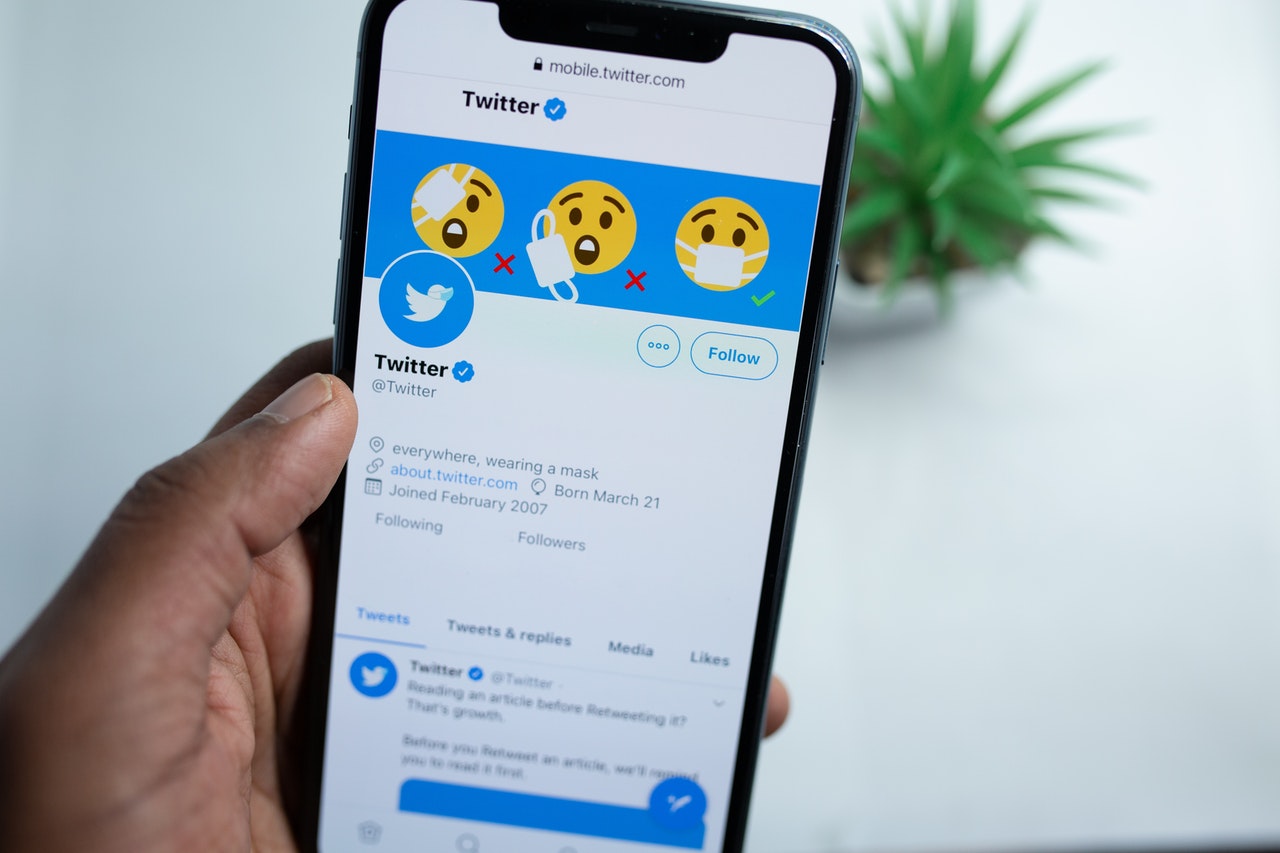
In today’s digital age, social media platforms like Twitter have become a hub of creativity and expression. One popular form of visual content that users love to share and engage with is GIFs. These short animated images capture the essence of a moment and add a touch of humor or emotion to conversations. While many users enjoy viewing GIFs directly on Twitter, sometimes you come across one that you want to download and share elsewhere.
But how can you download GIFs from Twitter directly on your phone? In this article, we will explore different methods to help you easily save GIFs from Twitter onto your mobile device. From using built-in options on your phone to third-party apps, we will guide you step-by-step so that you can quickly download and share all those hilarious and entertaining GIFs with your friends and followers. So, let’s dive in and discover how to bring those animated moments to life on your phone!
Inside This Article
- Method 1: Saving GIFs directly from Twitter
- Method 2: Using a third-party app to download GIFs from Twitter
- Method 3: Using a Twitter GIF downloader website
- Method 4: Saving GIFs from Twitter using screenshot and conversion
- Conclusion
- FAQs
Method 1: Saving GIFs directly from Twitter
Saving GIFs directly from Twitter is a straightforward method that doesn’t require any additional apps or websites. Here’s how you can do it:
1. Open the Twitter app on your mobile device and locate the tweet containing the GIF you want to download.
2. Tap on the tweet to open it and make sure the GIF is visible within the tweet.
3. Once you can see the GIF, tap on the Share icon, which is usually represented by an arrow pointing out of a box.
4. From the options that appear, select the option to Save the GIF. Depending on your device and the version of Twitter you are using, the wording may vary slightly.
5. The GIF will now be saved directly to your device’s camera roll or gallery, depending on your phone’s settings.
6. You can then access the saved GIF from your device’s photo or gallery app and use it as you wish.
Note: It’s important to respect the original creator’s rights and only download and use GIFs for personal use or with proper permissions.
Method 2: Using a third-party app to download GIFs from Twitter
While saving GIFs directly from Twitter is convenient, it may not always be an option. In some cases, you might encounter GIFs that cannot be downloaded or require additional steps. This is when using a third-party app becomes handy.
There are numerous third-party apps available on mobile platforms that allow you to download GIFs from Twitter. These apps are specifically designed to bypass any restrictions and provide users with a seamless downloading experience.
To begin, you need to search for a reliable third-party app that offers Twitter GIF downloading functionality. Once you have found a suitable app, download and install it on your phone.
After the installation is complete, open the app and navigate to the Twitter section. You will be prompted to enter your Twitter credentials to authenticate the app’s access to your Twitter account.
Once you have successfully logged in, you can browse through your Twitter feed within the app. When you come across a GIF you want to download, simply tap on it to open the GIF in full view.
The app will provide you with options to save or share the GIF. Tap on the “Save” button, and the GIF will be downloaded to your phone’s gallery or a designated folder within the app.
It’s important to note that using third-party apps comes with potential risks, such as privacy concerns or malicious software. Therefore, it is essential to choose a reputable app from trusted sources, read user reviews, and ensure the app has positive feedback before downloading it.
Using a third-party app can provide a more comprehensive and efficient way to download GIFs from Twitter. These apps often offer additional features, like organizing your downloaded GIFs or allowing you to search for specific GIFs within the app.
Make sure to explore different third-party app options and find one that suits your preferences, offers a user-friendly interface, and provides a secure downloading experience.
Method 3: Using a Twitter GIF downloader website
If you’re looking for a more convenient way to download GIFs from Twitter, you can try using a Twitter GIF downloader website. These websites are designed specifically to help users easily download GIFs from Twitter without any hassle. Here’s how you can use this method:
1. Start by finding the tweet that contains the GIF you want to download. Take note of the tweet’s URL or copy it to your clipboard.
2. Next, open your preferred web browser and search for a reliable Twitter GIF downloader website. You’ll find several options available, so choose one that suits your needs.
3. Once you’ve found a suitable website, open it in your browser. You will usually see a search bar or a field where you can paste the tweet’s URL.
4. Paste the tweet’s URL into the designated field and click the “Download” or “Convert” button. The website will process the tweet and extract the GIF for you to download.
5. After the GIF has been processed, the website will provide you with a download link or a button to directly download the GIF to your phone. Click on the download link or button, and the GIF will be saved to your device.
6. Finally, navigate to your device’s Downloads or Gallery folder to access the downloaded GIF. From there, you can share it with your friends or use it in any way you like.
Using a Twitter GIF downloader website is a simple and efficient way to download GIFs from Twitter. It eliminates the need for any additional software or complicated steps, making it accessible to all users.
However, it’s important to note that these websites may contain ads or require you to complete certain actions before downloading the GIF. Be cautious of any pop-ups or suspicious prompts that might redirect you to irrelevant websites. Always ensure that you are using a reputable website to download GIFs safely.
Method 4: Saving GIFs from Twitter using screenshot and conversion
If you’ve tried the previous methods and still can’t find a way to download your favorite GIF from Twitter, don’t worry! There’s another method you can try – saving GIFs from Twitter using screenshot and conversion. While it may not be as straightforward as the other methods, it can still get the job done. Here’s how:
1. Find the GIF you want to download on Twitter and open it in full screen mode. Once it’s playing, pause the GIF at the desired frame that you want to capture.
2. Take a screenshot of the paused GIF on your phone. Different phones have different ways of capturing screenshots, so make sure you know how to do it on your specific device. On most phones, you can press the power button and volume down button simultaneously to capture a screenshot.
3. Once you’ve captured the screenshot, open your phone’s gallery or photos app to find the screenshot image. It should be saved as a static image.
4. Now that you have the screenshot, you’ll need to convert it back into a GIF. To do this, you can use a variety of online tools or image editing software. Simply upload the screenshot image and convert it into a GIF file.
5. After the conversion, you’ll have a GIF file that you can save to your phone. Tap on the converted GIF to open it, and you should see an option to save it to your device. Select the save option, and the GIF will be saved to your phone’s storage.
This method may require some additional steps compared to the other methods we’ve discussed, but it can still be a viable option if you’re unable to find a direct download option for a particular GIF on Twitter. By capturing a screenshot and converting it back into a GIF, you can still enjoy and share your favorite Twitter GIFs with friends and family!
Overall, downloading GIFs from Twitter on your phone is a fun and creative way to express yourself. With the help of third-party apps or using the built-in features of certain browsers, you can easily save and share your favorite GIFs with just a few taps.
Remember to respect copyright laws and only download and share GIFs that you have permission to use. Additionally, make sure to download apps and software from trusted sources to avoid any security risks.
Whether you want to add some humor to your conversations or simply share your favorite animated moments, downloading GIFs from Twitter allows you to bring your social media experience to life. So, go ahead and start exploring the world of GIFs, and have fun expressing yourself in unique and creative ways!
FAQs
Q: Can I download GIFs from Twitter directly on my phone?
A: Yes, you can download GIFs from Twitter on your phone using a few different methods.
Q: What is the recommended method to download GIFs from Twitter on a phone?
A: The most convenient way to download GIFs from Twitter on your phone is by using a mobile app specifically designed for this purpose.
Q: Are there any popular mobile apps available for downloading GIFs from Twitter?
A: Yes, there are several popular mobile apps that allow you to download GIFs from Twitter, such as Giphy, GIFwrapped, and Tweet2Gif.
Q: How do I download a GIF from Twitter using a mobile app?
A: To download a GIF from Twitter using a mobile app, first, find the tweet containing the GIF, then open the app and enter the URL of the tweet or use the built-in search function. Once you locate the GIF, you can download it to your phone’s gallery or save it within the app itself.
Q: Can I download GIFs from Twitter without using a mobile app?
A: Yes, it is possible to download GIFs from Twitter without using a mobile app. You can do this by copying the link of the tweet containing the GIF and pasting it into a GIF download website or a web-based GIF downloader. These websites will generate a downloadable link for the GIF, which you can then save to your phone.
