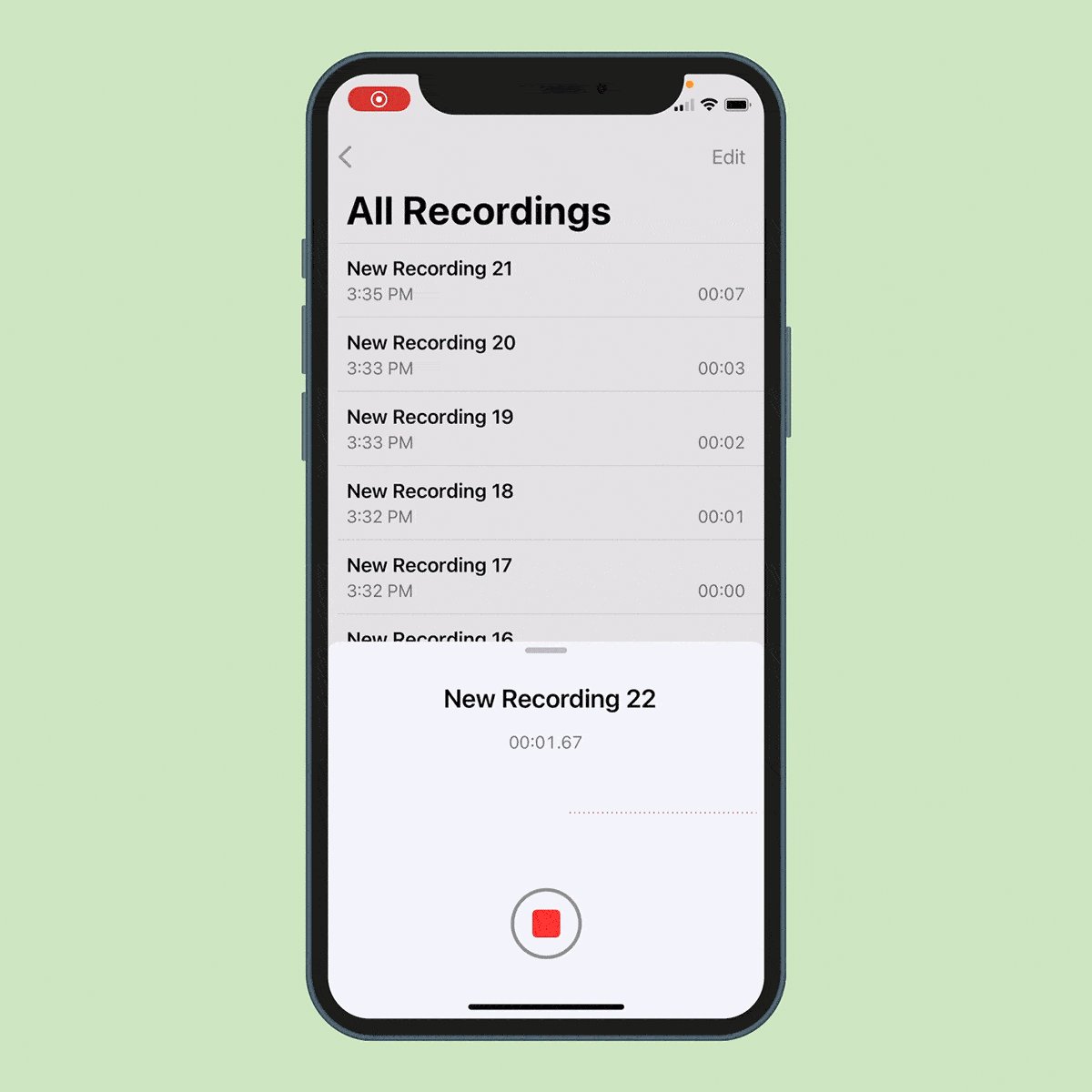
Editing a voice memo can be a useful skill to possess, especially in this digital age where recording audio on our smartphones has become second nature. Whether you need to trim, enhance, or add effects to a voice memo, making these edits can help you create professional-sounding recordings or simply customize them to your liking. In this article, we will guide you through the process of editing a voice memo on your mobile device, providing you with step-by-step instructions and tips on how to achieve the best results. Whether you’re a podcaster, musician, or someone who frequently uses voice memos for various purposes, mastering the art of editing voice memos will undoubtedly elevate your audio game. So, grab your phone and let’s delve into the world of voice memo editing!
Inside This Article
- Preparing to Edit a Voice Memo
- Choosing the Right Editing Software
- Importing the Voice Memo
- Editing the Voice Memo
- Conclusion
- FAQs
Preparing to Edit a Voice Memo
Before you start editing a voice memo, there are a few things you should do to ensure a smooth and efficient editing process. Here are some steps to guide you:
Step 1: Find a Quiet Environment – Choose a quiet and peaceful location where you can fully focus on the editing process. Avoid noisy surroundings as they can interfere with your ability to accurately hear and edit the voice memo.
Step 2: Gather the Necessary Equipment – Make sure you have the necessary equipment to edit the voice memo effectively. This includes a computer or mobile device with audio editing software installed, a good pair of headphones or speakers, and a stable internet connection for downloading or uploading the audio file.
Step 3: Understand the Purpose of the Edit – Before diving into the editing process, it’s essential to have a clear understanding of why you’re editing the voice memo. Are you removing background noise, enhancing the audio quality, or simply trimming unnecessary parts? Knowing the purpose will help you approach the editing process with focus and precision.
Step 4: Backup the Original Voice Memo – Always make a backup copy of the original voice memo before starting the editing process. This ensures that you have a safeguard in case something goes wrong during editing. Duplicate the file and work with the copied version to avoid any accidental irreversible changes to the original.
Step 5: Familiarize Yourself with the Editing Software – If you’re new to audio editing, take some time to explore and familiarize yourself with the editing software you’ll be using. Learn about the various tools, features, and shortcuts available to make your editing process smooth and efficient.
By following these preparatory steps, you’ll be well-equipped and ready to dive into the editing process for your voice memo. Taking the time to set up your environment, gather the necessary equipment, and understand the purpose of the edit will help you get the best possible results.
Choosing the Right Editing Software
When it comes to editing voice memos, selecting the right software is crucial. With a wide range of options available, it can be overwhelming to determine which one is the best fit for your needs. Here are some factors to consider when choosing the right editing software:
1. User-Friendly Interface: Look for software that has a user-friendly interface, especially if you’re a beginner. You want a platform that is intuitive and easy to navigate so you can quickly learn and start editing your voice memos.
2. Compatibility: Ensure that the editing software you choose is compatible with the operating system you are using. Whether you’re on Windows, macOS, or a mobile device, it’s important that the software supports your platform.
3. Editing Features: Consider the editing features offered by the software. Look for features such as trimming, splitting, and merging audio clips, as well as adjusting the volume and adding effects. The more comprehensive the editing tools, the more flexibility and creativity you’ll have.
4. Audio Quality: Pay close attention to the software’s ability to maintain audio quality during the editing process. Some software programs may introduce unwanted artifacts or degrade the sound quality. Choose software that preserves the clarity and fidelity of your voice memos.
5. Export Options: Check the export options available in the editing software. Ensure that it supports popular audio formats like MP3 or WAV, so you can easily share or use the edited voice memos in various applications or devices.
6. Price: Consider your budget when choosing editing software. While there are free options available, they may have limitations or lack advanced features. Paid software often offers more functionality and support. Evaluate your needs and decide on the appropriate budget for your editing software.
By taking these factors into account, you can make an informed decision and choose the right editing software for your voice memo editing needs. Whether you’re a beginner or an experienced user, having the right tools at your disposal will help you achieve the desired results with your voice memos.
Importing the Voice Memo
Before you can start editing your voice memo, you need to import it into the editing software of your choice. Most audio editing software programs allow you to import audio files in various formats, including WAV, MP3, and AAC. Here’s a step-by-step guide on how to import a voice memo:
- Open the editing software: Launch the audio editing software on your computer. Popular options include Adobe Audition, GarageBand, Audacity, and Logic Pro.
- Create a new project: Once the software is open, create a new project or session specifically for your voice memo. This will ensure that all your edits are saved in one place.
- Import the voice memo: Look for the “Import” or “Open” option in the software’s menu. Click on it and navigate to the location where your voice memo is saved. Select the file and click “OK” or “Import” to import it into the software.
- Verify the import: Once the import is complete, the voice memo should appear as a waveform or audio file in the software’s interface. You can now proceed to edit the voice memo as desired.
Note: Some editing software programs may have slight variations in the importing process, so it’s always a good idea to consult the software’s documentation or online tutorials for specific instructions.
Editing the Voice Memo
Voice memos are a convenient tool for capturing important audio recordings on your smartphone. However, sometimes you may need to make some edits to enhance the quality or remove unwanted sections. Editing a voice memo allows you to refine the audio, ensuring it meets your desired requirements. Here are four easy steps to help you edit a voice memo:
Step 1: Importing the Voice Memo to Editing Software
The first step is to import the voice memo to an editing software on your smartphone or computer. There are various editing applications available, such as GarageBand for iOS or Audacity for desktop. Open the editing software and import the voice memo by either dragging and dropping the file or using the import function within the software.
Step 2: Trimming and Deleting Unwanted Parts
Once the voice memo is imported, you can start trimming and deleting any unwanted sections. Play the voice memo and identify the parts you wish to remove. Most editing software provides a waveform representation of the audio, allowing you to easily identify different portions of the recording. Use the trimming tools to select and delete the unwanted sections, ensuring a seamless audio flow.
Step 3: Adjusting the Volume and Enhancing the Audio
After removing the unwanted parts, you may want to adjust the volume levels and enhance the overall audio quality. Editing software usually provides volume controls that allow you to increase or decrease the volume of specific sections or the entire recording. Additionally, you can use audio enhancement tools, such as equalizers or noise reduction filters, to improve the clarity and quality of the voice memo.
Step 4: Adding Effects and Filters
If you want to add a creative touch to your voice memo, you can experiment with different effects and filters. Editing software often offers a range of options to modify the sound, such as reverb, echo, or pitch modulation. Apply these effects sparingly and with purpose to avoid overwhelming the original recording. Remember that the goal is to enhance the voice memo, not distract from its original content.
Once you have completed the editing process, make sure to save the edited version of the voice memo as a new file. This way, you will preserve the original recording while having the edited version available for future use. Whether you are editing a voice memo for personal or professional reasons, following these steps will enable you to produce a polished and refined audio recording.
In conclusion, editing a voice memo is a simple and straightforward process that allows you to enhance the quality and content of your recordings. Whether you want to remove unwanted sections, adjust the volume, or add effects, there are various tools and techniques available to help you achieve your desired results.
By following the steps outlined in this article, you can confidently navigate through the editing process and produce professional-grade voice memos. Remember to choose the right editing software or mobile app that suits your needs and offers the features you require. With a little practice and experimentation, you’ll be able to polish your voice recordings and create compelling and engaging content.
So, go ahead and give it a try! Edit your voice memos, unlock their full potential, and start impressing your audience with high-quality audio recordings.
FAQs
1. Can I Edit a Voice Memo on my iPhone?
Yes, you can edit a voice memo on your iPhone. The Voice Memos app, which comes pre-installed on iPhones, allows you to trim, delete, and rearrange sections of your recorded voice memos.
2. How do I edit a voice memo on my iPhone?
To edit a voice memo on your iPhone, follow these steps:
- Open the Voice Memos app on your iPhone.
- Select the voice memo you want to edit.
- Tap on the three-dot menu icon.
- Choose “Edit Recording.”
- You can now trim the voice memo by dragging the edges of the waveform.
- To delete a section, select it and tap on the trash bin icon.
- To rearrange sections, tap and hold on a section, then drag it to your desired position.
- Once you’re happy with the edits, tap on “Done.”
3. Can I edit voice memos on my Android device?
Yes, you can edit voice memos on your Android device. Android smartphones have various voice recording apps available on the Google Play Store that offer editing options. You can trim, merge, and apply effects to your voice memos using these apps.
4. Are there any third-party apps for editing voice memos?
Yes, there are several third-party apps available for both iOS and Android that offer advanced editing features for voice memos. Some popular ones include Evernote, Audacity, and GarageBand. These apps allow you to make precise edits, add effects, and even export your edited voice memos in different formats.
5. Can I edit voice memos on my computer?
Yes, you can edit voice memos on your computer. If you have an iPhone, you can transfer your voice memos to your computer using iTunes or iCloud, and then use software like Audacity or GarageBand to edit them. If you have an Android device, you can transfer the voice memos to your computer via USB and use software like Audacity or Adobe Audition to edit them.
