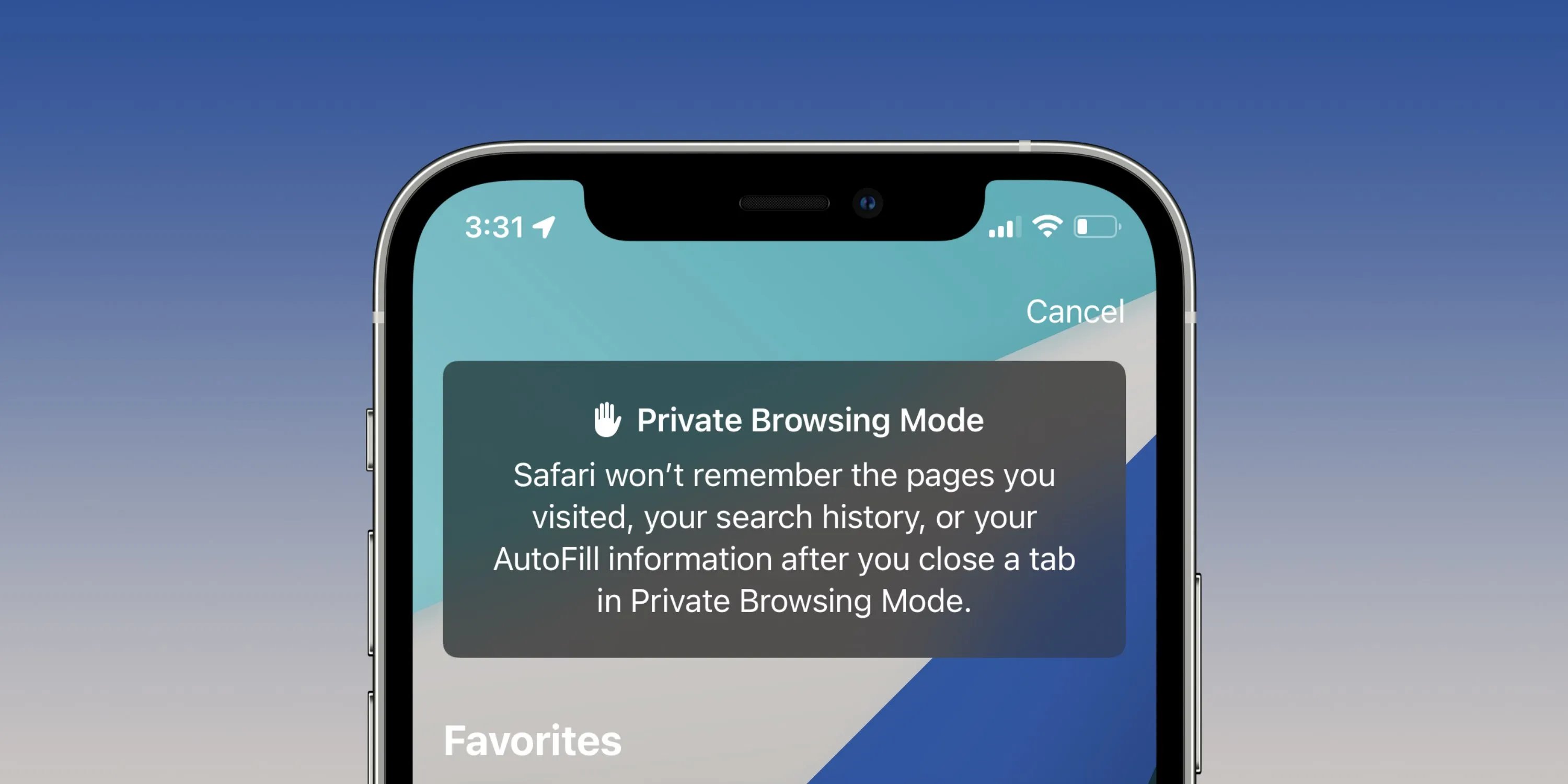
Welcome to our comprehensive guide on enabling and turning off private browsing in Safari! In this digital age, where privacy concerns are on the rise, it’s important to have control over your online activities and protect your personal information. Apple’s Safari browser provides a handy feature called “Private Browsing” that allows you to surf the web without leaving any trace of your browsing history, cookies, or other data on your device.
In this article, we will walk you through the step-by-step process of how to enable and disable private browsing mode in Safari on your iPhone, iPad, or Mac. Whether you want to keep your browsing habits private or simply want to avoid those pesky targeted ads, we’ve got you covered. So, let’s dive in and take control of your online privacy!
Inside This Article
- Enable Private Browsing in Safari
- Turn Off Private Browsing in Safari
- Benefits of Using Private Browsing in Safari
- Conclusion
- FAQs
Enable Private Browsing in Safari
Private browsing is a feature that allows you to browse the internet without leaving any traces of your online activity on your device. It can be useful when you want to protect your privacy, prevent others from seeing your browsing history, or avoid storing cookies and other data on your device.
To enable private browsing in Safari, follow these simple steps:
- Open the Safari browser on your device.
- Click on the “File” tab in the top menu bar.
- In the dropdown menu, click on “New Private Window”.
- A new window will open, indicating that you are now in private browsing mode.
Once you are in private browsing mode, any websites you visit, searches you perform, and forms you fill out will not be stored in your browsing history. Additionally, cookies and other website data will be deleted when you close the private browsing window.
It’s important to note that private browsing only protects your online activity from being stored on your device. It does not make you anonymous or hide your activity from internet service providers or websites themselves. If you want to enhance your online privacy further, consider using a virtual private network (VPN) or other privacy tools.
Turn Off Private Browsing in Safari
Private browsing is a convenient feature offered by various web browsers, including Safari. It allows users to browse the internet without leaving behind any trace of their online activities, such as browsing history, cookies, or cache. While private browsing can be useful in certain situations, there might be instances when you no longer need to use it and want to disable it. In this article, we will guide you on how to turn off private browsing in Safari.
To disable private browsing in Safari, follow these simple steps:
- Open the Safari browser on your device.
- Go to the “File” menu at the top left corner of the screen.
- In the drop-down menu, you will see “New Private Window” with a checkmark next to it. Click on it to uncheck and disable private browsing.
Alternatively, you can also use keyboard shortcuts to turn off private browsing in Safari. Press “Command + Shift + N” (? + Shift + N) simultaneously to disable private browsing and revert back to the regular browsing mode.
Once you’ve disabled private browsing, any new tabs or windows you open in Safari will no longer be in private mode. Your browsing history, cookies, and cache will be saved as usual, unless you have cleared them manually.
It’s important to note that disabling private browsing does not erase any previously collected browsing data. It only prevents Safari from browsing in private mode moving forward.
Now that you know how to turn off private browsing in Safari, you can easily switch between private and regular browsing modes based on your preferences and needs. Enjoy a more personalized browsing experience without the restrictions of private browsing!
Benefits of Using Private Browsing in Safari
Private browsing mode is a feature in Safari that allows users to browse the internet without leaving traces of their online activities. While most users are familiar with private browsing as a way to discreetly search for sensitive information, there are several additional benefits to using this feature. In this article, we will explore the advantages of using private browsing in Safari.
1. Enhanced Privacy: One of the primary benefits of using private browsing is the increased level of privacy it offers. When you enable private browsing in Safari, your browsing history, cookies, and other data are not stored, preventing anyone from accessing your online activities. This is particularly useful when using a shared device or accessing the internet on public networks.
2. Protection from Tracking: Private browsing also helps protect against online tracking. In normal browsing mode, websites often collect data on visitors, including their browsing habits, interests, and demographics. However, when you use private browsing, your information is not tracked, making it harder for advertisers and other entities to target you with personalized ads or collect your data.
3. Avoiding Autofill Data: When using private browsing, Safari does not auto-fill your usernames, passwords, or other personal information. This is useful if you are using a public computer or accessing sensitive accounts, as it reduces the risk of someone else gaining access to your online accounts.
4. Faster Browsing: Without the burden of storing cookies and other browsing data, private browsing can often offer a faster browsing experience. Since the browser does not need to retrieve and load this data, web pages may load quicker, resulting in a more seamless and efficient browsing session.
5. Testing Websites: Private browsing mode is also handy for web developers and designers. By using private browsing, they can test websites without the interference of cached data or cookies from previous browsing sessions. This allows them to see how a website appears to new visitors and ensures that any changes made during the development process are reflected accurately.
Conclusion
Enabling and turning off private browsing in Safari is a useful feature that allows you to browse the internet without leaving a trace of your activity. Whether you want to protect your privacy, prevent others from accessing your browsing history, or simply want a fresh start each time you open Safari, private browsing is a great option.
By following the simple steps outlined in this guide, you can effortlessly enable private browsing in Safari on your mobile device. It’s important to note that private browsing won’t hide your online activity from your internet service provider or websites you visit, so exercise caution while browsing.
Whether you choose to use private browsing occasionally or make it a regular practice, it’s good to have this feature at your disposal. So the next time you want to browse privately, just follow the steps and enjoy a more discreet and secure online experience on your mobile device.
FAQs
-
1. What is private browsing?
Private browsing, also known as incognito mode or private mode, is a feature offered by web browsers that allows users to browse the internet without storing any history, cookies, or other data on their devices. It provides an extra layer of privacy as it prevents your browsing activity from being tracked and leaves no traces on your device.
-
2. How to enable private browsing in Safari?
To enable private browsing in Safari, follow these steps:
- Open Safari on your device.
- Tap on the tabs icon at the bottom-right corner of the screen.
- Tap on “Private” at the bottom-left corner.
- A new private browsing window will open, and you can start browsing privately.
-
3. Can I use private browsing on my mobile device?
Yes, private browsing is available on most mobile devices, including smartphones and tablets. The steps to enable private browsing may vary slightly depending on the device and the browser you are using. However, the general idea remains the same – look for the private browsing option in the browser’s settings or menu.
-
4. Does private browsing hide my IP address?
No, private browsing does not hide your IP address. It only prevents the browser from storing your browsing history, cookies, and other data on your device. Your ISP (Internet Service Provider) and the websites you visit can still see your IP address.
-
5. How can I turn off private browsing in Safari?
To turn off private browsing in Safari, follow these steps:
- Open Safari on your device.
- Tap on the tabs icon at the bottom-right corner of the screen.
- Tap on “Private” at the bottom-left corner.
- The private browsing window will close, and you will return to normal browsing mode.
