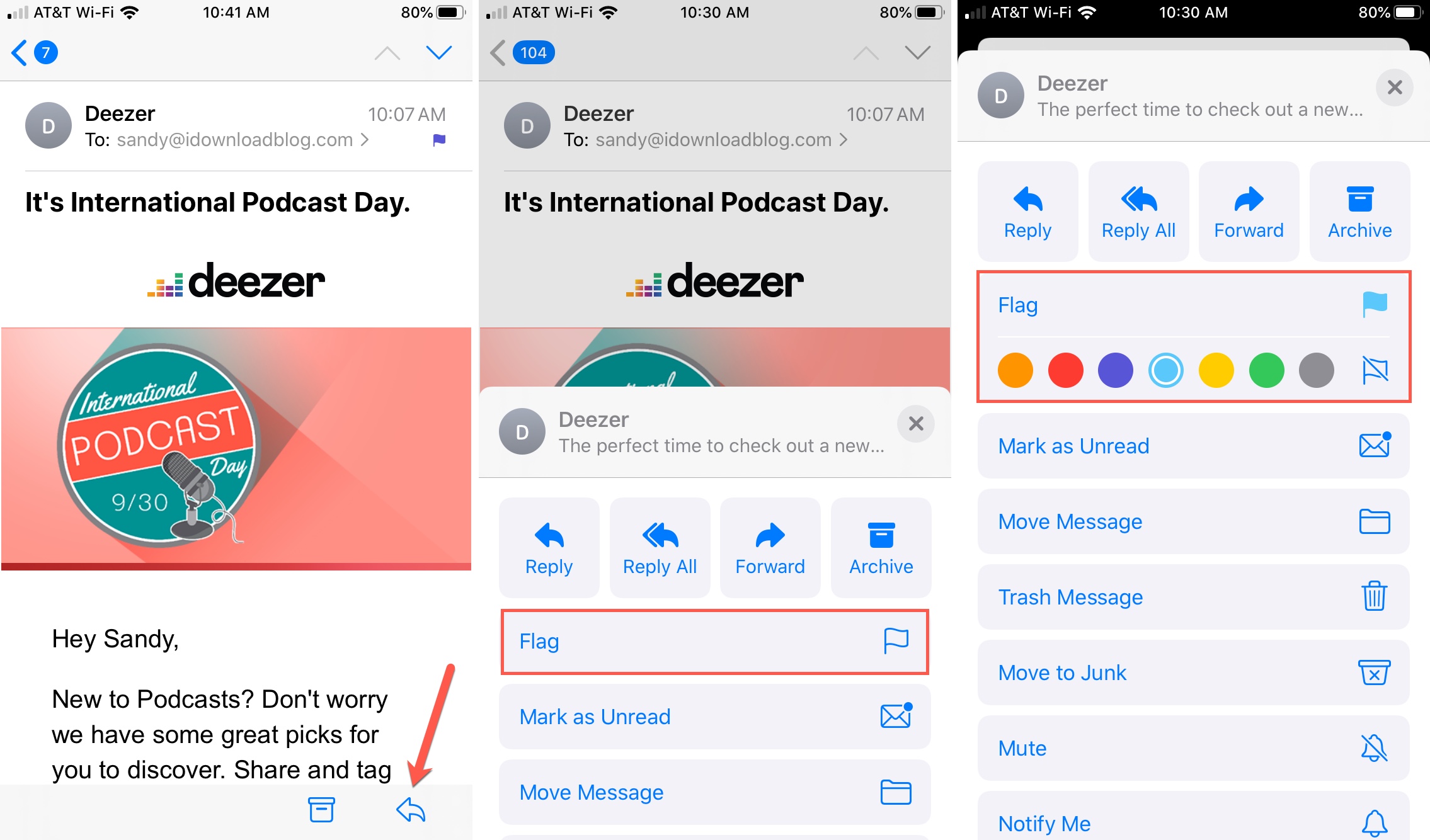
When it comes to managing emails effectively, the Apple Mail app provides a wide range of features to help users stay organized. One such feature is the ability to flag emails with different colors, allowing users to prioritize and categorize their messages. This feature proves especially useful for individuals who receive a high volume of emails and need a visual cue to quickly identify important messages or specific categories.
In this article, we will explore how to flag emails with different colors in the Apple Mail app. Whether you’re using the Mail app on your iPhone, iPad, or Mac, we’ll guide you through the steps to customize your email flags and improve your email organization. So let’s dive in and discover how to make the most of this handy feature!
Inside This Article
- Overview of Apple Mail App
- Steps to Flag Emails in Apple Mail App
- How to Set Different Colors for Flagged Emails
- Benefits of Flagging Emails with Different Colors
- Conclusion
- FAQs
Overview of Apple Mail App
Apple Mail is a popular and widely used email client application developed by Apple Inc. It is pre-installed on all Apple devices, including iPhones, iPads, and Mac computers. With its user-friendly interface and powerful features, Apple Mail offers a seamless and convenient way to manage your email accounts.
One of the remarkable aspects of Apple Mail is its integration with other Apple services and applications. It seamlessly works with iCloud, allowing you to access your emails, contacts, and calendars across multiple devices. Additionally, Apple Mail supports various email providers, including Gmail, Yahoo, Outlook, and Exchange, making it versatile for different email account setups.
The Apple Mail app provides a wide range of features to help you stay organized and efficient in managing your emails. It offers a unified inbox, allowing you to view and respond to emails from different accounts in one place. You can easily navigate through your emails using smart mailboxes, which categorize emails based on criteria like unread, flagged, or VIP senders.
Apple Mail also offers robust search functionality, enabling you to quickly find specific emails or attachments using keywords or sender names. It supports traditional email functions like composing, replying, and forwarding messages, with options for formatting text and attaching files. Additionally, you can easily manage and organize your emails by creating folders, applying filters, and setting up rules for automatic message handling.
Furthermore, Apple Mail prioritizes your email security and privacy. It incorporates advanced security measures, such as S/MIME encryption for secure email communication, and provides options for blocking senders, junk mail filtering, and adjusting privacy settings.
The Apple Mail app is designed to ensure a seamless and efficient email experience for Apple device users. With its intuitive interface, powerful features, and seamless integration, it has become the go-to email client for millions of Apple users worldwide.
Steps to Flag Emails in Apple Mail App
Flagging emails in the Apple Mail app is a convenient way to organize your inbox and prioritize important messages. Whether you want to mark an email for follow-up or simply highlight it for easy reference, using flags can help you stay on top of your email game. Here are the simple steps to flag emails in the Apple Mail app:
1. Open the Apple Mail app on your device.
2. Navigate to the inbox or the specific folder where the email is located.
3. Locate the email you want to flag. Swipe left on the email to reveal the options.
4. Tap on the “More” button to expand the menu.
5. From the menu options, tap on the “Flag” button. This will flag the email with a default color.
6. To change the color of the flag, swipe left on the email again to reveal more options.
7. Tap on the “Flag Color” button to open the color options menu.
8. Choose a color from the available options. The selected color will be applied to the flagged email.
9. The flagged email will now appear in your inbox with the chosen color, making it easy to spot and organize.
10. To unflag an email, simply repeat the steps above and select the “Remove Flag” option.
With these easy steps, you can efficiently flag and organize your emails in the Apple Mail app, ensuring that important messages don’t get lost in the clutter.
How to Set Different Colors for Flagged Emails
The ability to flag emails can help you stay organized and prioritize your inbox. However, did you know that you can take it a step further and set different colors for flagged emails in the Apple Mail app? This feature is not only visually appealing but also enables you to quickly identify and categorize your important emails based on their flags.
To set different colors for flagged emails, follow these simple steps:
- Open the Apple Mail app on your device.
- Navigate to your inbox or the folder where the email you want to flag is located.
- Find the email you wish to flag and swipe left on it to reveal the flag options.
- Tap on the “More” option represented by three dots.
- Select “Flag Color” from the menu that appears.
- A color palette will pop up, allowing you to choose from a variety of colors.
- Select the desired color for the flag by tapping on it.
- The email will now be flagged with the chosen color, making it easier to spot in your inbox.
Repeat the process for any other emails you want to flag with different colors.
Setting different colors for flagged emails can offer several benefits:
- Visual Organization: Differentiating flagged emails with colors provides a visual cue, making it easier to identify important emails at a glance.
- Prioritization: Assigning different colors to flags can help prioritize emails based on their importance or urgency.
- Categorization: You can use different colors to categorize emails based on the type of task or the sender, allowing for efficient sorting and filtering.
- Personalization: Customizing the flag colors adds a personal touch to your email management system, making it more enjoyable to use.
By following these simple steps, you can easily set different colors for flagged emails in the Apple Mail app, enhancing your productivity and organization. So go ahead, give it a try and take control of your inbox!
Benefits of Flagging Emails with Different Colors
Flagging emails with different colors in the Apple Mail app offers several benefits that can greatly enhance your email management experience. Let’s explore some of the key advantages:
1. Visual Organization: Assigning different colors to flagged emails allows for easy visual identification. Instead of scrolling through a long list of emails, you can quickly locate important messages based on the assigned color.
2. Priority Sorting: With color-coded flags, you can prioritize your email responses and actions. For example, you can use red flags for urgent emails that require immediate attention, yellow flags for important but not urgent emails, and green flags for non-urgent or informational emails.
3. Efficient Workflow: By utilizing different colors for flagged emails, you can streamline your workflow and focus on the most important tasks. The visual representation of priorities helps you allocate your time and energy effectively.
4. Customizable Organization: The ability to choose different colors for flagged emails allows you to customize your organization system based on your preferences. You can create your own color-coding system that suits your needs and reflects your unique way of managing emails.
5. Enhanced Productivity: When emails are visually categorized and easily accessible, it reduces the time and effort spent searching for specific messages. This, in turn, enhances productivity and allows you to accomplish more in less time.
6. Improved Communication: Flagging emails with different colors can improve communication with your colleagues, clients, or team members. By using a shared color-coding system, everyone involved can quickly understand the importance or status of a particular email.
7. Increased Accountability: Color-coded flags provide transparency and accountability. It becomes easier to track and monitor flagged emails, ensuring that important tasks or requests are not overlooked or forgotten.
8. Personalized Email Management: Flagging emails with different colors gives you the flexibility to craft your own email management system. You can adapt the color-coding strategy to match your working style, preferences, and organizational needs.
Overall, flagging emails with different colors in the Apple Mail app empowers you to stay organized, prioritize effectively, and optimize your workflow. It not only saves time but also helps you manage your emails with efficiency and clarity.
Conclusion
Flagging emails with different colors in the Apple Mail app can be a great way to stay organized and prioritize your inbox. Whether you need to highlight important messages or categorize emails based on specific criteria, this feature offers flexibility and customization.
By following the step-by-step guide outlined in this article, you can easily set up and utilize color-coded flags to efficiently manage your emails. Remember to choose colors that resonate with your organization system and make it easier for you to distinguish between different types of emails.
With Apple Mail’s color flagging feature, you can take control of your inbox and streamline your email management process. Stay organized, increase productivity, and never miss an important email again with this powerful functionality.
Start using colored flags in Apple Mail today and transform the way you handle your emails!
FAQs
Q: Can I flag emails with different colors in the Apple Mail app?
A: Yes, you can flag emails with different colors in the Apple Mail app. This feature allows you to easily categorize and prioritize your emails based on your preferences.
Q: How do I flag an email with a different color in the Apple Mail app?
A: To flag an email with a different color in the Apple Mail app, simply follow these steps:
1. Open the Mail app on your Apple device.
2. Select the email you want to flag.
3. Swipe left on the email or tap on the flag icon.
4. Choose the desired color from the options provided.
Q: Can I customize the colors for flagging emails in the Apple Mail app?
A: Unfortunately, the Apple Mail app does not currently provide an option to customize the colors for flagging emails. You can only choose from the pre-set color options available.
Q: Can I remove the flag from an email in the Apple Mail app?
A: Absolutely! If you want to remove the flag from an email in the Apple Mail app, simply follow these steps:
1. Open the Mail app on your Apple device.
2. Select the flagged email.
3. Swipe left on the email or tap on the flag icon.
4. Choose the “None” option to remove the flag.
Q: Is it possible to search for flagged emails in the Apple Mail app?
A: Yes, you can easily search for flagged emails in the Apple Mail app. Follow these steps:
1. Open the Mail app on your Apple device.
2. Tap on the search icon or swipe down on the mailbox.
3. Type “flagged” in the search bar.
4. The app will display all the flagged emails in your mailbox.
